21.2.10 Optional Lab – Configure ASA Basic Settings Using the CLI Answers version
Topology
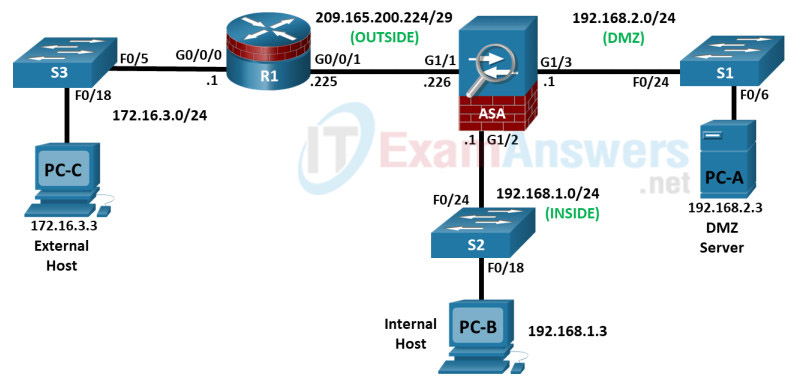
Addressing Table
| Device | Interface | IP Address | Subnet Mask | Default Gateway | Switch Port |
|---|---|---|---|---|---|
| R1 | G0/0/0 | 172.16.3.1 | 255.255.255.0 | N/A | S3 F0/5 |
| G0/0/1 | 209.165.200.225 | 255.255.255.248 | ASA G1/1 | ||
| ASA | G1/1 (OUTSIDE) | 209.165.200.226 | 255.255.255.248 | N/A | R1 G0/0/1 |
| G1/2 (INSIDE) | 192.168.1.1 | 255.255.255.0 | S2 F0/24 | ||
| G1/3 (DMZ) | 192.168.2.1 | 255.255.255.0 | S1 F0/24 | ||
| PC-A | NIC | 192.168.2.3 | 255.255.255.0 | 192.168.2.1 | S1 F0/6 |
| PC-B | NIC | 192.168.1.3 | 255.255.255.0 | 192.168.1.1 | S2 F0/18 |
| PC-C | NIC | 172.16.3.3 | 255.255.255.0 | 172.16.3.1 | S3 F0/18 |
Objectives
- Part 1: Configure Basic Device Settings
- Part 2: Access the ASA Console and Use CLI Setup Mode to Configure Basic Settings
- Part 3: Configure Basic ASA Settings and Interface Security Levels
Background / Scenario
The Cisco Adaptive Security Appliance (ASA) is an advanced network security device that integrates a stateful firewall, VPN, and FirePOWER services. This lab employs an ASA 5506-X to create a firewall and protect an internal corporate network from external intruders while allowing internal hosts access to the Internet. The ASA creates three security interfaces: OUTSIDE, INSIDE, and DMZ. It provides outside users limited access to the DMZ and no access to inside resources. Inside users can access the DMZ and outside resources.
The focus of this lab is to configure the ASA as a basic firewall. Other devices will receive minimal configuration to support the ASA portion of this lab. This lab uses the ASA CLI, which is similar to the IOS CLI, to configure basic device and security settings.
In Part 1 of this lab, you will configure the topology and non-ASA devices. In Part 2, you will explore two ways to configure basic ASA settings. In Part 3, you will configure additional settings, test connectivity, and configure Adaptive Security Device Manager (ASDM) access. ASDM provides an intuitive, GUI-based tool for configuring the ASA.
Note: The routers used with hands-on labs are Cisco 4221 with Cisco IOS XE Release 16.9.6 (universalk9 image). The switches used in the labs are Cisco Catalyst 2960+ with Cisco IOS Release 15.2(7) (lanbasek9 image). Other routers, switches, and Cisco IOS versions can be used. Depending on the model and Cisco IOS version, the commands available and the output produced might vary from what is shown in the labs. Refer to the Router Interface Summary Table at the end of the lab for the correct interface identifiers.
Note: Before you begin, ensure that the routers and the switches have been erased and have no startup configurations.
Required Resources
- 3 Routers (Cisco 4221 with Cisco XE Release 16.9.6 universal image or comparable with a Security Technology Package license)
- 2 Switches (Cisco 2960+ with Cisco IOS Release 15.2(7) lanbasek9 image or comparable)
- 2 PCs (Windows OS with a terminal emulation, such as PuTTY or Tera Term installed)
- Console cables to configure Cisco networking devices
- Ethernet cables as shown in the topology
Instructions
Part 1: Configure Basic Device Settings
In this part, you will set up the network topology and configure basic settings on the routers, such as interface IP addresses and static routing.
Note: Do not configure ASA settings at this time.
Step 1: Cable the network and clear previous device settings.
Attach the devices that are shown in the topology diagram and cable as necessary. Make sure the router and ASA have been erased and have no startup configuration.
Note: To avoid using the switches, use a cross-over cable to connect the end devices
Step 2: Configure R1 and the end devices.
a. Use the following script to configure R1. No additional configuration for R1 will be required for this lab.
Note: R1 does not need any routing as all inbound packets from the ASA will have 209.165.200.226 as the source IP address.
R1 Script
enable configure terminal hostname R1 security passwords min-length 10 enable secret algorithm-type scrypt cisco12345 ip domain name netsec.com username admin01 algorithm-type scrypt secret cisco12345 interface GigabitEthernet0/0/0 ip address 172.16.3.1 255.255.255.0 no shutdown interface GigabitEthernet0/0/1 ip address 209.165.200.225 255.255.255.248 no shutdown crypto key generate rsa general-keys modulus 1024 ip http server line con 0 exec-timeout 5 0 logging synchronous login local line vty 0 4 exec-timeout 5 0 login local transport input ssh end copy running start
b. Configure a static IP address, subnet mask, and default gateway for PC-A, PC-B, and PC-C as shown in the IP Addressing Table.
Step 3: Verify connectivity.
Because the ASA is the focal point for the network zones, and it has not yet been configured, there will be no connectivity between devices that are connected to it. However, PC-C should be able to ping the R1 interface. From PC-C, ping the R1 G0/0/1 IP address (209.165.200.225). If these pings are not successful, troubleshoot the basic device configurations before continuing.
Part 2: Access the ASA Console and Use CLI Setup to Configure Basic Settings
In this part, you will access the ASA via the console and use various show commands to determine hardware, software, and configuration settings. You will clear the current configuration and use the CLI interactive setup utility to configure basic ASA settings.
Step 1: Access the ASA console.
a. Accessing the ASA via the console port is the same as with a Cisco router or switch. Connect to the ASA console port with a rollover cable and use a terminal emulation program, such as TeraTerm or PuTTy to open a serial connection and access the CLI.
b. The ASA initially prompts you to pre-configure the firewall using an interactive prompt. We will not be configuring the ASA this way, therefore enter no and press Enter. If you have inadvertently started the setup wizard, press CTRL-Z to exit it. The terminal screen should display the default ASA user EXEC hostname and prompt ciscoasa>.
c. You will get prompt requesting that you configure an enable password to enter privileged EXEC mode. Enter class to configure the password and then again to confirm it. You will now be in privileged EXEC mode.
enable password cannot be removed
Enter Password: class
Repeat Password: class
Note: Save your configuration so that the password persists across reboots
("write memory" or "copy running-config startup-config").
ciscoasa#
Step 2: Determine the ASA version, interfaces, and license.
The ASA 5506-X comes with an integrated eight-port Ethernet switch. Ports G1/1 to G1/8 are normal GigabitEthernet ports.
Use the show version command to determine various aspects of this ASA device.
ciscoasa# show version
Cisco Adaptive Security Appliance Software Version 9.15(1)1
SSP Operating System Version 2.9(1.131)
Device Manager Version 7.15(1)
Compiled on Fri 20-Nov-20 18:47 GMT by builders
System image file is "disk0:/asa9-15-1-1-lfbff-k8.SPA"
Config file at boot was "startup-config"
ciscoasa up 2 days 23 hours
Hardware: ASA5506, 4096 MB RAM, CPU Atom C2000 series 1250 MHz, 1 CPU (4 cores)
Internal ATA Compact Flash, 8000MB
BIOS Flash M25P64 @ 0xfed01000, 16384KB
Encryption hardware device : Cisco ASA Crypto on-board accelerator (revision 0x1)
Number of accelerators: 1
1: Ext: GigabitEthernet1/1 : address is 00a3.8ecd.0ed2, irq 255
2: Ext: GigabitEthernet1/2 : address is 00a3.8ecd.0ed3, irq 255
3: Ext: GigabitEthernet1/3 : address is 00a3.8ecd.0ed4, irq 255
<output omitted>
What software version is this ASA running?
The ASA in this lab uses version 9.15(1).
What is the name of the system image file and from where was it loaded?
The system image file in the ASA for this lab is asa9-15-1-1-lfbff-k8.SPA, and it was loaded from disk0: (or flash:).
The ASA can be managed using a built-in GUI known as ASDM. What version of ASDM is this ASA running?
The ASA in this lab uses ASDM version 7.15(1).
What is the Firepower Extension Operating System version?
The Firepower-X version in this lab is 02.9(1.131).
How much RAM does this ASA have?
The ASA in this lab has 4096 MB RAM.
How much flash memory does this ASA have?
The ASA in this lab has 8000 MB RAM.
How many Ethernet ports does this ASA have?
The ASA in this lab has eight GigabitEthernet ports and a Management port.
What type of license does this ASA have?
The ASA has either Base or the Security Plus license.
Step 3: Determine the file system and contents of flash memory.
a. Display the ASA file system using the show file system command. Determine what prefixes are supported.
ciscoasa# show file system
File Systems:
Size(b) Free(b) Type Flags Prefixes
* 7365472256 3859148800 disk rw disk0: flash:
- - disk rw disk1:
- - network rw tftp:
- - opaque rw system:
- - network ro http:
- - network ro https:
- - network rw scp:
- - network rw ftp:
- - network wo cluster:
- - stub ro cluster_trace:
- - network rw smb:
What is another name for flash:?
disk0:
b. Display the contents of flash memory using either the show flash, show disk0, dir flash:, or dir disk0: command. These commands display similar output.
ciscoasa# show flash
--#-- --length-- -----date/time------ path
28 38925172 Jan 24 2021 20:50:06 asdm-7151.bin
29 33 Feb 09 2021 11:43:44 .boot_string
4 4096 Jan 24 2021 20:52:44 log
35 31000 Oct 28 2020 13:46:04 log/asa-appagent.log
5 2265 Feb 19 2021 15:25:22 log/asa-cmd-server.log
14 4096 Aug 29 2017 14:26:24 crypto_archive
15 4096 Aug 29 2017 14:26:28 coredumpinfo
16 59 Aug 29 2017 14:26:28 coredumpinfo/coredump.cfg
31 35209829 Oct 04 2017 03:17:02 anyconnect-win-4.5.02033-webdeploy-k9.pkg
32 70744710 Oct 28 2020 22:31:52 anyconnect-win-4.9.03049-webdeploy-k9.pkg
33 137859680 Jan 24 2021 20:47:30 asa9-15-1-1-lfbff-k8.SPA
6 39 Feb 19 2021 15:25:23 snortpacketinfo.conf
7365472256 bytes total (3859148800 bytes free)
What is the name of the ASDM file in flash:?
asdm-7151.bin
Answers Note: Your ASA may display other files. Check the content of flash memory occasionally to see if there are FSCK*.REC files. These files are generated automatically by the ASA when it runs the file system check (fsck). You can delete these files by issuing the command delete flash:FSCK*.REC from the privileged EXEC promp. Press Enter at each prompt to confirm the deletion.
ciscoasa# delete flash:FSCK*.REC Delete filename [FSCK*.REC]? Delete disk0:/FSCK0000.REC? [confirm] ...output omitted...
Step 4: Determine the current running configuration.
The ASA 5506-X is commonly used as an edge security device that connects a small business or teleworker to an ISP device, such as a DSL or cable modem, for access to the internet.
a. Display the current running configuration using the show running-config command.
ciscoasa# show running-config : Saved : : Serial Number: JAD21140GC5 : Hardware: ASA5506, 4096 MB RAM, CPU Atom C2000 series 1250 MHz, 1 CPU (4 cores) : ASA Version 9.15(1)1 ! hostname ciscoasa enable password ***** pbkdf2 service-module 1 keepalive-timeout 4 service-module 1 keepalive-counter 6 service-module sfr keepalive-timeout 4 service-module sfr keepalive-counter 6 names no mac-address auto ! interface GigabitEthernet1/1 shutdown no nameif no security-level no ip address ! interface GigabitEthernet1/2 <output omitted>
Note: To stop the output from a command using the CLI, press Q.
You may also see other security features, such as a global policy that inspects selected application traffic, which the ASA inserts by default if the original startup configuration has been erased. The actual output varies depending on the ASA model, version, and configuration status.
b. You can restore the ASA to its factory default settings by using the configure factory-default global configuration command. When entering global configuration, you will initially be prompted to enable anonymous error reporting. Enter N, otherwise enter A to be prompted for this at a later date.
ciscoasa# conf t ciscoasa(config)# ***************************** NOTICE ***************************** Help to improve the ASA platform by enabling anonymous reporting, which allows Cisco to securely receive minimal error and health information from the device. To learn more about this feature, please visit: http://www.cisco.com/go/smartcall Would you like to enable anonymous error reporting to help improve the product? [Y]es, [N]o, [A]sk later: N In the future, if you would like to enable this feature, issue the command "call-home reporting anonymous". Please remember to save your configuration. ciscoasa(config)# configure factory-default Based on the inside IP address and mask, the DHCP address pool size is reduced to 250 from the platform limit 256 WARNING: The boot system configuration will be cleared. The first image found in disk0:/ will be used to boot the system on the next reload. Verify there is a valid image on disk0:/ or the system will not boot. Begin to apply factory-default configuration: Clear all configuration Executing command: ! Executing command: interface Management1/1 Executing command: management-only Executing command: no nameif Executing command: no security-level Executing command: no ip address Executing command: no shutdown Executing command: exit Executing command: ! Executing command: interface GigabitEthernet1/1 Executing command: nameif outside INFO: Security level for "outside" set to 0 by default. Executing command: security-level 0 Executing command: no shutdown <output omitted> Executing command: same-security-traffic permit inter-interface Executing command: ! Executing command: ! Factory-default configuration is completed ciscoasa(config)
c. You may want to capture and print the factory-default configuration as a reference. Use the terminal emulation program to copy it from the ASA and paste it into a text document. You can then edit this file if desired, so that it contains only valid commands. You should remove password commands and enter the no shut command to enable the desired interfaces.
Step 5: Clear the previous ASA configuration settings.
a. Use the write erase command to remove the startup-config file from flash memory.
ciscoasa(config)# end ciscoasa# write erase Erase configuration in flash memory? [confirm] <Enter> [OK] ciscoasa# show start No Configuration ciscoasa#
Note: The IOS command erase startup-config is not supported on the ASA.
b. Use the reload command to restart the ASA. This causes the ASA to come up in CLI Setup mode. If prompted that the config has been modified and needs to be saved, respond with N, and then press Enter to proceed with the reload.
ciscoasa# reload System config has been modified. Save? [Y]es/[N]o: n Proceed with reload? [confirm] <Enter> ciscoasa# *** *** --- START GRACEFUL SHUTDOWN --- Shutting down isakmp Shutting down webvpn Shutting down sw-module Shutting down License Controller Shutting down File system <output omitted>
Step 6: Use the Setup interactive CLI mode to configure basic settings.
When the ASA completes the reload process, it should detect that the startup-config file is missing and prompt you to pre-configure the firewall using interactive prompts. This presents a series of interactive prompts to configure basic ASA settings.
Note: The interactive prompt mode does not configure the ASA with factory defaults as described in Step 4. This mode can be used to configure minimal basic settings, such as hostname, clock, and passwords. You can also go directly to the CLI to configure the ASA settings, as described in Part 3.
a. Respond to the Setup interactive prompts as shown here, after the ASA reloads.
Pre-configure Firewall now through interactive prompts [yes]? <Enter> Firewall Mode [Routed]: <Enter> Enable password [<use current password>]: class Allow password recovery [yes]? <Enter> Clock (UTC): <Enter> Year [2021]: <Enter> Month [Feb]: <Enter> Day [22]: <Enter> Time [15:16:32]: <Enter> Management IP address: 192.168.100.1 Management network mask: 255.255.255.0 Host name: ASA-Init Domain name: generic.com IP address of host running Device Manager: <Enter> The following configuration will be used: Enable password: class Allow password recovery: yes Clock (UTC): 07:29:14 Mar 19 2019 Firewall Mode: Routed Management IP address: 192.168.100.1 Management network mask: 255.255.255.0 Host name: ASA-Init Domain name: generic.com Use this configuration and save to flash? [yes] <Enter> INFO: Security level for "management" set to 0 by default. Cryptochecksum: d0b22e76 5178e9e6 0a6bc590 5f5e5a3d 3958 bytes copied in 0.80 secs User enable_1 logged in to ASA-Init Logins over the last 1 days: 1. Failed logins since the last login: 0. Type help or '?' for a list of available commands. ASA-Init>
Note: In the above configuration, the IP address of the host running ASDM was left blank. It is not necessary to install ASDM on a host. It can be run from the flash memory of the ASA device itself using the browser of the host.
Note: The responses to the prompts are automatically stored in the startup-config and the running config. However, additional security-related commands, such as the policy-map global_policy that uses class inspection_default, are inserted into the running-config by the ASA OS.
b. Enter privileged EXEC mode with the enable command. Enter class for the password.
c. Issue the show run command to see the additional security-related configuration commands that are inserted by the ASA.
d. Issue the write memory command to capture the additional security-related commands in the startupconfig file.
Part 3: Configure ASA Settings and Interface Security
In this part, you will configure basic settings by using the ASA CLI, even though some of them were already configured using the Setup mode interactive prompts in the previous part. In this part, you will start with the settings configured in the previous part and then add to or modify them to create a complete basic configuration.
Tip: Many ASA CLI commands are similar to, if not the same, as those used with the Cisco IOS CLI. In addition, the process of moving between configuration modes and sub-modes is essentially the same.
Note: You must complete the previous part before beginning this part.
Step 1: Configure the hostname and domain name.
a. Enter global configuration mode using the config t command. The first time you enter configuration mode after running Setup, you will be prompted to enable anonymous reporting. Respond with no.
ASA-Init# config t
ASA-Init(config)#
***************************** NOTICE *****************************
Help to improve the ASA platform by enabling anonymous reporting,
which allows Cisco to securely receive minimal error and health
information from the device. To learn more about this feature,
please visit: http://www.cisco.com/go/smartcall
Would you like to enable anonymous error reporting to help improve
the product? [Y]es, [N]o, [A]sk later: n
In the future, if you would like to enable this feature,
issue the command "call-home reporting anonymous".
Please remember to save your configuration.
b. Configure the ASA hostname using the hostname command.
ASA-Init(config)# hostname NETSEC-ASA
c. Configure the domain name using the domain-name command.
NETSEC-ASA(config)# domain-name netsec.com
Step 2: Configure the login and enable mode passwords.
a. The login password is used for Telnet connections (and SSH prior to ASA version 8.4). By default, it is set to cisco, but because the default startup configuration was erased you have the option to configure the login password using the passwd or password command. This command is optional because later in the lab we will configure the ASA for SSH, and not Telnet access.
NETSEC-ASA(config)# passwd cisco
b. Configure the privileged EXEC mode (enable) password using the enable password command.
NETSEC-ASA(config)# enable password class
Step 3: Set the date and time.
The date and time can be set manually using the clock set command. The syntax for the clock set command is clock set hh:mm:ss {month day | day month} year. The following example shows how to set the date and time using a 24-hour clock:
NETSEC-ASA(config)# clock set 2:23:00 feb 22 2021
Step 4: Configure the INSIDE and OUTSIDE interfaces.
In this step, you will configure internal and external interfaces, name them, assign IP addresses, and set the interface security level.
In Part 2, the MGMT interface was configured with an IP address of 192.168.100.1. You will configure another interface as the INSIDE interface for this lab and remove the IP addressing for M1/1. You will only configure the INSIDE and OUTSIDE interfaces at this time. The DMZ interface will be configured in the next lab.
a. Configure interface G1/2 for the INSIDE network, 192.168.1.0/24. Name the interface INSIDE, set the security level to the highest setting of 100 and enable it.
NETSEC-ASA(config)# interface g1/2 NETSEC-ASA(config-if)# nameif INSIDE NETSEC-ASA(config-if)# ip address 192.168.1.1 255.255.255.0 NETSEC-ASA(config-if)# security-level 100 NETSEC-ASA(config-if)# no shutdown
b. Configure interface G1/1for the OUTSIDE network, 209.165.200.224/29. Name the interface OUTSIDE, set the security level to the lowest setting of 0 and enable it.
NETSEC-ASA(config-if)# interface g1/1 NETSEC-ASA(config-if)# nameif OUTSIDE NETSEC-ASA(config-if)# ip address 209.165.200.226 255.255.255.248 NETSEC-ASA(config-if)# security-level 0 NETSEC-ASA(config-if)# no shutdown
c. Remove the configuration from the M1/1 interface and shut it down (if required).
NETSEC-ASA(config-if)# interface m1/1 NETSEC-ASA(config-if)# shutdown NETSEC-ASA(config-if)# no ip address
Interface security-level notes:
You may receive a message that the security level for the INSIDE interface was set automatically to 100, and the OUTSIDE interface was set to 0. The ASA uses interface security levels from 0 to 100 to enforce the security policy. Security level 100 (INSIDE) is the most secure and level 0 (OUTSIDE) is the least secure.
By default, the ASA applies a policy where traffic from a higher security level interface to one with a lower level is permitted and traffic from a lower security level interface to one with a higher security level is denied. The ASA default security policy permits outbound traffic, which is inspected, by default. Returning traffic is allowed due to stateful packet inspection. This default “routed mode” firewall behavior of the ASA allows packets to be routed from the INSIDE network to the OUTSIDE network, but not vice-versa. In a latter part of this lab, you will configure NAT to increase the firewall protection.
d. Display the status for all ASA interfaces using the show interface ip brief command.
Note: The command syntax is different from the show ip interface brief IOS command. If any of the physical or logical interfaces previously configured are not up/up, troubleshoot as necessary before continuing.
Tip: Most ASA show commands, as well as ping, copy, and others, can be issued from within any configuration mode prompt without the do command that is required with IOS.
NETSEC-ASA(config-if)# show interface ip brief Interface IP-Address OK? Method Status Protocol Virtual0 127.1.0.1 YES unset up up GigabitEthernet1/1 209.165.200.226 YES manual up up GigabitEthernet1/2 192.168.1.1 YES manual up up GigabitEthernet1/3 unassigned YES unset administratively down down GigabitEthernet1/4 unassigned YES unset administratively down down GigabitEthernet1/5 unassigned YES unset administratively down down GigabitEthernet1/6 unassigned YES unset administratively down down GigabitEthernet1/7 unassigned YES unset administratively down down GigabitEthernet1/8 unassigned YES unset administratively down down Internal-Control1/1 unassigned YES unset down down Internal-Data1/1 unassigned YES unset down down Internal-Data1/2 unassigned YES unset down down Internal-Data1/3 unassigned YES unset up up Internal-Data1/4 169.254.1.1 YES unset up up Management1/1 unassigned YES unset administratively down down
e. Display the Layer 3 interface information using the show ip address command.
NETSEC-ASA(config-if)# show ip address System IP Addresses: Interface Name IP address Subnet mask Method GigabitEthernet1/1 OUTSIDE 209.165.200.226 255.255.255.248 manual GigabitEthernet1/2 INSIDE 192.168.1.1 255.255.255.0 manual Current IP Addresses: Interface Name IP address Subnet mask Method GigabitEthernet1/1 OUTSIDE 209.165.200.226 255.255.255.248 manual GigabitEthernet1/2 INSIDE 192.168.1.1 255.255.255.0 manual
f. You may also use the command show running-config interface to display the configuration for a particular interface from the running-config.
NETSEC-ASA(config-if)# show run interface g1/1 ! interface GigabitEthernet1/1 nameif OUTSIDE security-level 0 ip address 209.165.200.226 255.255.255.248
Step 5: Test connectivity to the ASA.
a. Ensure that PC-B has a static IP address of 192.168.1.3, a subnet mask of 255.255.255.0, and a default gateway of 192.168.1.1.
b. You should be able to ping from PC-B to the ASA INSIDE interface address and ping from the ASA to PC-B. If the pings fail, troubleshoot the configuration as necessary.
NETSEC-ASA(config-if)# ping 192.168.1.3 Type escape sequence to abort. Sending 5, 100-byte ICMP Echos to 192.168.1.3, timeout is 2 seconds: !!!!! Success rate is 100 percent (5/5), round-trip min/avg/max = 1/2/10 ms
c. From PC-C, ping the OUTSIDE interface IP address 209.165.200.226. Alternatively, instead of configuring PC-C just for a ping test, you can source a ping from the G0/0/0 interface on R1. You should not be able to ping the OUTSIDE interface.
R1# ping 209.165.200.226 source 172.16.3.1 Type escape sequence to abort. Sending 5, 100-byte ICMP Echos to 209.165.200.226, timeout is 2 seconds: Packet sent with a source address of 172.16.3.1 ..... Success rate is 0 percent (0/5) R1#
Step 6: Configure ASDM access to the ASA.
ASDM provides an intuitive, GUI-based tool for configuring the ASA from a PC.
a. Configure the ASA to allow HTTPS connections from any host on the INSIDE network (192.168.1.0/24) using the http server enable command in global configuration mode. This allows access to the ASA GUI (ASDM).
NETSEC-ASA(config-if)# exit NETSEC-ASA(config)# http server enable NETSEC-ASA(config)# http 192.168.1.0 255.255.255.0 INSIDE
b. Open a browser on PC-B and test the HTTPS access to the ASA by entering https://192.168.1.1. You will be prompted that the connection is not secure. Select the option to allow you to continue to the webpage.
c. You should then see Cisco ASDM Welcome screen that allows you to either Install ASDM Launcher or Install Java Web Start to run ASDM as a Java Web start application.
Note: If you or your instructor have already installed the Cisco ASDM-ID Launcher, open the application.
d. You should then be required to authenticate to the ASA. Because no username was specified, simply enter the enable password class in the password field.
e. Close the browser or Cisco ASDM-ID Launcher. Using ASDM to configure the ASA is beyond the scope of this course. However, there is an optional topic after the summary for this module with more information about ASDM along with three optional labs. The objective here is not to use the ASDM configuration screens, but to verify HTTP/ASDM connectivity to the ASA. If you are unable to access ASDM, check your configurations. If the configurations are correct contact your instructor for further assistance.
Step 7: Save your ASA configuration for the next lab.
In the next lab, you will extend your current configuration adding a DMZ, routing, NAT, DHCP, AAA, and SSH. If you are ready now, proceed to that lab. If not, save you configurations to load into the next lab.
Router Interface Summary Table
| Router Model | Ethernet Interface #1 | Ethernet Interface #2 | Serial Interface #1 | Serial Interface #2 |
|---|---|---|---|---|
| 1900 | Gigabit Ethernet 0/0 (G0/0) | Gigabit Ethernet 0/1 (G0/1) | Serial 0/0/0 (S0/0/0) | Serial 0/0/1 (S0/0/1) |
| 2900 | Gigabit Ethernet 0/0 (G0/0) | Gigabit Ethernet 0/1 (G0/1) | Serial 0/0/0 (S0/0/0) | Serial 0/0/1 (S0/0/1) |
| 4221 | Gigabit Ethernet 0/0/0 (G0/0/0) | Gigabit Ethernet 0/0/1 (G0/0/1) | Serial 0/1/0 (S0/1/0) | Serial 0/1/1 (S0/1/1) |
| 4300 | Gigabit Ethernet 0/0/0 (G0/0/0) | Gigabit Ethernet 0/0/1 (G0/0/1) | Serial 0/1/0 (S0/1/0) | Serial 0/1/1 (S0/1/1) |
Note: To find out how the router is configured, look at the interfaces to identify the type of router and how many interfaces the router has. There is no way to effectively list all the combinations of configurations for each router class. This table includes identifiers for the possible combinations of Ethernet and Serial interfaces in the device. The table does not include any other type of interface, even though a specific router may contain one. An example of this might be an ISDN BRI interface. The string in parenthesis is the legal abbreviation that can be used in Cisco IOS commands to represent the interface.
Device Configs (Final)
NETSEC-ASA (5506-X)
NETSEC-ASA# show run : Saved : : Serial Number: JAD21140GC5 : Hardware:ASA5506, 4096 MB RAM, CPU Atom C2000 series 1250 MHz, 1 CPU (4 cores) : ASA Version 9.15(1)1 ! hostname NETSEC-ASA domain-name netsec.com enable password ***** pbkdf2 service-module 1 keepalive-timeout 4 service-module 1 keepalive-counter 6 service-module sfr keepalive-timeout 4 service-module sfr keepalive-counter 6 passwd ***** encrypted names no mac-address auto ! interface GigabitEthernet1/1 nameif OUTSIDE security-level 0 ip address 209.165.200.226 255.255.255.248 ! interface GigabitEthernet1/2 nameif INSIDE security-level 100 ip address 192.168.1.1 255.255.255.0 ! interface GigabitEthernet1/3 shutdown no nameif no security-level no ip address ! interface GigabitEthernet1/4 shutdown no nameif no security-level no ip address ! interface GigabitEthernet1/5 shutdown no nameif no security-level no ip address ! interface GigabitEthernet1/6 shutdown no nameif no security-level no ip address ! interface GigabitEthernet1/7 shutdown no nameif no security-level no ip address ! interface GigabitEthernet1/8 shutdown no nameif no security-level no ip address ! interface Management1/1 management-only shutdown no nameif no security-level no ip address ! ftp mode passive dns server-group DefaultDNS domain-name netsec.com pager lines 24 mtu OUTSIDE 1500 mtu INSIDE 1500 icmp unreachable rate-limit 1 burst-size 1 no asdm history enable arp timeout 14400 no arp permit-nonconnected arp rate-limit 16384 timeout xlate 3:00:00 timeout pat-xlate 0:00:30 timeout conn 1:00:00 half-closed 0:10:00 udp 0:02:00 sctp 0:02:00 icmp 0:00:02 timeout sunrpc 0:10:00 h323 0:05:00 h225 1:00:00 mgcp 0:05:00 mgcp-pat 0:05:00 timeout sip 0:30:00 sip_media 0:02:00 sip-invite 0:03:00 sip-disconnect 0:02:00 timeout sip-provisional-media 0:02:00 uauth 0:05:00 absolute timeout tcp-proxy-reassembly 0:01:00 timeout floating-conn 0:00:00 timeout conn-holddown 0:00:15 timeout igp stale-route 0:01:10 user-identity default-domain LOCAL aaa authentication login-history http server enable http 192.168.1.0 255.255.255.0 INSIDE no snmp-server location no snmp-server contact service sw-reset-button crypto ipsec security-association pmtu-aging infinite crypto ca trustpool policy telnet timeout 5 ssh stricthostkeycheck ssh timeout 5 ssh version 2 ssh key-exchange group dh-group14-sha256 console timeout 0 threat-detection basic-threat threat-detection statistics access-list no threat-detection statistics tcp-intercept dynamic-access-policy-record DfltAccessPolicy ! class-map inspection_default match default-inspection-traffic ! ! policy-map type inspect dns preset_dns_map parameters message-length maximum client auto message-length maximum 512 no tcp-inspection policy-map global_policy class inspection_default inspect snmp inspect dns preset_dns_map inspect ftp inspect h323 h225 inspect h323 ras inspect ip-options inspect netbios inspect rsh inspect rtsp inspect skinny inspect esmtp inspect sqlnet inspect sunrpc inspect tftp inspect sip ! service-policy global_policy global prompt hostname context no call-home reporting anonymous call-home profile CiscoTAC-1 no active destination address http https://tools.cisco.com/its/service/oddce/services/DDCEService destination address email [email protected] destination transport-method http subscribe-to-alert-group diagnostic subscribe-to-alert-group environment subscribe-to-alert-group inventory periodic monthly subscribe-to-alert-group configuration periodic monthly subscribe-to-alert-group telemetry periodic daily Cryptochecksum:1e512ac27a6af8448674957167a00d22 : end NETSEC-ASA#
Router R1
R1# show run Building configuration… Current configuration : 1389 bytes ! ! Last configuration change at 14:04:35 UTC Sun Jan 24 2021 ! version 16.9 service timestamps debug datetime msec service timestamps log datetime msec platform qfp utilization monitor load 80 platform punt-keepalive disable-kernel-core ! hostname R1 ! boot-start-marker boot-end-marker ! ! security passwords min-length 10 enable secret 5 $1$IqzA$Yleqbiia3ztmP6txGC0KF. ! no aaa new-model ! ip domain name netsec.com ! login on-success log ! subscriber templating ! multilink bundle-name authenticated ! license udi pid ISR4221/K9 sn FGL23313183 no license smart enable diagnostic bootup level minimal ! spanning-tree extend system-id ! username admin01 secret 9 $9$m1jhnk3g.tkrzF$gyTaS7FYmyJ3cy87mr40Yel6rs/NTqefCbXziAurHxg ! redundancy mode none ! interface GigabitEthernet0/0/0 ip address 172.16.3.1 255.255.255.0 negotiation auto ! interface GigabitEthernet0/0/1 ip address 209.165.200.225 255.255.255.248 negotiation auto ! ip forward-protocol nd ip http server ip http secure-server ! control-plane ! line con 0 exec-timeout 0 0 logging synchronous login local transport input none stopbits 1 line aux 0 stopbits 1 line vty 0 4 exec-timeout 5 0 login local transport input ssh ! end

can you send me the pka file now