7.4.9 Packet Tracer – Configure Server-based AAA with TACACS and RADIUS Answers Version
Topology
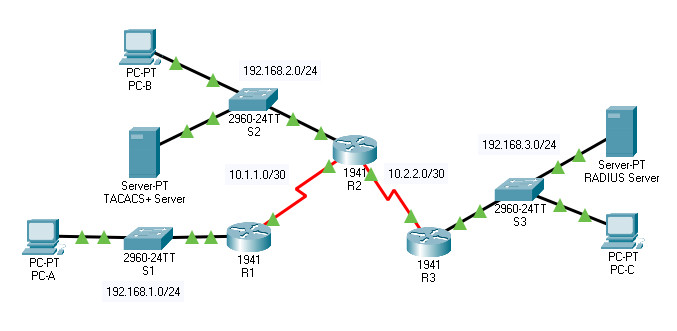
7.4.9 Packet Tracer – Configure Server-based Authentication with TACACS+ and RADIUS
Addressing Table
| Device | Interface | IP Address | Subnet Mask | Default Gateway | Switch Port |
|---|---|---|---|---|---|
| R1 | G0/1 | 192.168.1.1 | 255.255.255.0 | N/A | S1 F0/1 |
| S0/0/0 (DCE) | 10.1.1.2 | 255.255.255.252 | N/A | N/A | |
| R2 | G0/0 | 192.168.2.1 | 255.255.255.0 | N/A | S2 F0/2 |
| S0/0/0 | 10.1.1.1 | 255.255.255.252 | N/A | N/A | |
| S0/0/1 (DCE) | 10.2.2.1 | 255.255.255.252 | N/A | N/A | |
| R3 | G0/1 | 192.168.3.1 | 255.255.255.0 | N/A | S3 F0/5 |
| S0/0/1 | 10.2.2.2 | 255.255.255.252 | N/A | N/A | |
| TACACS+ Server | NIC | 192.168.2.2 | 255.255.255.0 | 192.168.2.1 | S2 F0/6 |
| RADIUS Server | NIC | 192.168.3.2 | 255.255.255.0 | 192.168.3.1 | S3 F0/1 |
| PC-A | NIC | 192.168.1.3 | 255.255.255.0 | 192.168.1.1 | S1 F0/2 |
| PC-B | NIC | 192.168.2.3 | 255.255.255.0 | 192.168.2.1 | S2 F0/1 |
| PC-C | NIC | 192.168.3.3 | 255.255.255.0 | 192.168.3.1 | S3 F0/18 |
Objectives
- Configure server-based AAA authentication using TACACS+.
- Verify server-based AAA authentication from the PC-B client.
- Configure server-based AAA authentication using RADIUS.
- Verify server-based AAA authentication from the PC-C client.
Background / Scenario
The network topology shows routers R1, R2 and R3. Currently, all administrative security is based on knowledge of the enable secret password. Your task is to configure and test local and server-based AAA solutions.
You will configure router R2 to support server-based authentication using the TACACS+ protocol. The TACACS+ server has been pre-configured with the following:
- Client: R2 using the keyword tacacspa55
- User account: Admin2 and password admin2pa55
Finally, you will configure router R3 to support server-based authentication using the RADIUS protocol. The RADIUS server has been pre-configured with the following:
- Client: R3 using the keyword radiuspa55
- User account: Admin3 and password admin3pa55
The routers have also been pre-configured with the following:
- Enable secret password: ciscoenpa55
- OSPF routing protocol with MD5 authentication using password: MD5pa55
Note: The console and vty lines have not been pre-configured.
Note: Newer IOS images use more secure encryption hashing algorithm; however, the IOS version currently supported in Packet Tracer uses MD5. Always use the most secure option available on your physical equipment.
Intructions
Part 1: Configure Server-Based AAA Authentication Using TACACS+ on R2
Step 1: Test connectivity.
- Ping from PC-A to PC-B.
- Ping from PC-A to PC-C.
- Ping from PC-B to PC-C.
Step 2: Configure a backup local database entry called Admin.
For backup purposes, configure a local username of Admin2 and a secret password of admin2pa55.
R2(config)# username Admin2 secret admin2pa55
Step 3: Verify the TACACS+ Server configuration.
Click the TACACS+ Server. On the Services tab, click AAA. Notice that there is a Network configuration entry for R2 and a User Setup entry for Admin2.
Step 4: Configure the TACACS+ server specifics on R2.
Configure the AAA TACACS server IP address and secret key on R2.
Note: The commands tacacs-server host and tacacs-server key are deprecated. Currently, Packet Tracer does not support the new command tacacs server.
R2(config)# tacacs-server host 192.168.2.2 R2(config)# tacacs-server key tacacspa55
Step 5: Configure AAA login authentication for console access on R2.
Enable AAA on R2 and configure all logins to authenticate using the AAA TACACS+ server. If it is not available, then use the local database.
R2(config)# aaa new-model R2(config)# aaa authentication login default group tacacs+ local
Step 6: Configure the line console to use the defined AAA authentication method.
Configure AAA authentication for console login to use the default AAA authentication method.
R2(config)# line console 0 R2(config-line)# login authentication default
Step 7: Verify the AAA authentication method.
Verify the user EXEC login using the AAA TACACS+ server.
R2(config-line)# end %SYS-5-CONFIG_I: Configured from console by console R2# exit R2 con0 is now available Press RETURN to get started. ************ AUTHORIZED ACCESS ONLY ************* UNAUTHORIZED ACCESS TO THIS DEVICE IS PROHIBITED. User Access Verification Username: Admin2 Password: admin2pa55 R2>
Part 2: Configure Server-Based AAA Authentication Using RADIUS on R3
Step 1: Configure a backup local database entry called Admin.
For backup purposes, configure a local username of Admin3 and a secret password of admin3pa55.
R3(config)# username Admin3 secret admin3pa55
Step 2: Verify the RADIUS Server configuration.
Click the RADIUS Server. On the Services tab, click AAA. Notice that there is a Network configuration entry for R3 and a User Setup entry for Admin3.
Step 3: Configure the RADIUS server specifics on R3.
Configure the AAA RADIUS server IP address and secret key on R3.
Note: The commands radius-server host and radius-server key are deprecated. Currently Packet Tracer does not support the new command radius server.
R3(config)# radius-server host 192.168.3.2 R3(config)# radius-server key radiuspa55
Step 4: Configure AAA login authentication for console access on R3.
Enable AAA on R3 and configure all logins to authenticate using the AAA RADIUS server. If it is not available, then use the local database.
R3(config)# aaa new-model R3(config)# aaa authentication login default group radius local
Step 5: Configure the line console to use the defined AAA authentication method.
Configure AAA authentication for console login to use the default AAA authentication method.
R3(config)# line console 0 R3(config-line)# login authentication default
Step 6: Verify the AAA authentication method.
Verify the user EXEC login using the AAA RADIUS server.
R3(config-line)# end %SYS-5-CONFIG_I: Configured from console by console R3# exit R3 con0 is now available Press RETURN to get started. ************ AUTHORIZED ACCESS ONLY ************* UNAUTHORIZED ACCESS TO THIS DEVICE IS PROHIBITED. User Access Verification Username: Admin3 Password: admin3pa55 R3>
Step 7: Check results.
Your completion percentage should be 100%. Click Check Results to see feedback and verification of which required components have been completed.
Answer Scripts
Router R2
conf t username Admin2 secret admin2pa55 tacacs-server host 192.168.2.2 tacacs-server key tacacspa55 aaa new-model aaa authentication login default group tacacs+ local line console 0 login authentication default
Router R3
conf t username Admin3 secret admin3pa55 radius-server host 192.168.3.2 radius-server key radiuspa55 aaa new-model aaa authentication login default group radius local line console 0 login authentication default

Some hints were needed in the course. Without this, two students would never have got this working. Many thanks.