8.6.5 Packet Tracer – Configure IP ACLs to Mitigate Attacks Answers Version
Topology
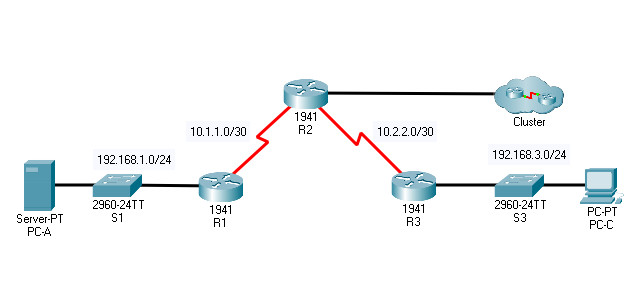
8.6.5 Packet Tracer – Configure IP ACLs to Mitigate Attacks
Addressing Table
| Device | Interface | IP Address | Subnet Mask | Default Gateway | Switch Port |
|---|---|---|---|---|---|
| R1 | G0/1 | 192.168.1.1 | 255.255.255.0 | N/A | S1 F0/5 |
| S0/0/0 (DCE) | 10.1.1.1 | 255.255.255.252 | N/A | ||
| R2 | S0/0/0 | 10.1.1.2 | 255.255.255.252 | N/A | N/A |
| S0/0/1 (DCE) | 10.2.2.2 | 255.255.255.252 | |||
| G0/0 | 209.165.200.225 | 255.255.255.224 | |||
| Lo0 | 192.168.2.1 | 255.255.255.0 | |||
| R3 | G0/1 | 192.168.3.1 | 255.255.255.0 | N/A | S3 F0/5 |
| S0/0/1 | 10.2.2.1 | 255.255.255.252 | N/A | ||
| PC-A | NIC | 192.168.1.3 | 255.255.255.0 | 192.168.1.1 | S1 F0/6 |
| PC-C | NIC | 192.168.3.3 | 255.255.255.0 | 192.168.3.1 | S3 F0/18 |
Objectives
- Verify connectivity among devices before firewall configuration.
- Use ACLs to ensure remote access to the routers is available only from management station PC-C.
- Configure ACLs on R1 and R3 to mitigate attacks.
- Verify ACL functionality.
Background/Scenario
Access to routers R1, R2, and R3 should only be permitted from PC-C, the management station. PC-C is also used for connectivity testing to PC-A, which is a server providing DNS, SMTP, FTP, and HTTPS services.
Standard operating procedure is to apply ACLs on edge routers to mitigate common threats based on source and destination IP address. In this activity, you will create ACLs on edge routers R1 and R3 to achieve this goal. You will then verify ACL functionality from internal and external hosts.
The routers have been pre-configured with the following:
- Enable password: ciscoenpa55
- Password for console: ciscoconpa55
- SSH logon username and password: SSHadmin/ciscosshpa55
- IP addressing
- Static routing
Intructions
Part 1: Verify Basic Network Connectivity
Verify network connectivity prior to configuring the IP ACLs.
Step 1: From PC-A, verify connectivity to PC-C and R2.
a. From the command prompt, ping PC-C (192.168.3.3).
b. From the command prompt, establish an SSH session to R2 Lo0 interface (192.168.2.1) using username SSHadmin and password ciscosshpa55. When finished, exit the SSH session.
SERVER> ssh -l SSHadmin 192.168.2.1
Step 2: From PC-C, verify connectivity to PC-A and R2.
a. From the command prompt, ping PC-A (192.168.1.3).
b. From the command prompt, establish an SSH session to R2 Lo0 interface (192.168.2.1) using username SSHadmin and password ciscosshpa55. Close the SSH session when finished.
PC> ssh -l SSHadmin 192.168.2.1
c. Establish another SSH session to R2 G0/0 interface (209.165.200.225) using username SSHadmin and password ciscosshpa55. When finished, exit the SSH session.
d. Open a web browser to the PC-A server (192.168.1.3) to display the web page. Close the browser when done.
Part 2: Secure Access to Routers
Step 1: Configure ACL 10 to block all remote access to the routers except from PC-C.
a. Use the access-list command to create a numbered IP ACL on R1, R2, and R3.
R1(config)# access-list 10 permit host 192.168.3.3 R2(config)# access-list 10 permit host 192.168.3.3 R3(config)# access-list 10 permit host 192.168.3.3
Step 2: Apply ACL 10 to ingress traffic on the VTY lines.
Use the access-class command to apply the access list to incoming traffic on the VTY lines.
R1(config-line)# access-class 10 in R2(config-line)# access-class 10 in R3(config-line)# access-class 10 in
Step 3: Verify exclusive access from management station PC-C.
a. Establish an SSH session to 192.168.2.1 from PC-C (should be successful).
PC> ssh –l SSHadmin 192.168.2.1
b. Establish an SSH session to 209.165.200.225 from PC-C (should be successful).
c. Establish an SSH session to 192.168.2.1 from PC-A (should fail).
Part 3: Create a Numbered IP ACL 120 on R1
Create an IP ACL numbered 120 with the following rules:
- Permit any outside host to access DNS, SMTP, and FTP services on server PC-A.
- Deny any outside host access to HTTPS services on PC-A.
- Permit PC-C to access R1 via SSH.
Note: Check Results will not show a correct configuration for ACL 120 until you modify it in Part 4.
Step 1: Verify that PC-C can access the PC-A via HTTPS using the web browser.
Be sure to disable HTTP and enable HTTPS on server PC-A.
Step 2: Configure ACL 120 to specifically permit and deny the specified traffic.
Use the access-list command to create a numbered IP ACL.
R1(config)# access-list 120 permit udp any host 192.168.1.3 eq domain R1(config)# access-list 120 permit tcp any host 192.168.1.3 eq smtp R1(config)# access-list 120 permit tcp any host 192.168.1.3 eq ftp R1(config)# access-list 120 deny tcp any host 192.168.1.3 eq 443 R1(config)# access-list 120 permit tcp host 192.168.3.3 host 10.1.1.1 eq 22
Step 3: Apply the ACL to interface S0/0/0.
Use the ip access-group command to apply the access list to incoming traffic on interface S0/0/0.
R1(config)# interface s0/0/0 R1(config-if)# ip access-group 120 in
Step 4: Verify that PC-C cannot access PC-A via HTTPS using the web browser.
Part 4: Modify an Existing ACL on R1
Permit ICMP echo replies and destination unreachable messages from the outside network (relative to R1). Deny all other incoming ICMP packets.
Step 1: Verify that PC-A cannot successfully ping the loopback interface on R2.
Step 2: Make any necessary changes to ACL 120 to permit and deny the specified traffic.
Use the access-list command to create a numbered IP ACL.
R1(config)# access-list 120 permit icmp any any echo-reply R1(config)# access-list 120 permit icmp any any unreachable R1(config)# access-list 120 deny icmp any any R1(config)# access-list 120 permit ip any any
Step 3: Verify that PC-A can successfully ping the loopback interface on R2.
Part 5: Create a Numbered IP ACL 110 on R3
Deny all outbound packets with source address outside the range of internal IP addresses on R3.
Step 1: Configure ACL 110 to permit only traffic from the inside network.
Use the access-list command to create a numbered IP ACL.
R3(config)# access-list 110 permit ip 192.168.3.0 0.0.0.255 any
Step 2: Apply the ACL to interface G0/1.
Use the ip access-group command to apply the access list to incoming traffic on interface G0/1.
R3(config)# interface g0/1 R3(config-if)# ip access-group 110 in
Part 6: Create a Numbered IP ACL 100 on R3
On R3, block all packets containing the source IP address from the following pool of addresses: any RFC 1918 private addresses, 127.0.0.0/8, and any IP multicast address. Because PC-C is being used for remote administration, permit SSH traffic from the 10.0.0.0/8 network to return to the host PC-C.
Step 1: Configure ACL 100 to block all specified traffic from the outside network.
You should also block traffic sourced from your own internal address space if it is not an RFC 1918 address. In this activity, your internal address space is part of the private address space specified in RFC 1918.
Use the access-list command to create a numbered IP ACL.
R3(config)# access-list 100 permit tcp 10.0.0.0 0.255.255.255 eq 22 host 192.168.3.3 R3(config)# access-list 100 deny ip 10.0.0.0 0.255.255.255 any R3(config)# access-list 100 deny ip 172.16.0.0 0.15.255.255 any R3(config)# access-list 100 deny ip 192.168.0.0 0.0.255.255 any R3(config)# access-list 100 deny ip 127.0.0.0 0.255.255.255 any R3(config)# access-list 100 deny ip 224.0.0.0 15.255.255.255 any R3(config)# access-list 100 permit ip any any
Step 2: Apply the ACL to interface Serial 0/0/1.
Use the ip access-group command to apply the access list to incoming traffic on interface Serial 0/0/1.
R3(config)# interface s0/0/1 R3(config-if)# ip access-group 100 in
Step 3: Confirm that the specified traffic entering interface Serial 0/0/1 is handled correctly.
a. From the PC-C command prompt, ping the PC-A server. The ICMP echo replies are blocked by the ACL because they are sourced from the 192.168.0.0/16 address space.
b. Establish an SSH session to 192.168.2.1 from PC-C. (should fail)
c. Establish an SSH session to 209.165.200.225. (should be successful).
Step 4: Check results.
Your completion percentage should be 100%. Click Check Results to see feedback and verification of which required components have been completed.
Answer Script
Router R1
access-list 10 permit host 192.168.3.3 line vty 0 4 access-class 10 in access-list 120 permit udp any host 192.168.1.3 eq domain access-list 120 permit tcp any host 192.168.1.3 eq smtp access-list 120 permit tcp any host 192.168.1.3 eq ftp access-list 120 deny tcp any host 192.168.1.3 eq 443 access-list 120 permit tcp host 192.168.3.3 host 10.1.1.1 eq 22 interface s0/0/0 ip access-group 120 in access-list 120 permit icmp any any echo-reply access-list 120 permit icmp any any unreachable access-list 120 deny icmp any any access-list 120 permit ip any any
Router R2
access-list 10 permit host 192.168.3.3 line vty 0 4 access-class 10 in
Router R3
access-list 10 permit host 192.168.3.3 line vty 0 4 access-class 10 in access-list 100 permit tcp 10.0.0.0 0.255.255.255 eq 22 host 192.168.3.3 access-list 100 deny ip 10.0.0.0 0.255.255.255 any access-list 100 deny ip 172.16.0.0 0.15.255.255 any access-list 100 deny ip 192.168.0.0 0.0.255.255 any access-list 100 deny ip 127.0.0.0 0.255.255.255 any access-list 100 deny ip 224.0.0.0 15.255.255.255 any access-list 100 permit ip any any interface s0/0/1 ip access-group 100 in access-list 110 permit ip 192.168.3.0 0.0.0.255 any interface g0/1 ip access-group 110 in
