Lab 3.5.2 – Challenge Frame Relay Configuration (Answers)
Topology Diagram
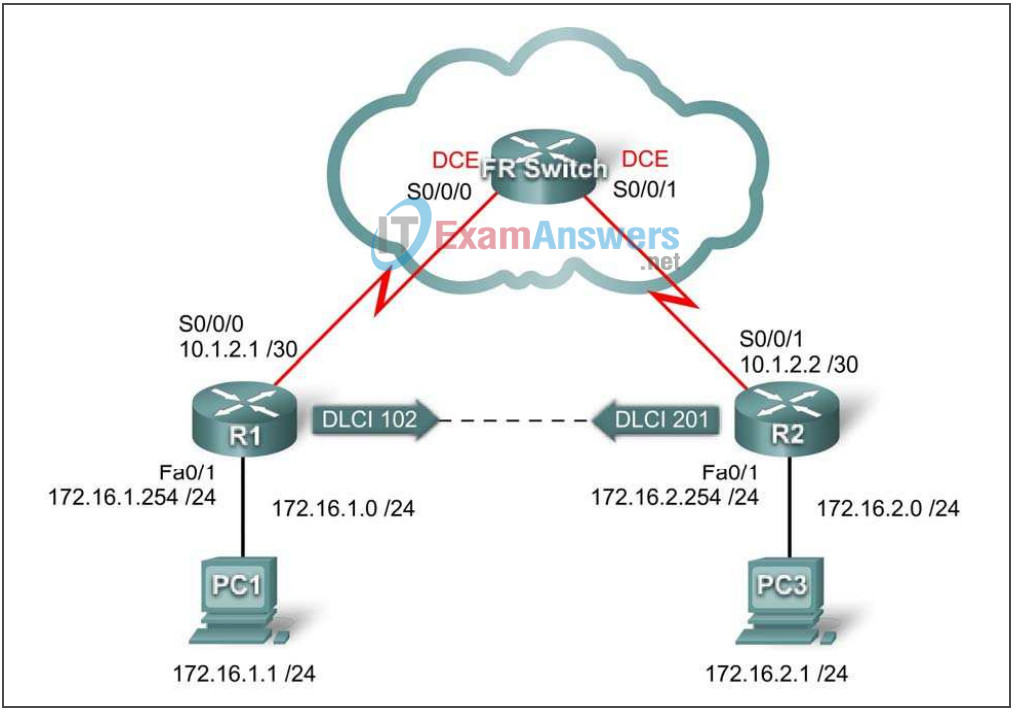
Addressing Table
| Device | Interface | IP Address | Subnet Mask | Default Gateway |
|---|---|---|---|---|
| R1 | Fa0/1 | 172.16.1.254 | 255.255.255.0 | N/A |
| S0/0/0 | 10.1.2.1 | 255.255.255.252 | N/A | |
| R2 | Fa0/1 | 172.16.2.254 | 255.255.255.0 | N/A |
| S0/0/1 | 10.1.2.2 | 255.255.255.252 | N/A | |
| PC1 | NIC | 172.16.1.1 | 255.255.255.0 | 172.16.1.254 |
| PC3 | NIC | 172.16.2.1 | 255.255.255.0 | 172.16.2.254 |
Learning Objectives
Upon completion of this lab, you will be able to:
- Cable a network according to the topology diagram
- Erase the startup configuration and reload a router to the default state
- Perform basic configuration tasks on a router
- Configure and activate interfaces
- Configure EIGRP routing on all routers
- Configure Frame Relay encapsulation on all serial interfaces
- Configure a Frame Relay PVC
- Intentionally break and restore a Frame Relay PVC
- Configure Frame Relay subinterfaces
- Intentionally break and restore the PVC
Scenario
In this lab, you will configure Frame Relay using the network shown in the topology diagram. If you need assistance, refer to the Basic Frame Relay lab. However, try to do as much on your own as possible.
Task 1: Prepare the Network
Step 1: Cable a network that is similar to the one in the topology diagram.
Step 2: Clear any existing configurations on the routers.
Task 2: Perform Basic Router Configuration
Configure the R1, R2, and R3 routers according to the following guidelines:
- Configure the router hostname.
- Disable DNS lookup.
- Configure an EXEC mode password.
- Configure a message-of-the-day banner.
- Configure a password for console connections.
- Configure synchronous logging.
- Configure a password for vty connections.
Task 3: Configure IP Addresses
Step 1: Configure IP addresses on all links according to the addressing table.
R1
R1(config)#int s0/0/0 R1(config-if)#ip address 10.1.2.1 255.255.255.252 R1(config-if)#int fa0/1 R1(config-if)#ip address 172.16.1.254 255.255.255.0
R2:
R2(config)#int s0/0/1 R2(config-if)#ip address 10.1.2.2 255.255.255.252 R2(config-if)#int fa0/1 R2(config-if)#ip address 172.16.1.254 255.255.255.0
Step 2: Verify IP addressing and interfaces.
show ip int brief
Step 3: Activate Ethernet interfaces of R1 and R2. Do not activate the serial interfaces.
R1(config-if)#int fa0/1 R1(config-if)#no shut R2(config-if)#int fa0/1 R2(config-if)# no shut
Step 3: Configure the Ethernet interfaces of PC1 and PC3.
Step 4: Test connectivity between the PCs and their local routers.
ping
Task 4: Configure EIGRP on Routers R1 and R2
Step 1: Enable EIGRP on R1 and R2 for all subnets.
router eigrp 1 network 10.1.2.0 0.0.0.3 network 172.16.0.0 0.0.15.255.255 no auto-summary
Task 5: Configure Frame Relay PVC Between R1 and R2
Step 1: Configure interfaces on FR-Switch to create the PVC between R1 and R2.
Use the DLCIs in the topology diagram.
FR-Switch: interface serial0/0/0 encapsulation frame-relay frame-relay route 102 interface s0/0/1 201 frame-relay intf-type dce interface serial0/0/1 encapsulation frame-relay frame-relay route 201 interface s0/0/0 102 frame-relay intf-type dce
Step 2: Configure physical interfaces on R1 and R2 for Frame Relay encapsulation.
Do not automatically discover IP addresses on the far end of links. Activate the link after full configuration.
R1
interface serial0/0/0 encapsulation frame-relay no frame-relay inverse-arp no shut
R2
int s0/0/1 encapsulation frame-relay no frame-relay inverse-arp no shut
Step 3: Configure Frame Relay maps on R1 and R2 with proper DLCIs. Enable broadcast traffic on the DLCIs.
R1
interface serial0/0/0 frame=relay map ip 10.1.2.2 102 broadcast
R2
interface serial0/0/1 frame-relay map ip 10.1.2.1 201 broadcast
Step 4: Verify end-to-end connectivity using PC1 and PC2.
ping
Task 6: Intentionally Break the PVC and Then Restore It
Step 1: By a means of your choosing, break the PVC between R1 and R2.
Step 2: Restore full connectivity to your network.
Step 3: Verify full connectivity to your network.
Task 7: Configure Frame Relay Subinterfaces
Step 1: Remove the IP address and frame map configuration from the physical interfaces on R1 and R2.
R1
interface serial0/0/0 no frame-relay map ip 10.1.2.2 102 broadcast no ip address
R2
int s0/0/1 no frame-relay map ip 10.1.2.1 201 broadcast
Step 2: Configure Frame Relay point-to-point subinterfaces on R1 and R2 with the same IP addresses and DLCI used earlier on the physical interfaces.
R1
interface serial0/0/0.102 point-to-point ip address 10.1.2.1 255.255.255.252 frame-relay interface-dlci 102
R2
int s0/0/1.102 point-to-point ip add 10.1.2.2 255.255.255.252 frame-relay interface-dlci 201
Step 3: Verify full end-to-end connectivity.
Ping from PC to PC.
Task 8: Intentionally Break the PVC and Then Restore It
Step 1: Break the PVC using a different method than you used in Task 6.
Step 2: Restore the PVC.
Step 3: Verify full end-to-end connectivity.
Task 9: Document the Router Configurations
On each router, issue the show run command and capture the configurations.
Task 10: Clean Up
Erase the configurations and reload the routers. Disconnect and store the cabling. For PC hosts that are normally connected to other networks (such as the school LAN or to the Internet), reconnect the appropriate cabling and restore the TCP/IP settings.
