Lab 4.6.1 – Basic Security Configuration (Answers)
Topology Diagram
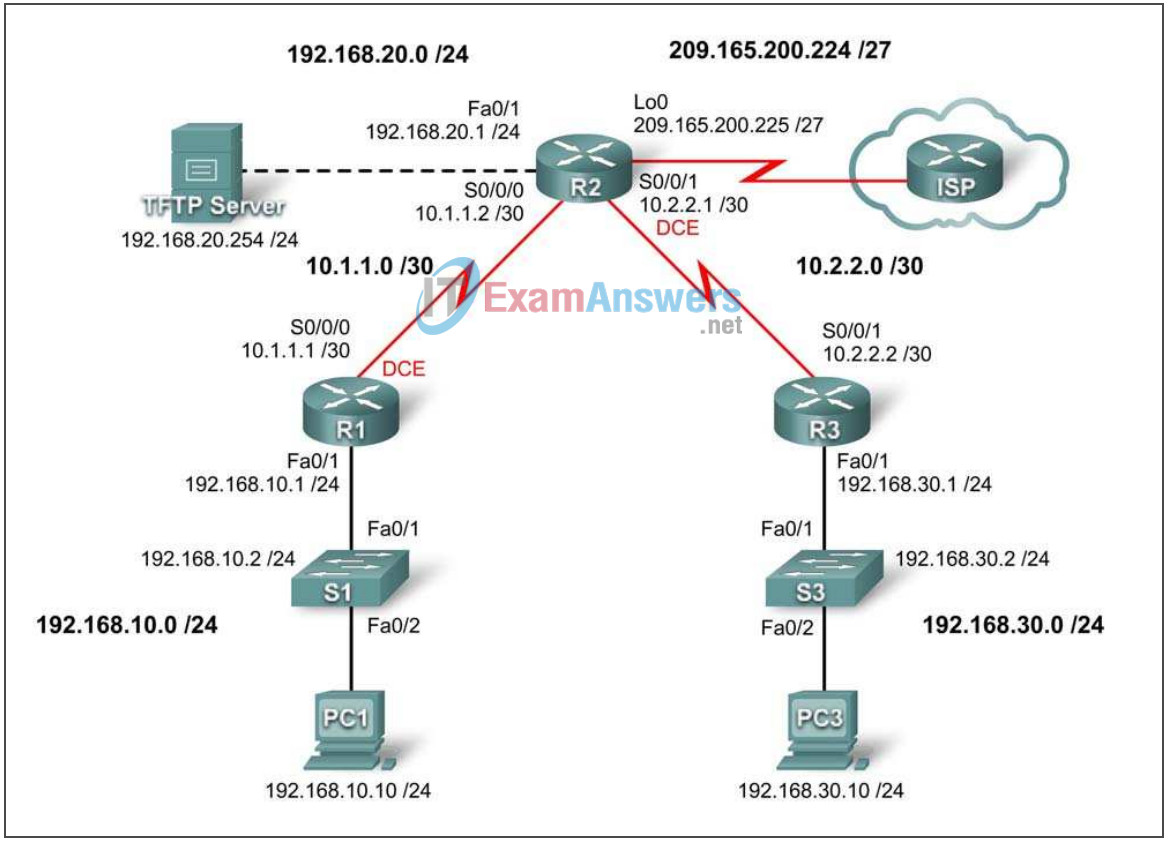
Addressing Table
| Device | Interface | IP Address | Subnet Mask | Default Gateway |
|---|---|---|---|---|
| R1 | Fa0/1 | 192.168.10.1 | 255.255.255.0 | N/A |
| S0/0/0 | 10.1.1.1 | 255.255.255.252 | N/A | |
| R2 | Fa0/1 | 192.168.20.1 | 255.255.255.0 | N/A |
| S0/0/0 | 10.1.1.2 | 255.255.255.252 | N/A | |
| S0/0/1 | 10.2.2.1 | 255.255.255.252 | N/A | |
| Lo0 | 209.165.200.225 | 255.255.255.224 | N/A | |
| R3 | Fa0/1 | 192.168.30.1 | 255.255.255.0 | N/A |
| S0/0/1 | 10.2.2.2 | 255.255.255.252 | N/A | |
| S1 | VLAN10 | 192.168.10.2 | 255.255.255.0 | N/A |
| S3 | VLAN20 | 192.168.30.2 | 255.255.255.0 | N/A |
| PC1 | NIC | 192.168.10.10 | 255.255.255.0 | 192.168.10.1 |
| PC3 | NIC | 192.168.30.10 | 255.255.255.0 | 192.168.30.1 |
| TFTP Server | NIC | 192.168.20.254 | 255.255.255.0 | 192.168.20.1 |
Learning Objectives
Upon completion of this lab, you will be able to:
- Cable a network according to the topology diagram
- Erase the startup configuration and reload a router to the default state
- Perform basic configuration tasks on a router
- Configure basic router security
- Disable unused Cisco services and interfaces
- Protect enterprise networks from basic external and internal attacks
- Understand and manage Cisco IOS configuration files and Cisco file system
- Set up and use Cisco SDM (Security Device Manager) and SDM Express to configure basic router security
- Configure VLANs on the switches
Scenario
In this lab, you will learn how to configure basic network security using the network shown in the topology diagram. You will learn how to configure router security three different ways: using the CLI, the auto-secure feature, and Cisco SDM. You will also learn how to manage Cisco IOS software.
Instructor Notes
This basic security lab allows students to practice the core skills presented in this chapter. While many instructors will prefer to allow students to complete this lab in whole, some instructors may wish to divide the lab to accommodate shorter lab periods. For this reason, guidelines are provided here to direct you on how to best divide this lab.
The lab can be divided as follows:
- Part 1: Students complete Tasks 1 – 7 and save their configs. Answer configs are provided after Task 7 in this document.
- Part 2: Students used saved configs from Part 1 and complete Task 8. Answer configs for the complete lab are provided at the end of this document.
If additional granularity is needed, students can complete Task 6 independently of the other tasks in this lab.
Task 1: Prepare the Network
Step 1: Cable a network that is similar to the one in the topology diagram.
You can use any current router in your lab as long as it has the required interfaces shown in the topology.
Note: This lab was developed and tested using 1841 routers. If you use 1700, 2500, or 2600 series routers, the router outputs and interface descriptions might be different.
Step 2: Clear any existing configurations on the routers.
Task 2: Perform Basic Router Configurations
Step 1: Configure routers.
Configure the R1, R2, and R3 routers according to the following guidelines:
- Configure the router hostname according to the topology diagram.
- Disable DNS lookup.
- Configure a message of the day banner.
- Configure IP addresses on R1, R2, and R3.
- Enable RIP version 2 on all routers for all networks.
- Create a loopback interface on R2 to simulate the connection to the Internet.
- Configure a TFTP server on R2. If you need to download TFTP server software, one option is: http://tftpd32.jounin.net/
R1
hostname R1 no ip domain-lookup banner motd ^Unauthorized access strictly prohibited and prosecuted to the full extent of the law.^ ! interface FastEthernet0/1 ip address 192.168.10.1 255.255.255.0 no shutdown ! interface Serial0/0/0 ip address 10.1.1.1 255.255.255.252 no shutdown clock rate 64000 ! router rip version 2 network 10.0.0.0 network 192.168.10.0 no auto-summary
R2
hostname R2 no ip domain-lookup banner motd ^Unauthorized access strictly prohibited and prosecuted to the full extent of the law.^ ! interface Loopback0 ip address 209.165.200.225 255.255.255.224 ! Interface FastEthernet0/1 ip address 192.168.20.1 255.255.255.0 no shutdown ! interface Serial0/0/0 ip address 10.1.1.2 255.255.255.252 no shutdown ! interface Serial0/0/1 ip address 10.2.2.1 255.255.255.252 clock rate 115200 no shutdown ! router rip version 2 network 10.0.0.0 network 192.168.20.0 network 209.165.200.0 no auto-summary !
R3
hostname R3 no ip domain-lookup banner motd ^Unauthorized access strictly prohibited and prosecuted to the full extent of the law.^ ! interface FastEthernet0/1 ip address 192.168.30.1 255.255.255.0 no shutdown ! interface Serial0/0/1 ip address 10.2.2.2 255.255.255.252 no shutdown ! router rip version 2 network 10.0.0.0 network 192.168.30.0 no auto-summary !
Step 2: Configure Ethernet interfaces.
Configure the Ethernet interfaces of PC1, PC3, and TFTP Server with the IP addresses and default gateways from the Addressing Table at the beginning of the lab.
Step 3: Test the PC configuration by pinging the default gateway from each of the PCs and the TFTP server.
Task 3: Secure the Router from Unauthorized Access
Step 1: Configure secure passwords and AAA authentication.
Use a local database on R1 to configure secure passwords. Use ciscoccna for all passwords in this lab.
R1(config)#enable secret ciscoccna
How does configuring an enable secret password help protect a router from being compromised by an attack?
The goal is to always prevent unauthorized users from accessing a device using Telnet, SSH, or via the console. If somehow hackers are able to penetrate this first layer of defense, using an enable secret password prevents them from being able to alter the configuration of the device. This provides an additional layer of security.
The username command creates a username and password that is stored locally on the router. The default privilege level of the user is 0 (the least amount of access). You can change the level of access for a user by adding the keyword privilege 0-15 before the password keyword.
R1(config)#username ccna password ciscoccna
The aaa command enables AAA (authentication, authorization, and accounting) globally on the router. This is used when connecting to the router.
R1(config)#aaa new-model
You can create an authentication list that is accessed when someone attempts to log in to the device after applying it to vty and console lines. The local keyword indicates that the user database is stored locally on the router.
R1(config)#aaa authentication login LOCAL_AUTH local
The following commands tell the router that users attempting to connect to the router should be authenticated using the list you just created.
R1(config)#line console 0 R1(config-lin)#login authentication LOCAL_AUTH R1(config-lin)#line vty 0 4 R1(config-lin)#login authentication LOCAL_AUTH
What do you notice that is insecure about the following section of the running configuration:
R1#show run <output omitted> ! enable secret 5 $1$.DB7$DunHvguQH0EvLqzQCqzfr1 ! aaa new-model ! aaa authentication login LOCAL_AUTH local ! username ccna password 0 ciscoccna ! <output omitted> ! banner motd ^CUnauthorized access strictly prohibited, violators will be prosecuted to the full extent of the law^C ! line con 0 logging synchronous login authentication LOCAL_AUTH line aux 0 line vty 0 4 login authentication LOCAL_AUTH !
The enable secret password is encrypted, but the password for the user ccna is not. This is less secure.
To apply simple encryption to the passwords, enter the following command in global config mode:
R1(config)#service password-encryption
Verify this with the show run command.
R1#show run
service password-encryption
!
enable secret 5 $1$.DB7$DunHvguQH0EvLqzQCqzfr1
!
aaa new-model
!
aaa authentication login LOCAL_AUTH local
!
username ccna password 7 0822455D0A1606141C0A
<output omitted>
!
banner motd ^CCUnauthorized access strictly prohibited, violators will be
prosecuted to the full extent of the law^C
!
line con 0
logging synchronous
login authentication LOCAL_AUTH
line aux 0
line vty 0 4
login authentication LOCAL_AUTH
!
Step 2: Secure the console and VTY lines.
You can cause the router to log out a line that has been idle for a specified time. If a network engineer was logged into a networking device and was suddenly called away, this command automatically logs the user out after the specified time. The following commands cause the line to log out after 5 minutes.
R1(config)#line console 0 R1(config-lin)#exec-timeout 5 0 R1(config-lin)#line vty 0 4 R1(config-lin)#exec-timeout 5 0
The following command hampers brute force login attempts. The router blocks login attempts for 5 minutes if someone fails five attempts within 2 minutes. This is set especially low for the purpose of this lab. An additional measure is to log each time this happens.
R1(config)#login block-for 300 attempt 2 within 120 R1(config)#security authentication failure rate 5 log
To verify this, attempt to connect to R1 from R2 via Telnet with an incorrect username and password.
On R2:
R2#telnet 10.1.1.1 Trying 10.1.1.1 ... Open Unauthorized access strictly prohibited, violators will be prosecuted to the full extent of the law User Access Verification Username: cisco Password: % Authentication failed User Access Verification Username: cisco Password: % Authentication failed [Connection to 10.1.1.1 closed by foreign host] R2#telnet 10.1.1.1 Trying 10.1.1.1 ... % Connection refused by remote host
On R1:
*Sep 10 12:40:11.211: %SEC_LOGIN-5-QUIET_MODE_OFF: Quiet Mode is OFF, because block period timed out at 12:40:11 UTC Mon Sep 10 2007
Task 4: Secure Access to the Network
Step 1: Prevent RIP routing update propagation.
Who can receive RIP updates on a network segment where RIP is enabled? Is this the most desirable setup?
Any device listening can receive RIP updates. This is not secure because it gives information about the network structure. The first step in hacking a network is network reconnaissance in which you try to map out the existing network before deciding how to attack it.
The passive-interface command prevents routers from sending routing updates to all interfaces except those interfaces configured to participate in routing updates. This command is issued as part of the RIP configuration.
The first command puts all interfaces into passive mode (the interface only receives RIP updates). The second command returns specific interfaces from passive to active mode (both sending and receiving RIP updates).
R1
R1(config)#router rip R1(config-router)#passive-interface default R1(config-router)#no passive-interface s0/0/0
R2
R2(config)#router rip R2(config-router)#passive-interface default R2(config-router)#no passive-interface s0/0/0 R2(config-router)#no passive-interface s0/0/1
R3
R3(config)#router rip R3(config-router)#passive-interface default R3(config-router)#no passive-interface s0/0/1
Step 2: Prevent unauthorized reception of RIP updates.
Preventing unnecessary RIP updates to the whole network is the first step to securing RIP. The next is to have RIP updates password protected. To do this, you must first configure a key to use.
R1(config)#key chain RIP_KEY R1(config-keychain)#key 1 R1(config-keychain-key)#key-string cisco
This has to be added to each router that is going to receive RIP updates.
R2(config)#key chain RIP_KEY R2(config-keychain)#key 1 R2(config-keychain-key)#key-string cisco
R3(config)#key chain RIP_KEY R3(config-keychain)#key 1 R3(config-keychain-key)#key-string cisco
To use the key, each interface participating in RIP updates needs to be configured. These will be the same interfaces that were enabled using the no passive-interface command earlier.
R1
R1(config)#int s0/0/0 R1(config-if)#ip rip authentication mode md5 R1(config-if)#ip rip authentication key-chain RIP_KEY
At this point, R1 is no longer receiving RIP updates from R2, because R2 is not yet configured to use a key for routing updates. You can view this on R1 using the show ip route command and confirming that no routes from R2 appear in the routing table.
Clear out IP routes with clear ip route * or wait for routes to timeout.
R1#show ip route
Codes: C - connected, S - static, R - RIP, M - mobile, B - BGP
D - EIGRP, EX - EIGRP external, O - OSPF, IA - OSPF inter area
N1 - OSPF NSSA external type 1, N2 - OSPF NSSA external type 2
E1 - OSPF external type 1, E2 - OSPF external type 2
i - IS-IS, su - IS-IS summary, L1 - IS-IS level-1, L2 - IS-IS level-2
ia - IS-IS inter area, *- candidate default, U - per-user static route
o - ODR, P - periodic downloaded static route
Gateway of last resort is not set
10.0.0.0/8 is variably subnetted, 1 subnets, 1 masks
C 10.1.1.0/24 is directly connected, Serial0/0/0
C 192.168.10.0 is directly connected, Serial0/0/0
Configure R2 and R3 to use routing authentication. Remember that each active interface must be configured.
R2
R2(config)#int s0/0/0 R2(config-if)#ip rip authentication mode md5 R2(config-if)#ip rip authentication key-chain RIP_KEY R2(config)#int s0/0/1 R2(config-if)#ip rip authentication mode md5 R2(config-if)#ip rip authentication key-chain RIP_KEY
R3
R3(config)#int s0/0/1 R3(config-if)#ip rip authentication mode md5 R3(config-if)#ip rip authentication key-chain RIP_KEY
Step 3: Verify that RIP routing still works.
After all three routers have been configured to use routing authentication, the routing tables should repopulate with all RIP routes. R1 should now have all the routes via RIP. Confirm this with the show ip route command.
R1#show ip route
Codes: C - connected, S - static, R - RIP, M - mobile, B - BGP
D - EIGRP, EX - EIGRP external, O - OSPF, IA - OSPF inter area
N1 - OSPF NSSA external type 1, N2 - OSPF NSSA external type 2
E1 - OSPF external type 1, E2 - OSPF external type 2
i - IS-IS, su - IS-IS summary, L1 - IS-IS level-1, L2 - IS-IS level-2
ia - IS-IS inter area, *-candidate default, U-per-user static route
o - ODR, P - periodic downloaded static route
Gateway of last resort is not set
R 192.168.30.0/24 [120/2] via 10.1.1.2, 00:00:16, Serial0/0/0
C 192.168.10.0/24 is directly connected, FastEthernet0/1
R 192.168.20.0/24 [120/1] via 10.1.1.2, 00:00:13, Serial0/0/0
10.0.0.0/8 is variably subnetted, 2 subnets, 1 masks
R 10.2.2.0/24 [120/1] via 10.1.0.2, 00:00:16, Serial0/0/0
C 10.1.1.0/24 is directly connected, Serial0/0/0
Task 5: Logging Activity with SNMP (Simple Network Management Protocol)
Step 1: Configure SNMP logging to the syslog server.
SNMP logging can be useful in monitoring network activity. The captured information can be sent to a syslog server on the network, where it can be analyzed and archived. You should be careful when configuring logging (syslog) on the router. When choosing the designated log host, remember that the log host should be connected to a trusted or protected network or an isolated and dedicated router interface.
In this lab, you will configure PC1 as the syslog server for R1. Use the logging command to select the IP address of the device to which SNMP messages are sent. In this example, the IP address of PC1 is used.
R1(config)#logging 192.168.10.10
Note: PC1 should have syslog software installed and running if you wish to view syslog messages.
In the next step, you will define the level of severity for messages to be sent to the syslog server.
Step 2: Configure the SNMP severity level.
The level of SNMP messages can be adjusted to allow the administrator to determine what kinds of messages are sent to the syslog device. Routers support different levels of logging. The eight levels range from 0 (emergencies), indicating that the system is unstable, to 7 (debugging), which sends messages that include router information. To configure the severity levels, you use the keyword associated with the level, as shown in the table.
| Severity Level | Keyword | Description |
|---|---|---|
| 0 | emergencies | System unusable |
| 1 | alerts | Immediate action required |
| 2 | critical | Critical conditions |
| 3 | errors | Error conditions |
| 4 | warnings | Warning conditions |
| 5 | notifications | Normal but significant condition |
| 6 | informational | Informational messages |
| 7 | debugging | Debugging messages |
The logging trap command sets the severity level. The severity level includes the level specified and anything below it (severity-wise). Set R1 to level 4 to capture messages with severity level 4, 5, 6, and 7.
R1(config)#logging trap warnings
What is the danger of setting the level of severity too high or too low?
If the level of severity is too high, the router can generate too many messages to be useful. Important messages are harder to find among less useful messages. Also it can cause network congestion. The danger in setting the level too low is that not enough information is provided when attempting to identify a problem.
Note: If you installed syslog software on PC1, generate and look at syslog software for messages.
Task 6: Disabling Unused Cisco Network Services
Step 1: Disable unused interfaces.
Why should you disable unused interfaces on network devices?
Leaving unused interfaces enabled can allow people unexpected access to the network if they gain physical access to the device. Disabling these interfaces prevents them from being used for man-in-the-middle attacks or DHCP spoofing.
In the topology diagram, you can see that R1 should only be using interface S0/0/0 and Fa0/1. All other interfaces on R1 should be administratively shut down using the shutdown interface configuration command.
R1(config)#interface fastethernet0/0 R1(config-if)#shutdown R1(config-if)# interface s0/0/1 R1(config-if)#shutdown *Sep 10 13:40:24.887: %LINK-5-CHANGED: Interface FastEthernet0/0, changed state to administratively down *Sep 10 13:40:25.887: %LINEPROTO-5-UPDOWN: Line protocol on Interface FastEthernet0/0, changed state to down
To verify that R1 has all inactive interfaces shut down, use the show ip interface brief command. Interfaces manually shut down are listed as administratively down.
R1#sh ip interface brief Interface IP-Address OK? Method Status Protocol FastEthernet0/0 unassigned YES unset administratively down down FastEthernet0/1 192.168.10.1 YES manual up up Serial0/0/0 10.1.0.1 YES manual up up Serial0/0/1 unassigned YES unset administratively down down
Step 2: Disable unused global services.
Many services are not needed in most modern networks. Leaving unused services enabled leaves ports open that can be used to compromise a network. Disable each of these services on R1.
R1(config)#no service pad R1(config)#no service finger R1(config)#no service udp-small-server R1(config)#no service tcp-small-server R1(config)#no ip bootp server R1(config)#no ip http server R1(config)#no ip finger R1(config)#no ip source-route R1(config)#no ip gratuitous-arps R1(config)#no cdp run
Step 3: Disable unused interface services.
These commands are entered at the interface level and should be applied to every interface on R1.
R1(config-if)#no ip redirects R1(config-if)#no ip proxy-arp R1(config-if)#no ip unreachables R1(config-if)#no ip directed-broadcast R1(config-if)#no ip mask-reply R1(config-if)#no mop enabled
What kind of attack does disabling IP redirects, IP unreachables, and IP directed broadcasts mitigate?
IP redirects, IP unreachables, and IP directed broadcasts are used in reconnaissance attacks. By pinging a large number of addresses, an attacker can gain knowledge of a network’s structure. Disabling these services reduces the information received by such attempts.
Step 4: Use AutoSecure to secure a Cisco router.
By using a single command in CLI mode, the AutoSecure feature allows you to disable common IP services that can be exploited for network attacks and enable IP services and features that can aid in the defense of a network when under attack. AutoSecure simplifies the security configuration of a router and hardens the router configuration.
Using the AutoSecure feature, you can apply the same security features that you just applied (except for securing RIP) to a router much faster. Because you have already secured R1, use the auto secure command on R3.
R3#auto secure
--- AutoSecure Configuration ---
*** AutoSecure configuration enhances the security of
the router, but it will not make it absolutely resistant
to all security attacks ***
AutoSecure will modify the configuration of your device.
All configuration changes will be shown. For a detailed
explanation of how the configuration changes enhance security
and any possible side effects, please refer to Cisco.com for
Autosecure documentation.
At any prompt you may enter '?' for help.
Use ctrl-c to abort this session at any prompt.
Gathering information about the router for AutoSecure
Is this router connected to internet? [no]: yes
Enter the number of interfaces facing the internet [1]: 1
Interface IP-Address OK? Method Status Protocol
FastEthernet0/0 unassigned YES unset down down
FastEthernet0/1 192.168.30.1 YES manual up up
Serial0/0/0 unassigned YES manual down down
Serial0/0/1 10.2.2.2 YES manual up up
Enter the interface name that is facing the internet: Serial0/0/1
Securing Management plane services...
Disabling service finger
Disabling service pad
Disabling udp & tcp small servers
Enabling service password encryption
Enabling service tcp-keepalives-in
Enabling service tcp-keepalives-out
Disabling the cdp protocol
Disabling the bootp server
Disabling the http server
Disabling the finger service
Disabling source routing
Disabling gratuitous arp
Enable secret is either not configured or
Is the same as enable password
Enter the new enable password: ciscoccna
Confirm the enable password: ciscoccna
Enter the new enable password: ccnacisco
Confirm the enable password: ccnacisco
Configuration of local user database
Enter the username: ccna
Enter the password: ciscoccna
Confirm the password: ciscoccna
Configuring AAA local authentication
Configuring Console, Aux and VTY lines for
local authentication, exec-timeout, and transport
Securing device against Login Attacks
Configure the following parameters
Blocking Period when Login Attack detected: 300
Maximum Login failures with the device: 5
Maximum time period for crossing the failed login attempts: 120
Configure SSH server? Yes
Enter domain-name: cisco.com
Configuring interface specific AutoSecure services
Disabling the following ip services on all interfaces:
no ip redirects
no ip proxy-arp
no ip unreachables
no ip directed-broadcast
no ip mask-reply
Disabling mop on Ethernet interfaces
Securing Forwarding plane services...
Enabling CEF (This might impact the memory requirements for your platform)
Enabling unicast rpf on all interfaces connected to internet
Configure CBAC firewall feature: no
Tcp intercept feature is used prevent tcp syn attack
On the servers in the network. Create autosec_tcp_intercept_list
To form the list of servers to which the tcp traffic is to be observed
Enable TCP intercept feature: yes
This is the configuration generated:
no service finger
no service pad
no service udp-small-servers
no service tcp-small-servers
service password-encryption
service tcp-keepalives-in
service tcp-keepalives-out
no cdp run
no ip bootp server
no ip http server
no ip finger
no ip source-route
no ip gratuitous-arps
no ip identd
security passwords min-length 6
security authentication failure rate 10 log
enable password 7 070C285F4D061A061913
username ccna password 7 045802150C2E4F4D0718
aaa new-model
aaa authentication login local_auth local
line con 0
login authentication local_auth
exec-timeout 5 0
transport output telnet
line aux 0
login authentication local_auth
exec-timeout 10 0
transport output telnet
line vty 0 4
login authentication local_auth
transport input telnet
line tty 1
login authentication local_auth
exec-timeout 15 0
line tty 192
login authentication local_auth
exec-timeout 15 0
login block-for 300 attempts 5 within 120
service timestamps debug datetime msec localtime show-timezone
service timestamps log datetime msec localtime show-timezone
logging facility local2
logging trap debugging
service sequence-numbers
logging console critical
logging buffered
interface FastEthernet0/0
no ip redirects
no ip proxy-arp
no ip unreachables
no ip directed-broadcast
no ip mask-reply
no mop enabled
interface FastEthernet0/1
no ip redirects
no ip proxy-arp
no ip unreachables
no ip directed-broadcast
no ip mask-reply
no mop enabled
interface Serial0/0/0
no ip redirects
no ip proxy-arp
no ip unreachables
no ip directed-broadcast
no ip mask-reply
interface Serial0/0/1
no ip redirects
no ip proxy-arp
no ip unreachables
no ip directed-broadcast
no ip mask-reply
interface Serial0/1/0
no ip redirects
no ip proxy-arp
no ip unreachables
no ip directed-broadcast
no ip mask-reply
interface Serial0/1/1
no ip redirects
no ip proxy-arp
no ip unreachables
no ip directed-broadcast
no ip mask-reply
ip cef
access-list 100 permit udp any any eq bootpc
interface Serial0/0/1
ip verify unicast source reachable-via rx allow-default 100
ip tcp intercept list autosec_tcp_intercept_list
ip tcp intercept drop-mode random
ip tcp intercept watch-timeout 15
ip tcp intercept connection-timeout 3600
ip tcp intercept max-incomplete low 450
ip tcp intercept max-incomplete high 550
!
end
Apply this configuration to running-config? [yes]:yes
The name for the keys will be: R3.cisco.com
% The key modulus size is 1024 bits
% Generating 1024 bit RSA keys, keys will be non-exportable...[OK]
R3#
000045: *Nov 16 15:39:10.991 UTC: %AUTOSEC-1-MODIFIED: AutoSecure
configuration has been Modified on this device
As you can see, the AutoSecure feature is much faster than line by line configuration. However, there are advantages to doing it manually, as you will see in the troubleshooting lab. When you use AutoSecure, you may disable a service you need. Always use caution and think about the services that you require before using AutoSecure.
Task 7: Managing Cisco IOS and Configuration Files
Step 1: Show Cisco IOS files.
Cisco IOS is the software that routers use to operate. Your router may have enough memory to store multiple Cisco IOS images. It is important to know which files are stored on your router.
Issue the show flash command to view the contents of the flash memory of your router.
Caution: Be very careful when issuing commands that involve the flash memory. Mistyping a command could result in the deletion of the Cisco IOS image.
R2#show flash -#- --length-- -----date/time------ path 1 13937472 May 05 2007 21:25:14 +00:00 c1841-ipbase-mz.124-1c.bin 2 1821 May 05 2007 21:40:28 +00:00 sdmconfig-18xx.cfg 3 4734464 May 05 2007 21:41:02 +00:00 sdm.tar 4 833024 May 05 2007 21:41:24 +00:00 es.tar 5 1052160 May 05 2007 21:41:48 +00:00 common.tar 8679424 bytes available (23252992 bytes used)
Just by looking at this list, we can determine the following:
- • The image is for an 1841 router (c1841-ipbase-mz.124-1c.bin).
- • The router is using IP base image (c1841-ipbase-mz.124-1c.bin).
- • The Cisco IOS is version 12.4(1c) (c1841-ipbase-mz.124-1c.bin).
- • SDM is installed on this device (sdmconfig-18xx.cfg, sdm.tar).
You can use the dir all command to show all files on the router.
R2#dir all Directory of archive:/ No files in directory No space information available Directory of system:/ 3 dr-x 0 <no date> memory 1 -rw- 979 <no date> running-config 2 dr-x 0 <no date> vfiles No space information available Directory of nvram:/ 189 -rw- 979 <no date> startup-config 190 ---- 5 <no date> private-config 191 -rw- 979 <no date> underlying-config 1 -rw- 0 <no date> ifIndex-table 196600 bytes total (194540 bytes free) Directory of flash:/ 1 -rw- 13937472 May 05 2007 20:08:50 +00:00 c1841-ipbase-mz.124-1c.bin 2 -rw- 1821 May 05 2007 20:25:00 +00:00 sdmconfig-18xx.cfg 3 -rw- 4734464 May 05 2007 20:25:38 +00:00 sdm.tar 4 -rw- 833024 May 05 2007 20:26:02 +00:00 es.tar 5 -rw- 1052160 May 05 2007 20:26:30 +00:00 common.tar 6 -rw- 1038 May 05 2007 20:26:56 +00:00 home.shtml 7 -rw- 102400 May 05 2007 20:27:20 +00:00 home.tar 8 -rw- 491213 May 05 2007 20:27:50 +00:00 128MB.sdf 9 –rw- 398305 May 05 2007 20:29:08 +00:00 sslclient-win-1.1.0.154.pkg 10 -rw- 1684577 May 05 2007 20:28:32 +00:00 securedesktop-ios-3.1.1.27- k9.pkg 31932416 bytes total (8679424 bytes free)
Step 2: Transfer files with TFTP.
TFTP is used when archiving and updating the Cisco IOS software of a device. In this lab, however, we do not use actual Cisco IOS files because any mistakes made in entering the commands could lead to erasing the Cisco IOS image of the device. At the end of this section, there is an example of what a Cisco IOS TFTP transfer looks like.
Why is it important to have an updated version of Cisco IOS software?
The software might be updated to fix a bug or to replace a release that is no longer supported. Having an updated version ensures that the latest security fixes are included in the running Cisco IOS software.
When transferring files via TFTP, it is important to ensure that the TFTP server and the router can communicate. One way to test this is to ping between these devices.
To begin transfer of the Cisco IOS software, create a file on the TFTP server called test in the TFTP root folder. This file can be a blank text file, because this step only serves to illustrate the steps involved. Each TFTP program differs in where files are stored. Consult your TFTP server help file to determine the root folder.
From R1, retrieve the file and save it to the flash memory.
R2#copy tftp flash Address or name of remote host []? 192.168.20.254 (IP address of the TFTP server) Source filename []? Test (name of the file you created and saved to TFTP server) Destination filename [test]? test-server (An arbitrary name for the file when saved to the router) Accessing tftp://192.168.20.254/test... Loading test from 192.168.20.254 (via FastEthernet0/1): ! [OK - 1192 bytes] 1192 bytes copied in 0.424 secs (2811 bytes/sec)
Verify the file’s existence in the flash with the show flash command.
R2#show flash
-#- --length-- -----date/time------ path
1 13937472 May 05 2007 21:13:20 +00:00 c1841-ipbase-mz.124-1c.bin
2 1821 May 05 2007 21:29:36 +00:00 sdmconfig-18xx.cfg
3 4734464 May 05 2007 21:30:14 +00:00 sdm.tar
4 833024 May 05 2007 21:30:42 +00:00 es.tar
5 1052160 May 05 2007 21:31:10 +00:00 common.tar
6 1038 May 05 2007 21:31:36 +00:00 home.shtml
7 102400 May 05 2007 21:32:02 +00:00 home.tar
8 491213 May 05 2007 21:32:30 +00:00 128MB.sdf
9 1684577 May 05 2007 21:33:16 +00:00 securedesktop-ios-3.1.1.27-k9.pkg
10 398305 May 05 2007 21:33:50 +00:00 sslclient-win-1.1.0.154.pkg
11 1192 Sep 12 2007 07:38:18 +00:00 test-server
8675328 bytes available (23257088 bytes used)
Routers can also act as TFTP servers. This can be useful if there is a device that needs an image and you have one that is already using that image. We will make R2 a TFTP server for R1. Remember that Cisco IOS images are specific to router platforms and memory requirements. Use caution when transferring a Cisco IOS image from one router to another.
The command syntax is: tftp-server nvram: [filename1 [alias filename2]
The command below configures R2 as a TFTP server. R2 supplies its startup config file to devices requesting it via TFTP (we are using the startup config for the sake of simplicity and ease). The alias keyword allows devices to request the file using the alias test instead of the full filename.
R2(config)#tftp-server nvram:startup-config alias test
Now we can request the file from R2 using R1.
R1#copy tftp flash Address or name of remote host []? 10.1.1.2 Source filename []? test Destination filename []? test-router Accessing tftp://10.1.1.2/test... Loading test from 10.1.1.2 (via Serial0/0/0): ! [OK - 1192 bytes] 1192 bytes copied in 0.452 secs (2637 bytes/sec)
Again, verify that the file test has been successfully copied with the show flash command
R1#show flash
-#- --length-- -----date/time------ path
1 13937472 May 05 2007 21:13:20 +00:00 c1841-ipbase-mz.124-1c.bin
2 1821 May 05 2007 21:29:36 +00:00 sdmconfig-18xx.cfg
3 4734464 May 05 2007 21:30:14 +00:00 sdm.tar
4 833024 May 05 2007 21:30:42 +00:00 es.tar
5 1052160 May 05 2007 21:31:10 +00:00 common.tar
6 1038 May 05 2007 21:31:36 +00:00 home.shtml
7 102400 May 05 2007 21:32:02 +00:00 home.tar
8 491213 May 05 2007 21:32:30 +00:00 128MB.sdf
9 1684577 May 05 2007 21:33:16 +00:00 securedesktop-ios-3.1.1.27-k9.pkg
10 398305 May 05 2007 21:33:50 +00:00 sslclient-win-1.1.0.154.pkg
11 1192 Sep 12 2007 07:38:18 +00:00 test-server
12 1192 Sep 12 2007 07:51:04 +00:00 test-router
8671232 bytes available (23261184 bytes used)
Because you do not want unused files occupying precious memory space, delete them now from the flash memory of R1. Be very careful when doing this! Accidentally erasing flash memory will mean that you have to re-install the entire IOS image for the router. If the router prompts you to erase flash, something is very wrong. You rarely want to erase the entire flash. The only legitimate time this will happen is when you are upgrading the IOS to a large IOS image. If you see the erase flash prompt as in the example, STOP IMMEDIATELY. Do NOT hit enter. IMMEDIATELY ask for assistance from your instructor.
Erase flash: ?[confirm] no
R1#delete flash:test-server
Delete filename [test-server]?
Delete flash:test? [confirm]
R1#delete flash:test-router
Delete filename [test-router]?
Delete flash:test-router? [confirm]
Verify that the files have been deleted by issuing the show flash command. This is an example only.
Do not complete this task.
R1#show flash -#- --length-- -----date/time------ path 1 13937472 May 05 2007 21:13:20 +00:00 c1841-ipbase-mz.124-1c.bin 2 1821 May 05 2007 21:29:36 +00:00 sdmconfig-18xx.cfg 3 4734464 May 05 2007 21:30:14 +00:00 sdm.tar 4 833024 May 05 2007 21:30:42 +00:00 es.tar 5 1052160 May 05 2007 21:31:10 +00:00 common.tar 6 1038 May 05 2007 21:31:36 +00:00 home.shtml 7 102400 May 05 2007 21:32:02 +00:00 home.tar 8 491213 May 05 2007 21:32:30 +00:00 128MB.sdf 9 1684577 May 05 2007 21:33:16 +00:00 securedesktop-ios-3.1.1.27-k9.pkg 10 398305 May 05 2007 21:33:50 +00:00 sslclient-win-1.1.0.154.pkg 8679424 bytes available (23252992 bytes used)
The following is an example of a TFTP transfer of a Cisco IOS image file.
Do NOT complete on your routers. Only read it.
R1#copy tftp flash Address or name of remote host []? 10.1.1.2 Source filename []? c1841-ipbase-mz.124-1c.bin Destination filename []? flash:c1841-ipbase-mz.124-1c.bin Accessing tftp://10.1.1.2/c1841-ipbase-mz.124-1c.bin... Loading c1841-ipbase-mz.124-1c.bin from 10.1.1.2 (via Serial0/0/0): !!!!!!!!!!!!!!!!!!!!!!!!!!!!!!!!!!!!!!!!!!!!!!!!!!!!!!!!!!!!!!!!!!!!!!!!!!!!! <output omitted> !!!!!!!!!!!!!!!!!!!!!!!!!!!! [OK - 13937472 bytes] 13937472 bytes copied in 1113.948 secs (12512 bytes/sec)
Step 3: Recover a password using ROMmon.
If for some reason you can no longer access a device because you do not know, have lost, or have forgotten a password, you can still gain access by changing the configuration register. The configuration register tells the router which configuration to load on bootup. In the configuration register, you can instruct the router to boot from a blank configuration that is not password protected.
The first step in changing the configuration register is to view the current setting using the show version command. These steps are performed on R3.
R3#show version
Cisco IOS Software, 1841 Software (C1841-IPBASE-M), Version 12.4(1c), RELEASE
SOFTWARE (fc1)
Technical Support: http://www.cisco.com/techsupport
Copyright (c) 1986-2005 by Cisco Systems, Inc.
Compiled Tue 25-Oct-05 17:10 by evmiller
ROM: System Bootstrap, Version 12.4(13r)T, RELEASE SOFTWARE (fc1)
R3 uptime is 25 minutes
System returned to ROM by reload at 08:56:50 UTC Wed Sep 12 2007
System image file is "flash:c1841-ipbase-mz.124-1c.bin"
Cisco 1841 (revision 7.0) with 114688K/16384K bytes of memory.
Processor board ID FTX1118X0BN
2 FastEthernet interfaces
2 Low-speed serial(sync/async) interfaces
DRAM configuration is 64 bits wide with parity disabled.
191K bytes of NVRAM.
31360K bytes of ATA CompactFlash (Read/Write)
Configuration register is 0x2102
Next, reload the router and send a break during the boot up. The Break key is different on different computers. Frequently, it is in the upper right hand corner of the keyboard. A break causes the device to enter a mode called ROMmon. This mode does not require the device to have access to a Cisco IOS image file.
R3#reload Proceed with reload? [confirm] *Sep 12 08:27:28.670: %SYS-5-RELOAD: Reload requested by console. Reload Reason: Reload command. System Bootstrap, Version 12.4(13r)T, RELEASE SOFTWARE (fc1) Technical Support: http://www.cisco.com/techsupport Copyright (c) 2006 by cisco Systems, Inc. PLD version 0x10 GIO ASIC version 0x127 c1841 platform with 131072 Kbytes of main memory Main memory is configured to 64 bit mode with parity disabled Readonly ROMMON initialized rommon 1 >
Change the configuration register to a value that loads the initial configuration of the router. This configuration does not have a password configured, but supports Cisco IOS commands. Change the value of the configuration register to 0x2142.
rommon 1 > confreg 0x2142
Now that this is changed we can boot the device with the reset command.
rommon 2 > reset
program load complete, entry point: 0x8000f000, size: 0xcb80
program load complete, entry point: 0x8000f000, size: 0xcb80
program load complete, entry point: 0x8000f000, size: 0xd4a9a0
Self decompressing the image :
###########################################################
#############################################################################
# [OK]
<output omitted>
--- System Configuration Dialog ---
Would you like to enter the initial configuration dialog? [yes/no]: no
Press RETURN to get started!
Step 4: Restore the router.
Now we copy the startup configuration to the running configuration, restore the configuration, and then change the configuration register back to the default (0x2102).
To copy the startup configuration from NVRAM to running memory, type copy startup-config running-config. Be careful! Do not type copy running-config startup-config or you will erase your startup configuration.
Router#copy startup-config running-config
Destination filename [running-config]? {enter}
2261 bytes copied in 0.576 secs (3925 bytes/sec)
R3#:show running-config
<output omitted>
enable secret 5 $1$31P/$cyPgoxc0R9y93Ps/N3/kg.
!
<output omitted>
!
key chain RIP_KEY
key 1
key-string 7 01100F175804
username ccna password 7 094F471A1A0A1411050D
!
interface FastEthernet0/1
ip address 192.168.30.1 255.255.255.0
no ip redirects
no ip unreachables
no ip proxy-arp
no ip directed-broadcast
shutdown
duplex auto
speed auto
!
interface Serial0/0/1
ip address 10.2.2.2 255.255.255.252
no ip redirects
no ip unreachables
no ip proxy-arp
no ip directed-broadcast
shutdown
ip rip authentication mode md5
ip rip authentication key-chain RIP_KEY
!
<output omitted>
!
line con 0
exec-timeout 5 0
logging synchronous
login authentication
transport output telnet
line aux 0
exec-timeout 15 0
logging synchronous
login authentication local_auth
transport output telnet
line vty 0 4
exec-timeout 15 0
logging synchronous
login authentication local_auth
transport input telnet
!
end
In this configuration, the shutdown command appears under all interfaces because all the interfaces are currently shut down. Most important, you can now see the passwords (enable password, enable secret, VTY, console passwords) in either an encrypted or unencrypted format. You can reuse unencrypted passwords. You must change encrypted passwords to a new password.
R3#configure terminal Enter configuration commands, one per line. End with CNTL/Z. R3(config)#enable secret ciscoccna R3(config)#username ccna password ciscoccna
Issue the no shutdown command on every interface that you want to use.
R3(config)#interface FastEthernet0/1 R3(config-if)#no shutdown R3(config)#interface Serial0/0/0 R3(config-if)#no shutdown
You can issue a show ip interface brief command to confirm that your interface configuration is correct. Every interface that you want to use should display up up.
R3#show ip interface brief
Interface IP-Address OK? Method Status Protocol
FastEthernet0/0 unassigned YES NVRAM administratively down down
FastEthernet0/1 192.168.30.1 YES NVRAM up up
Serial0/0/0 10.2.2.2 YES NVRAM up up
Serial0/0/1 unassigned YES NVRAM administratively down down
Type config-register configuration register value. The variable configuration register value is either the value you recorded in Step 3 or 0x2102. Save the running configuration.
R3(config)#config-register 0x2102 R3(config)#end R3#copy running-config startup-config Destination filename [startup-config]? Building configuration... [OK]
What are the downsides to password recovery?
First, if your passwords are encrypted, you cannot see them or recover them. This is why you should always have a backup of all working configurations for devices in a production network. The second drawback is that anyone with physical access to a device can follow these steps and take control of a device. Therefore, physical security for network devices is essential.
Configs for Part 1
R1
! no service pad service timestamps debug datetime msec service timestamps log datetime msec service password-encryption ! hostname R1 ! security authentication failure rate 5 log enable secret 5 $1$0Ch/$fp.BLSjtqOwxL7VyBwURB1 ! aaa new-model ! aaa authentication login LOCAL_AUTH local ! aaa session-id common ! resource policy ! memory-size iomem 10 no ip source-route no ip gratuitous-arps ! no ip bootp server no ip domain lookup login block-for 300 attempts 2 within 120 ! ! key chain RIP_KEY key 1 key-string 7 05080F1C2243 ! username ccna password 7 070C285F4D061A061913 ! interface FastEthernet0/0 no ip address no ip redirects no ip unreachables no ip proxy-arp shutdown duplex auto speed auto no mop enabled ! interface FastEthernet0/1 ip address 192.168.10.1 255.255.255.0 no ip redirects no ip unreachables no ip proxy-arp duplex auto speed auto no mop enabled ! interface Serial0/0/0 ip address 10.1.1.1 255.255.255.252 no ip redirects no ip unreachables no ip proxy-arp ip rip authentication mode md5 ip rip authentication key-chain RIP_KEY clock rate 64000 ! interface Serial0/0/1 no ip address no ip redirects no ip unreachables no ip proxy-arp shutdown ! router rip version 2 passive-interface default no passive-interface Serial0/0/0 network 10.0.0.0 network 192.168.10.0 no auto-summary ! no ip http server no ip http secure-server ! logging trap warnings logging 192.168.10.10 no cdp run ! banner motd ^CUnauthorized access strictly prohibited and prosecuted to the full extent of the law.^C ! line con 0 exec-timeout 5 0 login authentication LOCAL_AUTH line aux 0 line vty 0 4 exec-timeout 5 0 login authentication LOCAL_AUTH ! scheduler allocate 20000 1000 ! end
R2
hostname R2 ! no ip domain lookup ! key chain RIP_KEY key 1 key-string cisco ! interface Loopback0 ip address 209.165.200.225 255.255.255.224 ! interface FastEthernet0/0 no ip address shutdown duplex auto speed auto ! interface FastEthernet0/1 ip address 192.168.20.1 255.255.255.0 duplex auto speed auto ! interface Serial0/0/0 ip address 10.1.1.2 255.255.255.252 ip rip authentication mode md5 ip rip authentication key-chain RIP_KEY ! interface Serial0/0/1 ip address 10.2.2.1 255.255.255.252 ip rip authentication mode md5 ip rip authentication key-chain RIP_KEY clock rate 115200 ! router rip version 2 passive-interface default no passive-interface Serial0/0/0 no passive-interface Serial0/0/1 network 10.0.0.0 network 192.168.20.0 network 209.165.200.0 no auto-summary ! no ip http server no ip http secure-server ! banner motd ^CUnauthorized access strictly prohibited and prosecuted to the full extent of the law.^C ! line con 0 line aux 0 line vty 0 4 login ! end
R3
no service pad service tcp-keepalives-in service tcp-keepalives-out service timestamps debug datetime msec localtime show-timezone service timestamps log datetime msec localtime show-timezone service password-encryption service sequence-numbers ! hostname R3 ! security authentication failure rate 10 log security passwords min-length 6 logging buffered 4096 debugging logging console critical enable secret 5 $1$ZT.e$0rWCK4DgdK5sz7tThM16S0 enable password 7 141411050D0723382727 ! aaa new-model ! aaa authentication login local_auth local ! aaa session-id common ! no ip source-route no ip gratuitous-arps ip tcp intercept list autosec_tcp_intercept_list ip tcp intercept connection-timeout 3600 ip tcp intercept watch-timeout 15 ip tcp intercept max-incomplete low 450 ip tcp intercept max-incomplete high 550 ip tcp intercept drop-mode random ! no ip bootp server no ip domain lookup ip domain name cisco.com ip ssh time-out 60 ip ssh authentication-retries 2 login block-for 300 attempts 5 within 120 ! key chain RIP_KEY key 1 key-string 7 05080F1C2243 ! username ccna password 7 070C285F4D061A061913 archive log config logging enable ! interface FastEthernet0/0 no ip address no ip redirects no ip unreachables no ip proxy-arp shutdown duplex auto speed auto no mop enabled ! interface FastEthernet0/1 ip address 192.168.30.1 255.255.255.0 no ip redirects no ip unreachables no ip proxy-arp duplex auto speed auto no mop enabled ! interface Serial0/0/0 no ip address no ip redirects no ip unreachables no ip proxy-arp shutdown clock rate 2000000 ! interface Serial0/0/1 ip address 10.2.2.2 255.255.255.252 ip verify unicast source reachable-via rx allow-default 100 no ip redirects no ip unreachables no ip proxy-arp ip rip authentication mode md5 ip rip authentication key-chain RIP_KEY ! interface Serial0/1/0 no ip address no ip redirects no ip unreachables no ip proxy-arp shutdown clock rate 2000000 ! interface Serial0/1/1 no ip address no ip redirects no ip unreachables no ip proxy-arp shutdown clock rate 2000000 ! router rip version 2 passive-interface default no passive-interface Serial0/0/1 network 10.0.0.0 network 192.168.30.0 no auto-summary ! no ip http server no ip http secure-server ! logging trap debugging logging facility local2 access-list 100 permit udp any any eq bootpc no cdp run ! banner motd ^CUnauthorized access strictly prohibited and prosecuted to the full extent of the law.^C ! line con 0 exec-timeout 5 0 login authentication local_auth transport output telnet line aux 0 exec-timeout 15 0 login authentication local_auth transport output telnet line vty 0 4 login authentication local_auth transport input telnet ssh ! scheduler allocate 20000 1000 ! end
Task 8: Using SDM to Secure a Router
If SDM is not installed on the routers, please refer to the Appendix “How to Install SDM” for directions on how to install SDM. These directions are not included in the student version of this lab.
In this task, you will use Security Device Manager (SDM), the GUI interface, to secure router R2. SDM is faster than typing each command and gives you more control than the AutoSecure feature.
Verify whether SDM is installed on your router:
R2#show flash -#- --length-- -----date/time------ path 1 13937472 Sep 12 2007 08:31:42 +00:00 c1841-ipbase-mz.124-1c.bin 2 1821 May 05 2007 21:29:36 +00:00 sdmconfig-18xx.cfg 3 4734464 May 05 2007 21:30:14 +00:00 sdm.tar 4 833024 May 05 2007 21:30:42 +00:00 es.tar 5 1052160 May 05 2007 21:31:10 +00:00 common.tar 6 1038 May 05 2007 21:31:36 +00:00 home.shtml 7 102400 May 05 2007 21:32:02 +00:00 home.tar 8 491213 May 05 2007 21:32:30 +00:00 128MB.sdf 9 1684577 May 05 2007 21:33:16 +00:00 securedesktop-ios-3.1.1.27-k9.pkg 10 398305 May 05 2007 21:33:50 +00:00 sslclient-win-1.1.0.154.pkg 11 2261 Sep 25 2007 23:20:16 +00:00 Tr(RIP) 12 2506 Sep 26 2007 17:11:58 +00:00 save.txt
If SDM is NOT installed on your router, it must be installed to continue. Please consult your instructor for directions.
Step 1: Connect to R2 using TFTP Server.
Create a username and password on R2.
R2(config)#username ccna password ciscoccna
Enable the http secure server on R2 and connect to R2 using a web browser on TFTP Server.
R2(config)#ip http secure-server % Generating 1024 bit RSA keys, keys will be non-exportable...[OK] R2(config)# *Nov 16 16:01:07.763: %SSH-5-ENABLED: SSH 1.99 has been enabled *Nov 16 16:01:08.731: %PKI-4-NOAUTOSAVE: Configuration was modified. Issue "write memory" to save new certificate R2(config)#end R2#copy run start
From TFTP Server, open a web browser and navigate to https://192.168.20.1/. Login with the previously configured username and password:
username: ccna
password: ciscoccna
Select Cisco Router and Security Device Manager
Open Internet Explorer and enter the IP address for R2 in the address bar. A new window opens. Make sure that you have all popup blockers turned off in your browser. Also make sure that JAVA is installed and updated.
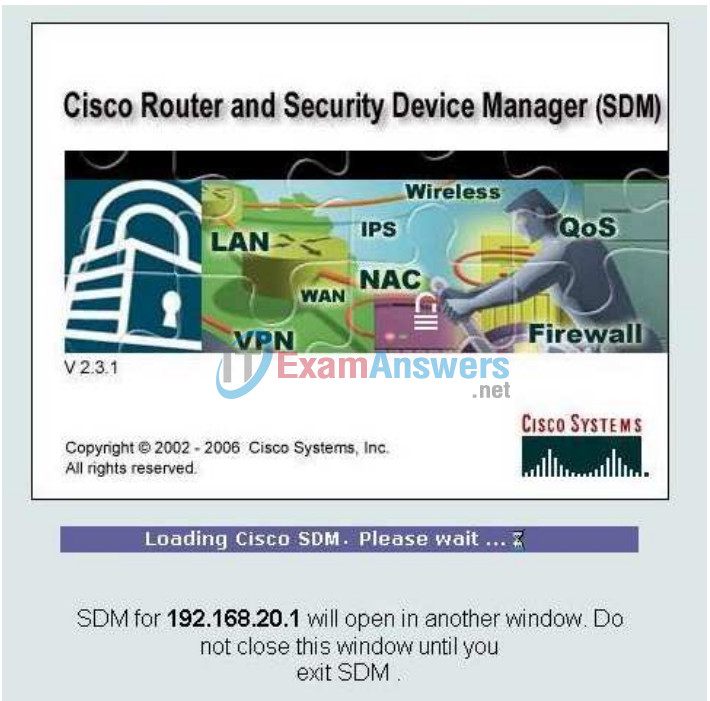
After it is done loading, a new window opens for SDM.
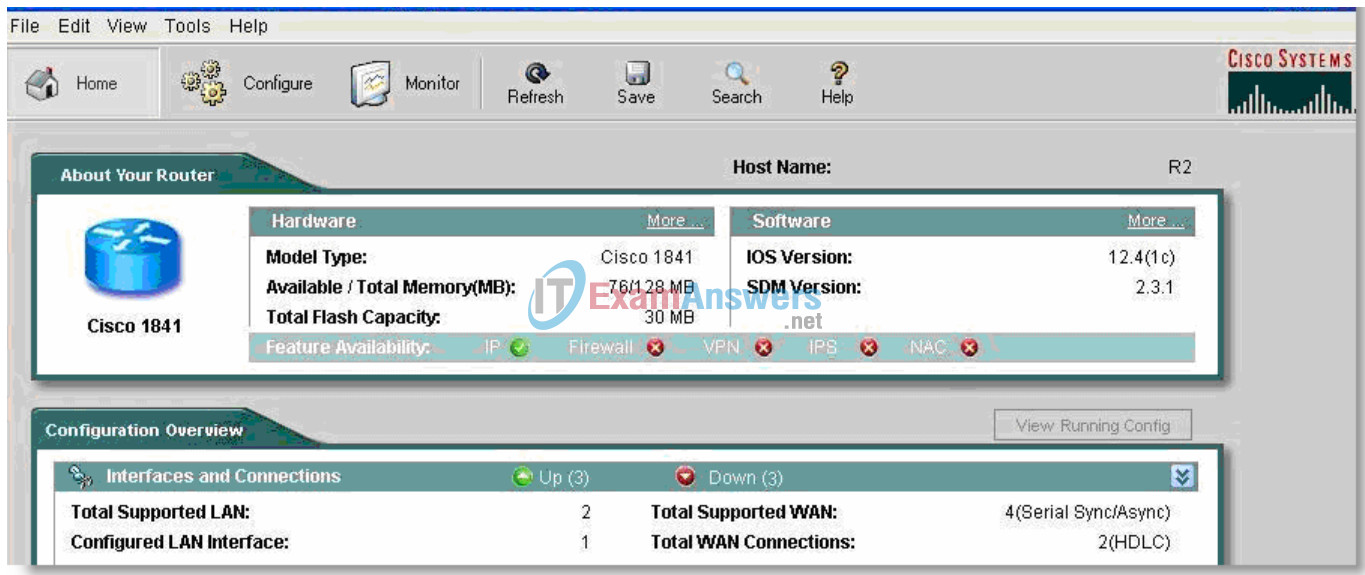
Step 2: Navigate to the Security Audit feature.
Click the Configure button in the top left side of the window.
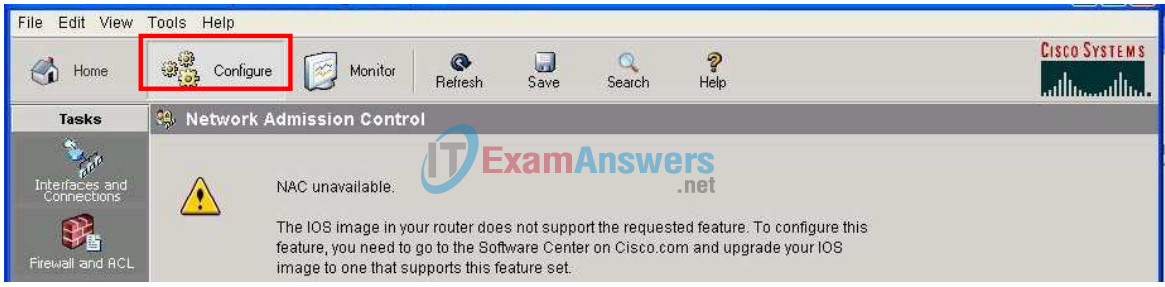
Now navigate down the left panel to Security Audit and click on it.
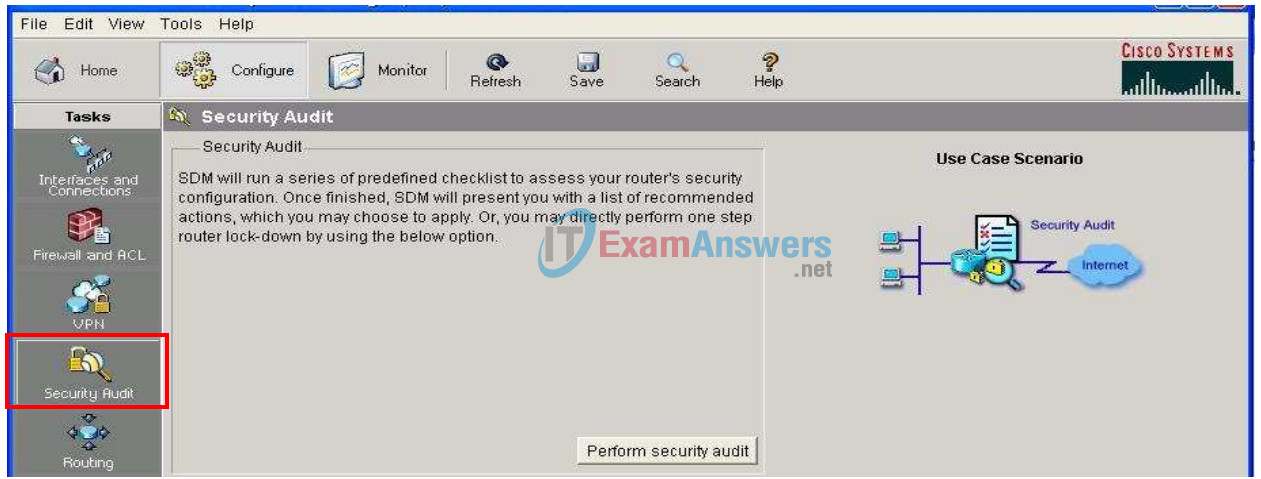
When you click on Security Audit, another window opens.
Step 3: Perform a Security Audit.
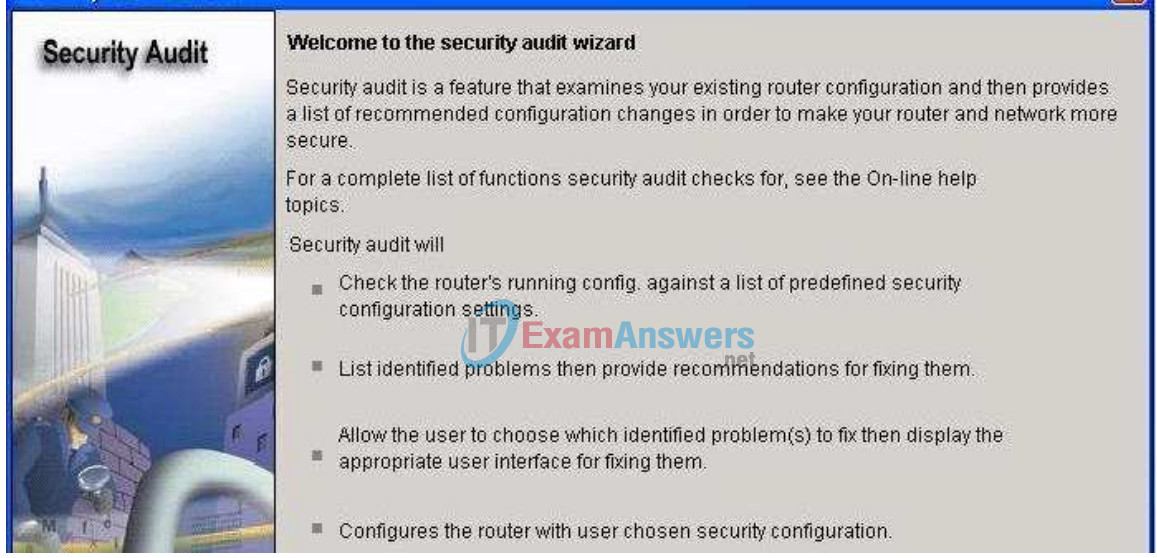
This gives a brief explanation of what the Security Audit feature does. Click on Next to open the Security Audit Interface configuration window.
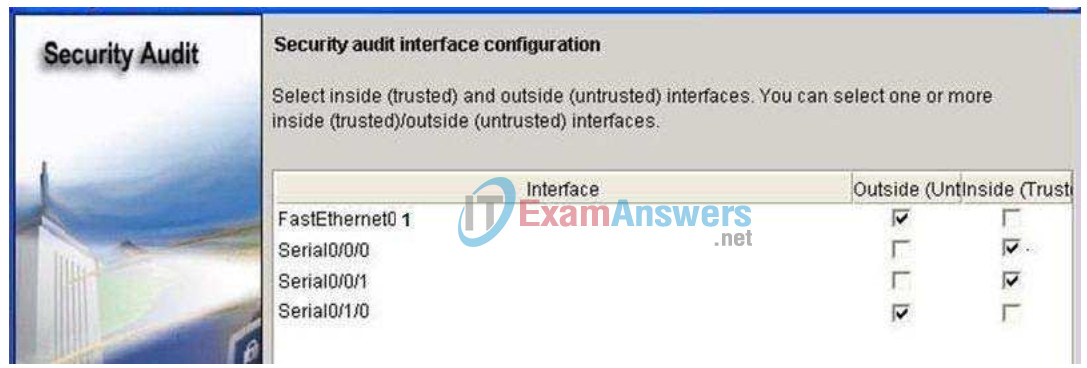
An interface should be classified as outside (untrusted) if you cannot be sure of the legitimacy of the traffic coming into the interface. In this example, both FastEthernet0/1 and Serial0/1/0 are untrusted because Serial0/1/0 is facing the Internet, and Fastethernet0/1 is facing the access part of the network and illegitimate traffic could be generated.
After selecting outside and inside interfaces, click Next. A new window opens indicating that SDM is conducting a security audit.
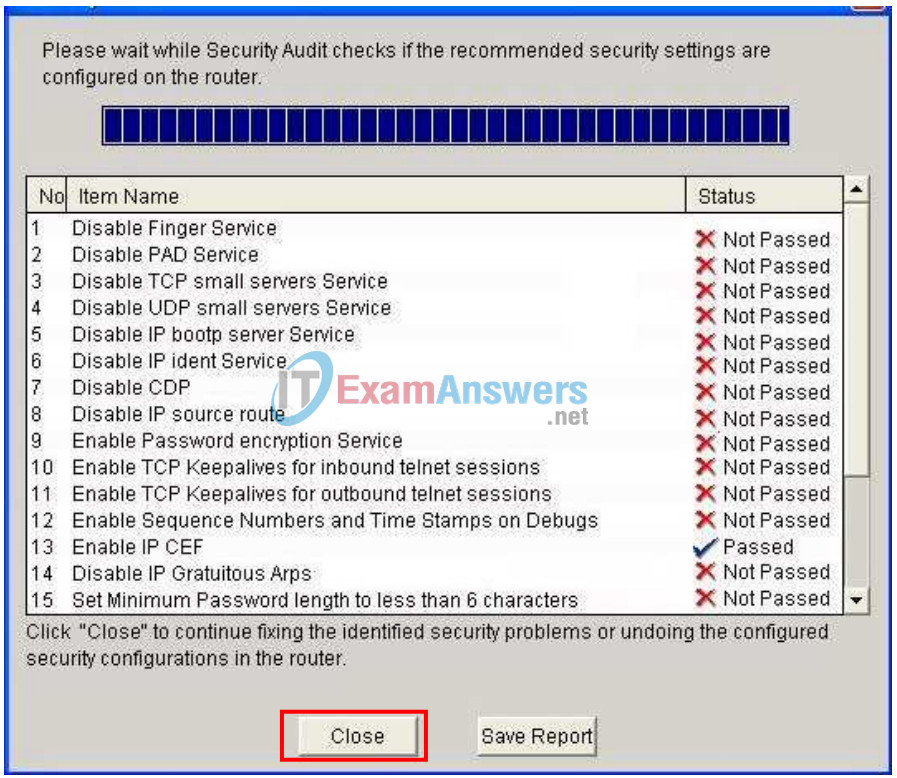
As you can see, the default configuration is unsecure. Click the Close button to continue.
Step 4: Apply settings to the router.
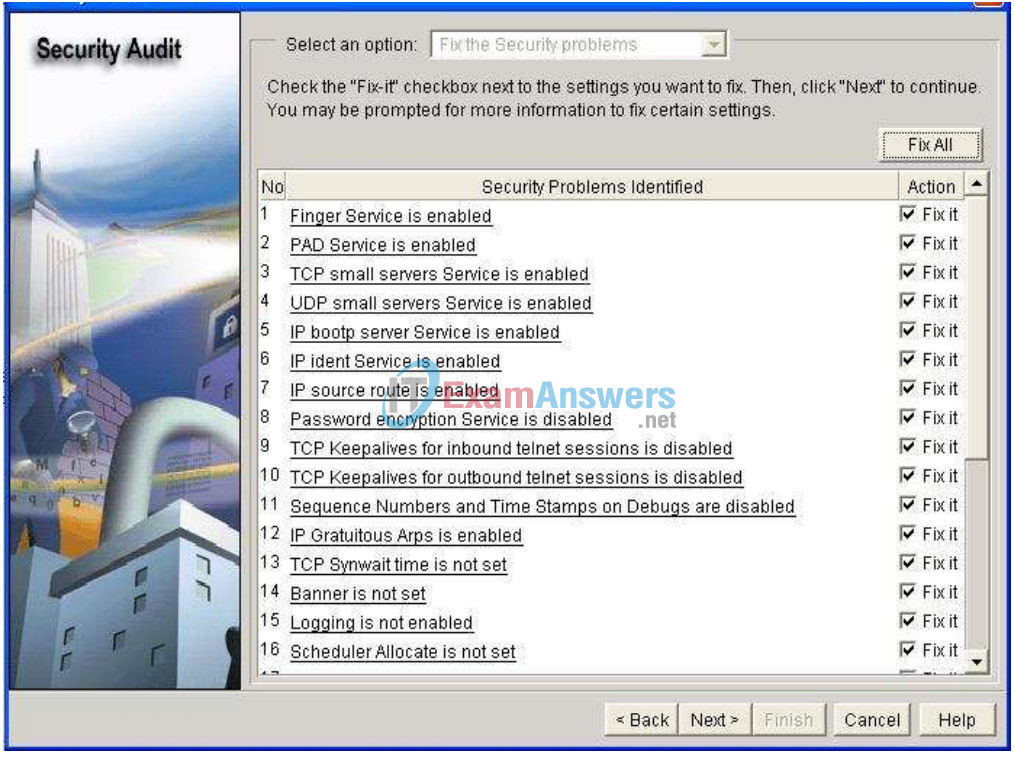
Click the Fix All button to make all the suggested security changes. Then click the Next button.
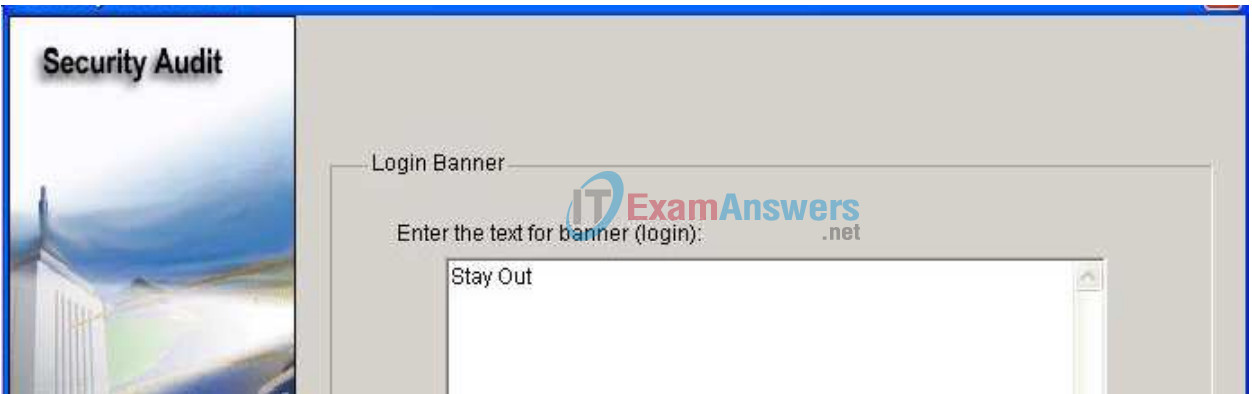
Enter a banner message to use as the message of the day for the router, and then click Next.
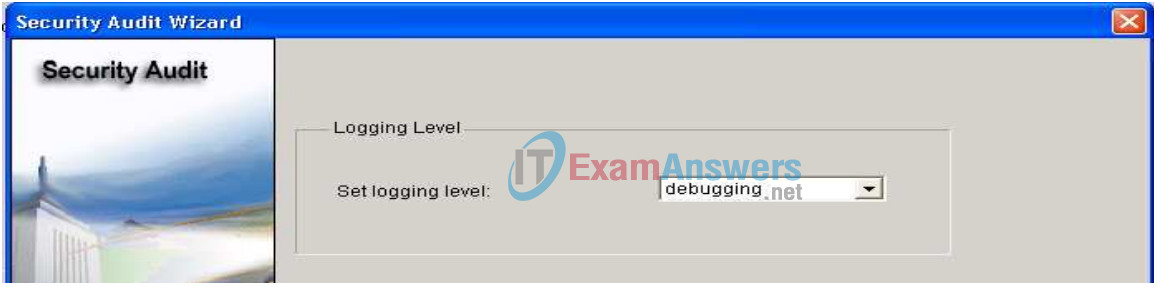
Next, set the level of severity of log traps that you want the router to send to the syslog server. The severity level is set to debugging for this scenario. Click Next to view a summary of the changes about to be made to the router.
Step 5: Commit the configuration to the router.
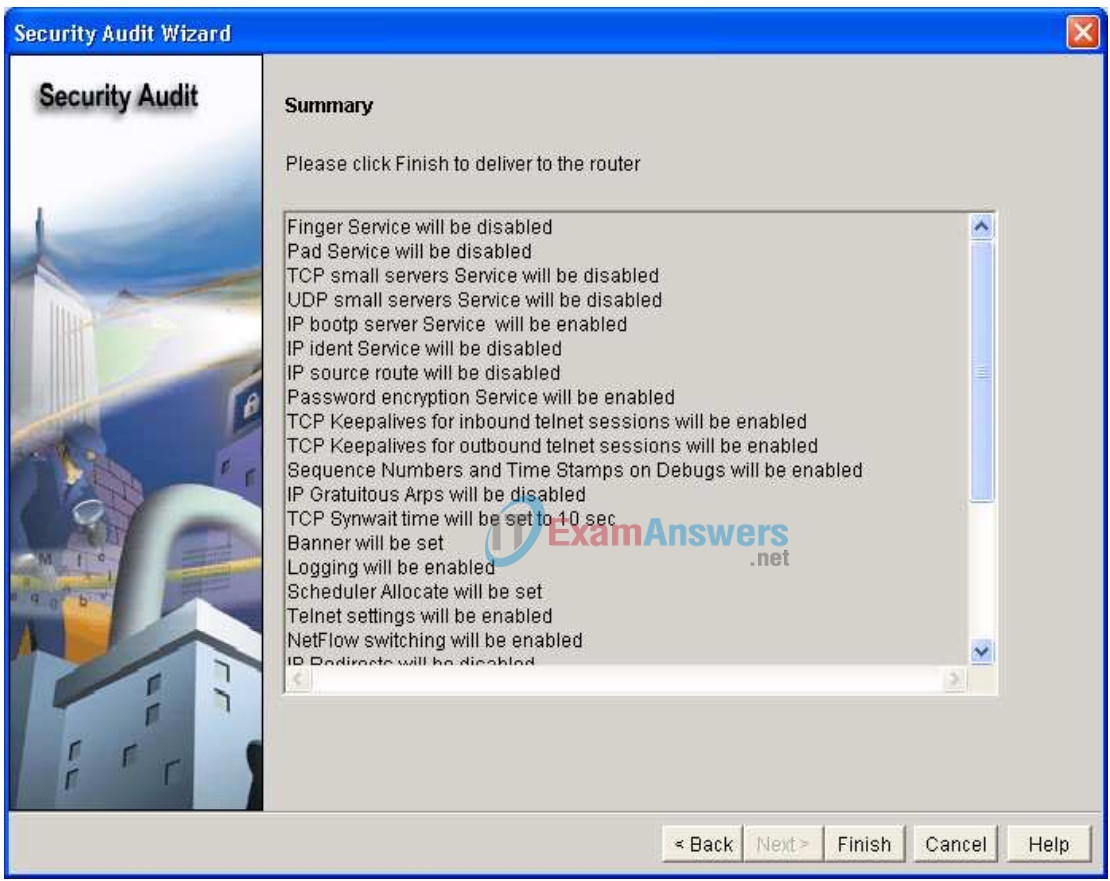
After reviewing the changes about to be committed, click Finish.
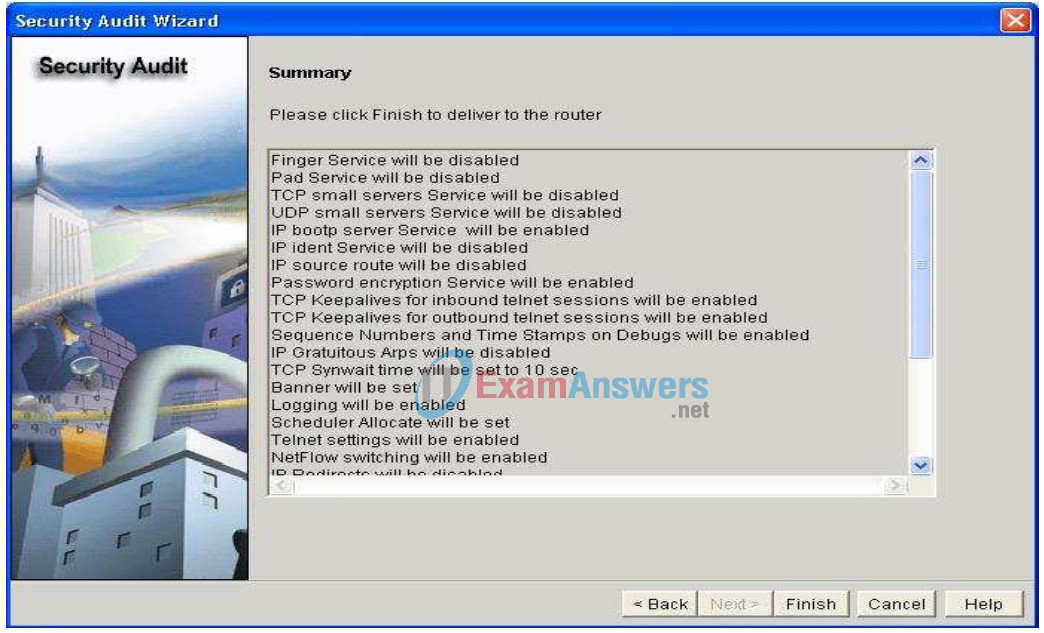
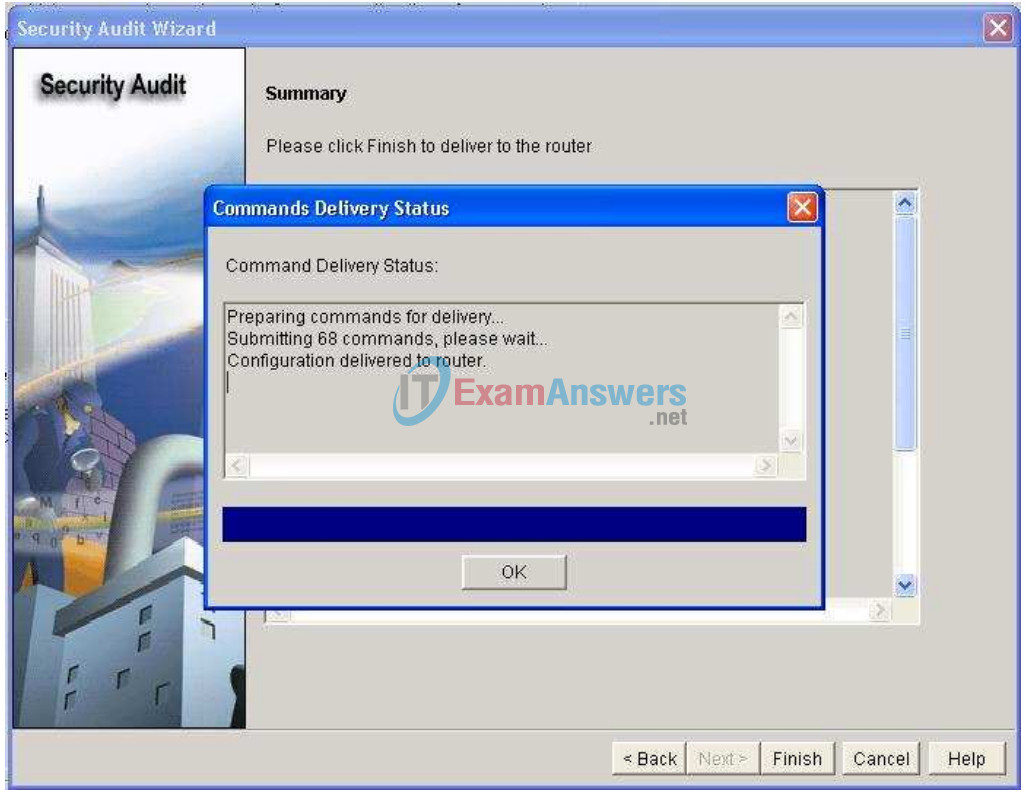
Click OK and exit SDM.
Task 9: Document the Router Configurations
On each router, issue the show run command and capture the configurations.
R1
! no service pad service timestamps debug datetime msec service timestamps log datetime msec service password-encryption ! hostname R1 ! security authentication failure rate 5 log enable secret 5 $1$0Ch/$fp.BLSjtqOwxL7VyBwURB1 ! aaa new-model ! aaa authentication login LOCAL_AUTH local ! aaa session-id common ! resource policy ! memory-size iomem 10 no ip source-route no ip gratuitous-arps ! no ip bootp server no ip domain lookup login block-for 300 attempts 2 within 120 ! ! key chain RIP_KEY key 1 key-string 7 05080F1C2243 ! username ccna password 7 070C285F4D061A061913 ! interface FastEthernet0/0 no ip address no ip redirects no ip unreachables no ip proxy-arp shutdown duplex auto speed auto no mop enabled ! interface FastEthernet0/1 ip address 192.168.10.1 255.255.255.0 no ip redirects no ip unreachables no ip proxy-arp duplex auto speed auto no mop enabled ! interface Serial0/0/0 ip address 10.1.1.1 255.255.255.252 no ip redirects no ip unreachables no ip proxy-arp ip rip authentication mode md5 ip rip authentication key-chain RIP_KEY clock rate 64000 ! interface Serial0/0/1 no ip address no ip redirects no ip unreachables no ip proxy-arp shutdown ! router rip version 2 passive-interface default no passive-interface Serial0/0/0 network 10.0.0.0 network 192.168.10.0 no auto-summary ! no ip http server no ip http secure-server ! logging trap warnings logging 192.168.10.10 no cdp run ! banner motd ^CUnauthorized access strictly prohibited and prosecuted to the full extent of the law.^C ! line con 0 exec-timeout 5 0 login authentication LOCAL_AUTH line aux 0 line vty 0 4 exec-timeout 5 0 login authentication LOCAL_AUTH ! scheduler allocate 20000 1000 ! end
R2
no service pad service timestamps debug datetime msec service timestamps log datetime msec service password-encryption no service finger no service udp-small-server no service tcp-small-server ! hostname R2 no ip domain-lookup banner motd ^Unauthorized access strictly prohibited and prosecuted to the full extent of the law.^ ! security authentication failure rate 10 log security passwords min-length 6 enable secret ciscoccna ! aaa new-model ! aaa authentication login local_auth local ! aaa session-id common ! mmi polling-interval 60 no mmi auto-configure no mmi pvc mmi snmp-timeout 180 ip subnet-zero no ip source-route no ip gratuitous-arps no ip finger ! no ip dhcp use vrf connected ! no ip bootp server ! key chain RIP_KEY key 1 key-string cisco username ccna password ciscoccna ! interface Loopback0 ip address 209.165.200.225 255.255.255.224 ! interface FastEthernet0/1 ip address 192.168.20.1 255.255.255.0 no ip redirects no ip unreachables no ip proxy-arp no ip directed-broadcast duplex auto speed auto no shutdown ! interface Serial0/0/0 ip address 10.1.1.2 255.255.255.252 no ip redirects no ip unreachables no ip proxy-arp no ip directed-broadcast ip rip authentication mode md5 ip rip authentication key-chain RIP_KEY no fair-queue ! interface Serial0/0/1 ip address 10.2.2.1 255.255.255.252 no ip redirects no ip unreachables no ip proxy-arp no ip directed-broadcast ip rip authentication mode md5 ip rip authentication key-chain RIP_KEY clockrate 128000 no shutdown ! router rip version 2 passive-interface default no passive-interface Serial0/0/1 network 10.0.0.0 network 192.168.20.0 network 209.165.200.224 no auto-summary ! no ip http server ! login block-for 300 attempt 2 within 120 ! logging trap debugging logging 192.168.10.150 no cdp run ! line con 0 exec-timeout 5 0 logging synchronous login authentication local_auth transport output telnet line aux 0 exec-timeout 15 0 logging synchronous login authentication local_auth transport output telnet line vty 0 4 exec-timeout 15 0 logging synchronous login authentication local_auth transport input telnet ! end
R3
no service pad service tcp-keepalives-in service tcp-keepalives-out service timestamps debug datetime msec localtime show-timezone service timestamps log datetime msec localtime show-timezone service password-encryption service sequence-numbers ! hostname R3 ! security authentication failure rate 10 log security passwords min-length 6 logging buffered 4096 debugging logging console critical enable secret 5 $1$ZT.e$0rWCK4DgdK5sz7tThM16S0 enable password 7 141411050D0723382727 ! aaa new-model ! aaa authentication login local_auth local ! aaa session-id common ! no ip source-route no ip gratuitous-arps ip tcp intercept list autosec_tcp_intercept_list ip tcp intercept connection-timeout 3600 ip tcp intercept watch-timeout 15 ip tcp intercept max-incomplete low 450 ip tcp intercept max-incomplete high 550 ip tcp intercept drop-mode random ! no ip bootp server no ip domain lookup ip domain name cisco.com ip ssh time-out 60 ip ssh authentication-retries 2 login block-for 300 attempts 5 within 120 ! key chain RIP_KEY key 1 key-string 7 05080F1C2243 ! username ccna password 7 070C285F4D061A061913 archive log config logging enable ! interface FastEthernet0/0 no ip address no ip redirects no ip unreachables no ip proxy-arp shutdown duplex auto speed auto no mop enabled ! interface FastEthernet0/1 ip address 192.168.30.1 255.255.255.0 no ip redirects no ip unreachables no ip proxy-arp duplex auto speed auto no mop enabled ! interface Serial0/0/0 no ip address no ip redirects no ip unreachables no ip proxy-arp shutdown clock rate 2000000 ! interface Serial0/0/1 ip address 10.2.2.2 255.255.255.252 ip verify unicast source reachable-via rx allow-default 100 no ip redirects no ip unreachables no ip proxy-arp ip rip authentication mode md5 ip rip authentication key-chain RIP_KEY ! interface Serial0/1/0 no ip address no ip redirects no ip unreachables no ip proxy-arp shutdown clock rate 2000000 ! interface Serial0/1/1 no ip address no ip redirects no ip unreachables no ip proxy-arp shutdown clock rate 2000000 ! router rip version 2 passive-interface default no passive-interface Serial0/0/1 network 10.0.0.0 network 192.168.30.0 no auto-summary ! no ip http server no ip http secure-server ! logging trap debugging logging facility local2 access-list 100 permit udp any any eq bootpc no cdp run ! banner motd ^CUnauthorized access strictly prohibited and prosecuted to the full extent of the law.^C ! line con 0 exec-timeout 5 0 login authentication local_auth transport output telnet line aux 0 exec-timeout 15 0 login authentication local_auth transport output telnet line vty 0 4 login authentication local_auth transport input telnet ssh ! scheduler allocate 20000 1000 ! end
Task 10: Clean Up
Erase the configurations and reload the routers. Disconnect and store the cabling. For PC hosts that are normally connected to other networks (such as the school LAN or to the Internet), reconnect the appropriate cabling and restore the TCP/IP settings.
