CCNA Security v2.0 Skills Assessment – Type A
Instructor Note: Red font color or gray highlights indicate text that appears in the instructor copy only.
Topology
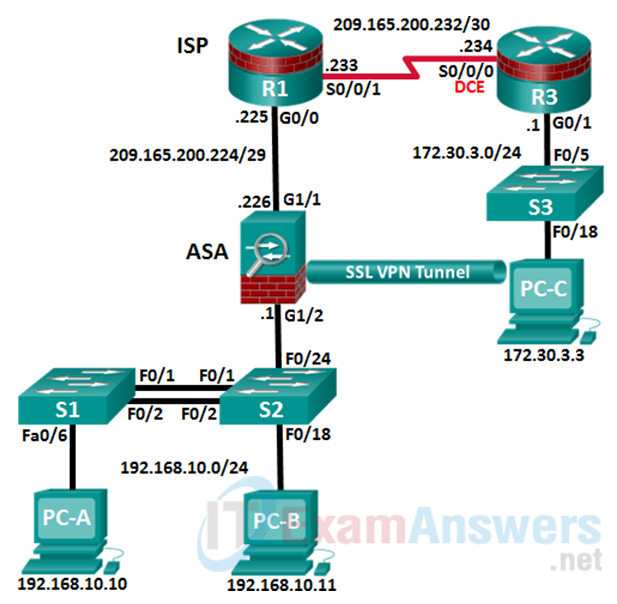
Assessment Objectives
- Part 1: Configure PCs and Verify Network Connectivity (5 points, 5 minutes)
- Part 2: Configure Secure Router Administrative Access (17 points, 15 minutes)
- Part 3: Configure a Zone-Based Policy Firewall (14 points, 10 minutes)
- Part 4: Configure an Intrusion Prevention System (15 points, 10 minutes)
- Part 5: Secure Layer 2 Switches (22 points, 20 minutes)
- Part 6: Configure ASA Basic Management and Firewall Settings (18 points, 15 minutes)
- Part 7: Configure the ASA for SSL VPN Remote Access Using ASDM (14 points, 15 minutes)
Scenario
This Skills Assessment (SA) is the final practical exam of student training for the CCNA Security course. The exam is divided into seven parts. The parts should be completed sequentially and signed off by your instructor before moving on to the next part. In Part 1, you will verify that the basic device settings have been preconfigured by the instructor. In Part 2, you will secure a network router using the command line interface (CLI) to configure various IOS features including AAA and SSH. In Part 3 and 4, you will configure a zone- based policy firewall (ZPF) and intrusion prevention using the Cisco IOS intrusion prevention system (IPS) on an integrated service router (ISR) using the CLI. In Part 5, you will configure and secure layer 2 switches using the CLI. In Parts 6 and 7, you will configure the ASA management and firewall settings using the CLI and implement an SSL Remote Access VPN using ASDM.
Instructor Note: The routers used in this SA are Cisco 1941 ISRs with Cisco IOS Release 15.4(3)M2 (universalk9 image). Other routers and Cisco IOS versions can be used. Depending on the model and Cisco IOS version, the commands available and the output produced might vary from what is shown in this SA. Refer to the Router Interface Summary table at the end of this SA for the correct interface identifiers.
Instructor Note: Sample scoring and estimated times for each exam are provided. These can be adjusted by the instructor as necessary to suit the testing environment. Total points for the exam are 100 and the total time is estimated at 90 minutes. The instructor may choose to deduct points if excessive time is taken for a part of the assessment.
Required Resources
- 3 Routers (Cisco 1941 with Cisco IOS Release 15.4(3)M2 image with a Security Technology package license or comparable)
- 3 Switches (Cisco 2960 with Cisco IOS Release 15.0(2) lanbasek9 image or comparable)
- 1 ASA 5506 (OS version 9.8(1) and ASDM version 7.8(1) and Base license or comparable)
- 3 PCs (Windows 7 or Windows 8.1, with SSH Client software installed)
- Console cable to configure the Cisco IOS devices via the console ports
- Ethernet and Serial cables as shown in the topology
Instructor Notes:
Router Resource Requirements:
Note: The following requirements are critical to successful completion of this SA.
• The router that runs IPS (R3) requires a minimum of 192 MB of DRAM and at least 2 MB of free flash memory. It must also be running T-Train Cisco IOS Release 12.4(11)T1 or later (preferably 12.4(24)T8 or later) to support the version 5.x format signature package.
• This SA uses the newer Version 5.x signature files, which are independent of the Cisco IOS software. Prior to Cisco IOS release 12.4(11)T, Cisco IOS IPS had 132 built-in signatures available in the Cisco IOS software image. The built-in signatures are hard-coded into the Cisco IOS software image for backward compatibility. Starting with Cisco IOS release 12.4(11)T, there are no built-in (hard-coded) signatures within Cisco IOS software. Support for signatures and signature definition files (SDFs) in Cisco IPS version 4.x is discontinued in 12.4(11)T1 and subsequent Cisco IOS T-Train software releases.
• To configure IOS IPS for 12.4(11)T and later, a signature package in Cisco IPS version 5.x format is required to load signatures on an ISR. Cisco provides a version 5.x format signature package for CLI users.
• To download the latest IPS signature package and public crypto key files, you need a valid CCO (Cisco.com) account.
• Download the signature package (IOS-Sxxx-CLI.pkg) from: http://www.cisco.com/cisco/software/type.html?mdfid=281442967&catid=268438162
Note: It is recommended that you use the latest signature file available. However, if the amount of router flash memory is an issue, consider downloading an older version 5.x signature file, which requires less memory.
The S854 file is used with this SA, although newer versions are available. Consult CCO to determine the latest version for use in a production environment.
• Create the following public crypto key text file and name it realm-cisco.pub.key.txt, for use with IOS IPS:
crypto key pubkey-chain rsa named-key realm-cisco.pub key-string 30820122 300D0609 2A864886 F70D0101 01050003 82010F00 3082010A 02820101 00C19E93 A8AF124A D6CC7A24 5097A975 206BE3A2 06FBA13F 6F12CB5B 4E441F16 17E630D5 C02AC252 912BE27F 37FDD9C8 11FC7AF7 DCDD81D9 43CDABC3 6007D128 B199ABCB D34ED0F9 085FADC1 359C189E F30AF10A C0EFB624 7E0764BF 3E53053E 5B2146A9 D7A5EDE3 0298AF03 DED7A5B8 9479039D 20F30663 9AC64B93 C0112A35 FE3F0C87 89BCB7BB 994AE74C FA9E481D F65875D6 85EAF974 6D9CC8E3 F0B08B85 50437722 FFBE85B9 5E4189FF CC189CB9 69C46F9C A84DFBA5 7A0AF99E AD768C36 006CF498 079F88F8 A3B3FB1F 9FB7B3CB 5539E1D1 9693CCBB 551F78D2 892356AE 2F56D826 8918EF3C 80CA4F4D 87BFCA3B BFF668E9 689782A5 CF31CB6E B4B094D3 F3020301 0001 quit
Note: The signature package file should be in the TFTP default directory for PC-C. The public key file should be available on the desktop or other known location.
Refer to the Chapter 5 Lab titled “Configuring an IPS Using the CLI” for additional details on IPS requirements.
Router and Switch Preparation
Erase the router and switch startup configurations. Before interconnecting the switches, delete the vlan.dat file from each switch. If the file is not deleted, VLAN information from one switch may be transferred to the other via VTP.
The IPS signature (.xml) file for R3 is in the flash:/ipsdir/ directory. If the file is in the flash directory, delete the file and the directory before starting the SA. Use the following procedure.
R3# show flash -#- --length-- -----date/time path 1 0 Jan 30 2015 00:24:58 +00:00 IPSDIR 2 1628152 Jan 30 2015 00:42:10 +00:00 IPSDIR/iosips-sig-default.xmz 3 835 Jan 30 2015 00:39:42 +00:00 IPSDIR/iosips-seap-typedef.xmz 4 304 Jan 30 2015 00:39:40 +00:00 IPSDIR/iosips-seap-delta.xmz 5 143447 Jan 30 2015 00:40:56 +00:00 IPSDIR/iosips-sig-category.xmz 6 16625 Jan 30 2015 00:40:52 +00:00 IPSDIR/iosips-sig-typedef.xmz 7 255 Jan 30 2015 00:39:40 +00:00 IPSDIR/iosips-sig-delta.xmz 9 2903 Aug 9 2012 16:07:28 +00:00 cpconfig-19xx.cfg 10 3000320 Aug 9 2012 16:07:42 +00:00 cpexpress.tar 11 1038 Aug 9 2012 16:07:50 +00:00 home.shtml 12 122880 Aug 9 2012 16:07:58 +00:00 home.tar 13 1697952 Aug 9 2012 16:08:12 +00:00 securedesktop-ios-3.1.1.45-k9.pkg 14 415956 Aug 9 2012 16:08:26 +00:00 sslclient-win-1.1.4.176.pkg 15 75551300 Feb 17 2015 00:52:42 +00:00 c1900-universalk9-mz.SPA.154-3.M2.bin 173850624 bytes available (82636800 bytes used) R3# delete /force /recursive flash:IPSDIR Remove directory filename [IPSDIR]? Delete flash:IPSDIR? [confirm]
Instructor Note: In the interest of time, the instructor should pre-configure the basic device settings. Basic configurations are provided below for R1 and R3.
R1 Startup Configuration
hostname R1 no ip domain lookup interface GigabitEthernet0/0 ip address 209.165.200.225 255.255.255.248 no shutdown interface Serial0/0/1 ip address 209.165.200.233 255.255.255.252 no shutdown ip route 192.168.10.0 255.255.255.0 209.165.200.226 ip route 172.30.3.0 255.255.255.0 209.165.200.234 ntp authentication-key 1 md5 NTPpassword ntp trusted-key 1 ntp authenticate ntp master 3 end
R3 Startup Configuration
hostname R3 no ip domain lookup interface G0/1 ip address 172.30.3.1 255.255.255.0 no shut int S0/0/0 ip address 209.165.200.234 255.255.255.252 no shutdown ip route 0.0.0.0 0.0.0.0 209.165.200.233 end
S1 Startup Configuration
hostname S1 no ip domain lookup spanning-tree vlan 1 root primary interface range f0/3-5, f0/7-24, g0/1-2 shutdown end
S2 Startup Configuration
hostname S2 no ip domain lookup spanning-tree vlan 1 root secondary end
S3 Startup Configuration
hostname S3 no ip domain lookup interface range f0/1-4, f0/6-17, f0/19-24, g0/1-2 shutdown end
PC-A
IP Address: 192.168.10.10 Subnet Mask: 255.255.255.0 Default Gateway: 192.168.10.1
PC-B
IP Address: 192.168.10.11 Subnet Mask: 255.255.255.0 Default Gateway: 192.168.10.1
PC-C
IP Address: 172.30.3.3 Subnet Mask: 255.255.255.0 Default Gateway: 172.30.3.1
Intructions
Part 1: Configure PCs and Verify Network Connectivity
Total points: 5
Time: 5 minutes
In the interest of time, R1 and R3 are pre-configured for basic connectivity. You must configure the static IP address information for the PC hosts using the addressing in the topology. You will then verify connectivity.
| Configuration Task | Specification | Points |
|---|---|---|
| Configure Static IP Addressing on PC-A, PC- B, and PC-C | See Topology for specific settings. | 3 |
| See Topology for specific settings. | 3 | 1/2 |
| Ping the G0/1 interface on R3 from PC-C. | See Topology for specific settings. | 1/2 |
| Ping interface S0/0/1 on R1 from R3. | See Topology for specific settings. | 1/2 |
| Ping interface G0/0 on R1 from PC-C. | See Topology for specific settings. | 1 |
Instructor Sign-Off Part 1: __________
Points: _______ of 5
Note: Do not proceed to Part 2 until your instructor has signed off on Part 1.
Part 2: Configure Secure Router Administrative Access
Total points: 17
Time: 15 minutes
In Part 2, you will secure administrative access on R3 using the CLI. Configuration tasks include the following:
| Configuration Item or Task | Specification | Points |
|---|---|---|
| Set minimum password length. | Minimum Length: 10 characters | 1 |
| Assign and encrypt a privileged EXEC password. | Password: cisco12345 Encryption type: 9 (scrypt) |
1 |
| Add a user in the local database for administrator access. | Username: Admin01 Privilege level: 15 Encryption type: 9 (scrypt) Password: admin01pass |
1 |
| Configure an MOTD banner. | Unauthorized Access is Prohibited! | 1/2 |
| Disable HTTP server services. | 1/2 | |
| Configure SSH. | Domain name: ccnassecurity.com RSA keys size: 1024 Version: 2 Timeout: 90 seconds Authentication retries: 2 |
4 |
| Configure VTY lines to allow SSH access. | Allow only SSH access | 1 |
| Configure the AAA authentication and authorization settings. | Enable AAA Use local database as default setting. |
2 |
| Configure NTP. | Authentication key: NTPpassword Encryption: MD5 Key: 1 NTP server: 209.165.200.233 Configure for periodic calendar updates. |
4 |
| Configure syslog. | Enable timestamp service to log the date and time in milliseconds. Send syslog messages to: 172.30.3.3. Set message logging severity level to: Warnings. |
2 |
| Configuration Item or Task | Configuration Commands | Verification Commands |
|---|---|---|
| Set minimum password length. | security passwords min-length 10 | show run | inc passwords |
| Assign and encrypt a privileged EXEC password. | enable algorithm-type scrypt secret cisco12345 | show run | inc enable Verify encryption type 9. Exit global EXEC mode and enable to verify the password is correct. |
| Add a user in the local database for administrator access. | username Admin01 privilege 15 algorithm-type scrypt secret admin01pass | show run | include username |
| Configure an MOTD banner. | banner motd $Unauthorized Access is Prohibited!$ | show run | inc banner |
| Disable HTTP server services. | no ip http server | show run | inc http |
| Configure SSH. | ip domain-name ccnasecurity.com crypto key generate rsa general- keys modulus 1024 ip ssh version 2 ip ssh time-out 90 ip ssh authentication-retries 2 |
show ip ssh |
| Configure VTY lines to allow SSH access. | line vty 0 4 transport input ssh exit |
show run | sec vty |
| Configure the AAA authentication and authorization settings. | aaa new-model aaa authentication login default local aaa authorization exec default local |
show run | inc aaa |
| Configure NTP. | ntp authentication-key 1 md5 NTPpassword ntp authenticate ntp server 209.165.200.233 ntp update-calendar |
show ntp associations show run | sec ntp |
| Configure syslog. | service timestamps log datetime msec logging 172.30.3.3 logging trap warnings |
show run | inc timestamps show run | sec logging show logging |
Note: Before proceeding to Part 3, ask your instructor to verify R3’s configuration and functionality.
Instructor Sign-Off Part 2: _________
Points: __________ of 17
Part 3: Configure a Zone-Based Policy Firewall
Total points: 14
Time: 10 minutes
In Part 3, you will configure a ZPF on R3 using the CLI. Configuration tasks include the following:
| Configuration Item or Task | Specification | Points |
|---|---|---|
| Create security zone names. | Inside zone name: INSIDE Outside zone name: INTERNET |
2 |
| Create an inspect class map. | Class map name: INSIDE_PROTOCOLS Inspection type: match-any Protocols allowed: tcp, udp, icmp |
3 |
| Create an inspect policy map. | Policy map name: INSIDE_TO_INTERNET Bind the class map to the policy map. Matched packets should be inspected. |
3 |
| Create a zone pair. | Zone pair name: IN_TO_OUT_ZONE Source zone: INSIDE Destination zone: INTERNET |
2 |
| Apply the policy map to the zone pair. | Zone pair name: IN_TO_OUT_ZONE Policy map name: INSIDE_TO_INTERNET |
2 |
| Assign interfaces to the proper security zones. | Interface G0/1: INSIDE Interface S0/0/0: INTERNET |
2 |
| Configuration Item or Task | Configuration Commands | Verification Commands |
|---|---|---|
| Create security zone names. | zone security INSIDE zone security INTERNET |
show run | section zone security |
| Create an inspect class map. | class-map type inspect match- any INSIDE_PROTOCOLS match protocol tcp match protocol udp match protocol icmp |
show class-map type inspect |
| Create an inspect policy map. | policy-map type inspect INSIDE_TO_INTERNET class type inspect INSIDE_PROTOCOLS inspect |
show policy-map type inspect |
| Create a zone pair. | zone-pair security IN_TO_OUT_ZONE source INSIDE destination INTERNET |
show zone-pair security |
| Apply the policy map to the zone pair. | zone-pair security IN_TO_OUT_ZONE service-policy type inspect INSIDE_TO_INTERNET |
show zone-pair security |
| Assign interfaces to the proper security zones. | interface g0/1 zone-member security INSIDE interface s0/0/0 zone-member security INTERNET |
show zone security |
Troubleshoot as necessary to correct any issues.
Note: Before proceeding to Part 4, ask your instructor to verify your ZPF configuration and functionality.
Instructor Sign-Off Part 2: ____________
Points: _______ of 14
Part 4: Configure an Intrusion Prevention System
Total points: 15
Time: 10 minutes
In Part 4, you will configure an IPS on R3 using the CLI. Configuration tasks include the following:
| Configuration Item or Task | Specification | Points |
|---|---|---|
| Create an IPS directory on flash. | Directory name: IPSDIRNote: If the directory already exists, delete the directory and recreate it. | 1 |
| Copy and paste the crypto key file into R3’s running-configuration. | crypto key pubkey-chain rsa named-key realm-cisco.pub signature key-string 30820122 300D0609 2A864886 F70D0101 01050003 82010F00 3082010A 02820101 00C19E93 A8AF124A D6CC7A24 5097A975 206BE3A2 06FBA13F 6F12CB5B 4E441F16 17E630D5 C02AC252 912BE27F 37FDD9C8 11FC7AF7 DCDD81D9 43CDABC3 6007D128 B199ABCB D34ED0F9 085FADC1 359C189E F30AF10A C0EFB624 7E0764BF 3E53053E 5B2146A9 D7A5EDE3 0298AF03 DED7A5B8 9479039D 20F30663 9AC64B93 C0112A35 FE3F0C87 89BCB7BB 994AE74C FA9E481D F65875D6 85EAF974 6D9CC8E3 F0B08B85 50437722 FFBE85B9 5E4189FF CC189CB9 69C46F9C A84DFBA5 7A0AF99E AD768C36 006CF498 079F88F8 A3B3FB1F 9FB7B3CB 5539E1D1 9693CCBB 551F78D2 892356AE 2F56D826 8918EF3C 80CA4F4D 87BFCA3B BFF668E9 689782A5 CF31CB6E B4B094D3 F3020301 0001 quit |
1 |
| Create an IPS rule. | IPS rule name: IOSIPS | 1 |
| Set the storage location for the IPS signatures. | Location: IPSDIR on flash | 1 |
| Enable IPS SDEE event notification. | Enable HTTP server services. Enable SDEE notification services. |
1 |
| Enable IPS syslog support. | 1 | |
| Retire all signatures in the all category. | Category: all | 2 |
| Un-retire the ios_ips basic category signatures. | Category: ios_ips basic | 2 |
| Apply the IPS rule to the interface. | Interface: S0/0/0 Direction: in |
2 |
| Copy the S854 signature from PC-C. | Protocol: TFTP IP Address of TFTP server: 172.30.3.3 Signature: IOS-S854-CLI.pkg Compile signatures after they are loaded: idconf |
2 |
Note: Before attempting the TFTP copy, the Tftpd32 software on PC-C needs to be running with the directory set to the location of the file: IOS-S854-CLI.pkg.
| Configuration Item or Task | Configuration Commands | Verification Commands |
|---|---|---|
| Create an IPS directory on flash. | mkdir IPSDIR (Note: If the directory already exists: del /force /recursive flash:IPSDIR) |
show flash (Look for the IPSDIR directory.) |
| Copy and paste the crypto key file into R3’s running- configuration. | crypto key pubkey-chain rsa named-key realm-cisco.pub signature key-string 30820122 300D0609 2A864886 F70D0101 01050003 82010F00 3082010A 02820101 00C19E93 A8AF124A D6CC7A24 5097A975 206BE3A2 06FBA13F 6F12CB5B 4E441F16 17E630D5 C02AC252 912BE27F 37FDD9C8 11FC7AF7 DCDD81D9 43CDABC3 6007D128 B199ABCB D34ED0F9 085FADC1 359C189E F30AF10A C0EFB624 7E0764BF 3E53053E 5B2146A9 D7A5EDE3 0298AF03 DED7A5B8 9479039D 20F30663 9AC64B93 C0112A35 FE3F0C87 89BCB7BB 994AE74C FA9E481D F65875D6 85EAF974 6D9CC8E3 F0B08B85 50437722 FFBE85B9 5E4189FF CC189CB9 69C46F9C A84DFBA5 7A0AF99E AD768C36 006CF498 079F88F8 A3B3FB1F 9FB7B3CB 5539E1D1 9693CCBB 551F78D2 892356AE 2F56D826 8918EF3C 80CA4F4D 87BFCA3B BFF668E9 689782A5 CF31CB6E B4B094D3 F3020301 0001 quit |
show crypto key pubkey- chain rsa name realm- cisco.pub |
| Create an IPS rule. | ip ips name IOSIPS | show ip ips name IOSIPS |
| Set the storage location for the IPS signatures. | ip ips config location flash:IPSDIR | show run | sec ips |
| Enable IPS SDEE event notification. | ip http server ip ips notify sdee |
show run | inc http show run | inc notify show ip ips all | inc Event |
| Enable IPS syslog support. | ip ips notify log | show run | sec ips show ip ips all | inc Event |
| Retire all signatures in the all category. | ip ips signature-category category all retired true exit |
show ip ips signature- category config |
| Un-retire the ios_ips basic category signatures. | ip ips signature-category category ios_ips basic retired false exit exit Do you want to accept these changes? [confirm] |
show ip ips signature- category config |
| Apply the IPS rule to the interface. | interface s0/0/0 ip ips IOSIPS in exit |
show run interface s0/0/0 show ip ips interface |
| Copy the S854 signature from PC-C. | copy tftp://172.30.3.3/IOS-S854-CLI.pkg idconf | show ip ips signatures |
Troubleshoot as necessary to correct any issues.
Note: Before proceeding to Part 5, ask your instructor to verify your IPS configuration and functionality.
Instructor Sign-Off Part 4: ____________
Points: __________ of 15
Part 5: Secure Layer 2 Switches
Total points: 22
Time: 20 minutes
Note: Not all security features in this part of the exam will be configured on all switches. However, in a production network, all security features will be configured on all switches. In the interest of time, the security features are configured on only S2, except where noted.
In Part 5, you will configure security settings on S2 using the CLI. Configuration tasks include the following:
| Configuration Item or Task | Specification | Points |
|---|---|---|
| Assign and encrypt a privileged EXEC password. | Switch: S2 Password: cisco12345 Encryption type: 9 (scrypt) |
1/2 |
| Add a user in the local database for administrator access. | Switch: S2 Username: Admin01 Privilege level: 15 Encryption type: 9 (scrypt) Password: admin01pass |
1 |
| Configure an MOTD banner. | Switch: S2 Banner: Unauthorized Access is Prohibited! |
1/2 |
| Disable HTTP and HTTP secure server. | Switch: S2 | 1 |
| Configure SSH. | Switch: S2 Domain name: ccnassecurity.com RSA keys size: 1024 Version: 2 Timeout: 90 seconds Authentication retries: 2 |
2 |
| Configure the VTY lines to allow SSH access. | Switch: S2Allow only SSH access. | 1/2 |
| Configure the AAA authentication and authorization settings. | Switch: S2 Enable AAA Use local database as default setting. |
2 |
| Create the VLAN list. | Switches: S1 & S2 VLAN: 2, Name: NewNative VLAN: 10, Name: LAN VLAN: 99, Name: Blackhole |
1/2 |
| Configure the trunk ports. | Switches: S1 & S2 Interfaces: F0/1, F0/2 Native VLAN: 2 Prevent DTP. |
2 |
| Disable trunking. | Switch: S2 Ports: F0/18, F0/24 VLAN assignment: 10 |
2 |
| Enable PortFast and BPDU guard. | Switch: S2 Ports: F0/18, F0/24 |
2 |
| Configure basic port security. | Switch: S2 Port: F0/18 Maximum limit: 1 Remember the MAC address. Violation Action: Shutdown |
3 |
| Disable unused ports on S2, and assign ports to VLAN 99. | Switch: S2 Ports: F0/3-17, F0/19-23, G0/1-2 |
1 |
| Configure Loop guard. | Switch: S2 Loop guard: Default |
1 |
| Configure DHCP snooping. | Enable DHCP snooping globally Enable DHCP for VLAN: 10 DHCP trusted interface: F0/24 |
3 |
NETLAB+ Note: Use a Maximum limit of 2 when configuring basic port security. Otherwise, the hidden Control Switch will cause a violation to occur and the port will be shutdown.
| Configuration Item or Task | Configuration Commands | Verification Commands |
|---|---|---|
| Assign and encrypt a privileged EXEC password. (Switch: S2 only) | enable algorithm-type scrypt secret cisco12345 | show run | inc enable Verify encryption type 9. |
| Add a user in the local database for administrator access. (Switch: S2 only) |
username Admin01 privilege 15 algorithm-type scrypt secret admin01pass | show run | include username Verify username, privilege level, and encryption type. The password can be verified. |
| Configure an MOTD banner. (Switch: S2 only) |
banner motd $Unauthorized Access is Prohibited!$ | show run | inc banner |
| Disable the HTTP and HTTP secure server. (Switch: S2 only) |
no ip http server no ip http secure-server |
show run | inc http |
| Configure SSH. (Switch: S2 only) | ip domain-name ccnasecurity.com crypto key generate rsa general-keys modulus 1024 ip ssh version 2 ip ssh time-out 90 ip ssh authentication-retries 2 |
show ip ssh |
| Configure the VTY lines to allow SSH access. (Switch: S2 only) |
line vty 0 15 transport input ssh exit |
show run | sec vty |
| Configure the AAA authentication and authorization settings. (Switch: S2 only) |
aaa new-model aaa authentication login default local aaa authorization exec default local |
show run | inc aaa |
| Create the VLAN list. (Switch: S1 & S2) | vlan 2 name NewNative vlan 10 name LAN vlan 99 name Blackhole exit |
show vlan |
| Configure the trunk ports. (Switch: S1 & S2) | interface range f0/1-2 switchport mode trunk switchport trunk native vlan 2 switchport nonegotiate |
show run | beg interface |
| Disable trunking. (Switch: S2 only) | interface ran f0/18, f0/24 switchport mode access switchport access vlan 10 |
show run interface f0/18 show run interface f0/24 |
| Enable PortFast and BPDU guard. (Switch: S2 only) |
interface ran f0/18, f0/24 spanning-tree portfast spanning-tree bpduguard enable |
show run interface f0/18 show run interface f0/24 |
| Configure basic port security. (Switch: S2 only) |
interface f0/18 switchport port-security switchport port-security maximum 1 switchport port-security mac-address sticky switchport port-security violation shutdown |
show run interface f0/18 show port-security interface fa0/18 |
| Disable the unused ports on S2. (Switch: S2 only) |
interface range f0/3-17, f0/19-23, g0/1-2 switchport mode access switchport access vlan 99 shutdown |
show ip interface brief (Determine whether interfaces are administratively down.) |
| Configure Loop guard. (Switch: S2 only) | spanning-tree loopguard default | show spanning-tree summary (Determine whether Loopguard Default is enabled.) |
| Configure DHCP snooping. (Switch: S2 only) | ip dhcp snooping ip dhcp snooping vlan 10 int f0/24 ip dhcp snooping trust end |
show ip dhcp snooping |
Troubleshoot as necessary to correct any issues.
Note: Before proceeding to Part 6, ask your instructor to verify your switch configuration and functionality.
Instructor Sign-Off Part 5: __________
Points: _________ of 22
Part 6: Configure ASA Basic Management and Firewall Settings
Total points: 18
Time: 15 minutes
Note: By default, the privileged EXEC password is blank. Press Enter at the password prompt.
In Part 6, you will configure the ASA’s basic setting and firewall using the CLI. Configuration tasks include the following:
| Configuration Item or Task | Specification | Points |
|---|---|---|
| Configure the ASA hostname. | Name: CCNAS-ASA | 1/2 |
| Configure the domain name. | Domain name: ccnasecurity.com | 1/2 |
| Configure the privileged EXEC password. | Password: cisco12345 | 1/2 |
| Add a user in the local database with administrator console access. | User: Admin01 Password: admin01pass |
1/2 |
| Configure Interface Gig1/2 | Gig1/2 Name: inside IP address: 192.168.10.1 Subnet mask: 255.255.255.0 Security level: 100 |
3 |
| Configure Interface Gig1/1 | Gig1/1 Name: outside IP address: 209.165.200.226 Subnet mask: 255.255.255.248 Security level: 0 |
4 |
| Configure the AAA to use the local database for SSH user authentication. | 1 | |
| Generate an RSA key pair to support the SSH connections. | Key: RSA Modulus size: 1024 |
1 |
| Configure the ASA to accept SSH connections from hosts on the inside LAN. | Inside network: 192.168.10.0/24 Timeout: 10 minutes Version: 2 |
1 |
| Configure the default route. | Default route IP address: 209.165.200.225 | 1 |
| Configure the ASDM access to the ASA. | Enable HTTPS server services. Enable HTTPS on the inside network. |
2 |
| Create a network object to identify internal addresses for PAT. Dynamically bind interfaces by using the interface address as the mapped IP. | Object name: INSIDE-NET Subnet: 192.168.10.0/24 Interfaces: inside, outside |
2 |
| Modify the default global policy to allow returning ICMP traffic through the firewall. | Policy-map: global_policy Class: inspection_default Inspect: icmp |
1 |
| Configuration Item or Task | Configuration Commands | Verification Commands |
|---|---|---|
| Configure the ASA hostname. | hostname CCNAS-ASA | (View the command prompt to verify the CCNAS-ASA name.) |
| Configure the domain name. | domain-name ccnasecurity.com | show run domain |
| Configure the privileged EXEC password. | enable password cisco12345 | show run enable |
| Add a user in the local database with administrator console access. | username Admin01 password admin01pass | show run username |
| Configure Gig1/2 | interface gig1/2 nameif inside ip add 192.168.10.1 255.255.255.0 security-level 100 no shutdown |
show run interface vlan 1 |
| Configure Gig1/1 | interface gig1/1 nameif outside ip add 209.165.200.226 255.255.255.248 security-level 0 no shutdown |
show run interface vlan 2 |
| Configure the AAA to use the local database for SSH user authentication. | aaa authentication ssh console LOCAL | show run aaa |
| Generate an RSA key pair to support the SSH connections. | crypto key generate rsa modulus 1024 (if asked to replace a current keypair, Yes) |
show crypto key mypubkey rsa |
| Configure the ASA to accept SSH connections from hosts on the inside LAN. | ssh 192.168.10.0 255.255.255.0 inside ssh timeout 10 ssh version 2 |
show ssh |
| Configure the default route. | route outside 0.0.0.0 0.0.0.0 209.165.200.225 | show route (Look for the quad-zero static route.) |
| Configure the ASDM access to the ASA. | http server enable http 192.168.10.0 255.255.255.0 inside |
show run http |
| Create a network object to identify internal addresses for PAT. Dynamically bind the interfaces by using the interface address as the mapped IP. | object network INSIDE-NET subnet 192.168.10.0 255.255.255.0 nat (inside,outside) dynamic interface |
show nat show run object |
| Modify the default global policy to allow returning ICMP traffic through the firewall. | policy-map global_policy class inspection_default inspect icmp | show run policy-map |
Troubleshoot as necessary to correct any issues.
Note: Before proceeding to Part 7, ask your instructor to verify your ASA configuration and functionality.
Instructor Sign-Off Part 6: _____________
Points: ________ of 18
Part 7: Configure the ASA for SSL VPN Remote Access Using ASDM
Total points: 14
Time: 15 minutes
In Part 7, you will configure an AnyConnect SSL remote access VPN on the ASA using ASDM. You will then use a browser on PC-C to connect and download the Cisco AnyConnect Secure Mobility Client software located on the ASA. After the software has downloaded, you will manually install the AnyConnect software to PC-C and use it to establish a remote SSL VPN connection to the ASA.
Step 1: Configure SSL VPN settings on the ASA using the ASDM from PC-B.
Use a browser on PC-B to establish an ASDM session to the ASA. After the session is established, use the AnyConnect VPN Wizard to configure the ASA to allow SSL VPN client connections. Configuration parameters include the following:
| Configuration Item or Task | Specification | Points |
|---|---|---|
| Use a browser on PC-B, and connect to the ASA. | Connection: HTTPS IP address: 192.168.10.1 Username: Admin01 Password: admin01pass Note: You will need to accept all security messages and/or add the ASA IP address to the allowed list of IP addresses in Java. If the “Run ASDM” button via Java is not accessible, access your ASA via https://<ip_address>/admin/public/asdm.jnlp to download the JNLP file and then open the file to continue using ASDM. |
1 |
| Use the AnyConnect VPN Wizard to configure the ASA to accept SSL VPN connections from the Cisco AnyConnect Secure Mobility Client. | Connection profile name: ANYCONNECT-SSL-VPN VPN access interface: outside VPN protocols: SSL only. Client images: anyconnect-win-4.1.00028-k9.pkg Username: VPNuser Password: VPNuserpa55 IP address pool name: VPN-POOL IP address pool starting address: 192.168.10.201 IP address pool ending address: 192.168.10.210 IP address pool subnet mask: 255.255.255.0 DNS server: 10.20.30.40 Domain name: ccnasecurity.com Exempt VPN traffic from NAT: Enable Inside interface: inside Local network: any4 |
7 |
Step 2: Establish an SSL VPN connection to the ASA from PC-C
To establish an SSL VPN connection to the ASA, you will need to use a browser on PC-C to download the Cisco AnyConnect Secure Mobility Client software from the ASA. After the software is downloaded, you will install the AnyConnect software to PC-C and then establish an SSL VPN connection to the ASA. The steps required are as follows:
| Configuration Item or Task | Specification | Points |
|---|---|---|
| Use a browser on PC-C. Connect to the ASA. Download the Cisco AnyConnect Secure Mobility Client software to the PC. | Connection: HTTPS IP address: 209.165.200.226 Username: VPNuser Password: VPNuserpa55 Note: You will need to accept all security messages. If authentication fails troubleshoot below. |
2 |
| Download and install the Cisco AnyConnect Secure Mobility Client. After installation is complete the AnyConnect SSL VPN session should be established automatically. | Accept all security warning messages. If the Untrusted Server Blocked! window appears. Click Change Setting to allow the connection to the ASA. When asked to change PC settings to allow AnyConnect Client to be installed, click Yes. |
2 |
| Verify that an SSL VPN session has been established to the ASA using ASDM from PC-B. | ASDM Monitoring VPN tab Filter by: AnyConnect Client |
2 |
Troubleshoot as necessary to correct any issues.
Note: If the AnyConnect client fails authentication, reset the password.
Configuration > Remote Access VPN > Local Users > REMOTEuser > Edit > Identity > Change user password (retype in the correct username and password combo). Click OK followed by clicking Apply.
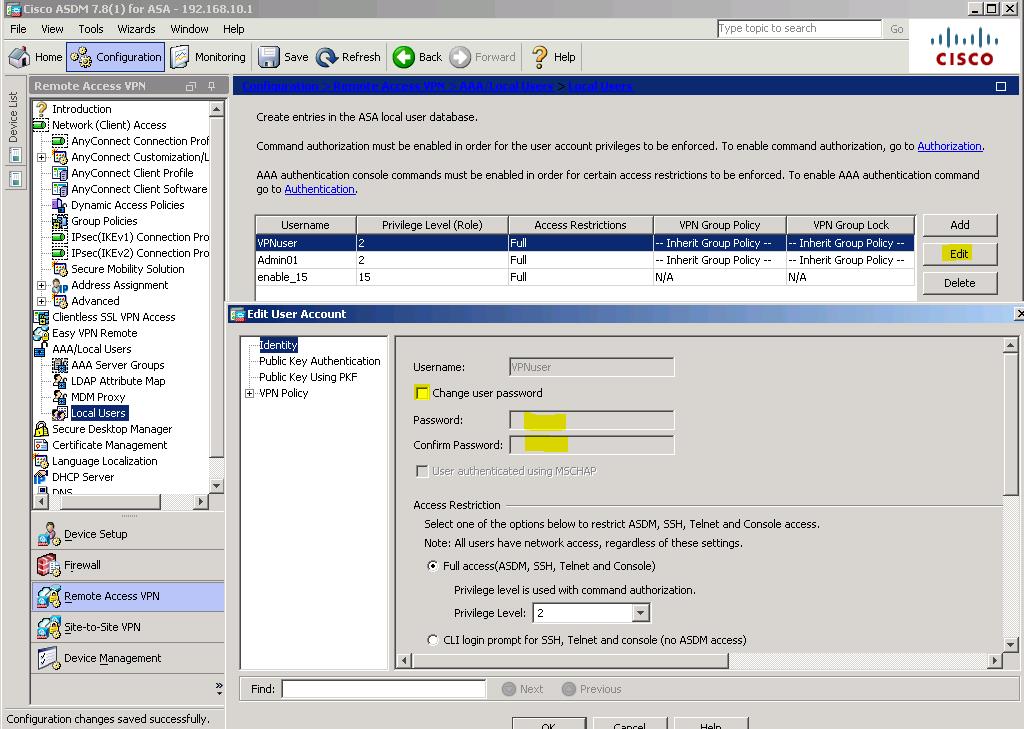
Instructor Sign-Off Part 7: _______________
Points: _________ of 14
Instructor Note: Have student demonstrate that PC-C has established an SSL VPN connection to the ASA by pinging PC-B. The student should also be able to display the established VPN session using the ASDM on PC-B.
Router Interface Summary
| Router Interface Summary | ||||
|---|---|---|---|---|
| Router Model | Ethernet Interface #1 | Ethernet Interface #2 | Serial Interface #1 | Serial Interface #2 |
| 1800 | Fast Ethernet 0/0 (F0/0) | Fast Ethernet 0/1 (F0/1) | Serial 0/0/0 (S0/0/0) | Serial 0/0/1 (S0/0/1) |
| 1900 | Gigabit Ethernet 0/0 (G0/0) | Gigabit Ethernet 0/1 (G0/1) | Serial 0/0/0 (S0/0/0) | Serial 0/0/1 (S0/0/1) |
| 2801 | Fast Ethernet 0/0 (F0/0) | Fast Ethernet 0/1 (F0/1) | Serial 0/1/0 (S0/0/0) | Serial 0/1/1 (S0/0/1) |
| 2811 | Fast Ethernet 0/0 (F0/0) | Fast Ethernet 0/1 (F0/1) | Serial 0/0/0 (S0/0/0) | Serial 0/0/1 (S0/0/1) |
| 2900 | Gigabit Ethernet 0/0 (G0/0) | Gigabit Ethernet 0/1 (G0/1) | Serial 0/0/0 (S0/0/0) | Serial 0/0/1 (S0/0/1) |
Note: To find out how the router is configured, look at the interfaces, identify the type of router, and how many interfaces the router has. There is no way to effectively list all of the combinations of configurations for each router class. This table includes identifiers for the possible combinations of Ethernet and Serial interfaces in the device. This table does not include any other type of interface, even though a specific router may contain one. An example of this might be an ISDN BRI interface. The string in parenthesis is the legal abbreviation that can be used in Cisco IOS commands to represent the interface.
