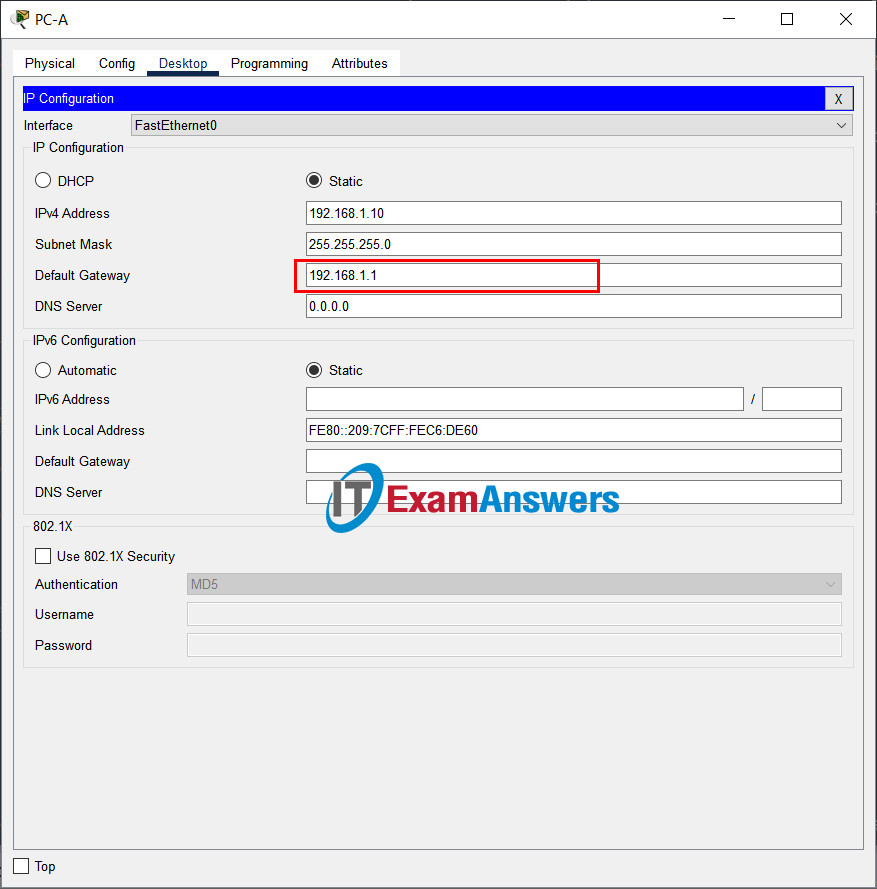17.7.7 Lab – Troubleshoot Connectivity Issues
17.7.6 Lab – Troubleshoot Connectivity Issues
Topology

Addressing Table
| Device | Interface | IP Address | Subnet Mask | Default Gateway |
|---|---|---|---|---|
| R1 | G0/0/0/1 | 192.168.1.1 | 255.255.255.0 | N/A |
| G0/0/0 | 10.1.1.1 | 255.255.255.252 | N/A | |
| ISP | G0/0/0 | 10.1.1.2 | 255.255.255.252 | N/A |
| Lo0 | 209.165.200.226 | 255.255.255.255 | N/A | |
| S1 | VLAN 1 | 192.168.1.2 | 255.255.255.0 | 192.168.1.1 |
| PC-A | NIC | 192.168.1.10 | 255.255.255.0 | 192.168.1.1 |
Objectives
- Part 1: Identify the Problem
- Part 2: Implement Network Changes
- Part 3: Verify Full Functionality
- Part 4: Document Findings and Configuration Changes
Background / Scenario
In this lab, the company that you work for is experiencing problems with their Local Area Network (LAN). You have been asked to troubleshoot and resolve the network issues. In Part 1, you will connect to devices on the LAN and use troubleshooting tools to identify the network issues, establish a theory of probable cause, and test that theory. In Part 2, you will establish a plan of action to resolve and implement a solution. In Part 3, you will verify full functionality has been restored. Part 4 provides space for you to document your troubleshooting findings along with the configuration changes that you made to the LAN devices.
Note: The routers used with CCNA hands-on labs are Cisco 4221 with Cisco IOS XE Release 16.9.4 (universalk9 image). The switches used in the labs are Cisco Catalyst 2960s with Cisco IOS Release 15.2(2) (lanbasek9 image). Other routers, switches, and Cisco IOS versions can be used. Depending on the model and Cisco IOS version, the commands available and the output produced might vary from what is shown in the labs. Refer to the Router Interface Summary Table at the end of the lab for the correct interface identifiers.
Required Resources
- 2 Routers (Cisco 4221 with Cisco IOS XE Release 16.9.4 universal image or comparable)
- 1 Switch (Cisco 2960 with Cisco IOS Release 15.2(2) lanbasek9 image or comparable)
- 1 PC (Windows with a terminal emulation program, such as Tera Term)
- Console cables to configure the Cisco IOS devices via the console ports
- Ethernet cables as shown in the topology
Troubleshooting Configuration
The following settings must be configured on the devices shown in the topology. Paste the configurations onto the specified devices prior to starting the lab.
Lab Preconfiguration
The following settings must be configured on the devices shown in the topology. These settings contain the errors that are being injected into the lab. Paste the configurations onto the specified devices prior to starting the lab.
PC:
IP Address: 192.168.1.10
Subnet Mask: 255.255.255.0
Default Gateway: (leave blank)
Instructor: You may choose to configure the PC settings; if you do not, student will know that the missing default gateway setting is a problem.
S1:
no ip domain-lookup hostname S1 ip domain-name ccna-lab.com username admin01 privilege 15 secret cisco12345 interface FastEthernet0/1 shutdown interface FastEthernet0/2 shutdown interface FastEthernet0/3 shutdown interface FastEthernet0/4 shutdown interface FastEthernet0/5 speed 10 duplex half ! duplex full interface Vlan1 ip address 192.168.1.2 255.255.255.0 ip default-gateway 192.168.1.0 !ip default-gateway 192.168.1.1 banner motd $ Authorized Users Only! $ line vty 0 4 login local transport input ssh line vty 5 15 login local transport input ssh crypto key generate rsa general-keys modulus 1024 end
R1:
hostname R1 no ip domain lookup ip domain name ccna-lab.com username admin01 privilege 15 secret cisco12345 interface GigabitEthernet0/0/1 ip address 192.168.1.1 255.255.255.0 no negotiation auto speed 100 ! speed 100 ! negotiation auto no shutdown interface GigabitEthernet0/0/0 ip address 10.1.1.1 255.255.255.252 no shutdown banner motd $ Authorized Users Only! $ line vty 0 4 login local !ip route 0.0.0.0 0.0.0.0 10.1.1.2 transport input ssh crypto key generate rsa general-keys modulus 1024 end
ISP:
hostname ISP no ip domain lookup interface GigabitEthernet0/0/0 ip address 10.1.1.2 255.255.255.252 no shut interface Lo0 ip address 209.165.200.226 255.255.255.255 ip route 0.0.0.0 0.0.0.0 10.1.1.1 end
Part 1: Identify the Problem.
The only available information about the network problem is that the users are experiencing slow response times and that they are not able to reach an external device on the internet at IP address 209.165.200.226. To determine probable cause(s) for these network issues, you will need to utilize network commands and tools on the LAN equipment shown in the topology.
Note: The user name admin01 with a password of cisco12345 will be required to log into the network equipment.
Step 1: Troubleshoot the network.
Use the tools available to you to troubleshoot the network, keeping in mind that the requirement is to restore connectivity to the external server and the eliminate slow response times.
Note: While using SSH to connect to network devices, issue the terminal monitor privileged exec command to enable log output to the SSH console.
Step 2: Document the probable causes.
List the probable causes for the network problems that employees are experiencing.
1. The Default Gateway is not set on the PC.
2. S1 Interface F0/5 is set to half duplex and speed set to 10.
3. S1 default-gateway set to 192.168.1.0
3. R1 G0/0/1 speed set to 100 and auto negotiation is disabled.
4. The Gateway of last resort is not set on R1.
Troubleshooting instructions:
Part 2: Implement Network Changes
You have communicated the problems that you discovered in Part 1 to your supervisor. She has approved these changes and has requested that you implement them.
Part 3: Verify Full Functionality
Verify that full functionality has been restored. PC-A, S1, and R1 should be able to reach the external server, and ping replies from PC-A to the external server should exhibit no significant variation in response times.
Part 4: Document Findings and Configuration Changes
Use the space provided below to document the issues found during your troubleshooting and the configurations changes made to resolve those issues.
Documentation will vary but should include the date when troubleshooting was conducted, devices that were tested, commands used along with the output generated by those commands, issues found, and configuration changes made to resolve those issues.
Reflection Question
This lab had you troubleshoot all devices before making any changes. Is there another way to apply the troubleshooting methodology?
Answers may vary. Another way the troubleshooting methodology could be applied would be to complete all 6 steps on a device before moving on to another device. e.g. After you determined that the default gateway was not set on the PC, you would add the default gateway setting and verify functionality. If network issues still exist, you would then move on to the next device, S1 in this example. When the troubleshooting process had been completed on S1 and issues still exist, you would then move on to R1. This process would continue until full network functionality was achieved.
Router Interface Summary Table
| Router Model | Ethernet Interface #1 | Ethernet Interface #2 | Serial Interface #1 | Serial Interface #2 |
|---|---|---|---|---|
| 1800 | Fast Ethernet 0/0 (F0/0) | Fast Ethernet 0/1 (F0/1) | Serial 0/0/0 (S0/0/0) | Serial 0/0/1 (S0/0/1) |
| 1900 | Gigabit Ethernet 0/0 (G0/0) | Gigabit Ethernet 0/1 (G0/1) | Serial 0/0/0 (S0/0/0) | Serial 0/0/1 (S0/0/1) |
| 2801 | Fast Ethernet 0/0 (F0/0) | Fast Ethernet 0/1 (F0/1) | Serial 0/1/0 (S0/1/0) | Serial 0/1/1 (S0/1/1) |
| 2811 | Fast Ethernet 0/0 (F0/0) | Fast Ethernet 0/1 (F0/1) | Serial 0/0/0 (S0/0/0) | Serial 0/0/1 (S0/0/1) |
| 2900 | Gigabit Ethernet 0/0 (G0/0) | Gigabit Ethernet 0/1 (G0/1) | Serial 0/0/0 (S0/0/0) | Serial 0/0/1 (S0/0/1) |
| 4221 | Gigabit Ethernet 0/0/0 (G0/0/0) | Gigabit Ethernet 0/0/1 (G0/0/1) | Serial 0/1/0 (S0/1/0) | Serial 0/1/1 (S0/1/1) |
| 4300 | Gigabit Ethernet 0/0/0 (G0/0/0) | Gigabit Ethernet 0/0/1 (G0/0/1) | Serial 0/1/0 (S0/1/0) | Serial 0/1/1 (S0/1/1) |
Note: To find out how the router is configured, look at the interfaces to identify the type of router and how many interfaces the router has. There is no way to effectively list all the combinations of configurations for each router class. This table includes identifiers for the possible combinations of Ethernet and Serial interfaces in the device. The table does not include any other type of interface, even though a specific router may contain one. An example of this might be an ISDN BRI interface. The string in parenthesis is the legal abbreviation that can be used in Cisco IOS commands to represent the interface.
Device Configs – Final
Router R1
R1# show run Building configuration... Current configuration : 889 bytes ! version 15.4 no service timestamps log datetime msec no service timestamps debug datetime msec no service password-encryption ! hostname R1 ! ip cef no ipv6 cef ! username admin01 privilege 15 secret 5 $1$mERr$WvpW0n5HghRrqnrwXCUUl. ! no ip domain-lookup ip domain-name ccna-lab.com ! ! spanning-tree mode pvst ! interface Loopback0 no ip address ! interface Loopback1 no ip address ! interface GigabitEthernet0/0/0 ip address 10.1.1.1 255.255.255.252 duplex auto speed auto ! interface GigabitEthernet0/0/1 ip address 192.168.1.1 255.255.255.0 duplex full speed 100 ! interface Vlan1 no ip address shutdown ! ip classless ip route 0.0.0.0 0.0.0.0 10.1.1.2 ! ip flow-export version 9 ! ! ! no cdp run ! banner motd ^C Authorized Users Only! ^C ! ! ! ! line con 0 ! line aux 0 ! line vty 0 4 login local transport input ssh ! ! ! end
Switch S1
S1# show run Building configuration... Current configuration : 1395 bytes ! version 12.2 no service timestamps log datetime msec no service timestamps debug datetime msec no service password-encryption ! hostname S1 ! ! ! no ip domain-lookup ip domain-name ccna-lab.com ! username admin01 secret 5 $1$mERr$WvpW0n5HghRrqnrwXCUUl. ! ! ! spanning-tree mode pvst spanning-tree extend system-id ! interface FastEthernet0/1 shutdown ! interface FastEthernet0/2 shutdown ! interface FastEthernet0/3 shutdown ! interface FastEthernet0/4 shutdown ! interface FastEthernet0/5 duplex full speed 10 ! interface FastEthernet0/6 ! interface FastEthernet0/7 ! interface FastEthernet0/8 ! interface FastEthernet0/9 ! interface FastEthernet0/10 ! interface FastEthernet0/11 ! interface FastEthernet0/12 ! interface FastEthernet0/13 ! interface FastEthernet0/14 ! interface FastEthernet0/15 ! interface FastEthernet0/16 ! interface FastEthernet0/17 ! interface FastEthernet0/18 ! interface FastEthernet0/19 ! interface FastEthernet0/20 ! interface FastEthernet0/21 ! interface FastEthernet0/22 ! interface FastEthernet0/23 ! interface FastEthernet0/24 ! interface GigabitEthernet0/1 ! interface GigabitEthernet0/2 ! interface Vlan1 ip address 192.168.1.2 255.255.255.0 shutdown ! ip default-gateway 192.168.1.1 ! banner motd ^C Authorized Users Only! ^C ! ! ! line con 0 ! line vty 0 4 login local transport input ssh line vty 5 15 login local transport input ssh ! ! ! ! end
Router ISP
ISP# show run version 16.9 service timestamps debug datetime msec service timestamps log datetime msec platform qfp utilization monitor load 80 no platform punt-keepalive disable-kernel-core ! hostname ISP ! boot-start-marker boot-end-marker no aaa new-model ! no ip domain lookup login on-success log ! subscriber templating ! multilink bundle-name authenticated ! spanning-tree extend system-id ! redundancy mode none ! nterface Loopback0 ip address 209.165.200.226 255.255.255.255 ! interface GigabitEthernet0/0/0 ip address 10.1.1.2 255.255.255.252 negotiation auto ! ip forward-protocol nd no ip http server ip http secure-server ip route 0.0.0.0 0.0.0.0 10.1.1.1 ! control-plane ! line con 0 logging synchronous transport input none stopbits 1 line aux 0 stopbits 1 line vty 0 4 login local end