If your exam ID does not match the IDs below, simply select an ID whose IP Address / LAN 1-2 subnet host requirements (in “Addressing Requirements Table“) match the IP Addresses / LAN 1-2 subnet host requirements in your exam.
The remaining changes include: Router hostname, Swich hostname, encrypted privileged EXEC password. You must change it to match your exam.
ITN Final Skills Exam (PTSA)
ITN (Version 7.00) Final PT Skills Assessment (PTSA) Exam Answers
Topology

ITN Final PT Skills Assessment (PTSA)
Device Names Table
You will receive one of three possible scenarios. In order to use the logical topology diagram that is provided with the instructions, use the device names in the Device Names Table.
| Topology Diagram Name | Your Scenario Name |
|---|---|
| R1 | R1 |
| S1 | S1 |
| PC-A | PC-A |
| PC-B | PC-B |
Addressing Requirements Table
| Item | Requirements |
|---|---|
| Network Address | 192.168.10.0/24 |
| LAN 1 subnet host requirements | 100 |
| LAN 2 subnet host requirements | 50 |
| R1 G0/0/1 | First host address in LAN 1 subnet |
| R1 G0/0/0 | First host address in LAN 2 subnet |
| S1 SVI | Second host address in LAN 1 subnet |
| PC-A | Last host address in LAN 1 subnet |
| PC-B | Last host address in LAN 2 subnet |
ITN Final PT Skills Assessment (PTSA)
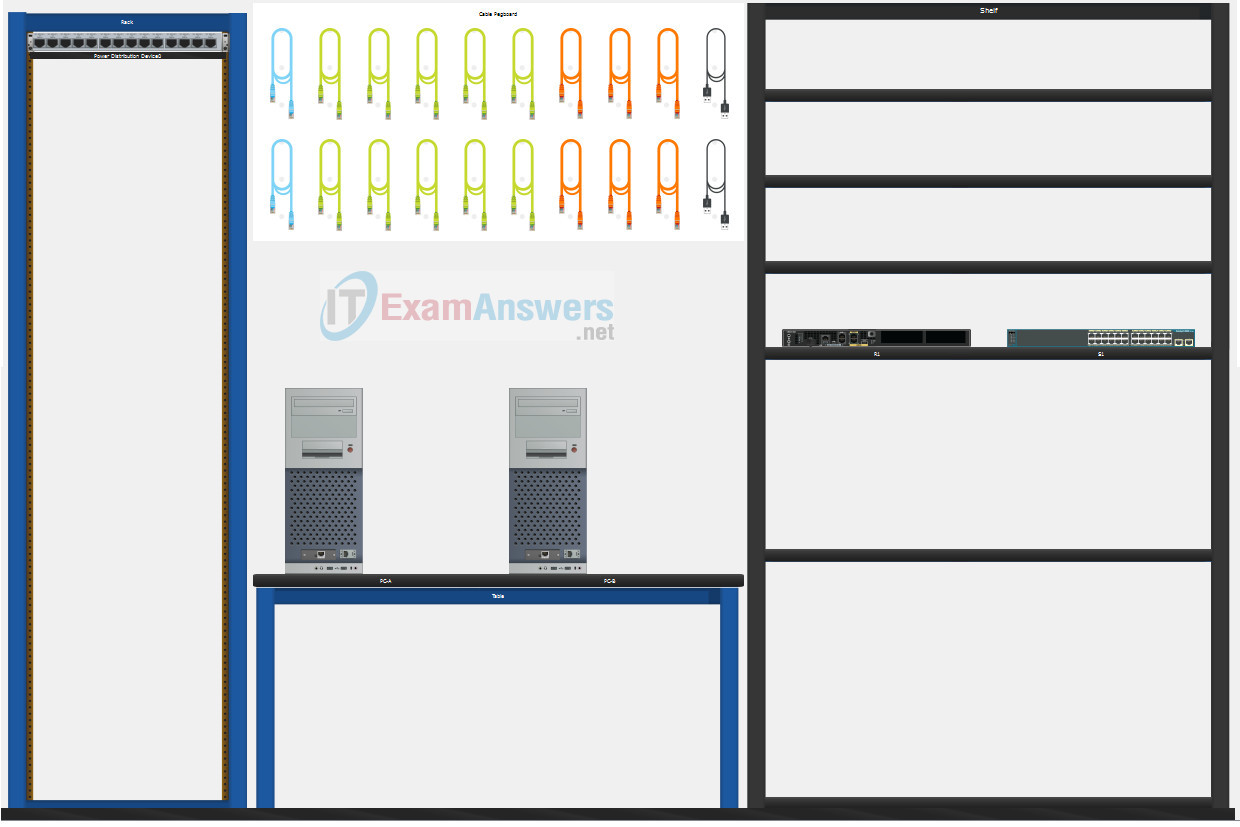
A few things to keep in mind while completing this activity:
- Do not use the browser Back button or close or reload any exam windows during the exam.
- Do not close Packet Tracer when you are done. It will close automatically.
- Click the Submit Assessment button in the browser window to submit your work.
Assessment Objectives
- Part 1: Build the Network
- Part 2: Develop an IP Addressing Scheme
- Part 3: Configure Basic Device Settings
- Part 4: Configure Security Settings on R1 and S1
- Part 5: Configure the Hosts and Verify Connectivity
Instructions
In this assessment you will configure the R1 router and S1 switch, as you have done in the activities in this course. You will also connect two PCs using a switch and a router that are in the main wiring closet. You will subnet the 192.168.10.0/24 network to provide IPv4 addresses for two subnets that will support the required number of hosts. The larger subnet (LAN 1) requires 100 hosts and the smaller subnet (LAN 2) requires 50 hosts.
Part 1: Build the Network
a. Build the network according to the logical topology by placing the required equipment in the wiring closet equipment rack.
b. Cable the network devices in the closet as shown in the topology diagram.
c. Connect the hosts as shown in the topology diagram.
Part 2: Develop an IP Addressing Scheme
In this part of the assessment, you will develop an IP addressing scheme. You will subnet an IPv4 network to create two subnets with the required number of hosts. You will also subnet an IPv6 network. You will then assign the addresses according to the requirements below.
Work with the following information:
- IPv4 Network: 192.168.10.0/24
- Required number of hosts in IPv4 LAN 1: 100
- Required number of hosts in IPv4 LAN 2: 50
a. Record your subnet assignments according to the following requirements.
1) Assign the first IPv4 address of each subnet to a router interface
- LAN 1 is hosted on R1 G0/0/1
- LAN 2 is hosted on R1 G0/0/0
2) Assign the last IPv4 address of each subnet to the PC NIC.
3) Assign the second IPv4 address of LAN 1 to S1 SVI.
Part 3: Configure Basic Device Settings
Network devices must be configured over a direct console connection. Connectivity between the hosts should be established.
Step 1: Configure Basic Settings
a. Disable DNS lookup on R1 and S1
b. Configure router hostname using the name R1.
c. Configure switch hostname using the name S1.
d. Configure an appropriate banner on R1 and S1.
e. Allow console logins with the password C@nsPassw!
Step 2: Configure Interfaces
a. Configure R1 G0/0/0 and G0/0/1 interfaces using the addressing from the previous part of this assessment:
- Interface description
- IPv4 address / subnet mask
b. Configure the S1 VLAN 1 SVI interface using the addressing from the previous part of this assessment:
- Interface description
- IPv4 address / subnet mask
- The switch should be reachable from devices on other networks.
Part 4: Configure Security Settings on R1 and S1
Step 1: Configure enhanced password security
a. Configure DontTellAnyone as the encrypted privileged EXEC password
b. Encrypt all plaintext passwords
c. Set minimum password length to 10 on R1.
Step 2: Configure SSH on R1 and S1
a. Configure netsec.com as the domain name
b. Configure a local user netadmin with the secret password Ci$co12345
c. Set login on vty lines to use local database.
d. Configure the vty lines to accept SSH access only.
e. Generate an RSA crypto key using 1024 bits modulus.
Step 3: Secure switch ports on S1
a. Shut down all unused ports on S1.
b. Enter descriptions for all unused switch ports to indicate that they are intentionally shutdown.
Part 5: Configure the Hosts and Verify Connectivity
Configure both hosts with the IPv4 addresses that were assigned in Part 2 of this assessment.
ID: 011
Answers Key
Part 1: Build the Network
Placing Switch S1 and Router R1 to wiring closet equipment rack.
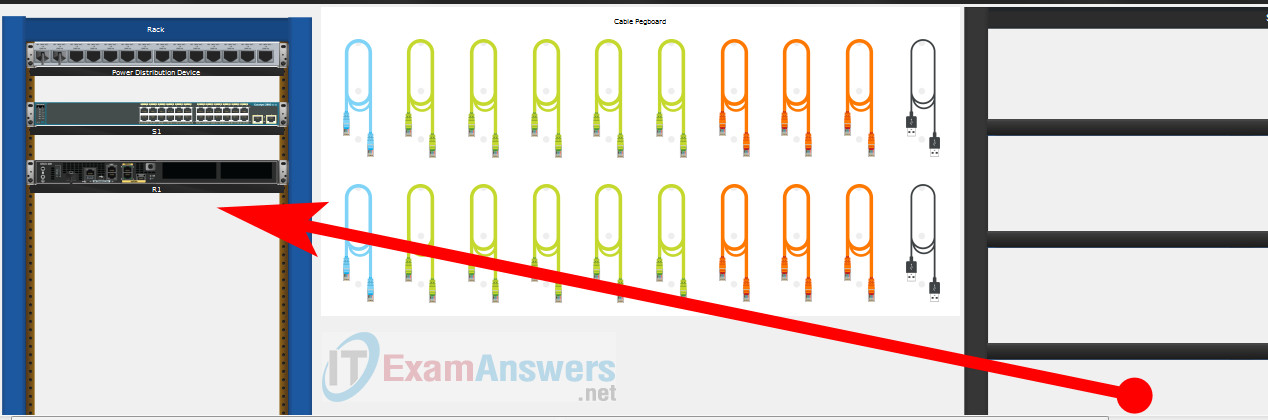
Using Copper Straight-Through cable to connect PC-A (FastEthernet0 port) and S1 (FastEthernet0/6 port)
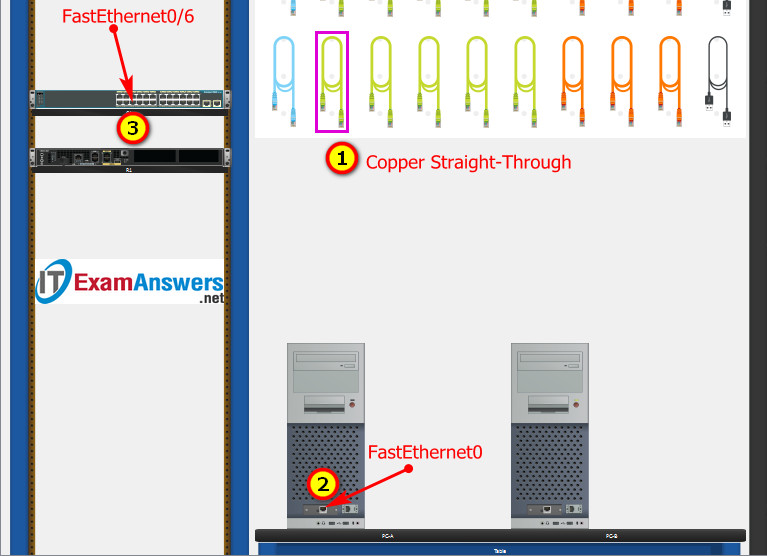
Same as above, using Copper Straight-Through cable to connect all devices as shown in the topology diagram.

ITN Final PT Skills Assessment (PTSA)
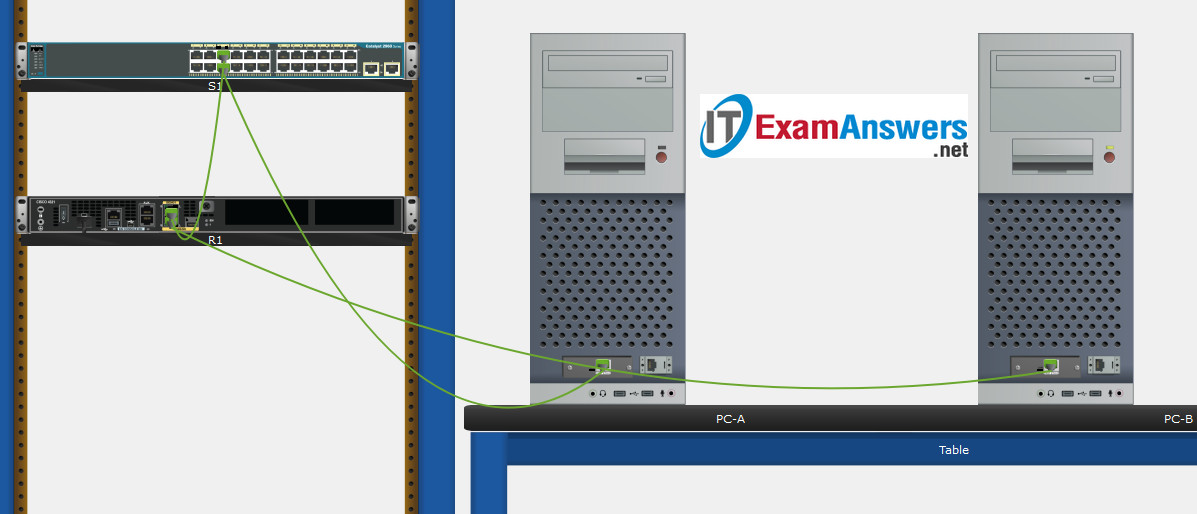
Turn-on PCs and Router R1
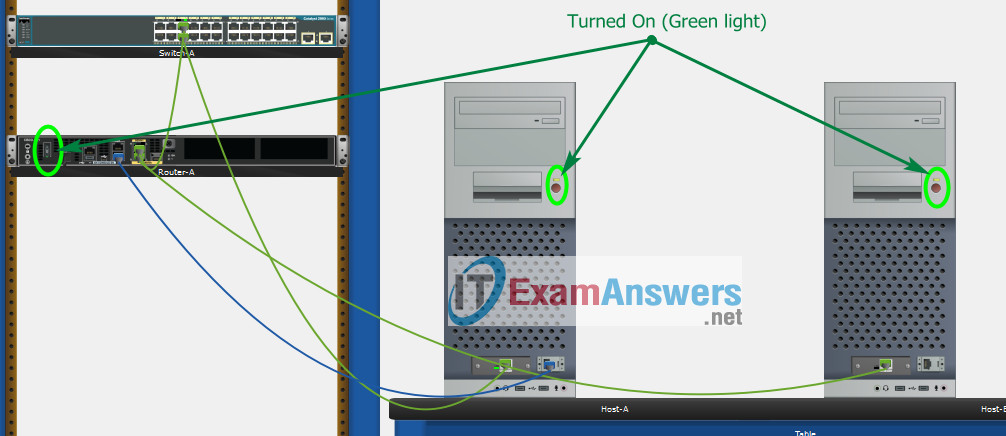
Part 2: Develop an IP Addressing Scheme
| Item | Requirements | IPv4 Address |
|---|---|---|
| Network Address | 192.168.10.0/24 | |
| LAN 1 subnet host requirements | 100 | 192.168.10.0/25 SM: 255.255.255.128 |
| LAN 2 subnet host requirements | 50 | 192.168.10.128/26 SM: 255.255.255.192 |
| R1 G0/0/1 | First host address in LAN 1 subnet | 192.168.10.1 |
| R1 G0/0/0 | First host address in LAN 2 subnet | 192.168.10.129 |
| S1 SVI | Second host address in LAN 1 subnet | 192.168.10.2 |
| PC-A | Last host address in LAN 1 subnet | 192.168.10.126 |
| PC-B | Last host address in LAN 2 subnet | 192.168.10.190 |
Using line console to connect PC-A and Router
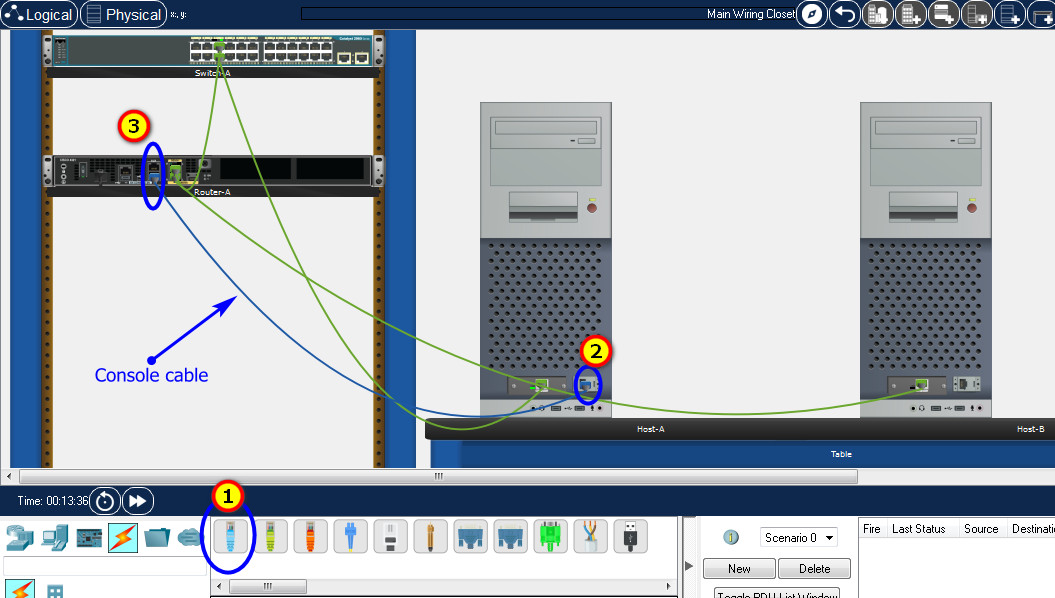
Click to PC-A --> Terminal app --> click OK
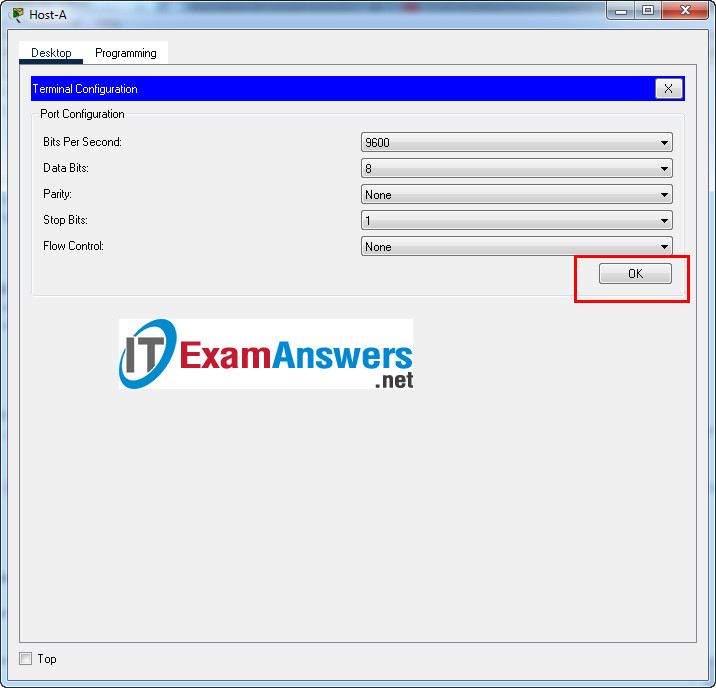
Router R1 configuration script
enable
configure terminal
no ip domain-lookup
hostname R1
banner motd #Unauthorized access to this device is prohibited!#
interface g0/0/0
description Connect to Subnet B
ip address 192.168.10.129 255.255.255.192
no shutdown
exit
interface g0/0/1
description Connect to Subnet A
ip address 192.168.10.1 255.255.255.128
no shutdown
exit
enable secret DontTellAnyone
service password-encryption
security passwords min-length 10
ip domain-name netsec.com
username netadmin secret Ci$co12345
line console 0
password C@nsPassw!
login
exit
line vty 0 15
transport input ssh
login local
exit
crypto key generate rsa
1024
exit
copy running-config startup-config
Configuration for Switch S1
Then, using Console cable to connect PC-B and Switch
To show Console port on Switch, Right click Switch --> Inspect Rear --> Console port
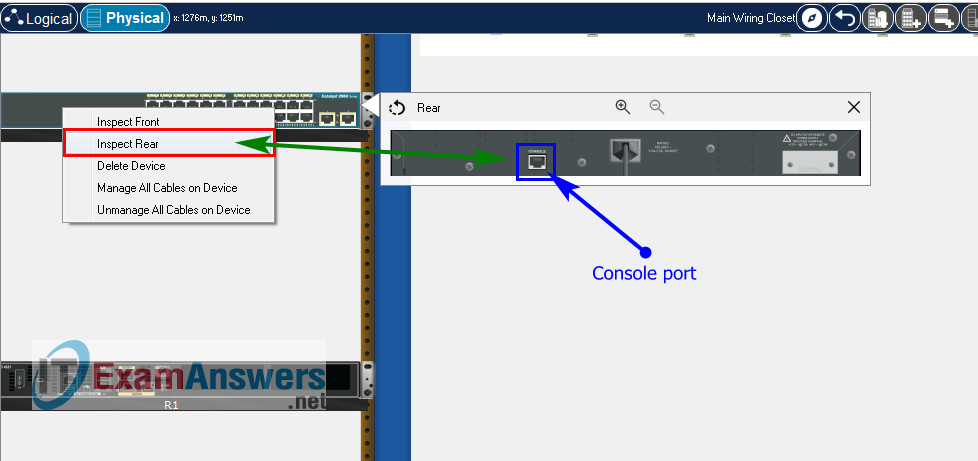
Switch S1 configuration script
enable configure terminal no ip domain-lookup hostname S1 banner motd #Unauthorized access to this device is prohibited!# interface vlan 1 description Switch Subnet A ip address 192.168.10.2 255.255.255.128 no shutdown exit ip default-gateway 192.168.10.1 enable secret DontTellAnyone service password-encryption ip domain-name netsec.com username netadmin secret Ci$co12345 line console 0 password C@nsPassw! login exit line vty 0 15 transport input ssh login local exit crypto key generate rsa 1024 int range f0/1 - 4, f0/7 - 24, g0/1 - 2 description Unused switch ports shutdown end copy running-config startup-config
Part 5: Configure the Hosts and Verify Connectivity
On PCs, go to Desktop tab --> IP Configuration menu
| PC-A Network Configuration | |
|---|---|
| IPv4 Address | 192.168.10.126 |
| Subnet Mask | 255.255.255.128 |
| IPv4 Default Gateway | 192.168.10.1 |
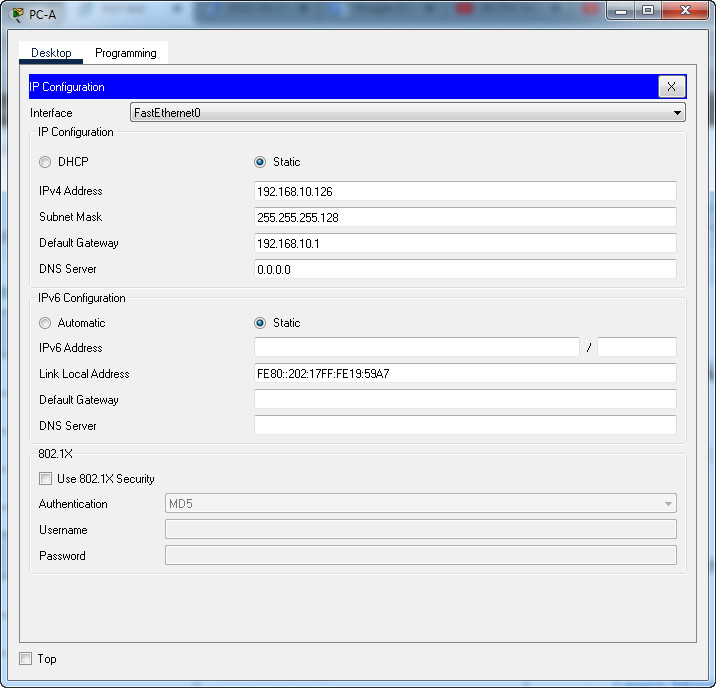
| PC-B Network Configuration | |
|---|---|
| IPv4 Address | 192.168.10.190 |
| Subnet Mask | 255.255.255.192 |
| IPv4 Default Gateway | 192.168.10.129 |
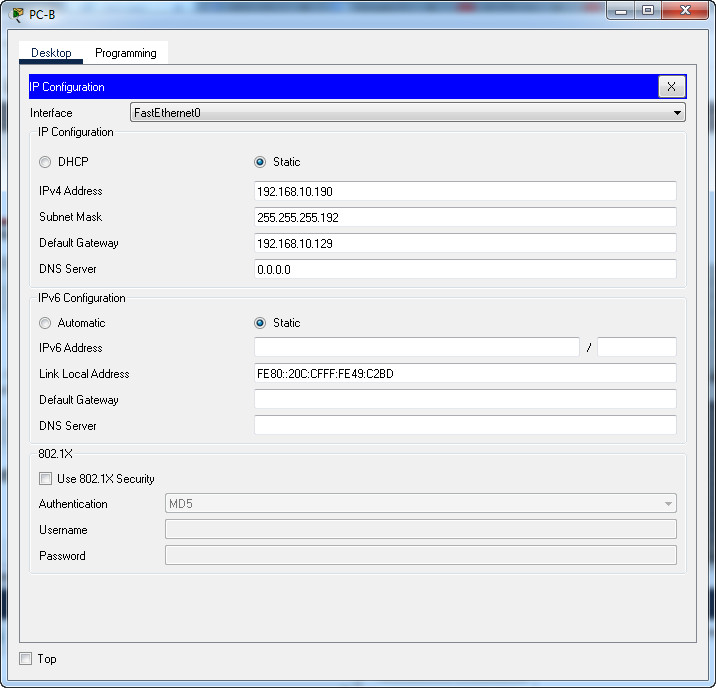
Download PDF & Packet Tracer files:
ITN Final Skills Exam (PTSA) - ID: 002 - Last Updated: Aug 2021
ITN (Version 7.00) Final PT Skills Assessment (PTSA) Exam Answers
Topology

ITN Final PT Skills Assessment (PTSA)
Device Names Table
You will receive one of three possible scenarios. In order to use the logical topology diagram that is provided with the instructions, use the device names in the Device Names Table.
| Topology Diagram Name | Your Scenario Name |
|---|---|
| R1 | R1 |
| S1 | S1 |
| PC-A | PC-A |
| PC-B | PC-B |
Addressing Requirements Table
| Item | Requirements |
|---|---|
| Network Address | 192.168.10.0/24 |
| LAN 1 subnet host requirements | 100 |
| LAN 2 subnet host requirements | 50 |
| R1 G0/0/1 | First host address in LAN 1 subnet |
| R1 G0/0/0 | First host address in LAN 2 subnet |
| S1 SVI | Second host address in LAN 1 subnet |
| PC-A | Last host address in LAN 1 subnet |
| PC-B | Last host address in LAN 2 subnet |
ITN Final PT Skills Assessment (PTSA)
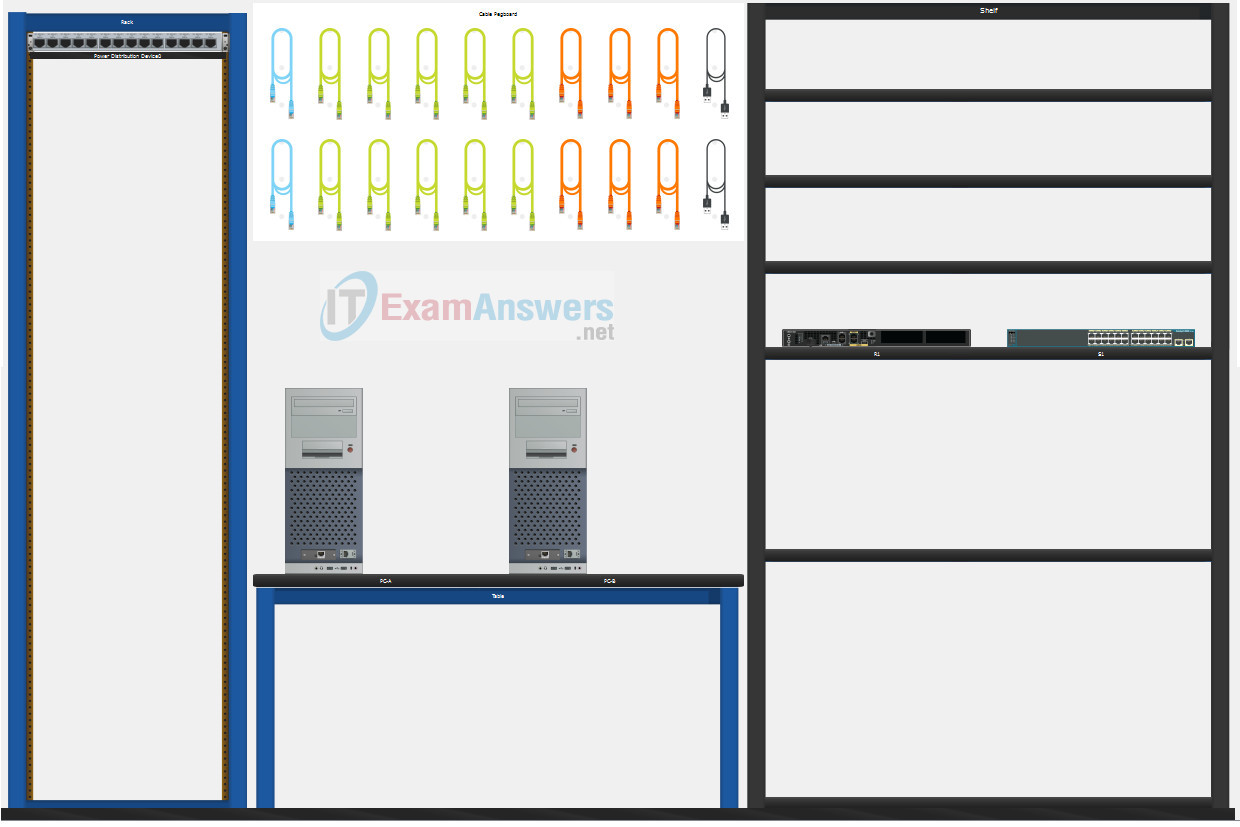
A few things to keep in mind while completing this activity:
- Do not use the browser Back button or close or reload any exam windows during the exam.
- Do not close Packet Tracer when you are done. It will close automatically.
- Click the Submit Assessment button in the browser window to submit your work.
Assessment Objectives
- Part 1: Build the Network
- Part 2: Develop an IP Addressing Scheme
- Part 3: Configure Basic Device Settings
- Part 4: Configure Security Settings on R1 and S1
- Part 5: Configure the Hosts and Verify Connectivity
Instructions
In this assessment you will configure the R1 router and S1 switch, as you have done in the activities in this course. You will also connect two PCs using a switch and a router that are in the main wiring closet. You will subnet the 192.168.10.0/24 network to provide IPv4 addresses for two subnets that will support the required number of hosts. The larger subnet (LAN 1) requires 100 hosts and the smaller subnet (LAN 2) requires 50 hosts.
Part 1: Build the Network
a. Build the network according to the logical topology by placing the required equipment in the wiring closet equipment rack.
b. Cable the network devices in the closet as shown in the topology diagram.
c. Connect the hosts as shown in the topology diagram.
Part 2: Develop an IP Addressing Scheme
In this part of the assessment, you will develop an IP addressing scheme. You will subnet an IPv4 network to create two subnets with the required number of hosts. You will also subnet an IPv6 network. You will then assign the addresses according to the requirements below.
Work with the following information:
- IPv4 Network: 192.168.10.0/24
- Required number of hosts in IPv4 LAN 1: 100
- Required number of hosts in IPv4 LAN 2: 50
a. Record your subnet assignments according to the following requirements.
1) Assign the first IPv4 address of each subnet to a router interface
- LAN 1 is hosted on R1 G0/0/1
- LAN 2 is hosted on R1 G0/0/0
2) Assign the last IPv4 address of each subnet to the PC NIC.
3) Assign the second IPv4 address of LAN 1 to S1 SVI.
Part 3: Configure Basic Device Settings
Network devices must be configured over a direct console connection. Connectivity between the hosts should be established.
Step 1: Configure Basic Settings
a. Disable DNS lookup on R1 and S1
b. Configure router hostname using the name R1.
c. Configure switch hostname using the name S1.
d. Configure an appropriate banner on R1 and S1.
e. Allow console logins with the password C@nsPassw!
Step 2: Configure Interfaces
a. Configure R1 G0/0/0 and G0/0/1 interfaces using the addressing from the previous part of this assessment:
- Interface description
- IPv4 address / subnet mask
b. Configure the S1 VLAN 1 SVI interface using the addressing from the previous part of this assessment:
- Interface description
- IPv4 address / subnet mask
- The switch should be reachable from devices on other networks.
Part 4: Configure Security Settings on R1 and S1
Step 1: Configure enhanced password security
a. Configure NoOneShouldKnow as the encrypted privileged EXEC password
b. Encrypt all plaintext passwords
c. Set minimum password length to 10 on R1.
Step 2: Configure SSH on R1 and S1
a. Configure netsec.com as the domain name
b. Configure a local user netadmin with the secret password Ci$co12345
c. Set login on vty lines to use local database.
d. Configure the vty lines to accept SSH access only.
e. Generate an RSA crypto key using 1024 bits modulus.
Step 3: Secure switch ports on S1
a. Shut down all unused ports on S1.
b. Enter descriptions for all unused switch ports to indicate that they are intentionally shutdown.
Part 5: Configure the Hosts and Verify Connectivity
Configure both hosts with the IPv4 addresses that were assigned in Part 2 of this assessment.
ID: 002
Answers Key - 100% Score
Part 1: Build the Network
Placing Switch S1 and Router R1 to wiring closet equipment rack.
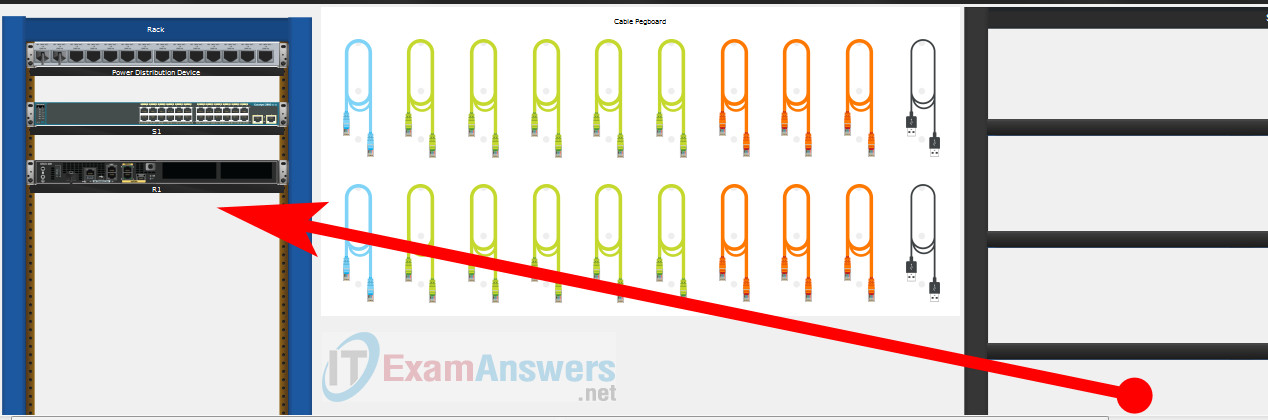
Using Copper Straight-Through cable to connect PC-A (FastEthernet0 port) and S1 (FastEthernet0/6 port)
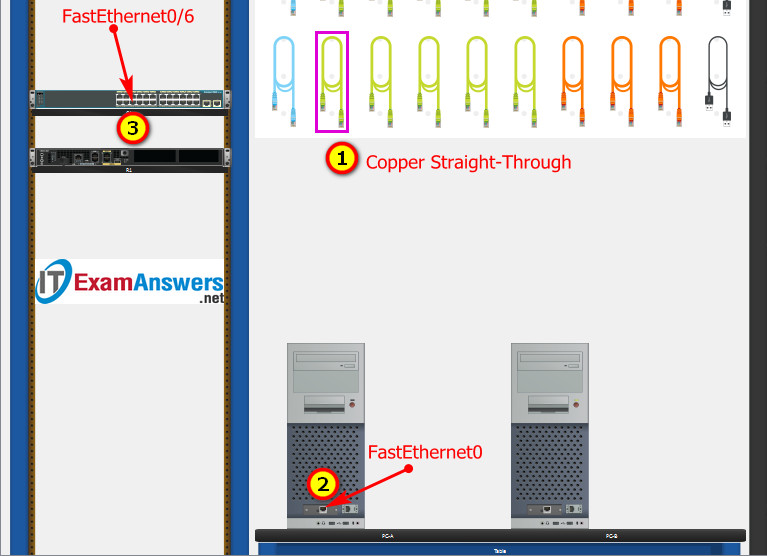
Same as above, using Copper Straight-Through cable to connect all devices as shown in the topology diagram.

ITN Final PT Skills Assessment (PTSA)
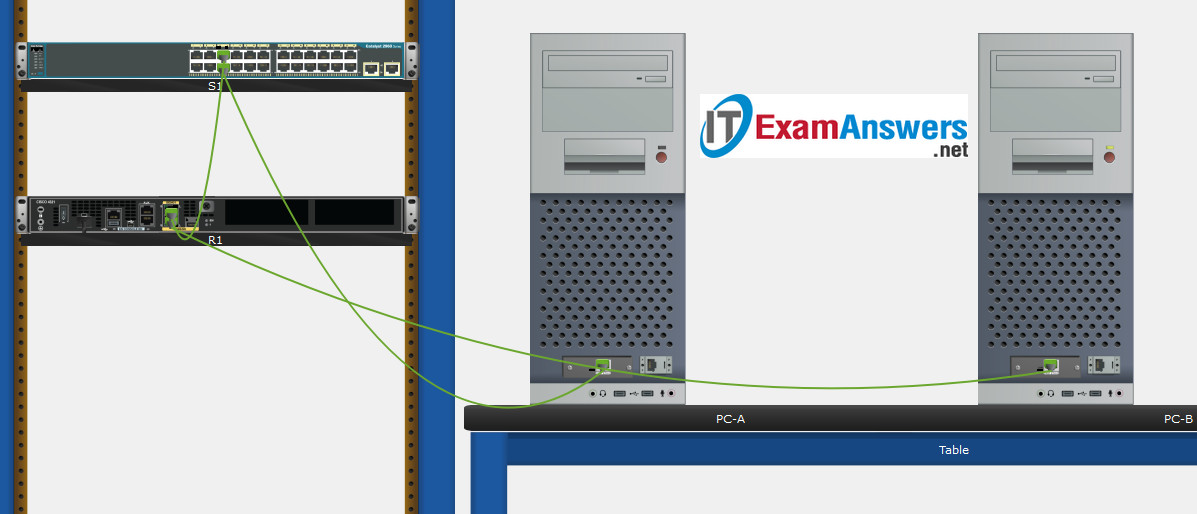
Turn-on PCs and Router R1
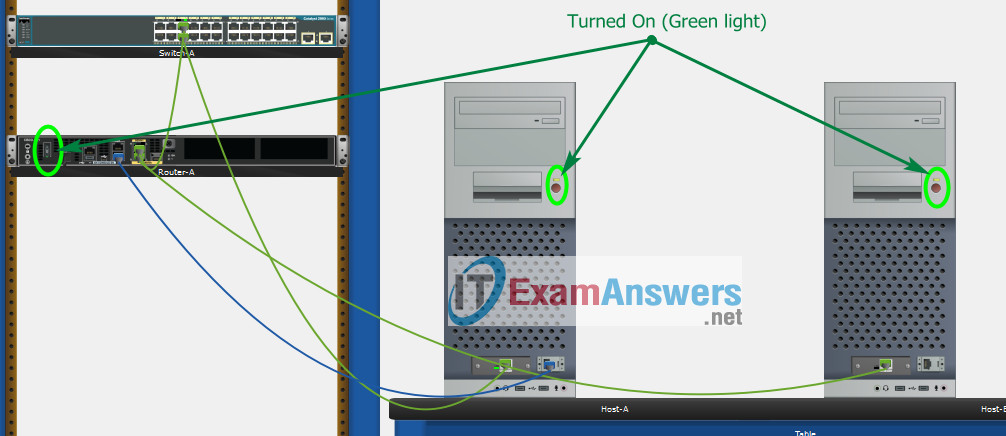
Part 2: Develop an IP Addressing Scheme
| Item | Requirements | IPv4 Address |
|---|---|---|
| Network Address | 192.168.10.0/24 | |
| LAN 1 subnet host requirements | 100 | 192.168.10.0/25 SM: 255.255.255.128 |
| LAN 2 subnet host requirements | 50 | 192.168.10.128/26 SM: 255.255.255.192 |
| R1 G0/0/1 | First host address in LAN 1 subnet | 192.168.10.1 |
| R1 G0/0/0 | First host address in LAN 2 subnet | 192.168.10.129 |
| S1 SVI | Second host address in LAN 1 subnet | 192.168.10.2 |
| PC-A | Last host address in LAN 1 subnet | 192.168.10.126 |
| PC-B | Last host address in LAN 2 subnet | 192.168.10.190 |
Configuration for router R1
Using line console to connect PC-A and Router R1
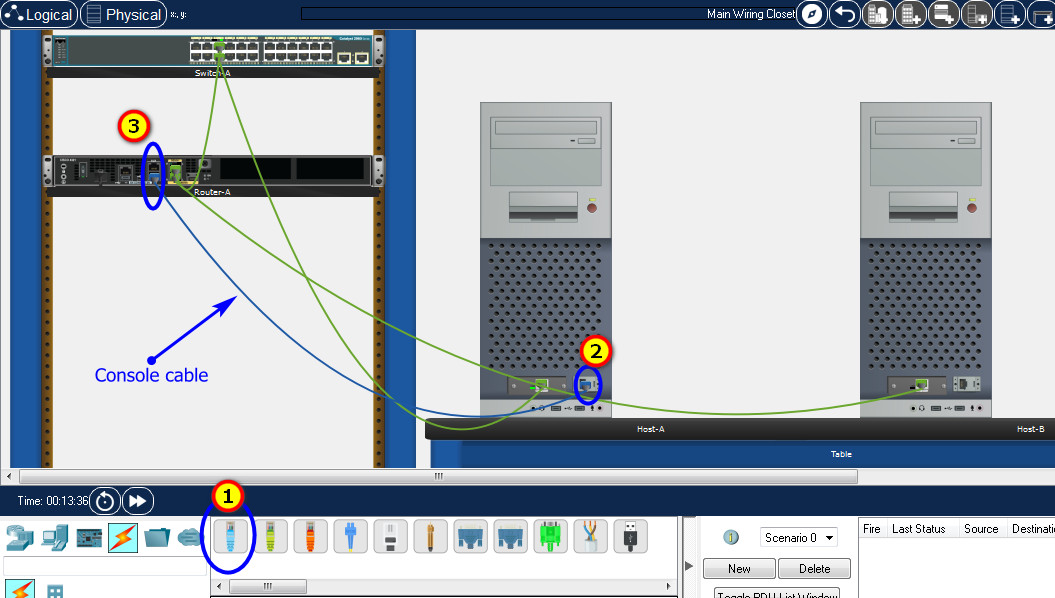
Click to PC-A --> Terminal app --> click OK
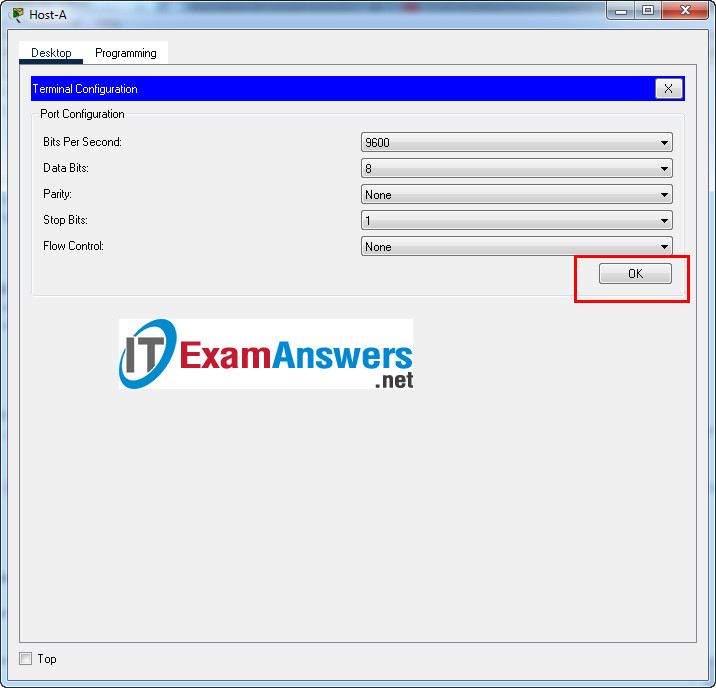
Router R1 configuration script
enable configure terminal no ip domain-lookup hostname R1 banner motd #Unauthorized access to this device is prohibited!# interface g0/0/0 description Connect to Subnet B ip address 192.168.10.129 255.255.255.192 no shutdown exit interface g0/0/1 description Connect to Subnet A ip address 192.168.10.1 255.255.255.128 no shutdown exit enable secret NoOneShouldKnow service password-encryption security passwords min-length 10 ip domain-name netsec.com username netadmin secret Ci$co12345 line console 0 password C@nsPassw! login exit line vty 0 15 transport input ssh login local exit crypto key generate rsa 1024 exit copy running-config startup-config
Configuration for Switch S1
Then, using Console cable to connect User-B and Switch
To show Console port on Switch, Right click Switch --> Inspect Rear --> Console port
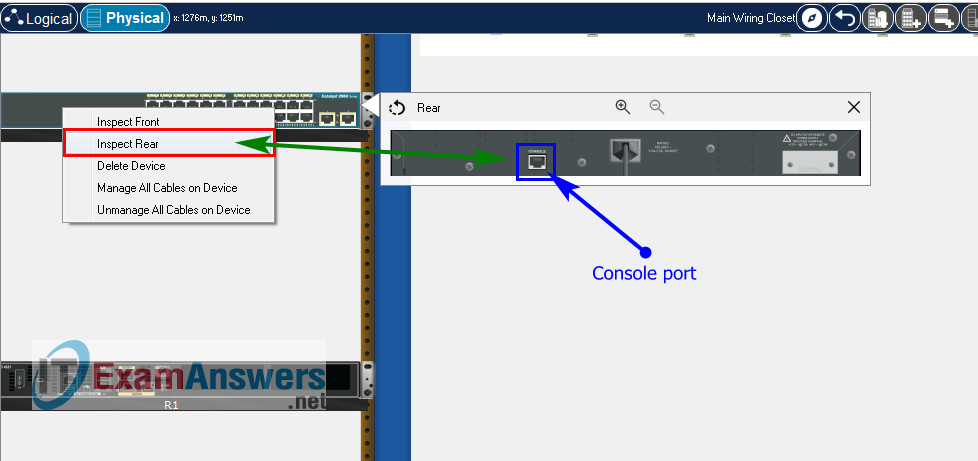
Switch S1 configuration script
enable configure terminal no ip domain-lookup hostname S1 banner motd #Unauthorized access to this device is prohibited!# interface vlan 1 description Switch Subnet A ip address 192.168.10.2 255.255.255.128 no shutdown exit ip default-gateway 192.168.10.1 enable secret NoOneShouldKnow service password-encryption ip domain-name netsec.com username netadmin secret Ci$co12345 line console 0 password C@nsPassw! login exit line vty 0 15 transport input ssh login local exit crypto key generate rsa 1024 int range f0/1 - 4, f0/7 - 24, g0/1 - 2 description Unused switch ports shutdown end copy running-config startup-config
Part 5: Configure the Hosts and Verify Connectivity
On PCs, go to Desktop tab --> IP Configuration menu
| PC-A Network Configuration | |
|---|---|
| IPv4 Address | 192.168.10.126 |
| Subnet Mask | 255.255.255.128 |
| IPv4 Default Gateway | 192.168.10.1 |
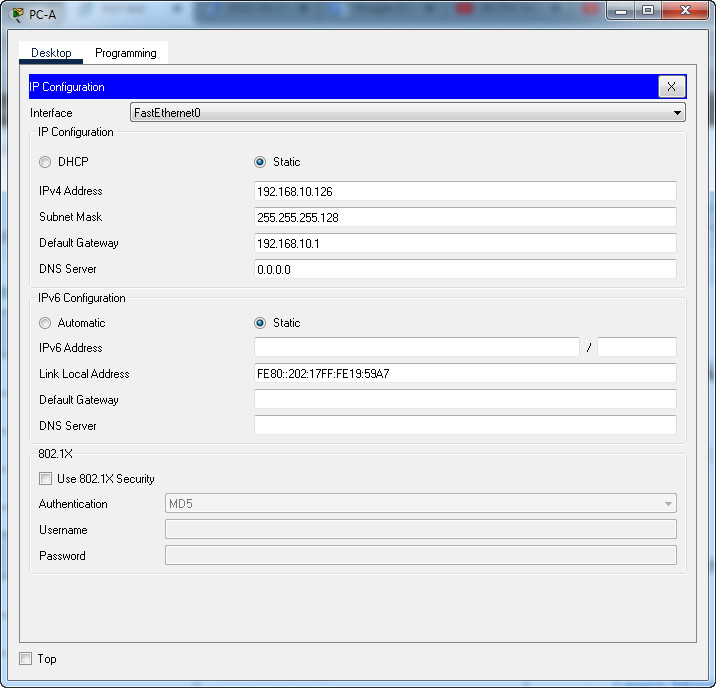
| PC-B Network Configuration | |
|---|---|
| IPv4 Address | 192.168.10.190 |
| Subnet Mask | 255.255.255.192 |
| IPv4 Default Gateway | 192.168.10.129 |
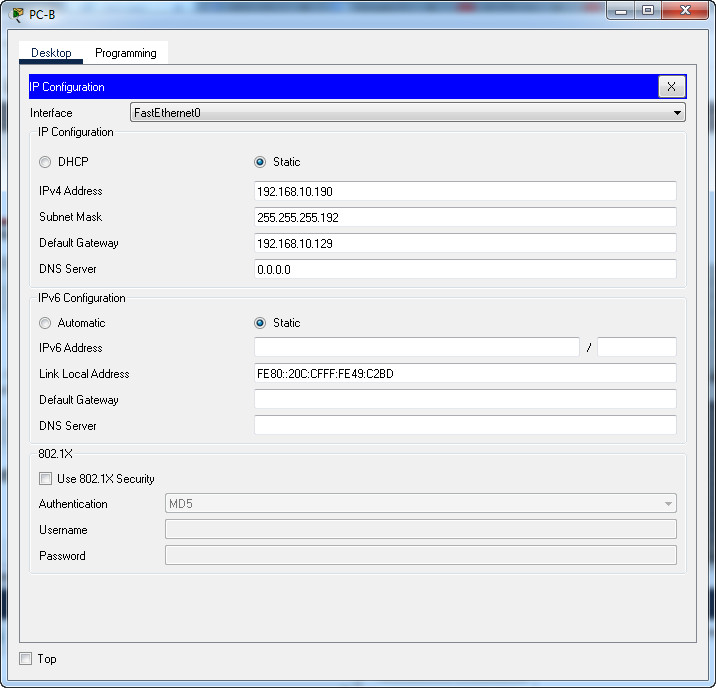
Download PDF & Packet Tracer files:
ITN Final Skills Exam (PTSA)
ITN (Version 7.00) Final PT Skills Assessment (PTSA) Exam Answers
Topology

ITN Final PT Skills Assessment (PTSA)
Device Names Table
You will receive one of three possible scenarios. In order to use the logical topology diagram that is provided with the instructions, use the device names in the Device Names Table.
| Topology Diagram Name | Your Scenario Name |
|---|---|
| R1 | Central-RT |
| S1 | Central-SW |
| PC-A | User-A |
| PC-B | User-B |
Addressing Requirements Table
| Item | Requirements |
|---|---|
| Network Address | 192.168.10.0/24 |
| LAN 1 subnet host requirements | 100 |
| LAN 2 subnet host requirements | 50 |
| Central-RT G0/0/1 | First host address in LAN 1 subnet |
| Central-RT G0/0/0 | First host address in LAN 2 subnet |
| Central-SW SVI | Second host address in LAN 1 subnet |
| User-A | Last host address in LAN 1 subnet |
| User-B | Last host address in LAN 2 subnet |
ITN Final PT Skills Assessment (PTSA)
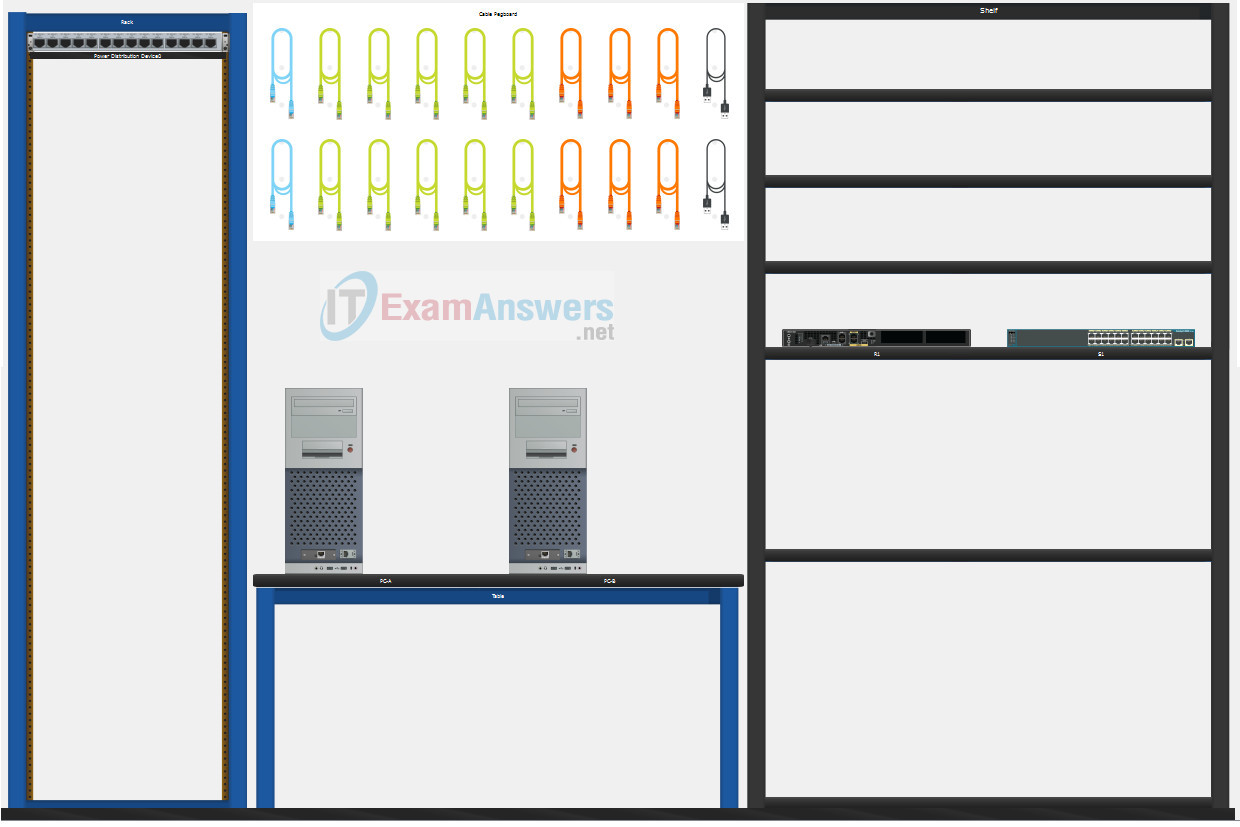
A few things to keep in mind while completing this activity:
- Do not use the browser Back button or close or reload any exam windows during the exam.
- Do not close Packet Tracer when you are done. It will close automatically.
- Click the Submit Assessment button in the browser window to submit your work.
Assessment Objectives
- Part 1: Build the Network
- Part 2: Develop an IP Addressing Scheme
- Part 3: Configure Basic Device Settings
- Part 4: Configure Security Settings on Central-RT and Central-SW
- Part 5: Configure the Hosts and Verify Connectivity
Instructions
In this assessment you will configure the Central-RT router and Central-SW switch, as you have done in the activities in this course. You will also connect two PCs using a switch and a router that are in the main wiring closet. You will subnet the 192.168.10.0/24 network to provide IPv4 addresses for two subnets that will support the required number of hosts. The larger subnet (LAN 1) requires 100 hosts and the smaller subnet (LAN 2) requires 50 hosts.
Part 1: Build the Network
a. Build the network according to the logical topology by placing the required equipment in the wiring closet equipment rack.
b. Cable the network devices in the closet as shown in the topology diagram.
c. Connect the hosts as shown in the topology diagram.
Part 2: Develop an IP Addressing Scheme
In this part of the assessment, you will develop an IP addressing scheme. You will subnet an IPv4 network to create two subnets with the required number of hosts. You will also subnet an IPv6 network. You will then assign the addresses according to the requirements below.
Work with the following information:
- IPv4 Network: 192.168.10.0/24
- Required number of hosts in IPv4 LAN 1: 100
- Required number of hosts in IPv4 LAN 2: 50
a. Record your subnet assignments according to the following requirements.
1) Assign the first IPv4 address of each subnet to a router interface
- LAN 1 is hosted on Central-RT G0/0/1
- LAN 2 is hosted on Central-RT G0/0/0
2) Assign the last IPv4 address of each subnet to the PC NIC.
3) Assign the second IPv4 address of LAN 1 to Central-SW SVI.
Part 3: Configure Basic Device Settings
Network devices must be configured over a direct console connection. Connectivity between the hosts should be established.
Step 1: Configure Basic Settings
a. Disable DNS lookup on Central-RT and Central-SW
b. Configure router hostname using the name Central-RT.
c. Configure switch hostname using the name Central-SW.
d. Configure an appropriate banner on Central-RT and Central-SW.
e. Allow console logins with the password C@nsPassw!
Step 2: Configure Interfaces
a. Configure Central-RT G0/0/0 and G0/0/1 interfaces using the addressing from the previous part of this assessment:
- Interface description
- IPv4 address / subnet mask
b. Configure the Central-SW VLAN 1 SVI interface using the addressing from the previous part of this assessment:
- Interface description
- IPv4 address / subnet mask
- The switch should be reachable from devices on other networks.
Part 4: Configure Security Settings on Central-RT and Central-SW
Step 1: Configure enhanced password security
a. Configure NoOneShouldKnow as the encrypted privileged EXEC password
b. Encrypt all plaintext passwords
c. Set minimum password length to 10 on Central-RT.
Step 2: Configure SSH on Central-RT and Central-SW
a. Configure netsec.com as the domain name
b. Configure a local user netadmin with the secret password Ci$co12345
c. Set login on vty lines to use local database.
d. Configure the vty lines to accept SSH access only.
e. Generate an RSA crypto key using 1024 bits modulus.
Step 3: Secure switch ports on Central-SW
a. Shut down all unused ports on Central-SW.
b. Enter descriptions for all unused switch ports to indicate that they are intentionally shutdown.
Part 5: Configure the Hosts and Verify Connectivity
Configure both hosts with the IPv4 addresses that were assigned in Part 2 of this assessment.
ID: 012
Answers Key
Part 1: Build the Network
Placing Switch Central-SW and Router Central-RT to wiring closet equipment rack.
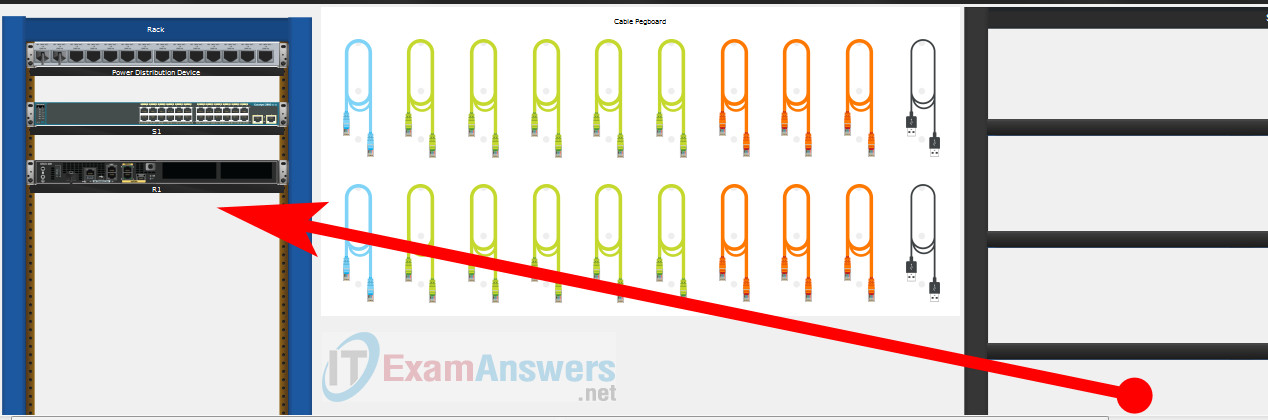
Using Copper Straight-Through cable to connect User-A (FastEthernet0 port) and Central-SW (FastEthernet0/6 port)
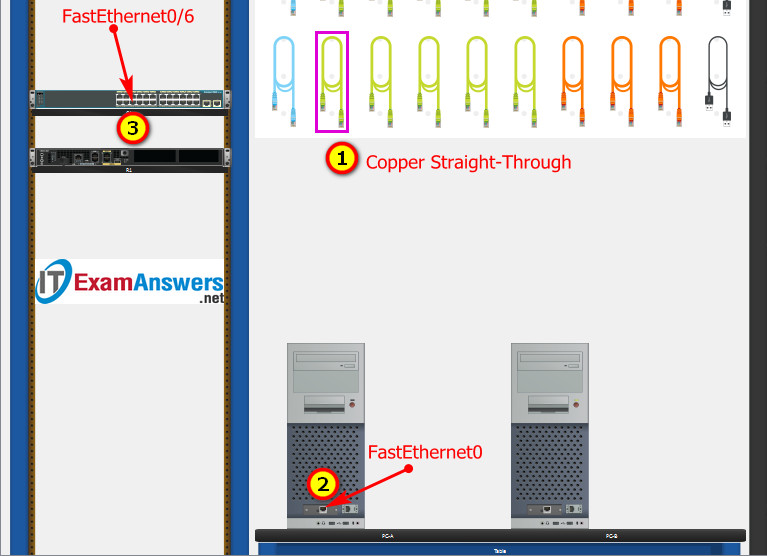
Same as above, using Copper Straight-Through cable to connect all devices as shown in the topology diagram.

ITN Final PT Skills Assessment (PTSA)
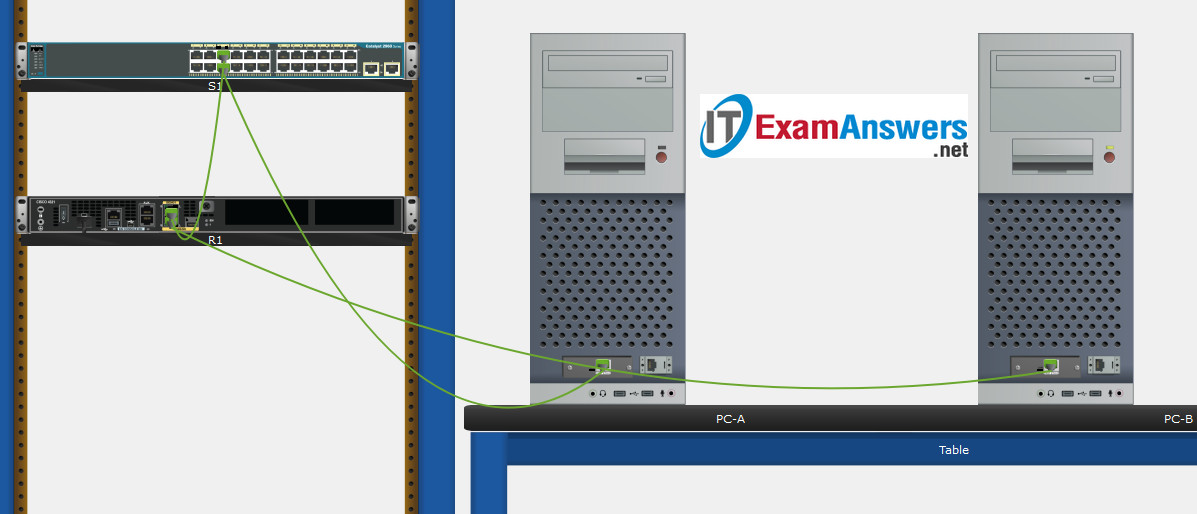
Turn-on PCs and Router Central-RT
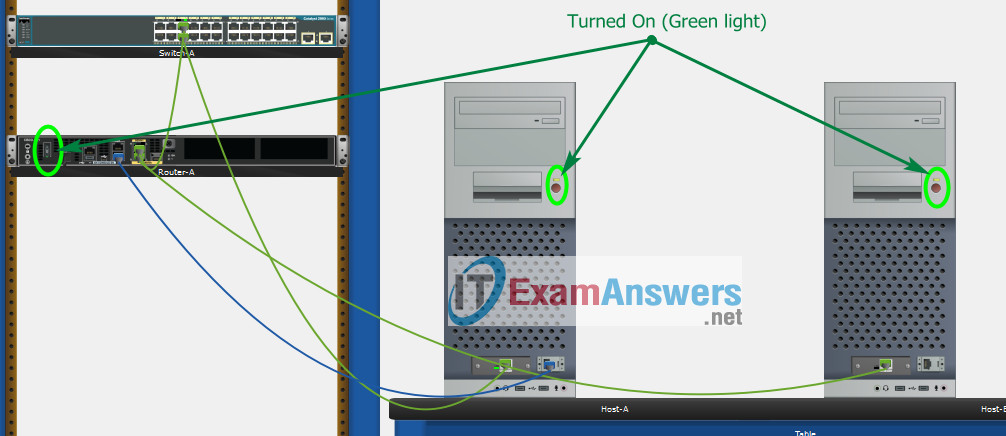
Part 2: Develop an IP Addressing Scheme
| Item | Requirements | IPv4 Address |
|---|---|---|
| Network Address | 192.168.10.0/24 | |
| LAN 1 subnet host requirements | 100 | 192.168.10.0/25 SM: 255.255.255.128 |
| LAN 2 subnet host requirements | 50 | 192.168.10.128/26 SM: 255.255.255.192 |
| Central-RT G0/0/1 | First host address in LAN 1 subnet | 192.168.10.1 |
| Central-RT G0/0/0 | First host address in LAN 2 subnet | 192.168.10.129 |
| Central-SW SVI | Second host address in LAN 1 subnet | 192.168.10.2 |
| User-A | Last host address in LAN 1 subnet | 192.168.10.126 |
| User-B | Last host address in LAN 2 subnet | 192.168.10.190 |
Using line console to connect User-A and Router
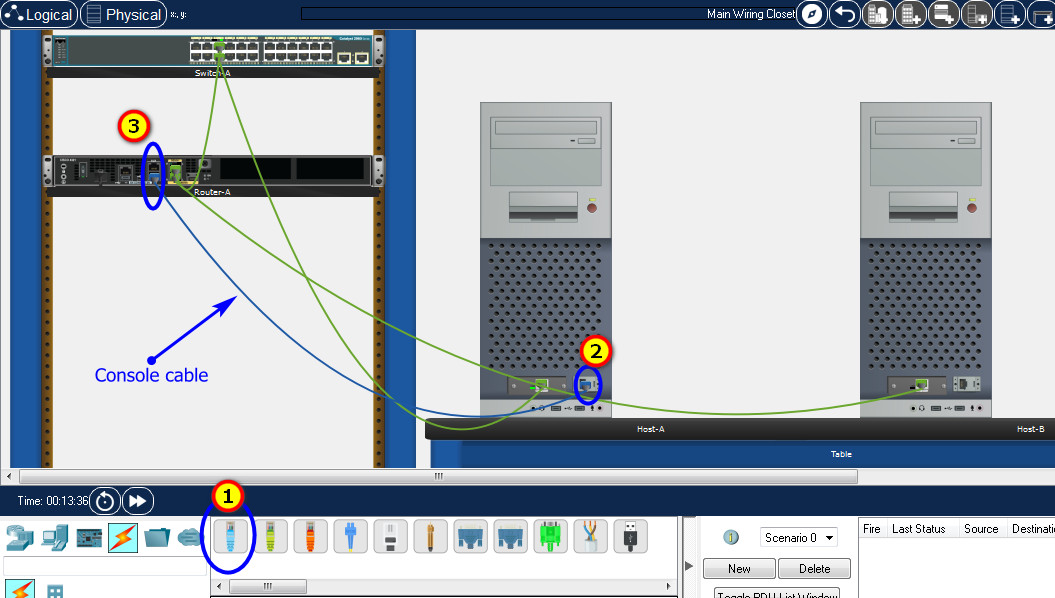
Click to User-A --> Terminal app --> click OK
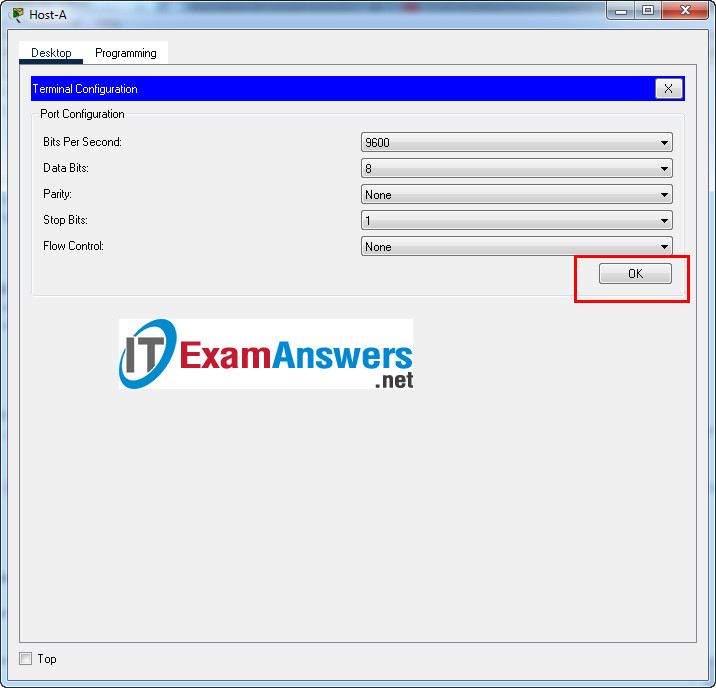
Router Central-RT configuration script
enable
configure terminal
no ip domain-lookup
hostname Central-RT
banner motd #Unauthorized access to this device is prohibited!#
interface g0/0/0
description Connect to Subnet B
ip address 192.168.10.129 255.255.255.192
no shutdown
exit
interface g0/0/1
description Connect to Subnet A
ip address 192.168.10.1 255.255.255.128
no shutdown
exit
enable secret NoOneShouldKnow
service password-encryption
security passwords min-length 10
ip domain-name netsec.com
username netadmin secret Ci$co12345
line console 0
password C@nsPassw!
login
exit
line vty 0 15
transport input ssh
login local
exit
crypto key generate rsa
1024
exit
copy running-config startup-config
Configuration for Switch Central-SW
Then, using Console cable to connect User-B and Switch
To show Console port on Switch, Right click Switch --> Inspect Rear --> Console port
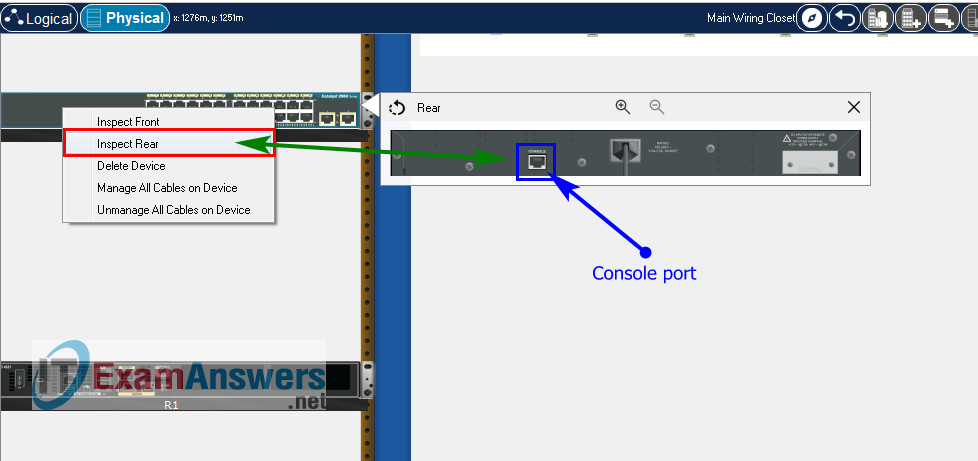
Switch Central-SW configuration script
enable configure terminal no ip domain-lookup hostname Central-SW banner motd #Unauthorized access to this device is prohibited!# interface vlan 1 description Switch Subnet A ip address 192.168.10.2 255.255.255.128 no shutdown exit ip default-gateway 192.168.10.1 enable secret NoOneShouldKnow service password-encryption ip domain-name netsec.com username netadmin secret Ci$co12345 line console 0 password C@nsPassw! login exit line vty 0 15 transport input ssh login local exit crypto key generate rsa 1024 int range f0/1 - 4, f0/7 - 24, g0/1 - 2 description Unused switch ports shutdown end copy running-config startup-config
Part 5: Configure the Hosts and Verify Connectivity
On PCs, go to Desktop tab --> IP Configuration menu
| PC-A Network Configuration | |
|---|---|
| IPv4 Address | 192.168.10.126 |
| Subnet Mask | 255.255.255.128 |
| IPv4 Default Gateway | 192.168.10.1 |
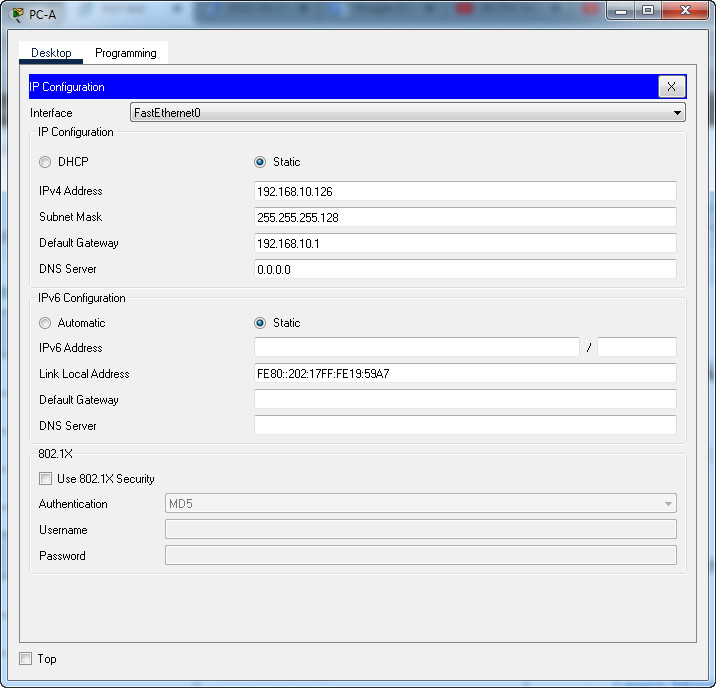
| PC-B Network Configuration | |
|---|---|
| IPv4 Address | 192.168.10.190 |
| Subnet Mask | 255.255.255.192 |
| IPv4 Default Gateway | 192.168.10.129 |
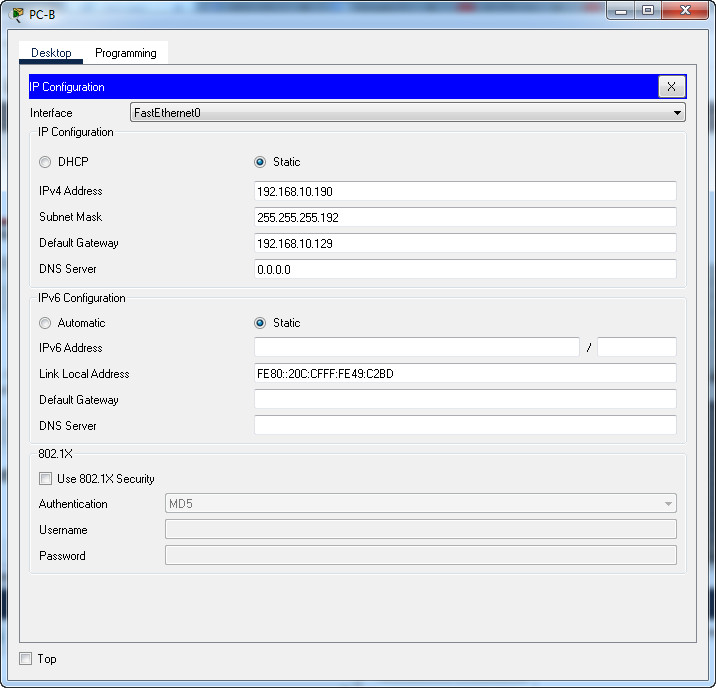
Download PDF & Packet Tracer files:
ITN Final Skills Exam (PTSA)
ITN (Version 7.00) Final PT Skills Assessment (PTSA) Exam Answers
Topology

ITN Final PT Skills Assessment (PTSA)
Device Names Table
You will receive one of three possible scenarios. In order to use the logical topology diagram that is provided with the instructions, use the device names in the Device Names Table.
| Topology Diagram Name | Your Scenario Name |
|---|---|
| R1 | Central-RT |
| S1 | Central-SW |
| PC-A | User-A |
| PC-B | User-B |
Addressing Requirements Table
| Item | Requirements |
|---|---|
| Network Address | 209.165.201.0/24 |
| LAN 1 subnet host requirements | 29 |
| LAN 2 subnet host requirements | 17 |
| Central-RT G0/0/1 | First host address in LAN 1 subnet |
| Central-RT G0/0/0 | First host address in LAN 2 subnet |
| Central-SW SVI | Second host address in LAN 1 subnet |
| User-A | Last host address in LAN 1 subnet |
| User-B | Last host address in LAN 2 subnet |
ITN Final PT Skills Assessment (PTSA)
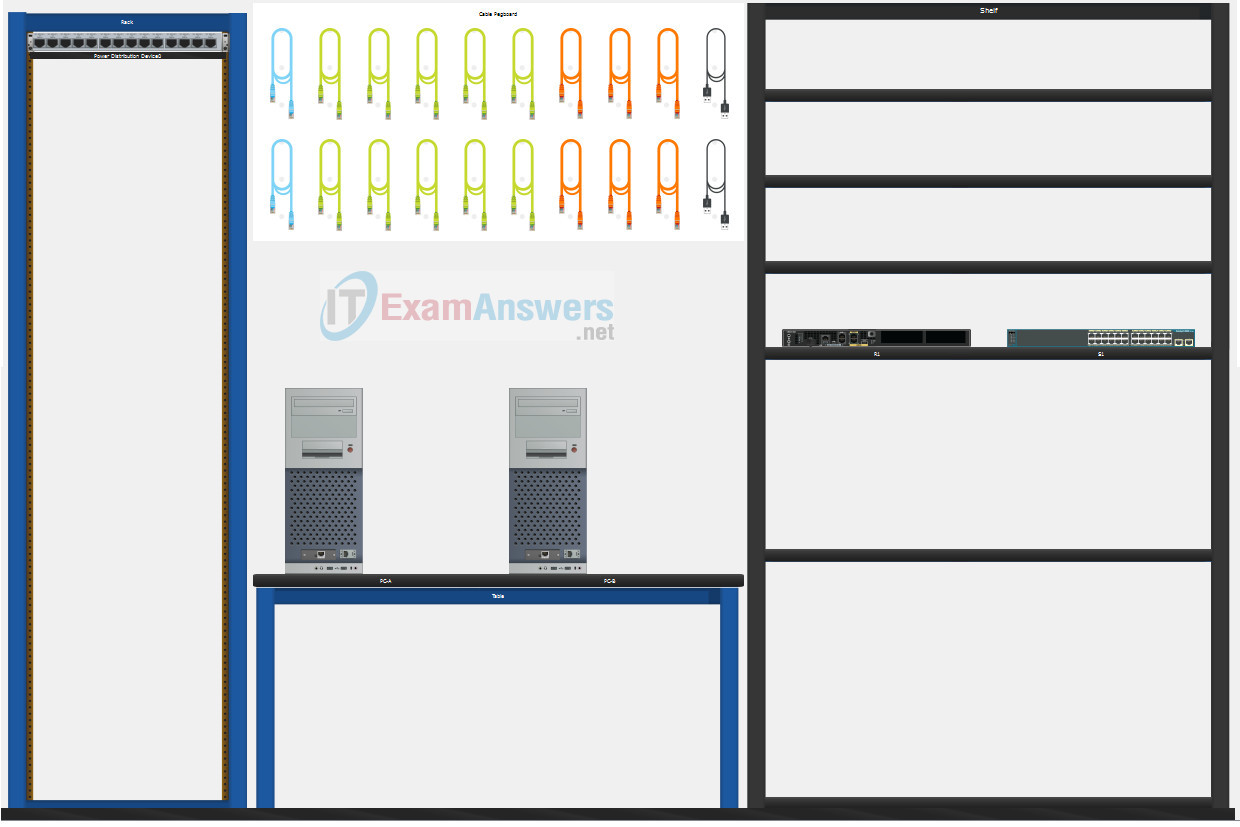
A few things to keep in mind while completing this activity:
- Do not use the browser Back button or close or reload any exam windows during the exam.
- Do not close Packet Tracer when you are done. It will close automatically.
- Click the Submit Assessment button in the browser window to submit your work.
Assessment Objectives
- Part 1: Build the Network
- Part 2: Develop an IP Addressing Scheme
- Part 3: Configure Basic Device Settings
- Part 4: Configure Security Settings on Central-RT and Central-SW
- Part 5: Configure the Hosts and Verify Connectivity
Instructions
In this assessment you will configure the Central-RT router and Central-SW switch, as you have done in the activities in this course. You will also connect two PCs using a switch and a router that are in the main wiring closet. You will subnet the 209.165.201.0/24 network to provide IPv4 addresses for two subnets that will support the required number of hosts. The larger subnet (LAN 1) requires 29 hosts and the smaller subnet (LAN 2) requires 17 hosts.
Part 1: Build the Network
a. Build the network according to the logical topology by placing the required equipment in the wiring closet equipment rack.
b. Cable the network devices in the closet as shown in the topology diagram.
c. Connect the hosts as shown in the topology diagram.
Part 2: Develop an IP Addressing Scheme
In this part of the assessment, you will develop an IP addressing scheme. You will subnet an IPv4 network to create two subnets with the required number of hosts. You will also subnet an IPv6 network. You will then assign the addresses according to the requirements below.
Work with the following information:
- IPv4 Network: 209.165.201.0/24
- Required number of hosts in IPv4 LAN 1: 29
- Required number of hosts in IPv4 LAN 2: 17
a. Record your subnet assignments according to the following requirements.
1) Assign the first IPv4 address of each subnet to a router interface
- LAN 1 is hosted on Central-RT G0/0/1
- LAN 2 is hosted on Central-RT G0/0/0
2) Assign the last IPv4 address of each subnet to the PC NIC.
3) Assign the second IPv4 address of LAN 1 to Central-SW SVI.
Part 3: Configure Basic Device Settings
Network devices must be configured over a direct console connection. Connectivity between the hosts should be established.
Step 1: Configure Basic Settings
a. Disable DNS lookup on Central-RT and Central-SW
b. Configure router hostname using the name Central-RT.
c. Configure switch hostname using the name Central-SW.
d. Configure an appropriate banner on Central-RT and Central-SW.
e. Allow console logins with the password C@nsPassw!
Step 2: Configure Interfaces
a. Configure Central-RT G0/0/0 and G0/0/1 interfaces using the addressing from the previous part of this assessment:
- Interface description
- IPv4 address / subnet mask
b. Configure the Central-SW VLAN 1 SVI interface using the addressing from the previous part of this assessment:
- Interface description
- IPv4 address / subnet mask
- The switch should be reachable from devices on other networks.
Part 4: Configure Security Settings on Central-RT and Central-SW
Step 1: Configure enhanced password security
a. Configure NoOneShouldKnow as the encrypted privileged EXEC password
b. Encrypt all plaintext passwords
c. Set minimum password length to 10 on Central-RT.
Step 2: Configure SSH on Central-RT and Central-SW
a. Configure netsec.com as the domain name
b. Configure a local user netadmin with the secret password Ci$co12345
c. Set login on vty lines to use local database.
d. Configure the vty lines to accept SSH access only.
e. Generate an RSA crypto key using 1024 bits modulus.
Step 3: Secure switch ports on Central-SW
a. Shut down all unused ports on Central-SW.
b. Enter descriptions for all unused switch ports to indicate that they are intentionally shutdown.
Part 5: Configure the Hosts and Verify Connectivity
Configure both hosts with the IPv4 addresses that were assigned in Part 2 of this assessment.
ID: 211
Answers Key - 100% Score
Part 1: Build the Network
Placing Switch Central-SW and Router Central-RT to wiring closet equipment rack.
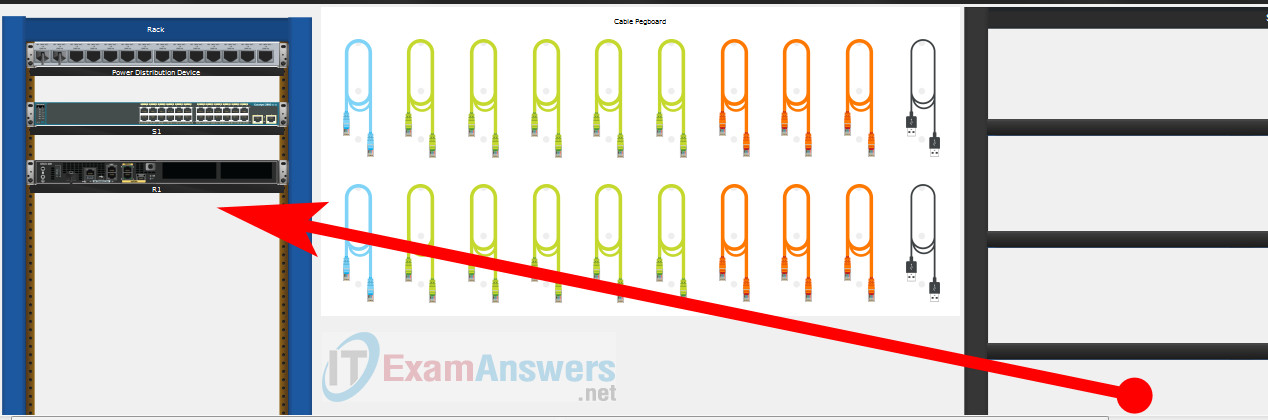
Using Copper Straight-Through cable to connect User-A (FastEthernet0 port) and Central-SW (FastEthernet0/6 port)
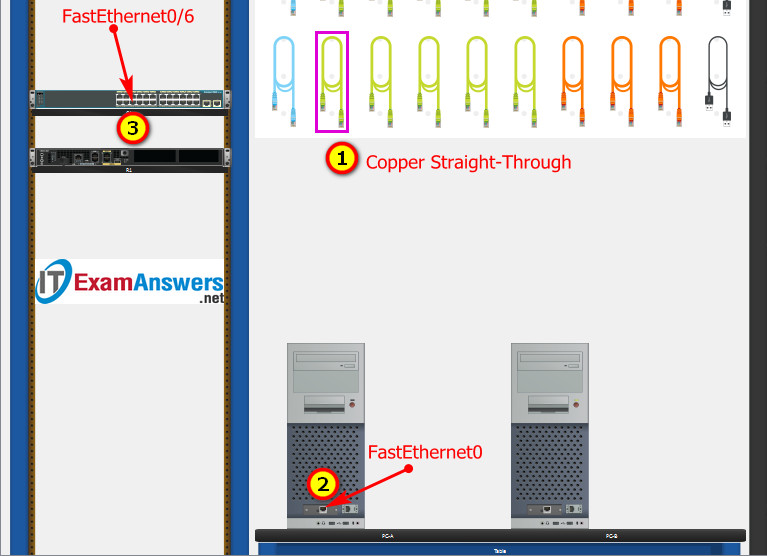
Same as above, using Copper Straight-Through cable to connect all devices as shown in the topology diagram.

ITN Final PT Skills Assessment (PTSA)
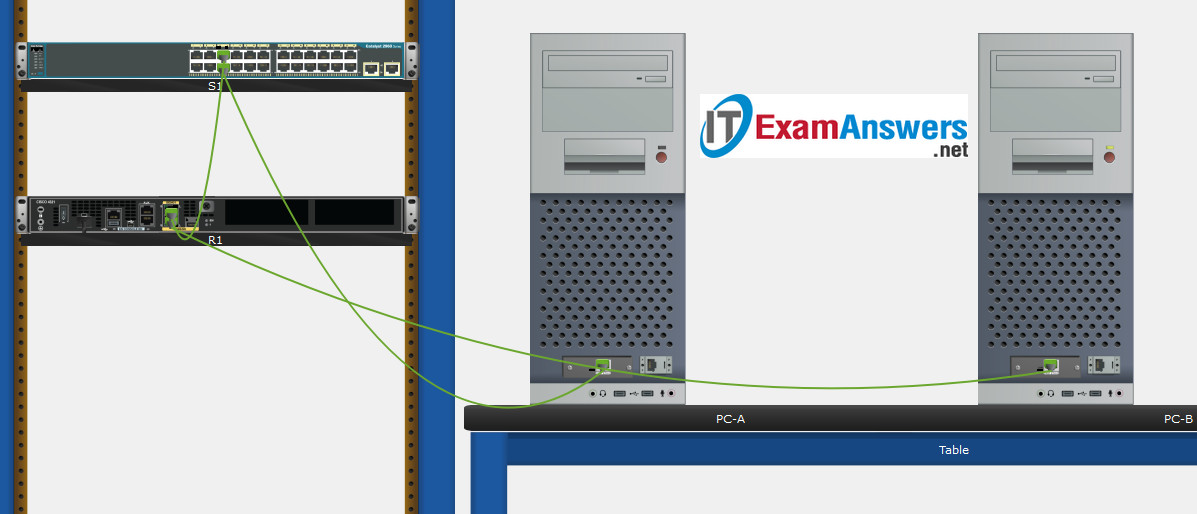
Turn-on PCs and Router Central-RT
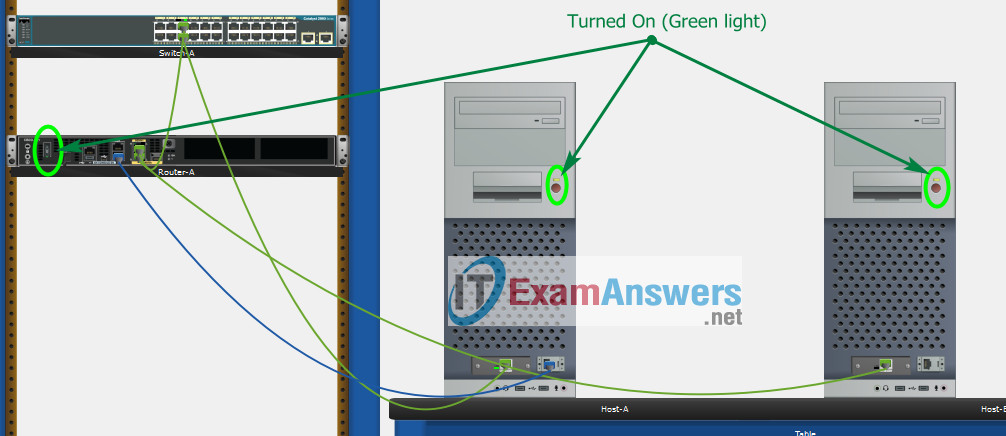
Part 2: Develop an IP Addressing Scheme
| Item | Requirements | IPv4 Address |
|---|---|---|
| Network Address | 209.165.201.0/24 | |
| LAN 1 subnet host requirements | 29 | 209.165.201.0/27 SM: 255.255.255.224 |
| LAN 2 subnet host requirements | 17 | 209.165.201.32/27 SM: 255.255.255.224 |
| Central-RT G0/0/1 | First host address in LAN 1 subnet | 209.165.201.1 |
| Central-RT G0/0/0 | First host address in LAN 2 subnet | 209.165.201.33 |
| Central-SW SVI | Second host address in LAN 1 subnet | 209.165.201.2 |
| User-A | Last host address in LAN 1 subnet | 209.165.201.30 |
| User-B | Last host address in LAN 2 subnet | 209.165.201.62 |
Using line console to connect User-A and Router
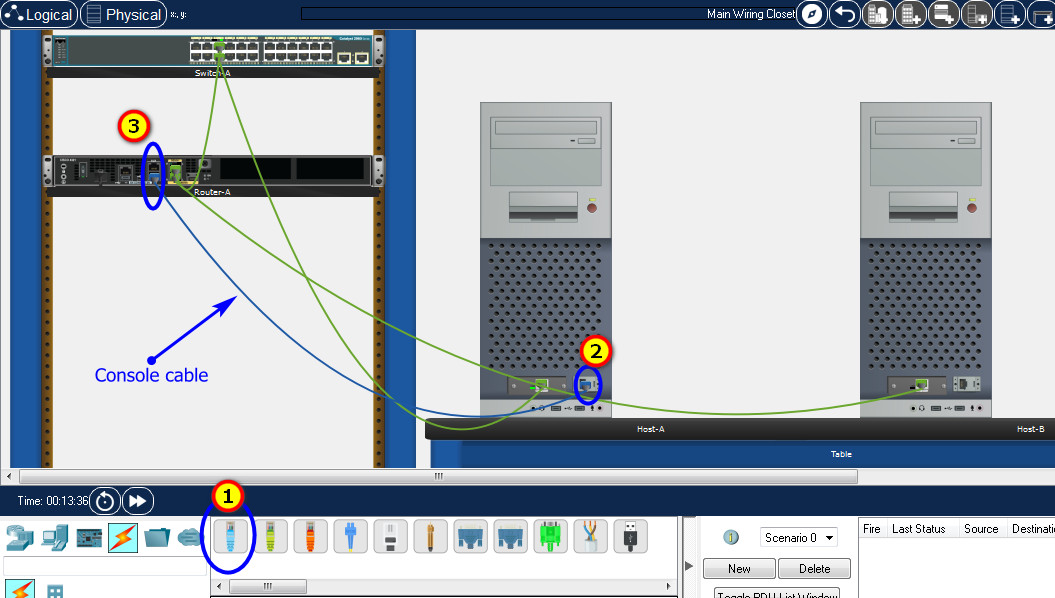
Click to User-A --> Terminal app --> click OK
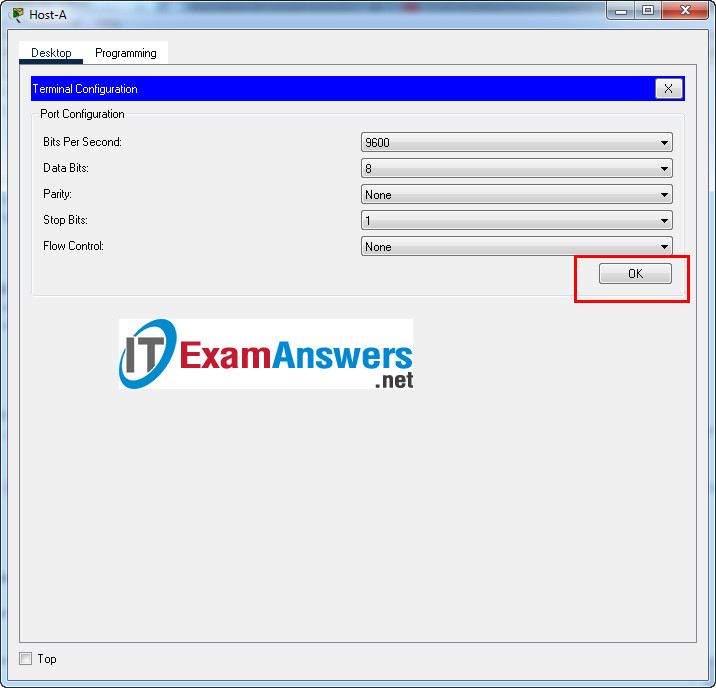
Router Central-RT configuration script
enable
configure terminal
no ip domain-lookup
hostname Central-RT
banner motd #Unauthorized access to this device is prohibited!#
interface g0/0/0
description Connect to Subnet B
ip address 209.165.201.33 255.255.255.224
no shutdown
exit
interface g0/0/1
description Connect to Subnet A
ip address 209.165.201.1 255.255.255.224
no shutdown
exit
enable secret NoOneShouldKnow
service password-encryption
security passwords min-length 10
ip domain-name netsec.com
username netadmin secret Ci$co12345
line console 0
password C@nsPassw!
login
exit
line vty 0 15
transport input ssh
login local
exit
crypto key generate rsa
1024
exit
copy running-config startup-config
Configuration for Switch Central-SW
Then, using Console cable to connect User-B and Switch
To show Console port on Switch, Right click Switch --> Inspect Rear --> Console port
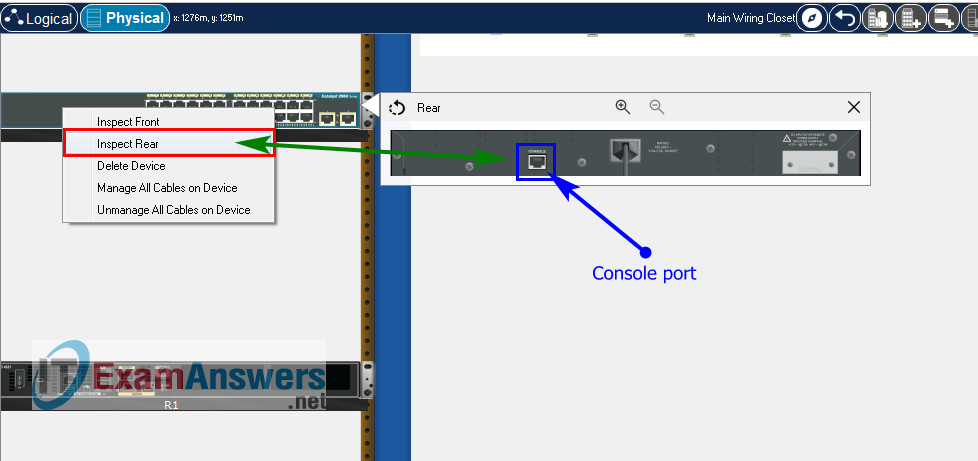
Switch Central-SW configuration script
enable
configure terminal
no ip domain-lookup
hostname Central-SW
banner motd #Unauthorized access to this device is prohibited!#
interface vlan 1
description Switch Subnet A
ip address 209.165.201.2 255.255.255.224
no shutdown
exit
ip default-gateway 209.165.201.1
enable secret NoOneShouldKnow
service password-encryption
ip domain-name netsec.com
username netadmin secret Ci$co12345
line console 0
password C@nsPassw!
login
exit
line vty 0 15
transport input ssh
login local
exit
crypto key generate rsa
1024
int range f0/1 - 4, f0/7 - 24, g0/1 - 2
description Unused switch ports
shutdown
end
copy running-config startup-config
Part 5: Configure the Hosts and Verify Connectivity
On PCs, go to Desktop tab --> IP Configuration menu
| PC-A Network Configuration | |
|---|---|
| IPv4 Address | 209.165.201.30 |
| Subnet Mask | 255.255.255.224 |
| IPv4 Default Gateway | 209.165.201.1 |
| PC-B Network Configuration | |
|---|---|
| IPv4 Address | 209.165.201.62 |
| Subnet Mask | 255.255.255.224 |
| IPv4 Default Gateway | 209.165.201.33 |
Download PDF & Packet Tracer files:
ITN Final Skills Exam (PTSA)
ITN (Version 7.00) Final PT Skills Assessment (PTSA) Exam Answers
Topology

ITN Final PT Skills Assessment (PTSA)
Device Names Table
You will receive one of three possible scenarios. In order to use the logical topology diagram that is provided with the instructions, use the device names in the Device Names Table.
| Topology Diagram Name | Your Scenario Name |
|---|---|
| R1 | Router-A |
| S1 | Switch-A |
| PC-A | Host-A |
| PC-B | Host-B |
Addressing Requirements Table
| Item | Requirements |
|---|---|
| Network Address | 192.168.10.0/24 |
| LAN 1 subnet host requirements | 100 |
| LAN 2 subnet host requirements | 50 |
| Router-A G0/0/1 | First host address in LAN 1 subnet |
| Router-A G0/0/0 | First host address in LAN 2 subnet |
| Switch-A SVI | Second host address in LAN 1 subnet |
| Host-A | Last host address in LAN 1 subnet |
| Host-B | Last host address in LAN 2 subnet |
ITN Final PT Skills Assessment (PTSA)
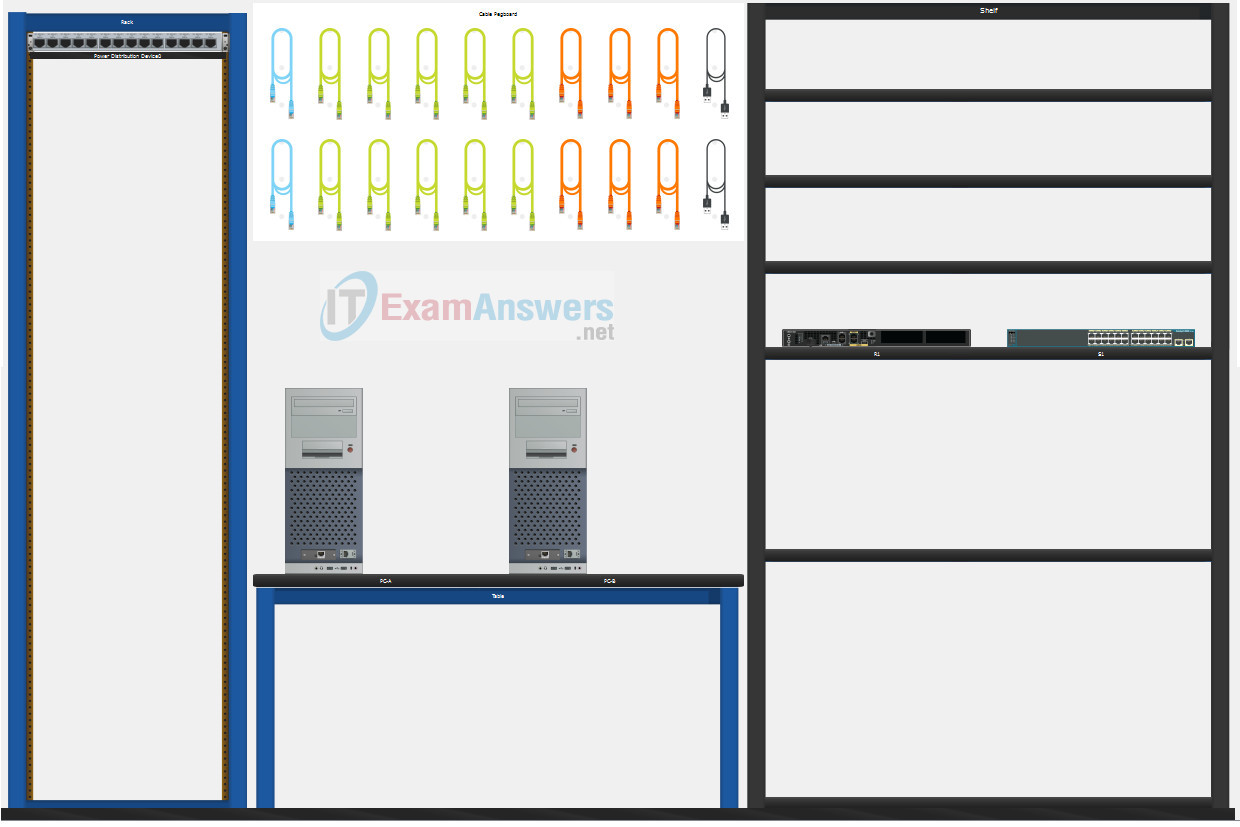
A few things to keep in mind while completing this activity:
- Do not use the browser Back button or close or reload any exam windows during the exam.
- Do not close Packet Tracer when you are done. It will close automatically.
- Click the Submit Assessment button in the browser window to submit your work.
Assessment Objectives
- Part 1: Build the Network
- Part 2: Develop an IP Addressing Scheme
- Part 3: Configure Basic Device Settings
- Part 4: Configure Security Settings on Router-A and Switch-A
- Part 5: Configure the Hosts and Verify Connectivity
Instructions
In this assessment you will configure the Router-A router and Switch-A switch, as you have done in the activities in this course. You will also connect two PCs using a switch and a router that are in the main wiring closet. You will subnet the 192.168.10.0/24 network to provide IPv4 addresses for two subnets that will support the required number of hosts. The larger subnet (LAN 1) requires 100 hosts and the smaller subnet (LAN 2) requires 50 hosts.
Part 1: Build the Network
a. Build the network according to the logical topology by placing the required equipment in the wiring closet equipment rack.
b. Cable the network devices in the closet as shown in the topology diagram.
c. Connect the hosts as shown in the topology diagram.
Part 2: Develop an IP Addressing Scheme
In this part of the assessment, you will develop an IP addressing scheme. You will subnet an IPv4 network to create two subnets with the required number of hosts. You will also subnet an IPv6 network. You will then assign the addresses according to the requirements below.
Work with the following information:
- IPv4 Network: 192.168.10.0/24
- Required number of hosts in IPv4 LAN 1: 100
- Required number of hosts in IPv4 LAN 2: 50
a. Record your subnet assignments according to the following requirements.
1) Assign the first IPv4 address of each subnet to a router interface
- LAN 1 is hosted on Router-A G0/0/1
- LAN 2 is hosted on Router-A G0/0/0
2) Assign the last IPv4 address of each subnet to the PC NIC.
3) Assign the second IPv4 address of LAN 1 to Switch-A SVI.
Part 3: Configure Basic Device Settings
Network devices must be configured over a direct console connection. Connectivity between the hosts should be established.
Step 1: Configure Basic Settings
a. Disable DNS lookup on Router-A and Switch-A
b. Configure router hostname using the name Router-A.
c. Configure switch hostname using the name Switch-A.
d. Configure an appropriate banner on Router-A and Switch-A.
e. Allow console logins with the password C@nsPassw!
Step 2: Configure Interfaces
a. Configure Router-A G0/0/0 and G0/0/1 interfaces using the addressing from the previous part of this assessment:
- Interface description
- IPv4 address / subnet mask
b. Configure the Switch-A VLAN 1 SVI interface using the addressing from the previous part of this assessment:
- Interface description
- IPv4 address / subnet mask
- The switch should be reachable from devices on other networks.
Part 4: Configure Security Settings on Router-A and Switch-A
Step 1: Configure enhanced password security
a. Configure ThisisaSecret as the encrypted privileged EXEC password
b. Encrypt all plaintext passwords
c. Set minimum password length to 10 on Router-A.
Step 2: Configure SSH on Router-A and Switch-A
a. Configure netsec.com as the domain name
b. Configure a local user netadmin with the secret password Ci$co12345
c. Set login on vty lines to use local database.
d. Configure the vty lines to accept SSH access only.
e. Generate an RSA crypto key using 1024 bits modulus.
Step 3: Secure switch ports on Switch-A
a. Shut down all unused ports on Switch-A.
b. Enter descriptions for all unused switch ports to indicate that they are intentionally shutdown.
Part 5: Configure the Hosts and Verify Connectivity
Configure both hosts with the IPv4 addresses that were assigned in Part 2 of this assessment.
ID: 020
Answers Key
Part 1: Build the Network
Placing Switch Switch-A and Router Router-A to wiring closet equipment rack.
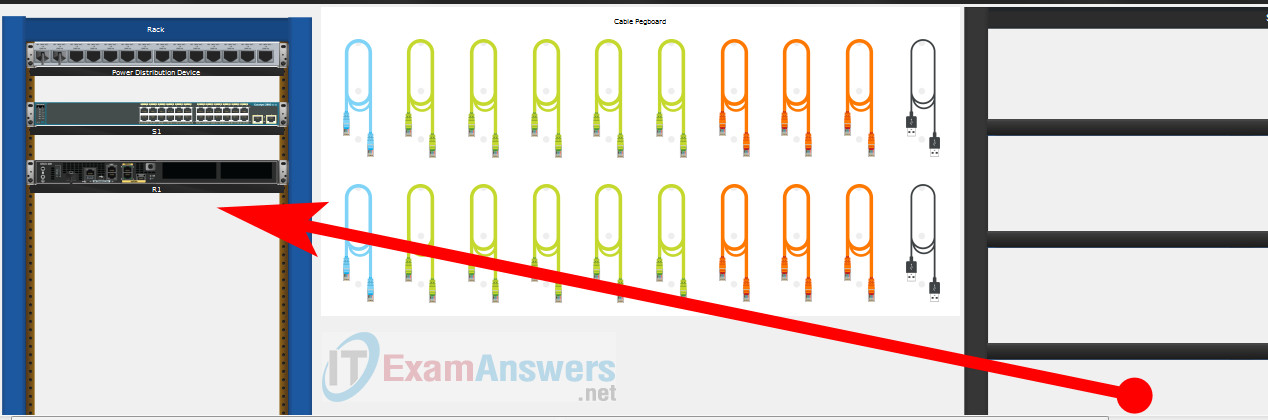
Using Copper Straight-Through cable to connect Host-A (FastEthernet0 port) and Switch-A (FastEthernet0/6 port)
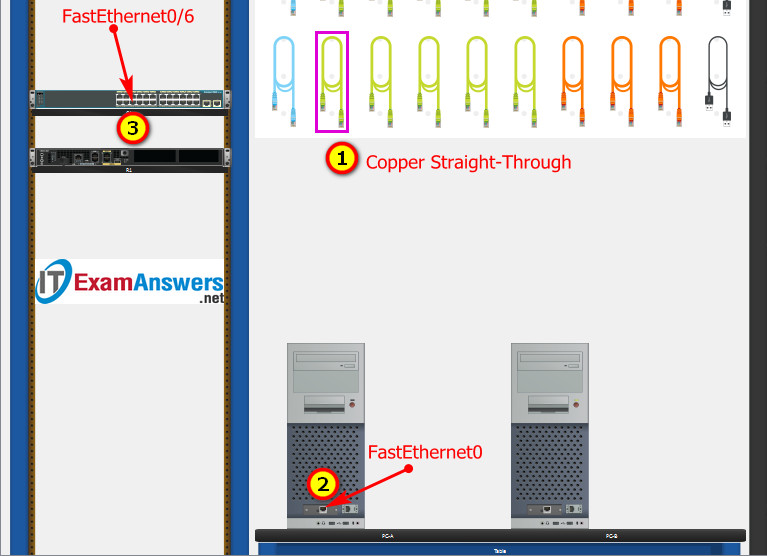
Same as above, using Copper Straight-Through cable to connect all devices as shown in the topology diagram.

ITN Final PT Skills Assessment (PTSA)
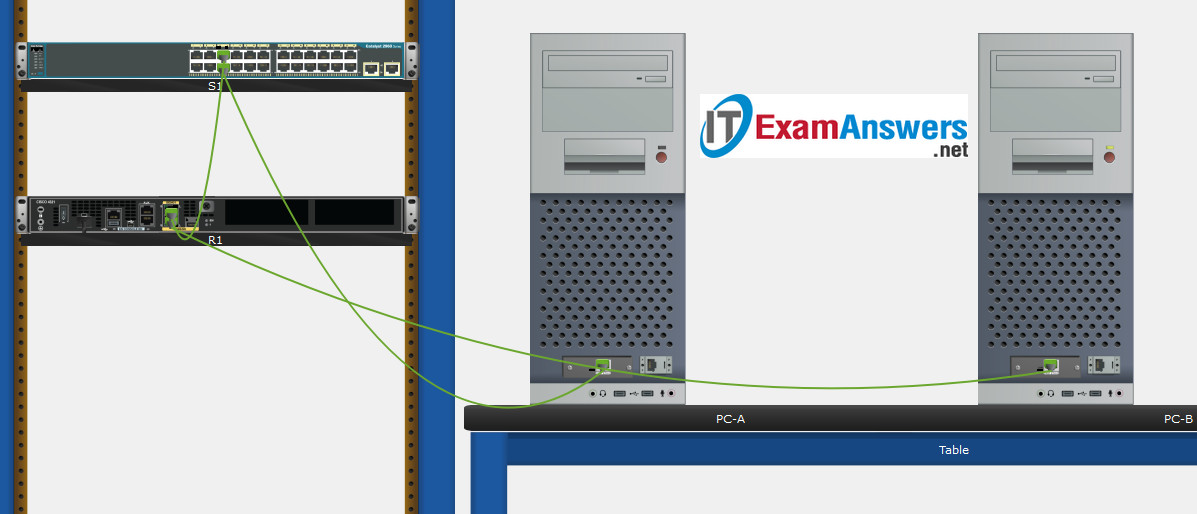
Turn-on PCs and Router Router-A
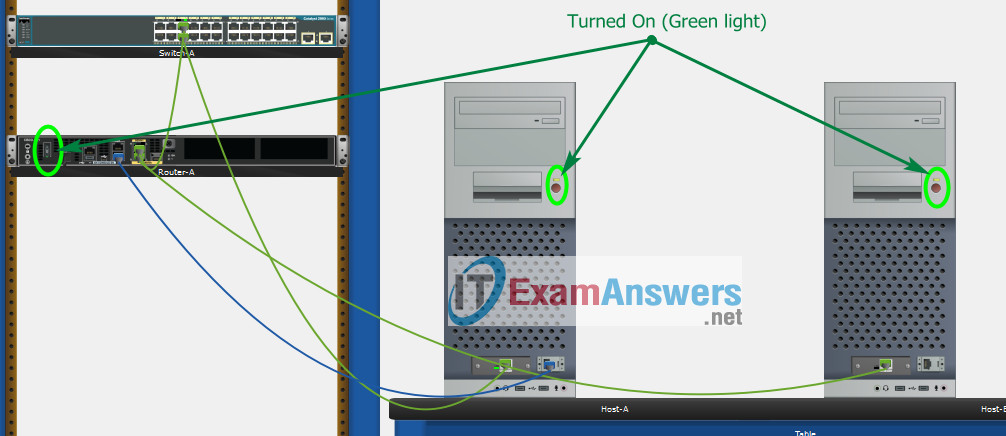
Part 2: Develop an IP Addressing Scheme
| Item | Requirements | IPv4 Address |
|---|---|---|
| Network Address | 192.168.10.0/24 | |
| LAN 1 subnet host requirements | 100 | 192.168.10.0/25 SM: 255.255.255.128 |
| LAN 2 subnet host requirements | 50 | 192.168.10.128/26 SM: 255.255.255.192 |
| Router-A G0/0/1 | First host address in LAN 1 subnet | 192.168.10.1 |
| Router-A G0/0/0 | First host address in LAN 2 subnet | 192.168.10.129 |
| Switch-A SVI | Second host address in LAN 1 subnet | 192.168.10.2 |
| Host-A | Last host address in LAN 1 subnet | 192.168.10.126 |
| Host-B | Last host address in LAN 2 subnet | 192.168.10.190 |
Using line console to connect Host-A and Router
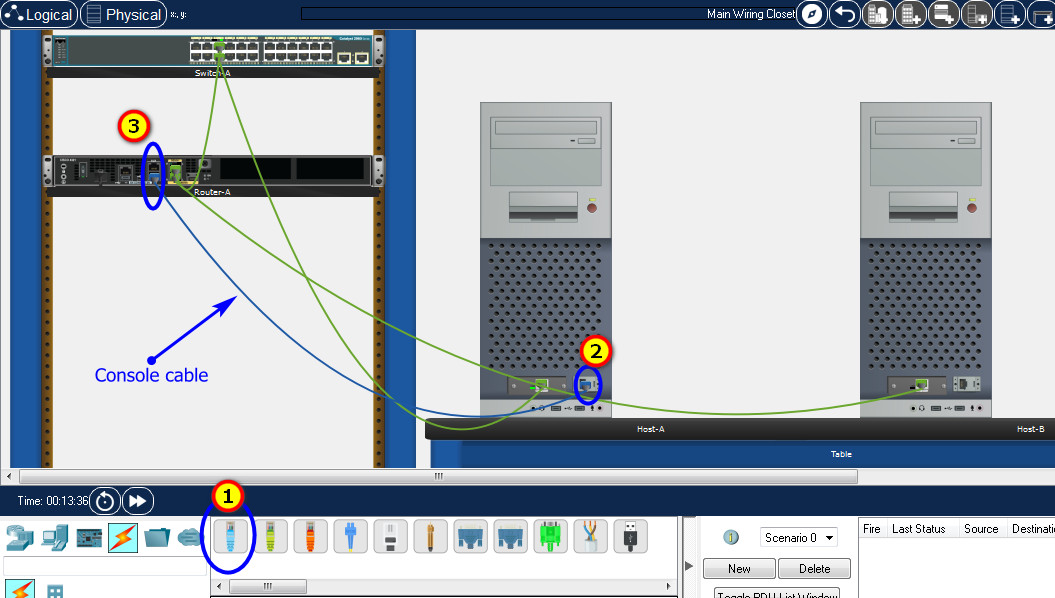
Click to Host-A --> Terminal app --> click OK
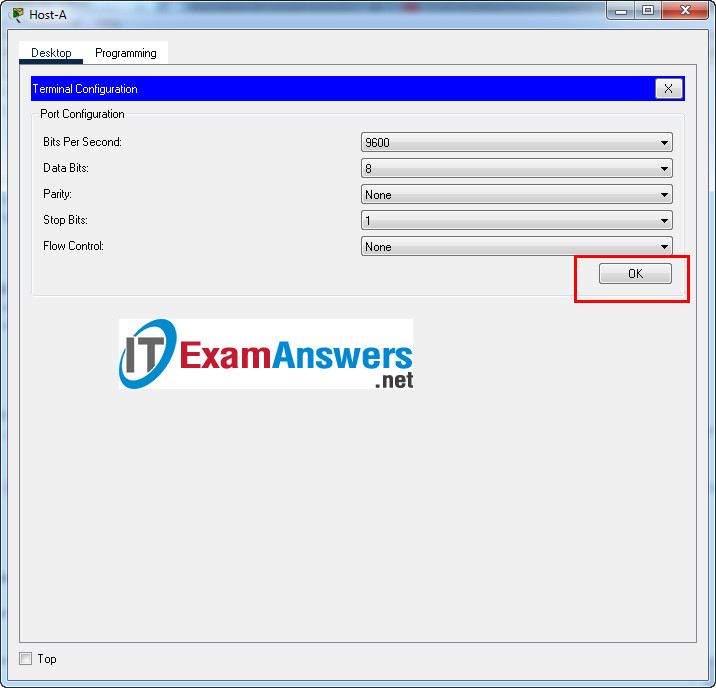
Router Router-A configuration script
enable
configure terminal
no ip domain-lookup
hostname Router-A
banner motd #Unauthorized access to this device is prohibited!#
interface g0/0/0
description Connect to Subnet B
ip address 192.168.10.129 255.255.255.192
no shutdown
exit
interface g0/0/1
description Connect to Subnet A
ip address 192.168.10.1 255.255.255.128
no shutdown
exit
enable secret ThisisaSecret
service password-encryption
security passwords min-length 10
ip domain-name netsec.com
username netadmin secret Ci$co12345
line console 0
password C@nsPassw!
login
exit
line vty 0 15
transport input ssh
login local
exit
crypto key generate rsa
1024
exit
copy running-config startup-config
Configuration for Switch Switch-A
Then, using Console cable to connect Host-B and Switch
To show Console port on Switch, Right click Switch --> Inspect Rear --> Console port
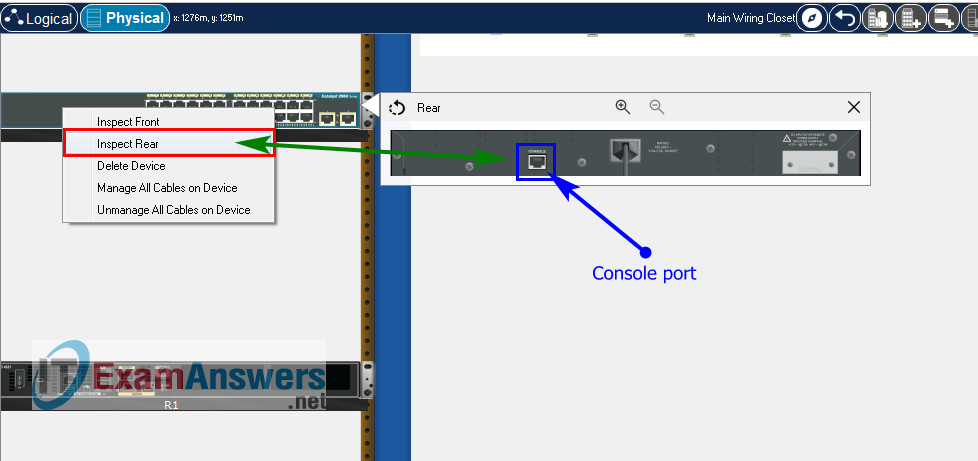
Switch Switch-A configuration script
enable configure terminal no ip domain-lookup hostname Switch-A banner motd #Unauthorized access to this device is prohibited!# interface vlan 1 description Switch Subnet A ip address 192.168.10.2 255.255.255.128 no shutdown exit ip default-gateway 192.168.10.1 enable secret ThisisaSecret service password-encryption ip domain-name netsec.com username netadmin secret Ci$co12345 line console 0 password C@nsPassw! login exit line vty 0 15 transport input ssh login local exit crypto key generate rsa 1024 int range f0/1 - 4, f0/7 - 24, g0/1 - 2 description Unused switch ports shutdown end copy running-config startup-config
Part 5: Configure the Hosts and Verify Connectivity
On PCs, go to Desktop tab --> IP Configuration menu
| PC-A Network Configuration | |
|---|---|
| IPv4 Address | 192.168.10.126 |
| Subnet Mask | 255.255.255.128 |
| IPv4 Default Gateway | 192.168.10.1 |
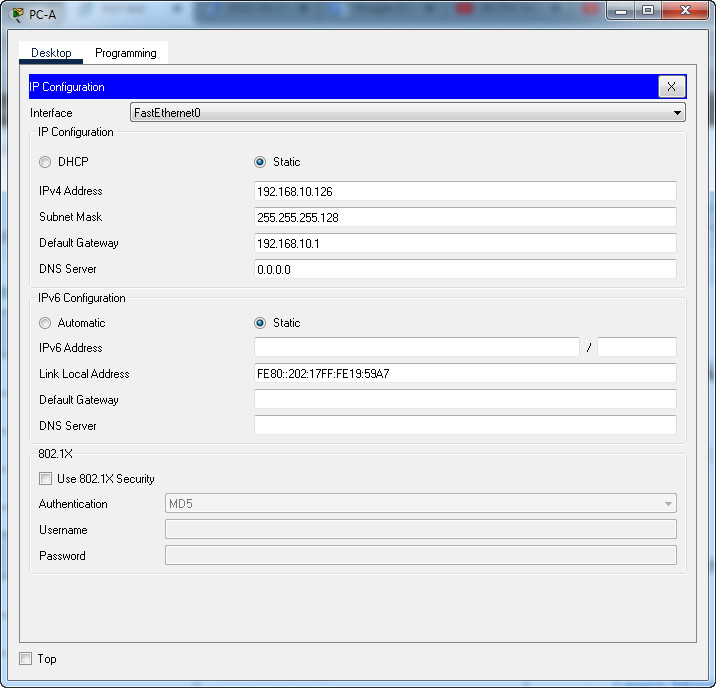
| PC-B Network Configuration | |
|---|---|
| IPv4 Address | 192.168.10.190 |
| Subnet Mask | 255.255.255.192 |
| IPv4 Default Gateway | 192.168.10.129 |
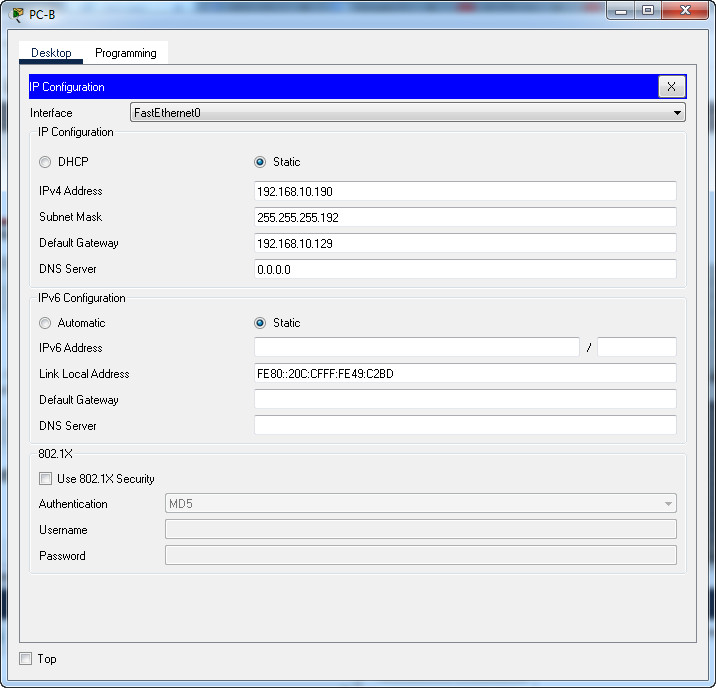
Download PDF & Packet Tracer files:
ITN Final Skills Exam (PTSA)
ITN (Version 7.00) Final PT Skills Assessment (PTSA) Exam Answers
Topology

ITN Final PT Skills Assessment (PTSA)
Device Names Table
You will receive one of three possible scenarios. In order to use the logical topology diagram that is provided with the instructions, use the device names in the Device Names Table.
| Topology Diagram Name | Your Scenario Name |
|---|---|
| R1 | Router-A |
| S1 | Switch-A |
| PC-A | Host-A |
| PC-B | Host-B |
Addressing Requirements Table
| Item | Requirements |
|---|---|
| Network Address | 172.16.1.0/24 |
| LAN 1 subnet host requirements | 60 |
| LAN 2 subnet host requirements | 20 |
| Router-A G0/0/1 | First host address in LAN 1 subnet |
| Router-A G0/0/0 | First host address in LAN 2 subnet |
| Switch-A SVI | Second host address in LAN 1 subnet |
| User-A | Last host address in LAN 1 subnet |
| User-B | Last host address in LAN 2 subnet |
ITN Final PT Skills Assessment (PTSA)
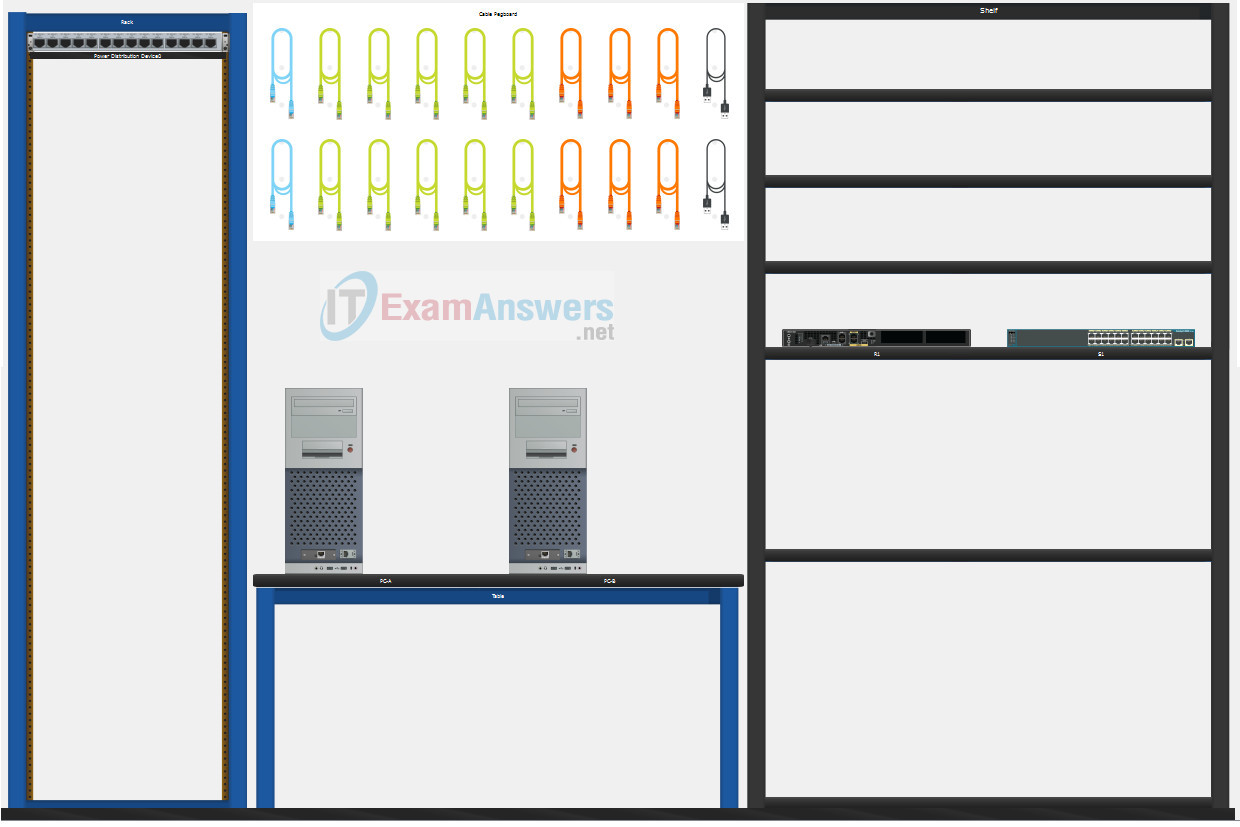
A few things to keep in mind while completing this activity:
- Do not use the browser Back button or close or reload any exam windows during the exam.
- Do not close Packet Tracer when you are done. It will close automatically.
- Click the Submit Assessment button in the browser window to submit your work.
Assessment Objectives
- Part 1: Build the Network
- Part 2: Develop an IP Addressing Scheme
- Part 3: Configure Basic Device Settings
- Part 4: Configure Security Settings on Router-A and Switch-A
- Part 5: Configure the Hosts and Verify Connectivity
Instructions
In this assessment you will configure the Router-A router and Switch-A switch, as you have done in the activities in this course. You will also connect two PCs using a switch and a router that are in the main wiring closet. You will subnet the 172.16.1.0/24 network to provide IPv4 addresses for two subnets that will support the required number of hosts. The larger subnet (LAN 1) requires 60 hosts and the smaller subnet (LAN 2) requires 20 hosts.
Part 1: Build the Network
a. Build the network according to the logical topology by placing the required equipment in the wiring closet equipment rack.
b. Cable the network devices in the closet as shown in the topology diagram.
c. Connect the hosts as shown in the topology diagram.
Part 2: Develop an IP Addressing Scheme
In this part of the assessment, you will develop an IP addressing scheme. You will subnet an IPv4 network to create two subnets with the required number of hosts. You will also subnet an IPv6 network. You will then assign the addresses according to the requirements below.
Work with the following information:
- IPv4 Network: 172.16.1.0/24
- Required number of hosts in IPv4 LAN 1: 60
- Required number of hosts in IPv4 LAN 2: 20
a. Record your subnet assignments according to the following requirements.
1) Assign the first IPv4 address of each subnet to a router interface
- LAN 1 is hosted on Router-A G0/0/1
- LAN 2 is hosted on Router-A G0/0/0
2) Assign the last IPv4 address of each subnet to the PC NIC.
3) Assign the second IPv4 address of LAN 1 to Switch-A SVI.
Part 3: Configure Basic Device Settings
Network devices must be configured over a direct console connection. Connectivity between the hosts should be established.
Step 1: Configure Basic Settings
a. Disable DNS lookup on Router-A and Switch-A
b. Configure router hostname using the name Router-A.
c. Configure switch hostname using the name Switch-A.
d. Configure an appropriate banner on Router-A and Switch-A.
e. Allow console logins with the password C@nsPassw!
Step 2: Configure Interfaces
a. Configure Router-A G0/0/0 and G0/0/1 interfaces using the addressing from the previous part of this assessment:
- Interface description
- IPv4 address / subnet mask
b. Configure the Switch-A VLAN 1 SVI interface using the addressing from the previous part of this assessment:
- Interface description
- IPv4 address / subnet mask
- The switch should be reachable from devices on other networks.
Part 4: Configure Security Settings on Router-A and Switch-A
Step 1: Configure enhanced password security
a. Configure NoOneShouldKnow as the encrypted privileged EXEC password
b. Encrypt all plaintext passwords
c. Set minimum password length to 10 on Router-A.
Step 2: Configure SSH on Router-A and Switch-A
a. Configure netsec.com as the domain name
b. Configure a local user netadmin with the secret password Ci$co12345
c. Set login on vty lines to use local database.
d. Configure the vty lines to accept SSH access only.
e. Generate an RSA crypto key using 1024 bits modulus.
Step 3: Secure switch ports on Switch-A
a. Shut down all unused ports on Switch-A.
b. Enter descriptions for all unused switch ports to indicate that they are intentionally shutdown.
Part 5: Configure the Hosts and Verify Connectivity
Configure both hosts with the IPv4 addresses that were assigned in Part 2 of this assessment.
ID: 120
Answers Key - 100% Score
Part 1: Build the Network
Placing Switch Switch-A and Router Router-A to wiring closet equipment rack.
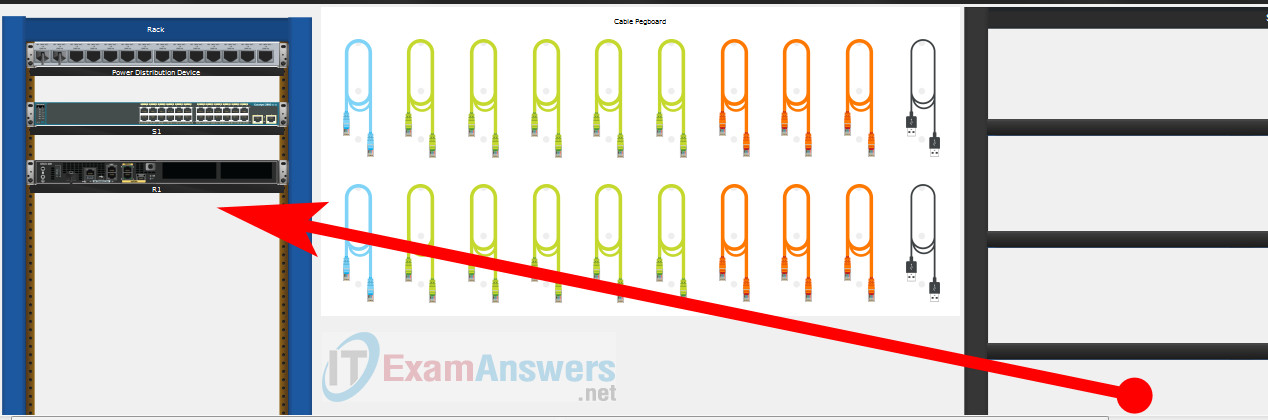
Using Copper Straight-Through cable to connect User-A (FastEthernet0 port) and Switch-A (FastEthernet0/6 port)
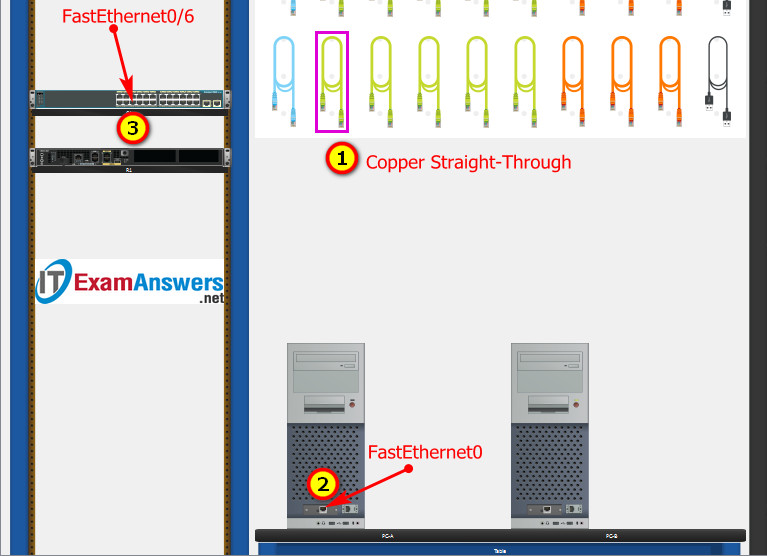
Same as above, using Copper Straight-Through cable to connect all devices as shown in the topology diagram.

ITN Final PT Skills Assessment (PTSA)
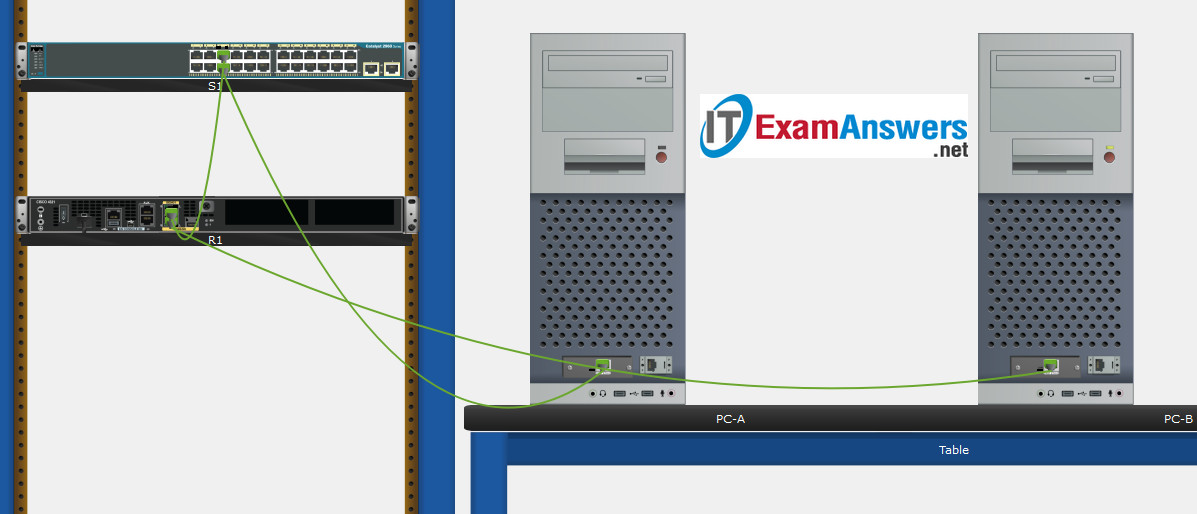
Turn-on PCs and Router Router-A
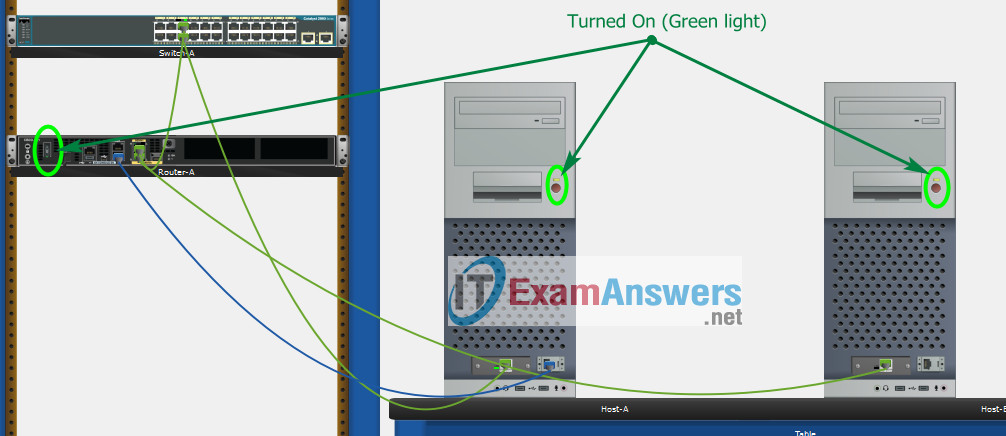
Part 2: Develop an IP Addressing Scheme
| Item | Requirements | IPv4 Address |
|---|---|---|
| Network Address | 172.16.1.0/24 | |
| LAN 1 subnet host requirements | 60 | 172.16.1.0/26 SM: 255.255.255.192 |
| LAN 2 subnet host requirements | 20 | 172.16.1.64/27 SM: 255.255.255.224 |
| Router-A G0/0/1 | First host address in LAN 1 subnet | 172.16.1.1 |
| Router-A G0/0/0 | First host address in LAN 2 subnet | 172.16.1.65 |
| Switch-A SVI | Second host address in LAN 1 subnet | 172.16.1.2 |
| User-A | Last host address in LAN 1 subnet | 172.16.1.62 |
| User-B | Last host address in LAN 2 subnet | 172.16.1.94 |
Using line console to connect User-A and Router
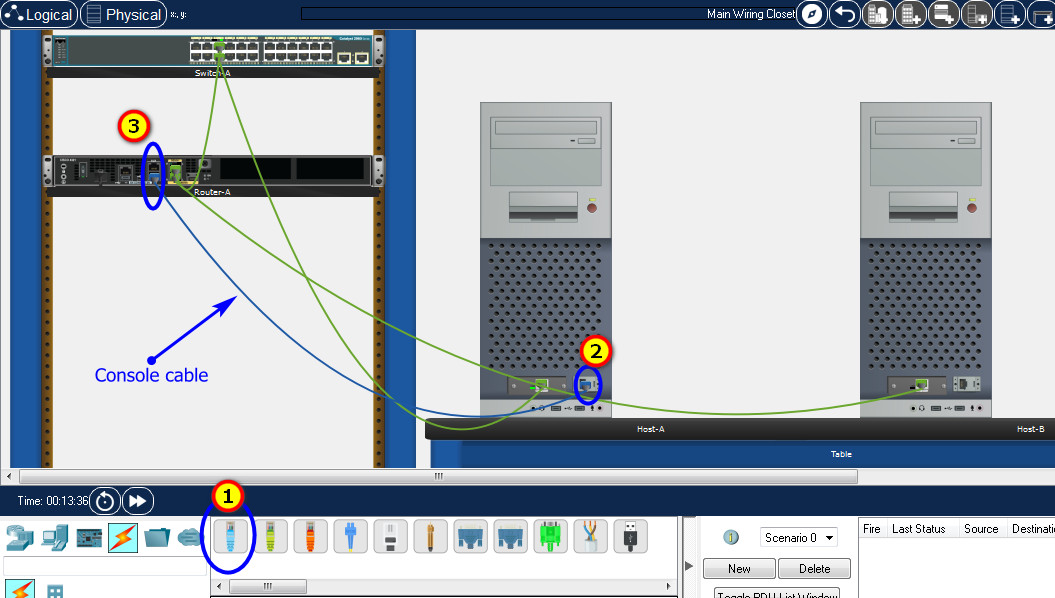
Click to User-A --> Terminal app --> click OK
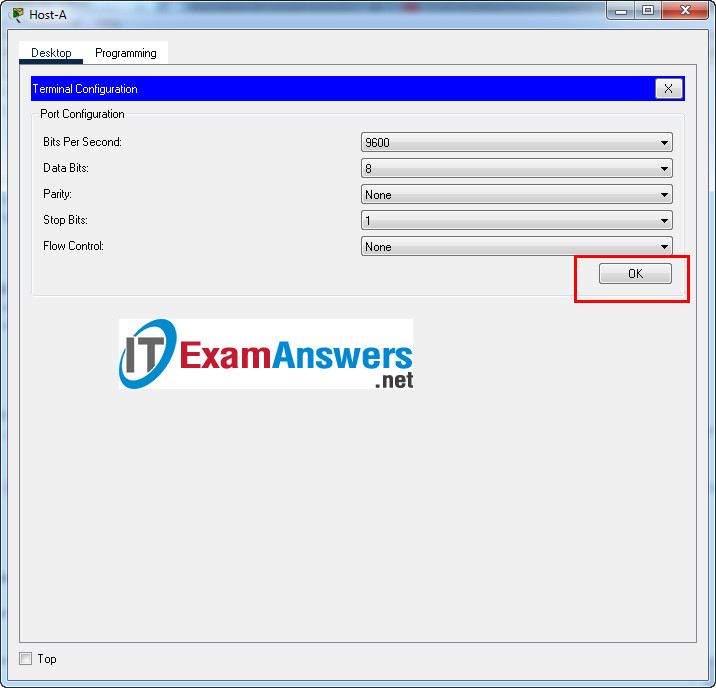
Router Router-A configuration script
enable
configure terminal
no ip domain-lookup
hostname Router-A
banner motd #Unauthorized access to this device is prohibited!#
interface g0/0/0
description Connect to Subnet B
ip address 172.16.1.65 255.255.255.224
no shutdown
exit
interface g0/0/1
description Connect to Subnet A
ip address 172.16.1.1 255.255.255.192
no shutdown
exit
enable secret NoOneShouldKnow
service password-encryption
security passwords min-length 10
ip domain-name netsec.com
username netadmin secret Ci$co12345
line console 0
password C@nsPassw!
login
exit
line vty 0 15
transport input ssh
login local
exit
crypto key generate rsa
1024
exit
copy running-config startup-config
Configuration for Switch-A
Then, using Console cable to connect User-B and Switch
To show Console port on Switch, Right click Switch --> Inspect Rear --> Console port
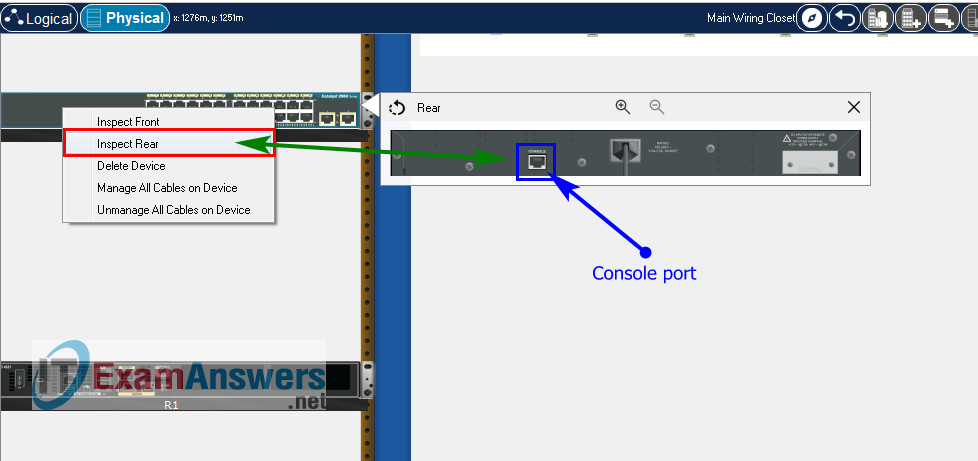
Switch Switch-A configuration script
enable
configure terminal
no ip domain-lookup
hostname Switch-A
banner motd #Unauthorized access to this device is prohibited!#
interface vlan 1
description Switch Subnet A
ip address 172.16.1.2 255.255.255.192
no shutdown
exit
ip default-gateway 172.16.1.1
enable secret NoOneShouldKnow
service password-encryption
ip domain-name netsec.com
username netadmin secret Ci$co12345
line console 0
password C@nsPassw!
login
exit
line vty 0 15
transport input ssh
login local
exit
crypto key generate rsa
1024
int range f0/1 - 4, f0/7 - 24, g0/1 - 2
description Unused switch ports
shutdown
end
copy running-config startup-config
Part 5: Configure the Hosts and Verify Connectivity
On PCs, go to Desktop tab --> IP Configuration menu
| PC-A Network Configuration | |
|---|---|
| IPv4 Address | 172.16.1.62 |
| Subnet Mask | 255.255.255.192 |
| IPv4 Default Gateway | 172.16.1.1 |
| PC-B Network Configuration | |
|---|---|
| IPv4 Address | 172.16.1.94 |
| Subnet Mask | 255.255.255.224 |
| IPv4 Default Gateway | 172.16.1.65 |
Download PDF & Packet Tracer files:
ITN Final Skills Exam (PTSA)
ITN (Version 7.00) Final PT Skills Assessment (PTSA) Exam Answers
Topology

ITN Final PT Skills Assessment (PTSA)
Device Names Table
You will receive one of three possible scenarios. In order to use the logical topology diagram that is provided with the instructions, use the device names in the Device Names Table.
| Topology Diagram Name | Your Scenario Name |
|---|---|
| R1 | Central-RT |
| S1 | Central-SW |
| PC-A | User-A |
| PC-B | User-B |
Addressing Requirements Table
| Item | Requirements |
|---|---|
| Network Address | 192.168.10.0/24 |
| LAN 1 subnet host requirements | 100 |
| LAN 2 subnet host requirements | 50 |
| Central-RT G0/0/1 | First host address in LAN 1 subnet |
| Central-RT G0/0/0 | First host address in LAN 2 subnet |
| Central-SW SVI | Second host address in LAN 1 subnet |
| User-A | Last host address in LAN 1 subnet |
| User-B | Last host address in LAN 2 subnet |
ITN Final PT Skills Assessment (PTSA)
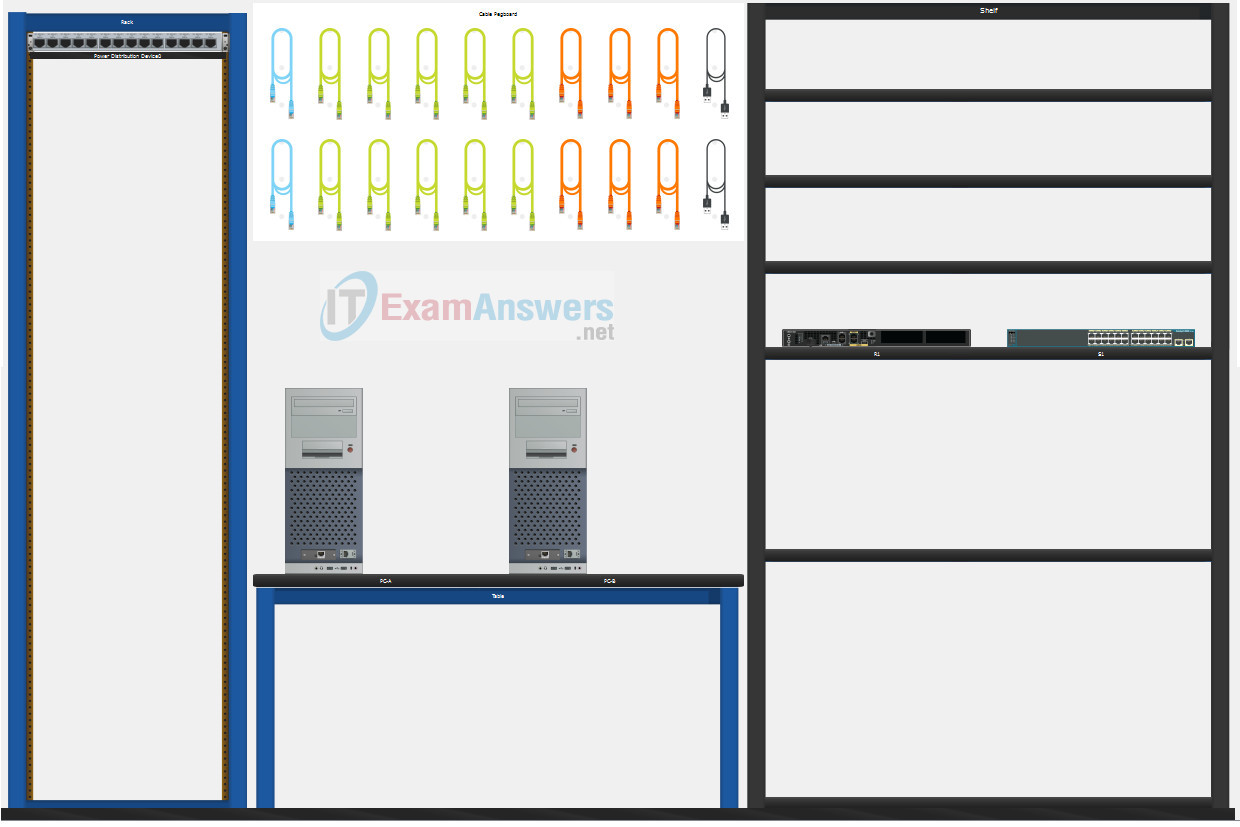
A few things to keep in mind while completing this activity:
- Do not use the browser Back button or close or reload any exam windows during the exam.
- Do not close Packet Tracer when you are done. It will close automatically.
- Click the Submit Assessment button in the browser window to submit your work.
Assessment Objectives
- Part 1: Build the Network
- Part 2: Develop an IP Addressing Scheme
- Part 3: Configure Basic Device Settings
- Part 4: Configure Security Settings on Central-RT and Central-SW
- Part 5: Configure the Hosts and Verify Connectivity
Instructions
In this assessment you will configure the Central-RT router and Central-SW switch, as you have done in the activities in this course. You will also connect two PCs using a switch and a router that are in the main wiring closet. You will subnet the 192.168.10.0/24 network to provide IPv4 addresses for two subnets that will support the required number of hosts. The larger subnet (LAN 1) requires 100 hosts and the smaller subnet (LAN 2) requires 50 hosts.
Part 1: Build the Network
a. Build the network according to the logical topology by placing the required equipment in the wiring closet equipment rack.
b. Cable the network devices in the closet as shown in the topology diagram.
c. Connect the hosts as shown in the topology diagram.
Part 2: Develop an IP Addressing Scheme
In this part of the assessment, you will develop an IP addressing scheme. You will subnet an IPv4 network to create two subnets with the required number of hosts. You will also subnet an IPv6 network. You will then assign the addresses according to the requirements below.
Work with the following information:
- IPv4 Network: 192.168.10.0/24
- Required number of hosts in IPv4 LAN 1: 100
- Required number of hosts in IPv4 LAN 2: 50
a. Record your subnet assignments according to the following requirements.
1) Assign the first IPv4 address of each subnet to a router interface
- LAN 1 is hosted on Central-RT G0/0/1
- LAN 2 is hosted on Central-RT G0/0/0
2) Assign the last IPv4 address of each subnet to the PC NIC.
3) Assign the second IPv4 address of LAN 1 to Central-SW SVI.
Part 3: Configure Basic Device Settings
Network devices must be configured over a direct console connection. Connectivity between the hosts should be established.
Step 1: Configure Basic Settings
a. Disable DNS lookup on Central-RT and Central-SW
b. Configure router hostname using the name Central-RT.
c. Configure switch hostname using the name Central-SW.
d. Configure an appropriate banner on Central-RT and Central-SW.
e. Allow console logins with the password C@nsPassw!
Step 2: Configure Interfaces
a. Configure Central-RT G0/0/0 and G0/0/1 interfaces using the addressing from the previous part of this assessment:
- Interface description
- IPv4 address / subnet mask
b. Configure the Central-SW VLAN 1 SVI interface using the addressing from the previous part of this assessment:
- Interface description
- IPv4 address / subnet mask
- The switch should be reachable from devices on other networks.
Part 4: Configure Security Settings on Central-RT and Central-SW
Step 1: Configure enhanced password security
a. Configure DontTellAnyone as the encrypted privileged EXEC password
b. Encrypt all plaintext passwords
c. Set minimum password length to 10 on Central-RT.
Step 2: Configure SSH on Central-RT and Central-SW
a. Configure netsec.com as the domain name
b. Configure a local user netadmin with the secret password Ci$co12345
c. Set login on vty lines to use local database.
d. Configure the vty lines to accept SSH access only.
e. Generate an RSA crypto key using 1024 bits modulus.
Step 3: Secure switch ports on Central-SW
a. Shut down all unused ports on Central-SW.
b. Enter descriptions for all unused switch ports to indicate that they are intentionally shutdown.
Part 5: Configure the Hosts and Verify Connectivity
Configure both hosts with the IPv4 addresses that were assigned in Part 2 of this assessment.
ID: 011
Answers Key
Part 1: Build the Network
Placing Switch Central-SW and Router Central-RT to wiring closet equipment rack.
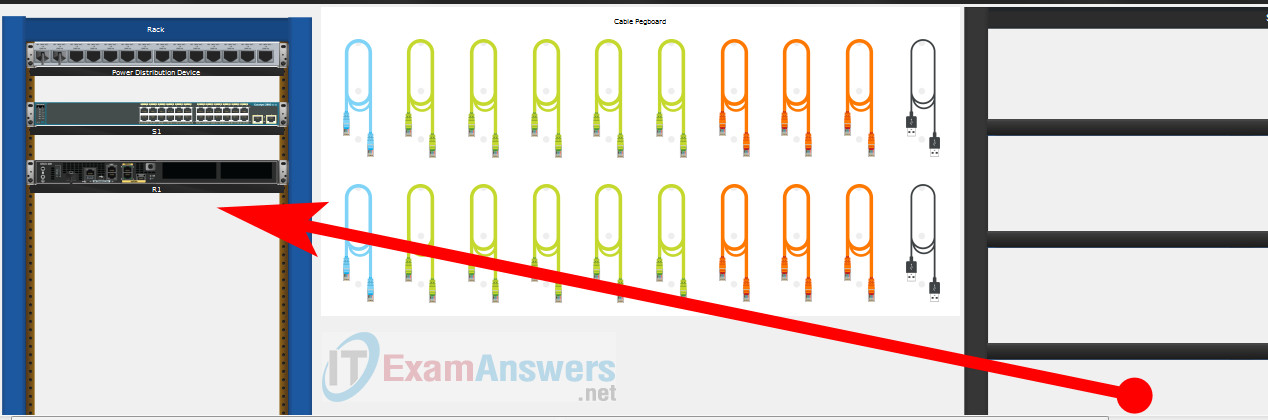
Using Copper Straight-Through cable to connect User-A (FastEthernet0 port) and Central-SW (FastEthernet0/6 port)
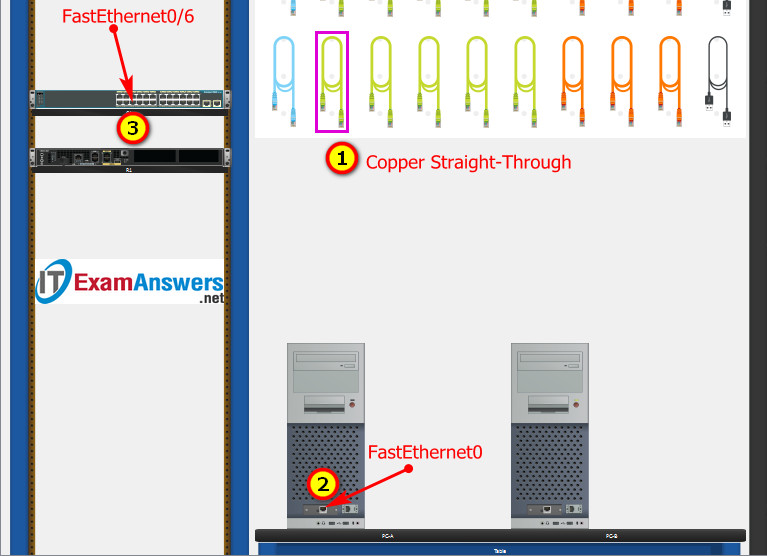
Same as above, using Copper Straight-Through cable to connect all devices as shown in the topology diagram.

ITN Final PT Skills Assessment (PTSA)
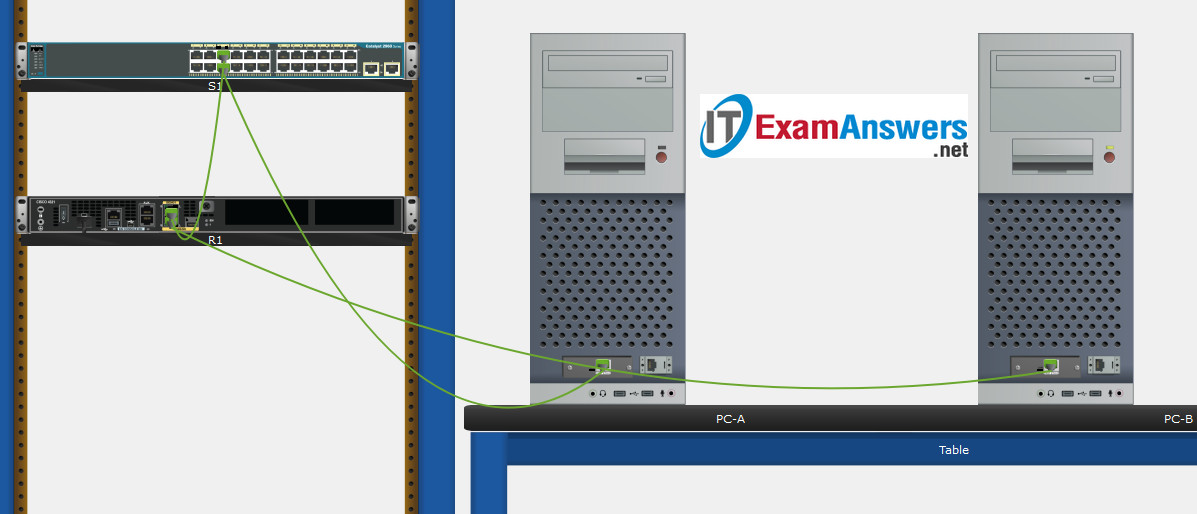
Turn-on PCs and Router Central-RT
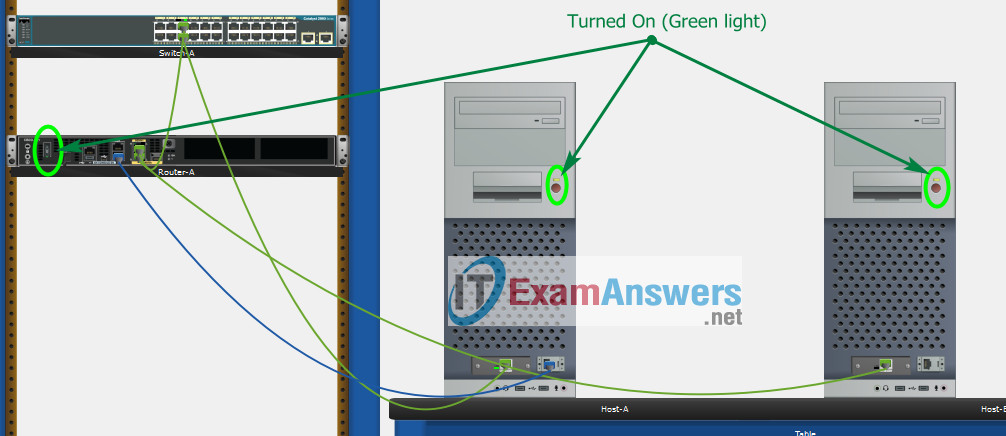
Part 2: Develop an IP Addressing Scheme
| Item | Requirements | IPv4 Address |
|---|---|---|
| Network Address | 192.168.10.0/24 | |
| LAN 1 subnet host requirements | 100 | 192.168.10.0/25 SM: 255.255.255.128 |
| LAN 2 subnet host requirements | 50 | 192.168.10.128/26 SM: 255.255.255.192 |
| Central-RT G0/0/1 | First host address in LAN 1 subnet | 192.168.10.1 |
| Central-RT G0/0/0 | First host address in LAN 2 subnet | 192.168.10.129 |
| Central-SW SVI | Second host address in LAN 1 subnet | 192.168.10.2 |
| User-A | Last host address in LAN 1 subnet | 192.168.10.126 |
| User-B | Last host address in LAN 2 subnet | 192.168.10.190 |
Using line console to connect User-A and Router
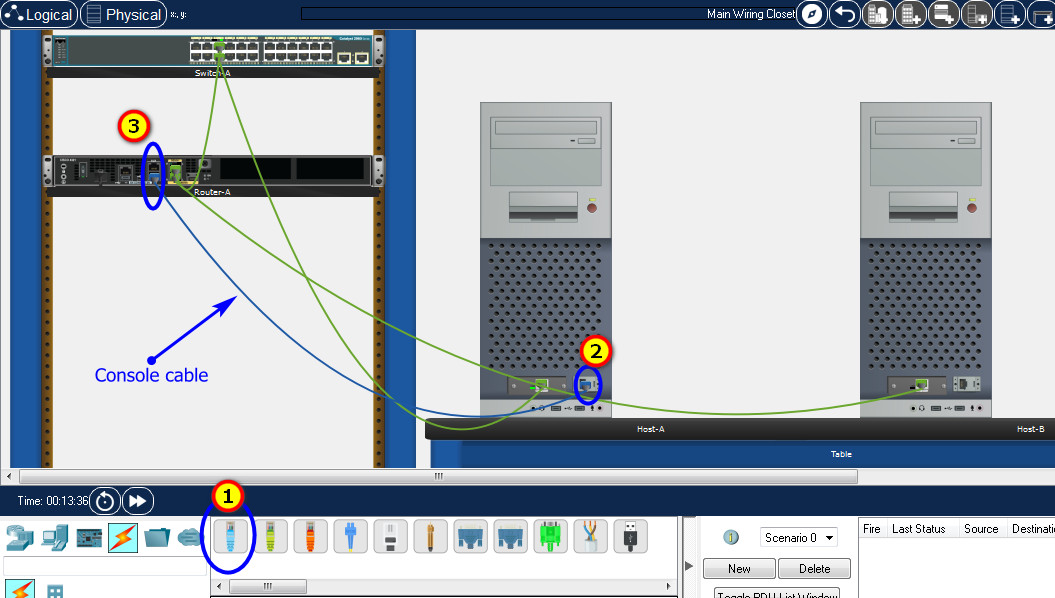
Click to User-A --> Terminal app --> click OK
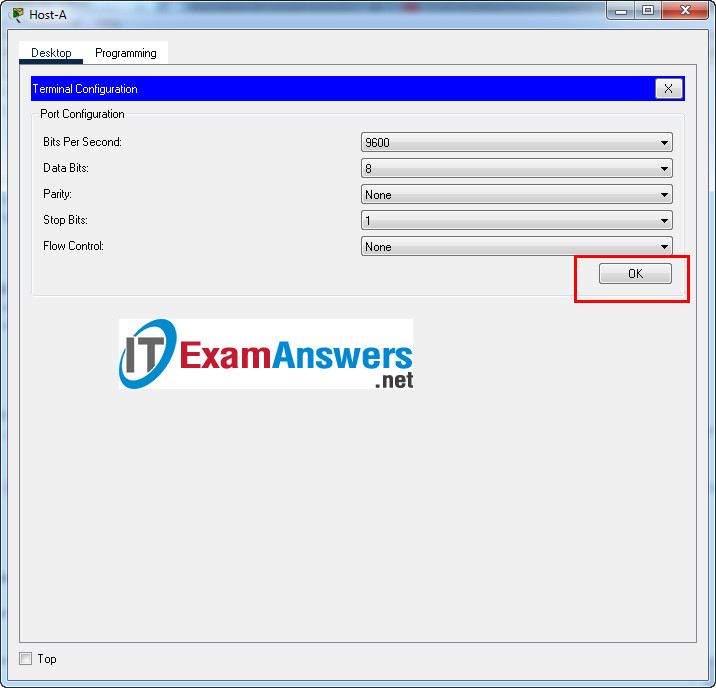
Router Central-RT configuration script
enable
configure terminal
no ip domain-lookup
hostname Central-RT
banner motd #Unauthorized access to this device is prohibited!#
interface g0/0/0
description Connect to Subnet B
ip address 192.168.10.129 255.255.255.192
no shutdown
exit
interface g0/0/1
description Connect to Subnet A
ip address 192.168.10.1 255.255.255.128
no shutdown
exit
enable secret DontTellAnyone
service password-encryption
security passwords min-length 10
ip domain-name netsec.com
username netadmin secret Ci$co12345
line console 0
password C@nsPassw!
login
exit
line vty 0 15
transport input ssh
login local
exit
crypto key generate rsa
1024
exit
copy running-config startup-config
Configuration for Switch Central-SW
Then, using Console cable to connect User-B and Switch
To show Console port on Switch, Right click Switch --> Inspect Rear --> Console port
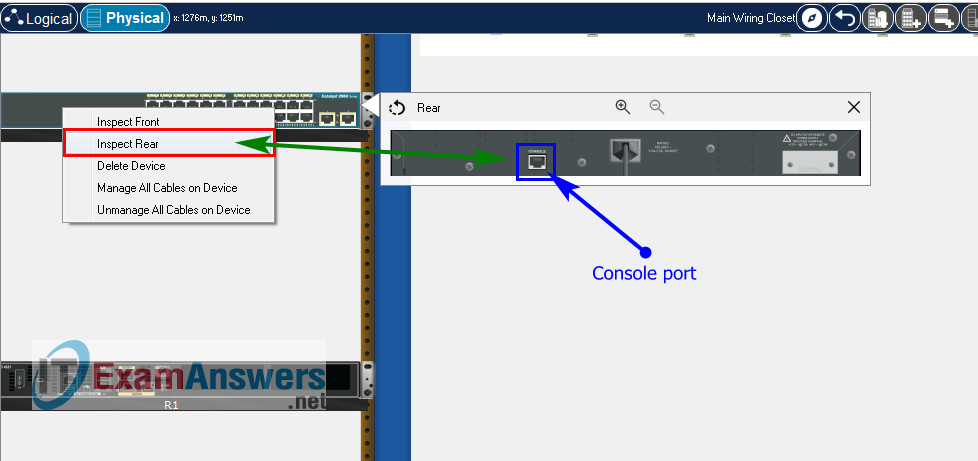
Switch Central-SW configuration script
enable configure terminal no ip domain-lookup hostname Central-SW banner motd #Unauthorized access to this device is prohibited!# interface vlan 1 description Switch Subnet A ip address 192.168.10.2 255.255.255.128 no shutdown exit ip default-gateway 192.168.10.1 enable secret DontTellAnyone service password-encryption ip domain-name netsec.com username netadmin secret Ci$co12345 line console 0 password C@nsPassw! login exit line vty 0 15 transport input ssh login local exit crypto key generate rsa 1024 int range f0/1 - 4, f0/7 - 24, g0/1 - 2 description Unused switch ports shutdown end copy running-config startup-config
Part 5: Configure the Hosts and Verify Connectivity
On PCs, go to Desktop tab --> IP Configuration menu
| PC-A Network Configuration | |
|---|---|
| IPv4 Address | 192.168.10.126 |
| Subnet Mask | 255.255.255.128 |
| IPv4 Default Gateway | 192.168.10.1 |
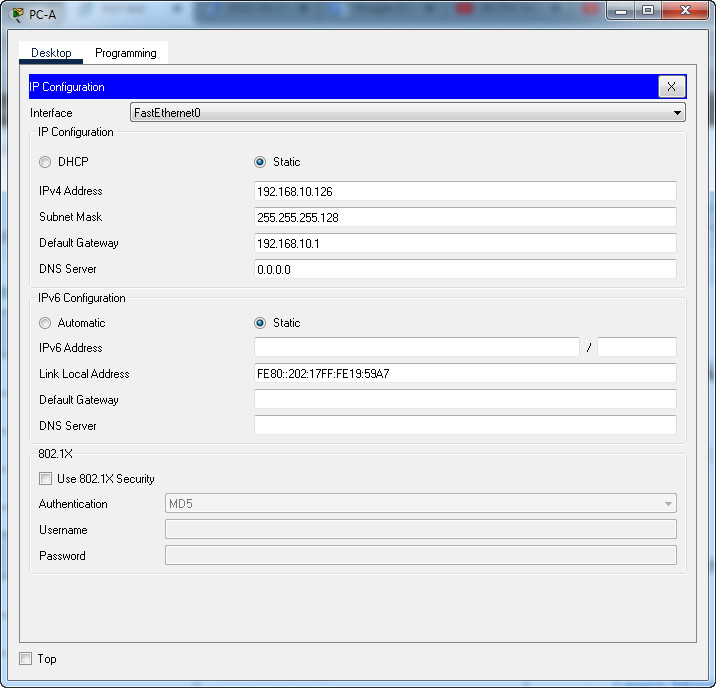
| PC-B Network Configuration | |
|---|---|
| IPv4 Address | 192.168.10.190 |
| Subnet Mask | 255.255.255.192 |
| IPv4 Default Gateway | 192.168.10.129 |
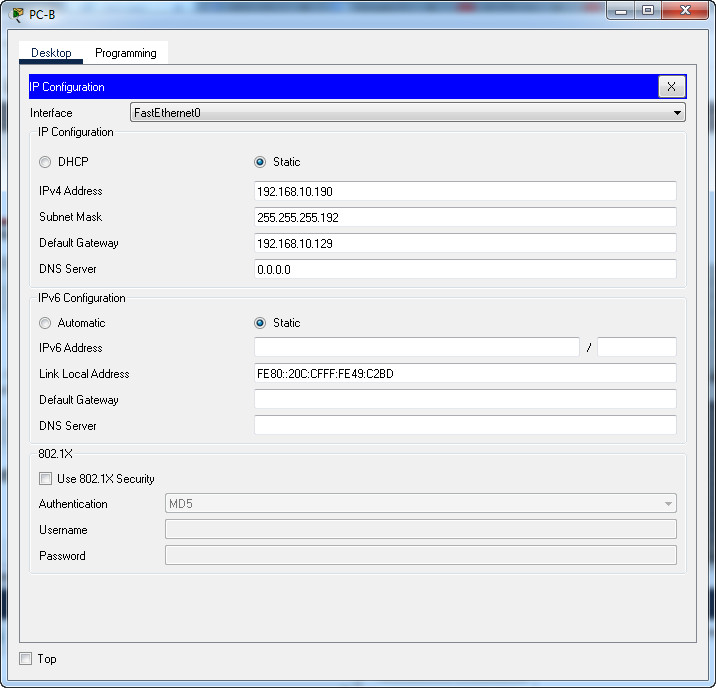
Download PDF & Packet Tracer files:
ITN Final Skills Exam (PTSA)
ITN (Version 7.00) Final PT Skills Assessment (PTSA) Exam Answers
Topology

ITN Final PT Skills Assessment (PTSA)
Device Names Table
You will receive one of three possible scenarios. In order to use the logical topology diagram that is provided with the instructions, use the device names in the Device Names Table.
| Topology Diagram Name | Your Scenario Name |
|---|---|
| R1 | Router-A |
| S1 | Switch-A |
| PC-A | Host-A |
| PC-B | Host-B |
Addressing Requirements Table
| Item | Requirements |
|---|---|
| Network Address | 192.168.10.0/24 |
| LAN 1 subnet host requirements | 100 |
| LAN 2 subnet host requirements | 50 |
| Router-A G0/0/1 | First host address in LAN 1 subnet |
| Router-A G0/0/0 | First host address in LAN 2 subnet |
| Switch-A SVI | Second host address in LAN 1 subnet |
| Host-A | Last host address in LAN 1 subnet |
| Host-B | Last host address in LAN 2 subnet |
ITN Final PT Skills Assessment (PTSA)
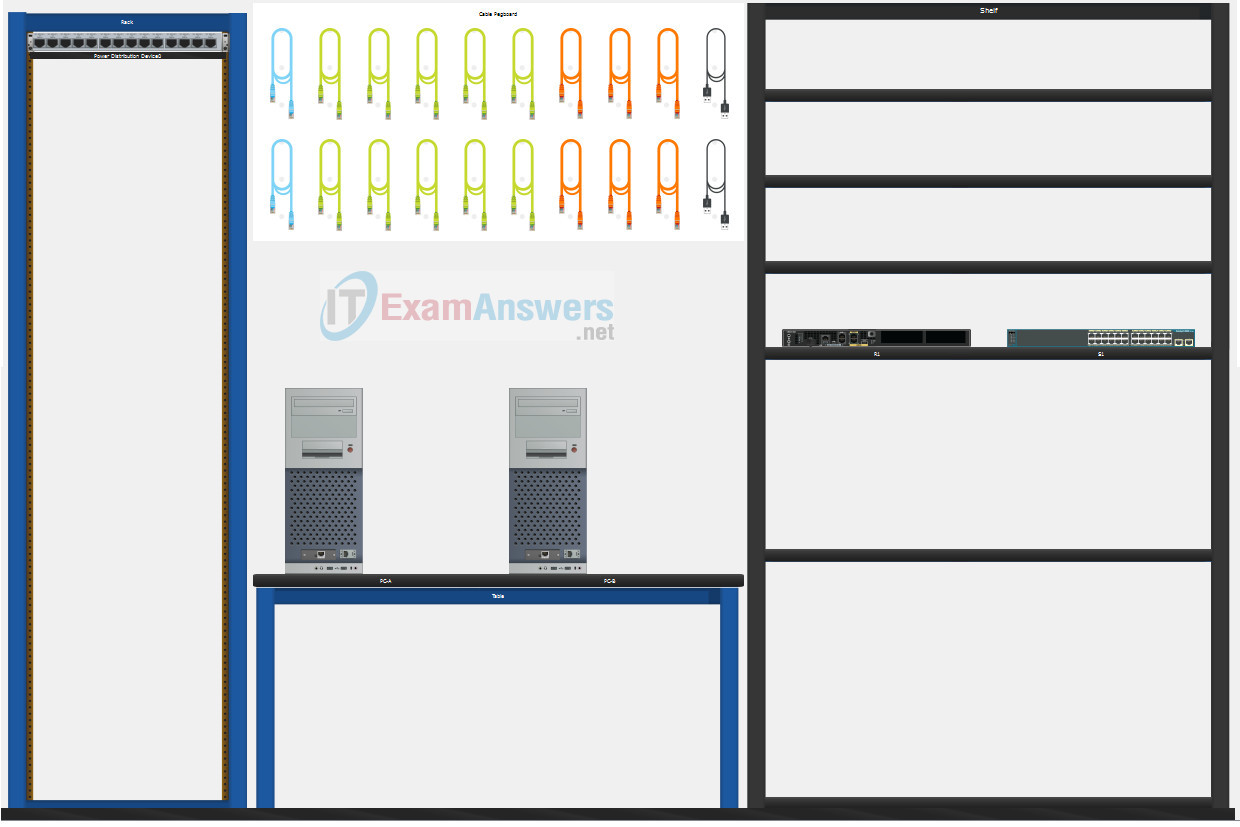
A few things to keep in mind while completing this activity:
- Do not use the browser Back button or close or reload any exam windows during the exam.
- Do not close Packet Tracer when you are done. It will close automatically.
- Click the Submit Assessment button in the browser window to submit your work.
Assessment Objectives
- Part 1: Build the Network
- Part 2: Develop an IP Addressing Scheme
- Part 3: Configure Basic Device Settings
- Part 4: Configure Security Settings on Router-A and Switch-A
- Part 5: Configure the Hosts and Verify Connectivity
Instructions
In this assessment you will configure the Router-A router and Switch-A switch, as you have done in the activities in this course. You will also connect two PCs using a switch and a router that are in the main wiring closet. You will subnet the 192.168.10.0/24 network to provide IPv4 addresses for two subnets that will support the required number of hosts. The larger subnet (LAN 1) requires 100 hosts and the smaller subnet (LAN 2) requires 50 hosts.
Part 1: Build the Network
a. Build the network according to the logical topology by placing the required equipment in the wiring closet equipment rack.
b. Cable the network devices in the closet as shown in the topology diagram.
c. Connect the hosts as shown in the topology diagram.
Part 2: Develop an IP Addressing Scheme
In this part of the assessment, you will develop an IP addressing scheme. You will subnet an IPv4 network to create two subnets with the required number of hosts. You will also subnet an IPv6 network. You will then assign the addresses according to the requirements below.
Work with the following information:
- IPv4 Network: 192.168.10.0/24
- Required number of hosts in IPv4 LAN 1: 100
- Required number of hosts in IPv4 LAN 2: 50
a. Record your subnet assignments according to the following requirements.
1) Assign the first IPv4 address of each subnet to a router interface
- LAN 1 is hosted on Router-A G0/0/1
- LAN 2 is hosted on Router-A G0/0/0
2) Assign the last IPv4 address of each subnet to the PC NIC.
3) Assign the second IPv4 address of LAN 1 to Switch-A SVI.
Part 3: Configure Basic Device Settings
Network devices must be configured over a direct console connection. Connectivity between the hosts should be established.
Step 1: Configure Basic Settings
a. Disable DNS lookup on Router-A and Switch-A
b. Configure router hostname using the name Router-A.
c. Configure switch hostname using the name Switch-A.
d. Configure an appropriate banner on Router-A and Switch-A.
e. Allow console logins with the password C@nsPassw!
Step 2: Configure Interfaces
a. Configure Router-A G0/0/0 and G0/0/1 interfaces using the addressing from the previous part of this assessment:
- Interface description
- IPv4 address / subnet mask
b. Configure the Switch-A VLAN 1 SVI interface using the addressing from the previous part of this assessment:
- Interface description
- IPv4 address / subnet mask
- The switch should be reachable from devices on other networks.
Part 4: Configure Security Settings on Router-A and Switch-A
Step 1: Configure enhanced password security
a. Configure DontTellAnyone as the encrypted privileged EXEC password
b. Encrypt all plaintext passwords
c. Set minimum password length to 10 on Router-A.
Step 2: Configure SSH on Router-A and Switch-A
a. Configure netsec.com as the domain name
b. Configure a local user netadmin with the secret password Ci$co12345
c. Set login on vty lines to use local database.
d. Configure the vty lines to accept SSH access only.
e. Generate an RSA crypto key using 1024 bits modulus.
Step 3: Secure switch ports on Switch-A
a. Shut down all unused ports on Switch-A.
b. Enter descriptions for all unused switch ports to indicate that they are intentionally shutdown.
Part 5: Configure the Hosts and Verify Connectivity
Configure both hosts with the IPv4 addresses that were assigned in Part 2 of this assessment.
ID: 021
Answers Key
Part 1: Build the Network
Placing Switch Switch-A and Router Router-A to wiring closet equipment rack.
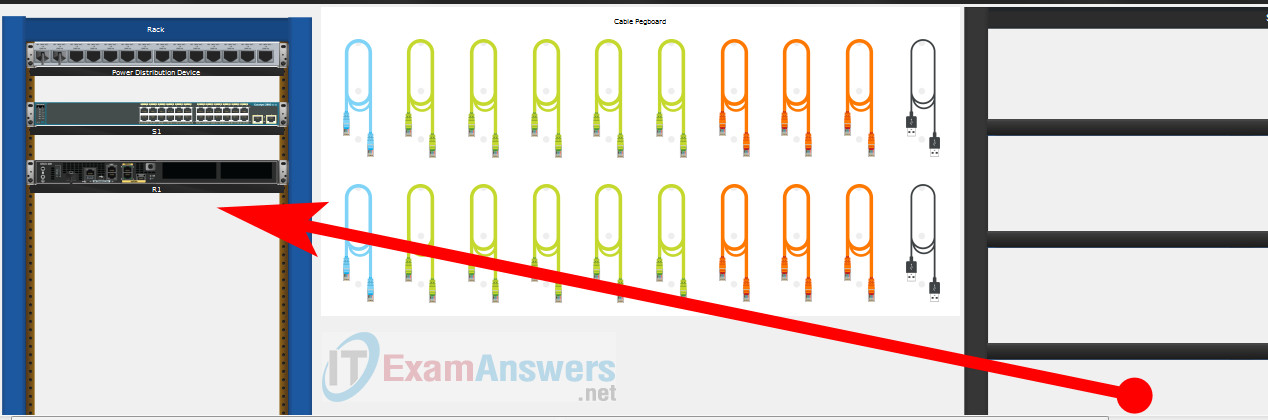
Using Copper Straight-Through cable to connect Host-A (FastEthernet0 port) and Switch-A (FastEthernet0/6 port)
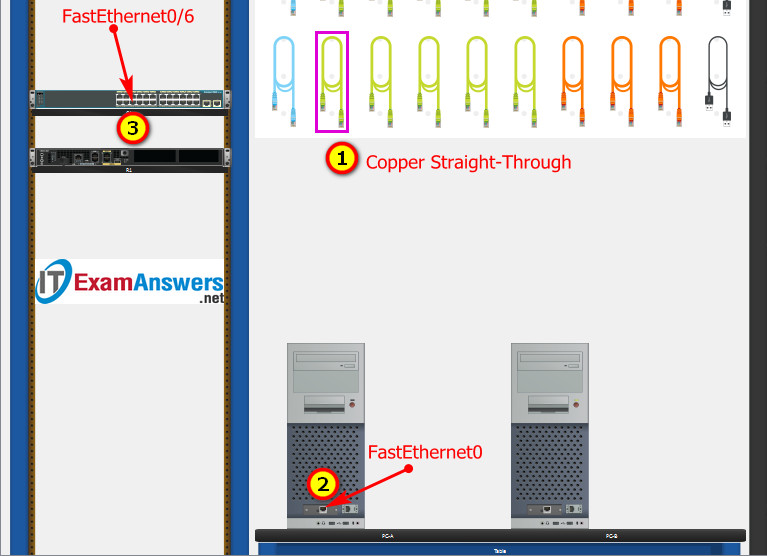
Same as above, using Copper Straight-Through cable to connect all devices as shown in the topology diagram.

ITN Final PT Skills Assessment (PTSA)
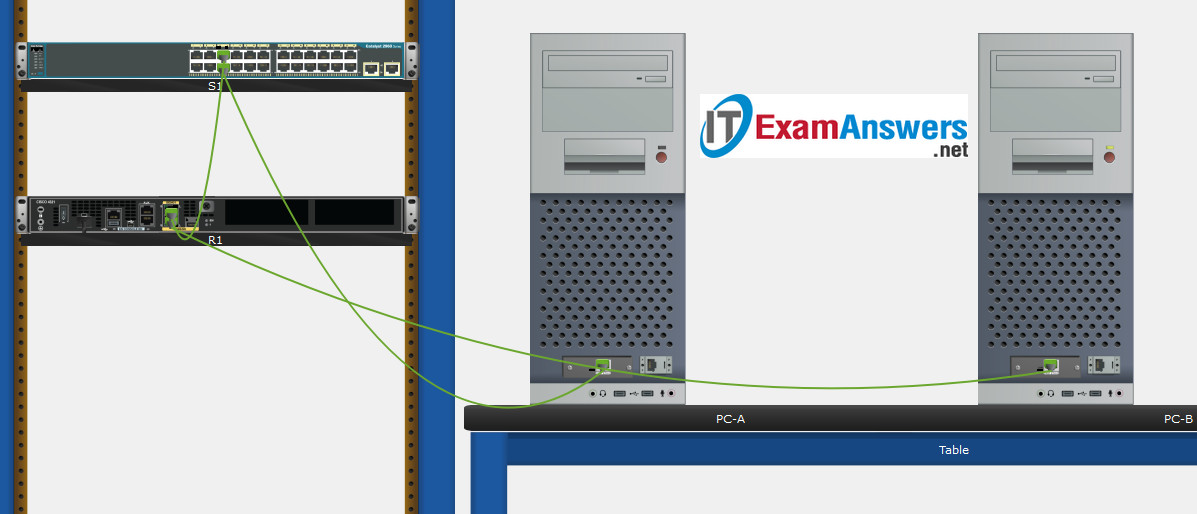
Turn-on PCs and Router Router-A
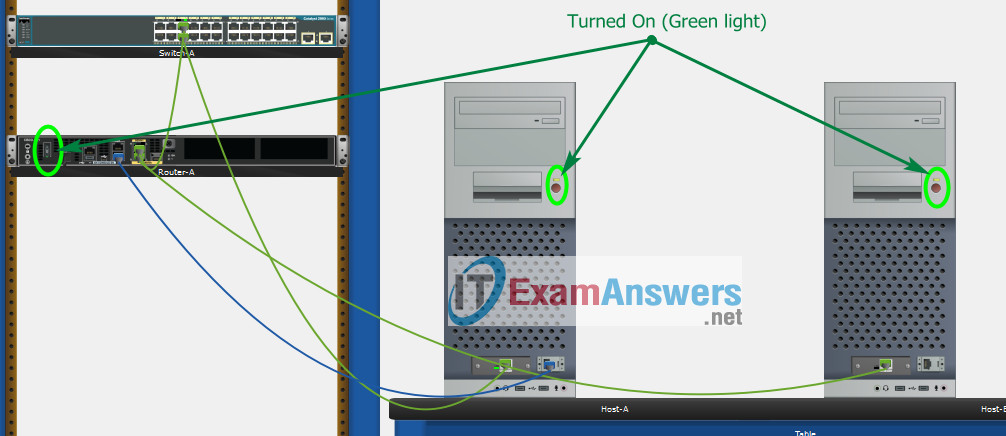
Part 2: Develop an IP Addressing Scheme
| Item | Requirements | IPv4 Address |
|---|---|---|
| Network Address | 192.168.10.0/24 | |
| LAN 1 subnet host requirements | 100 | 192.168.10.0/25 SM: 255.255.255.128 |
| LAN 2 subnet host requirements | 50 | 192.168.10.128/26 SM: 255.255.255.192 |
| Router-A G0/0/1 | First host address in LAN 1 subnet | 192.168.10.1 |
| Router-A G0/0/0 | First host address in LAN 2 subnet | 192.168.10.129 |
| Switch-A SVI | Second host address in LAN 1 subnet | 192.168.10.2 |
| Host-A | Last host address in LAN 1 subnet | 192.168.10.126 |
| Host-B | Last host address in LAN 2 subnet | 192.168.10.190 |
Using line console to connect Host-A and Router
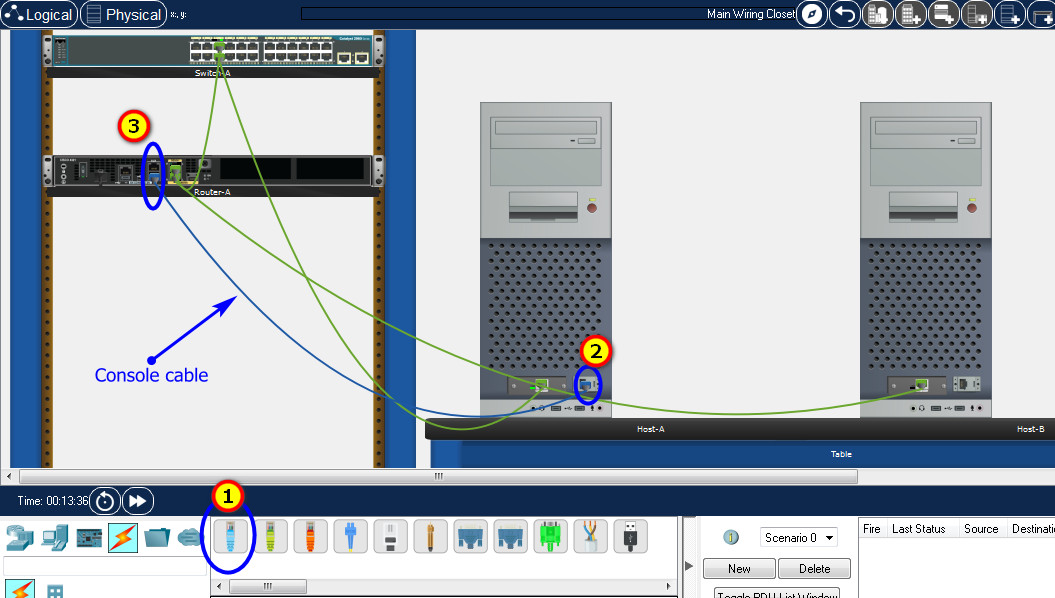
Click to Host-A --> Terminal app --> click OK
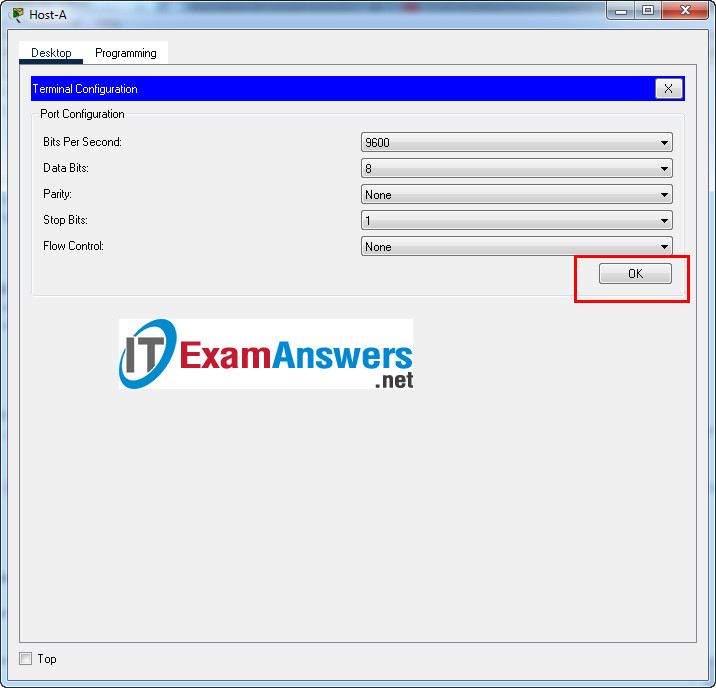
Router Router-A configuration script
enable
configure terminal
no ip domain-lookup
hostname Router-A
banner motd #Unauthorized access to this device is prohibited!#
interface g0/0/0
description Connect to Subnet B
ip address 192.168.10.129 255.255.255.192
no shutdown
exit
interface g0/0/1
description Connect to Subnet A
ip address 192.168.10.1 255.255.255.128
no shutdown
exit
enable secret DontTellAnyone
service password-encryption
security passwords min-length 10
ip domain-name netsec.com
username netadmin secret Ci$co12345
line console 0
password C@nsPassw!
login
exit
line vty 0 15
transport input ssh
login local
exit
crypto key generate rsa
1024
exit
copy running-config startup-config
Configuration for Switch Switch-A
Then, using Console cable to connect Host-B and Switch
To show Console port on Switch, Right click Switch --> Inspect Rear --> Console port
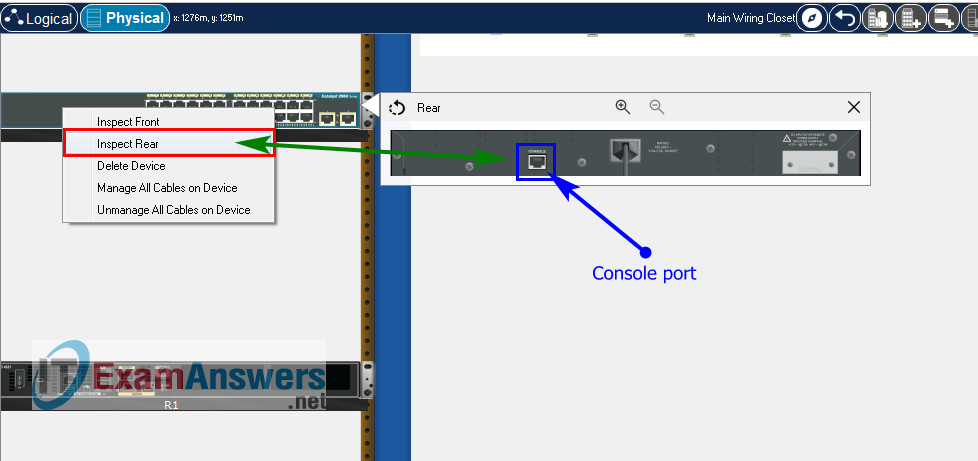
Switch Switch-A configuration script
enable configure terminal no ip domain-lookup hostname Switch-A banner motd #Unauthorized access to this device is prohibited!# interface vlan 1 description Switch Subnet A ip address 192.168.10.2 255.255.255.128 no shutdown exit ip default-gateway 192.168.10.1 enable secret DontTellAnyone service password-encryption ip domain-name netsec.com username netadmin secret Ci$co12345 line console 0 password C@nsPassw! login exit line vty 0 15 transport input ssh login local exit crypto key generate rsa 1024 int range f0/1 - 4, f0/7 - 24, g0/1 - 2 description Unused switch ports shutdown end copy running-config startup-config
Part 5: Configure the Hosts and Verify Connectivity
On PCs, go to Desktop tab --> IP Configuration menu
| PC-A Network Configuration | |
|---|---|
| IPv4 Address | 192.168.10.126 |
| Subnet Mask | 255.255.255.128 |
| IPv4 Default Gateway | 192.168.10.1 |
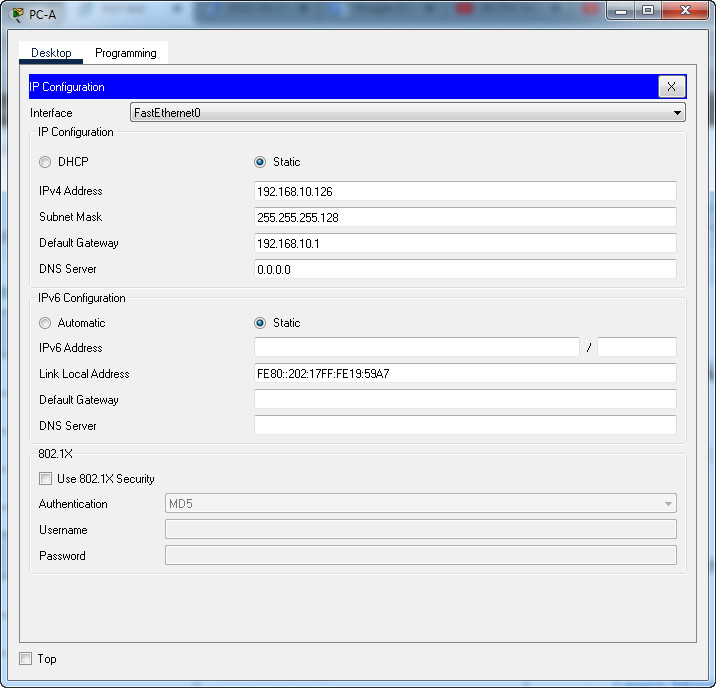
| PC-B Network Configuration | |
|---|---|
| IPv4 Address | 192.168.10.190 |
| Subnet Mask | 255.255.255.192 |
| IPv4 Default Gateway | 192.168.10.129 |
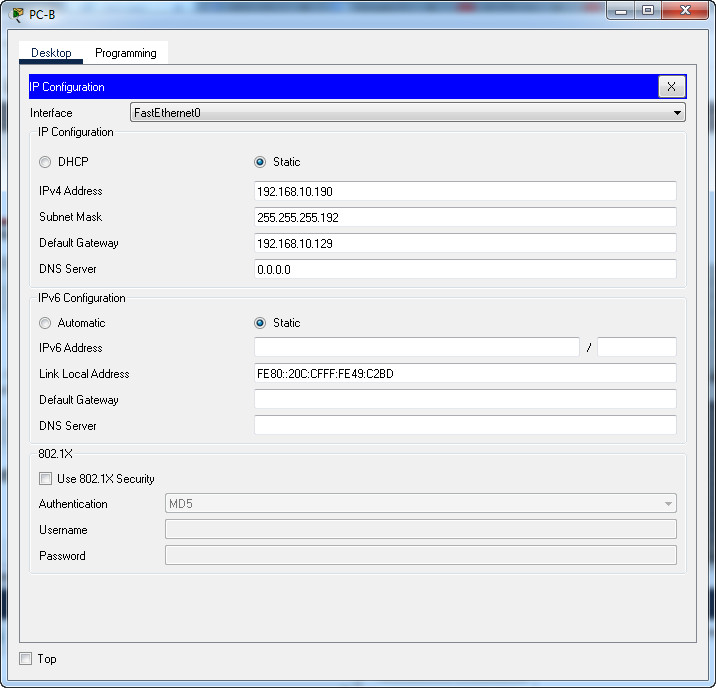
Download PDF & Packet Tracer files:
ITN Final Skills Exam (PTSA)
ITN (Version 7.00) Final PT Skills Assessment (PTSA) Exam Answers
Topology

ITN Final PT Skills Assessment (PTSA)
Device Names Table
You will receive one of three possible scenarios. In order to use the logical topology diagram that is provided with the instructions, use the device names in the Device Names Table.
| Topology Diagram Name | Your Scenario Name |
|---|---|
| R1 | Central-RT |
| S1 | Central-SW |
| PC-A | User-A |
| PC-B | User-B |
Addressing Requirements Table
| Item | Requirements |
|---|---|
| Network Address | 209.165.201.0/24 |
| LAN 1 subnet host requirements | 29 |
| LAN 2 subnet host requirements | 17 |
| Central-RT G0/0/1 | First host address in LAN 1 subnet |
| Central-RT G0/0/0 | First host address in LAN 2 subnet |
| Central-SW SVI | Second host address in LAN 1 subnet |
| User-A | Last host address in LAN 1 subnet |
| User-B | Last host address in LAN 2 subnet |
ITN Final PT Skills Assessment (PTSA)
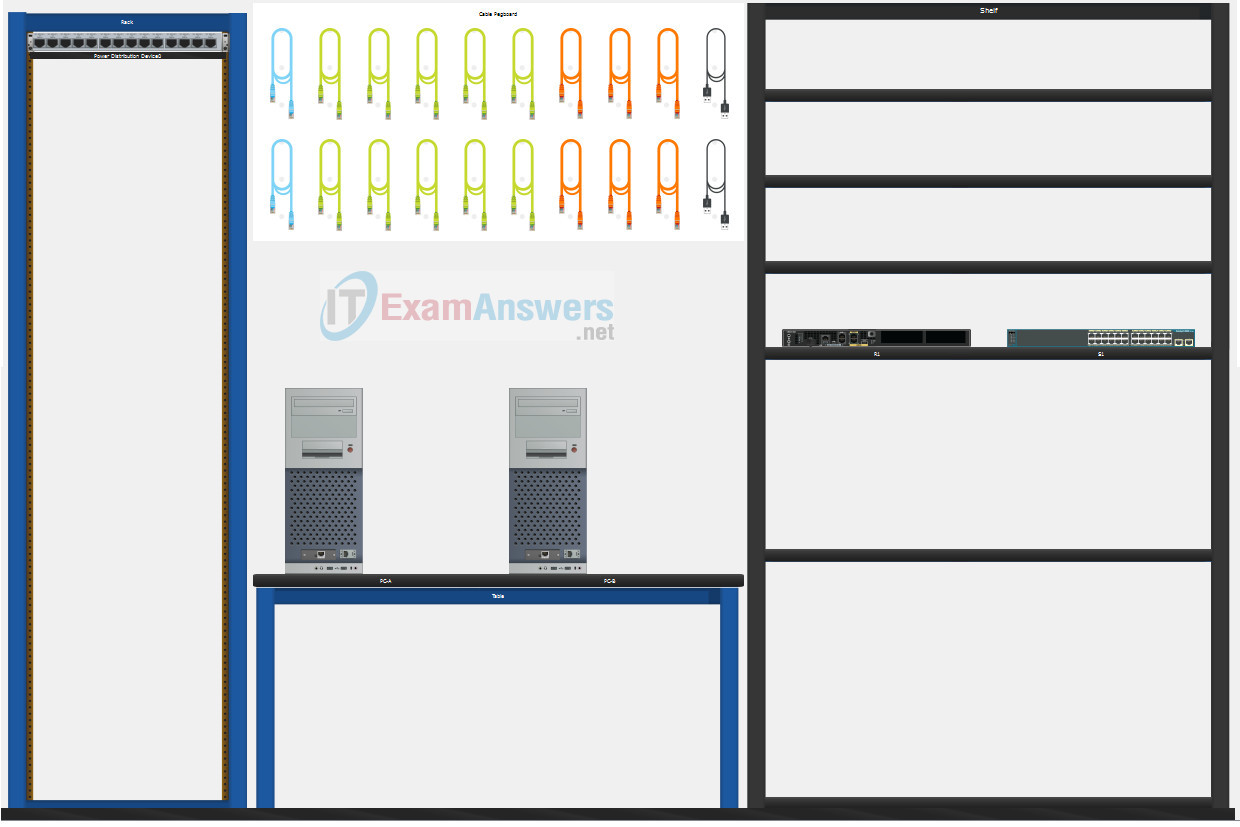
A few things to keep in mind while completing this activity:
- Do not use the browser Back button or close or reload any exam windows during the exam.
- Do not close Packet Tracer when you are done. It will close automatically.
- Click the Submit Assessment button in the browser window to submit your work.
Assessment Objectives
- Part 1: Build the Network
- Part 2: Develop an IP Addressing Scheme
- Part 3: Configure Basic Device Settings
- Part 4: Configure Security Settings on Central-RT and Central-SW
- Part 5: Configure the Hosts and Verify Connectivity
Instructions
In this assessment you will configure the Central-RT router and Central-SW switch, as you have done in the activities in this course. You will also connect two PCs using a switch and a router that are in the main wiring closet. You will subnet the 209.165.201.0/24 network to provide IPv4 addresses for two subnets that will support the required number of hosts. The larger subnet (LAN 1) requires 29 hosts and the smaller subnet (LAN 2) requires 17 hosts.
Part 1: Build the Network
a. Build the network according to the logical topology by placing the required equipment in the wiring closet equipment rack.
b. Cable the network devices in the closet as shown in the topology diagram.
c. Connect the hosts as shown in the topology diagram.
Part 2: Develop an IP Addressing Scheme
In this part of the assessment, you will develop an IP addressing scheme. You will subnet an IPv4 network to create two subnets with the required number of hosts. You will also subnet an IPv6 network. You will then assign the addresses according to the requirements below.
Work with the following information:
- IPv4 Network: 209.165.201.0/24
- Required number of hosts in IPv4 LAN 1: 29
- Required number of hosts in IPv4 LAN 2: 17
a. Record your subnet assignments according to the following requirements.
1) Assign the first IPv4 address of each subnet to a router interface
- LAN 1 is hosted on Central-RT G0/0/1
- LAN 2 is hosted on Central-RT G0/0/0
2) Assign the last IPv4 address of each subnet to the PC NIC.
3) Assign the second IPv4 address of LAN 1 to Central-SW SVI.
Part 3: Configure Basic Device Settings
Network devices must be configured over a direct console connection. Connectivity between the hosts should be established.
Step 1: Configure Basic Settings
a. Disable DNS lookup on Central-RT and Central-SW
b. Configure router hostname using the name Central-RT.
c. Configure switch hostname using the name Central-SW.
d. Configure an appropriate banner on Central-RT and Central-SW.
e. Allow console logins with the password C@nsPassw!
Step 2: Configure Interfaces
a. Configure Central-RT G0/0/0 and G0/0/1 interfaces using the addressing from the previous part of this assessment:
- Interface description
- IPv4 address / subnet mask
b. Configure the Central-SW VLAN 1 SVI interface using the addressing from the previous part of this assessment:
- Interface description
- IPv4 address / subnet mask
- The switch should be reachable from devices on other networks.
Part 4: Configure Security Settings on Central-RT and Central-SW
Step 1: Configure enhanced password security
a. Configure ThisisaSecret as the encrypted privileged EXEC password
b. Encrypt all plaintext passwords
c. Set minimum password length to 10 on Central-RT.
Step 2: Configure SSH on Central-RT and Central-SW
a. Configure netsec.com as the domain name
b. Configure a local user netadmin with the secret password Ci$co12345
c. Set login on vty lines to use local database.
d. Configure the vty lines to accept SSH access only.
e. Generate an RSA crypto key using 1024 bits modulus.
Step 3: Secure switch ports on Central-SW
a. Shut down all unused ports on Central-SW.
b. Enter descriptions for all unused switch ports to indicate that they are intentionally shutdown.
Part 5: Configure the Hosts and Verify Connectivity
Configure both hosts with the IPv4 addresses that were assigned in Part 2 of this assessment.
ID: 210
Answers Key - 100% Score
Part 1: Build the Network
Placing Switch Central-SW and Router Central-RT to wiring closet equipment rack.
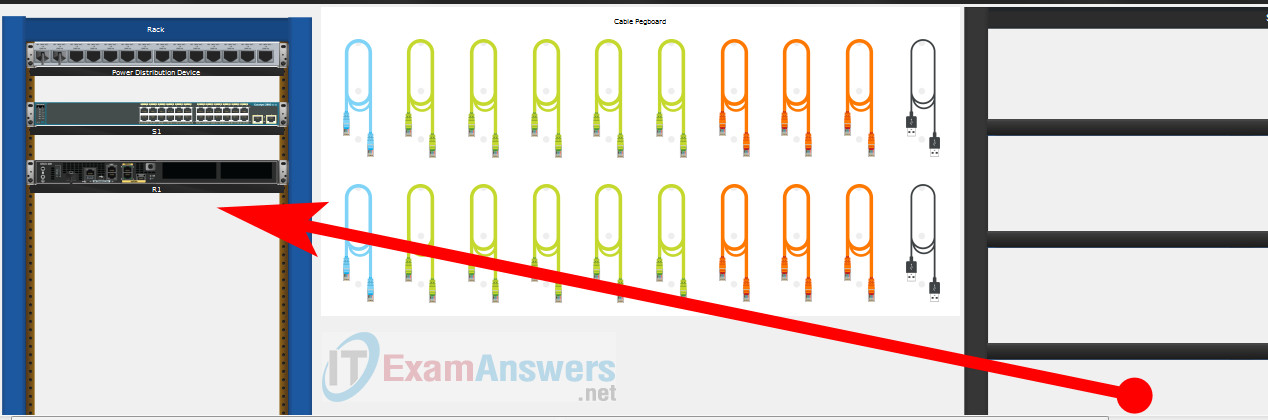
Using Copper Straight-Through cable to connect User-A (FastEthernet0 port) and Central-SW (FastEthernet0/6 port)
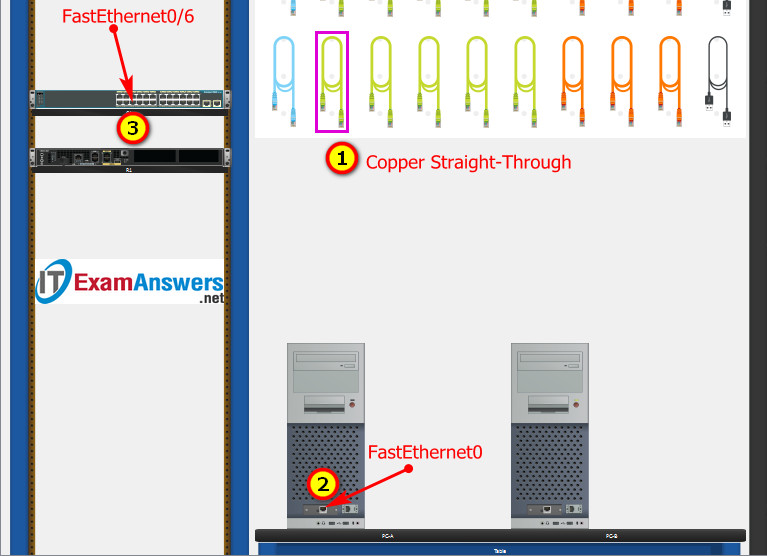
Same as above, using Copper Straight-Through cable to connect all devices as shown in the topology diagram.

ITN Final PT Skills Assessment (PTSA)
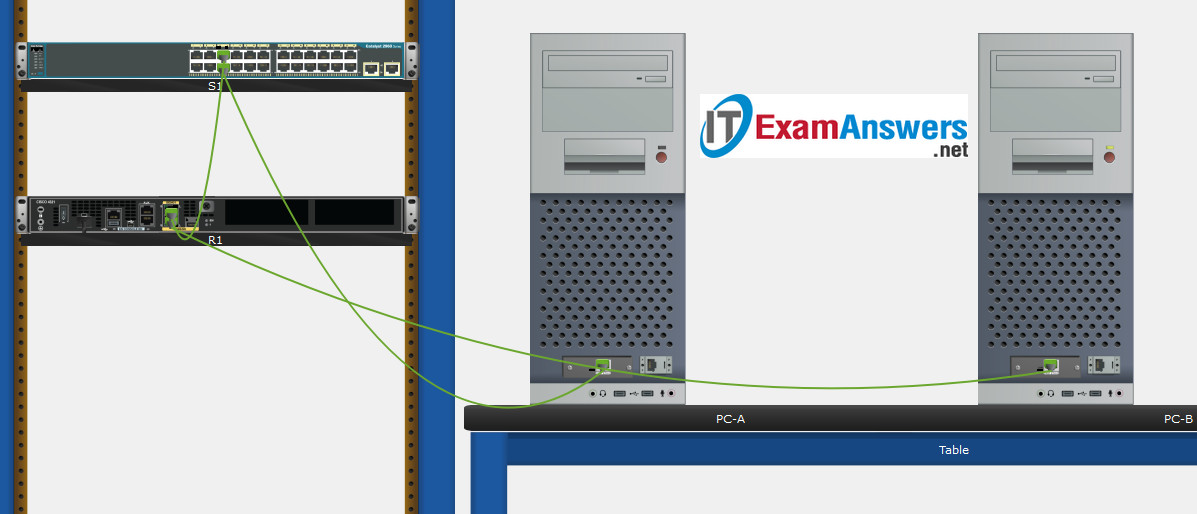
Turn-on PCs and Router Central-RT
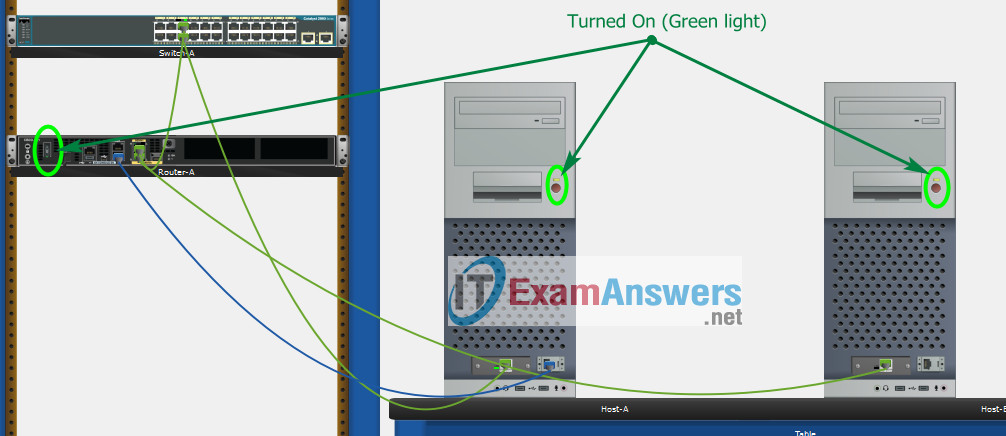
Part 2: Develop an IP Addressing Scheme
| Item | Requirements | IPv4 Address |
|---|---|---|
| Network Address | 209.165.201.0/24 | |
| LAN 1 subnet host requirements | 29 | 209.165.201.0/27 SM: 255.255.255.224 |
| LAN 2 subnet host requirements | 17 | 209.165.201.32/27 SM: 255.255.255.224 |
| Central-RT G0/0/1 | First host address in LAN 1 subnet | 209.165.201.1 |
| Central-RT G0/0/0 | First host address in LAN 2 subnet | 209.165.201.33 |
| Central-SW SVI | Second host address in LAN 1 subnet | 209.165.201.2 |
| User-A | Last host address in LAN 1 subnet | 209.165.201.30 |
| User-B | Last host address in LAN 2 subnet | 209.165.201.62 |
Using line console to connect User-A and Router
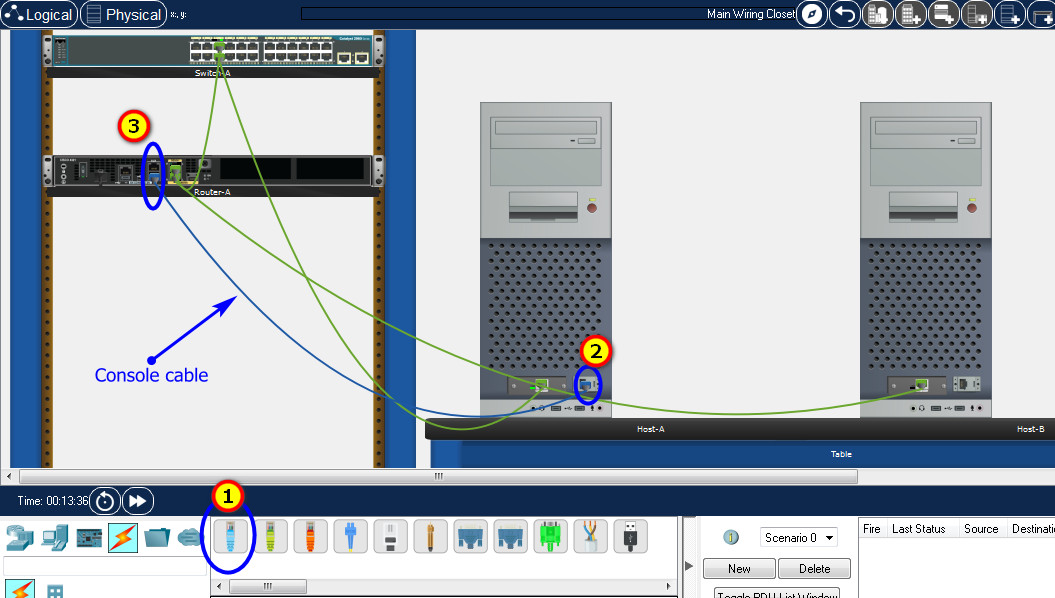
Click to User-A --> Terminal app --> click OK
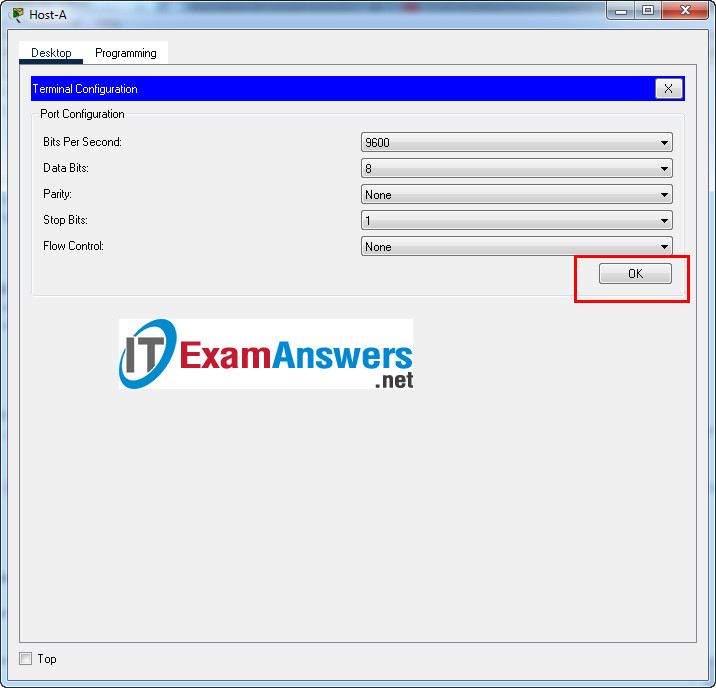
Router Central-RT configuration script
enable
configure terminal
no ip domain-lookup
hostname Central-RT
banner motd #Unauthorized access to this device is prohibited!#
interface g0/0/0
description Connect to Subnet B
ip address 209.165.201.33 255.255.255.224
no shutdown
exit
interface g0/0/1
description Connect to Subnet A
ip address 209.165.201.1 255.255.255.224
no shutdown
exit
enable secret ThisisaSecret
service password-encryption
security passwords min-length 10
ip domain-name netsec.com
username netadmin secret Ci$co12345
line console 0
password C@nsPassw!
login
exit
line vty 0 15
transport input ssh
login local
exit
crypto key generate rsa
1024
exit
copy running-config startup-config
Configuration for Switch Central-SW
Then, using Console cable to connect User-B and Switch
To show Console port on Switch, Right click Switch --> Inspect Rear --> Console port
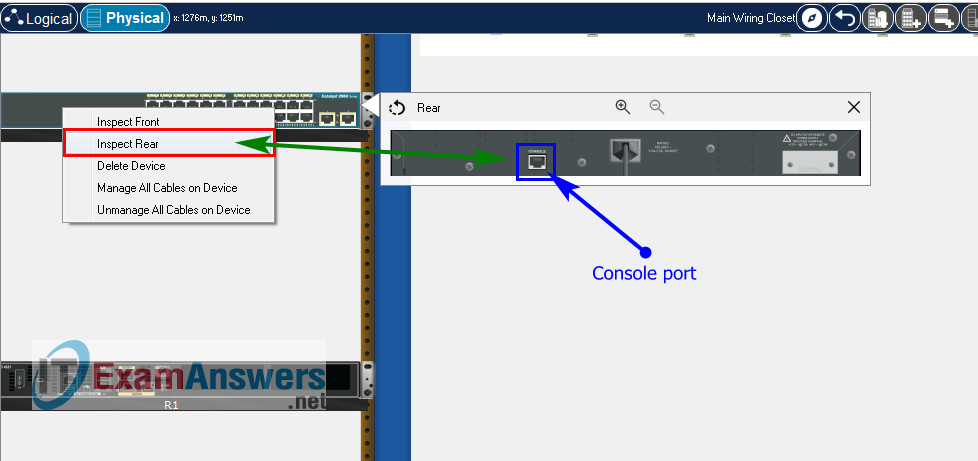
Switch Central-SW configuration script
enable
configure terminal
no ip domain-lookup
hostname Central-SW
banner motd #Unauthorized access to this device is prohibited!#
interface vlan 1
description Switch Subnet A
ip address 209.165.201.2 255.255.255.224
no shutdown
exit
ip default-gateway 209.165.201.1
enable secret ThisisaSecret
service password-encryption
ip domain-name netsec.com
username netadmin secret Ci$co12345
line console 0
password C@nsPassw!
login
exit
line vty 0 15
transport input ssh
login local
exit
crypto key generate rsa
1024
int range f0/1 - 4, f0/7 - 24, g0/1 - 2
description Unused switch ports
shutdown
end
copy running-config startup-config
Part 5: Configure the Hosts and Verify Connectivity
On PCs, go to Desktop tab --> IP Configuration menu
| PC-A Network Configuration | |
|---|---|
| IPv4 Address | 209.165.201.30 |
| Subnet Mask | 255.255.255.224 |
| IPv4 Default Gateway | 209.165.201.1 |
| PC-B Network Configuration | |
|---|---|
| IPv4 Address | 209.165.201.62 |
| Subnet Mask | 255.255.255.224 |
| IPv4 Default Gateway | 209.165.201.33 |
Download PDF & Packet Tracer files:
ITN Final Skills Exam (PTSA)
ITN (Version 7.00) Final PT Skills Assessment (PTSA) Exam Answers
Topology

ITN Final PT Skills Assessment (PTSA)
Device Names Table
You will receive one of three possible scenarios. In order to use the logical topology diagram that is provided with the instructions, use the device names in the Device Names Table.
| Topology Diagram Name | Your Scenario Name |
|---|---|
| R1 | Central-RT |
| S1 | Central-SW |
| PC-A | User-A |
| PC-B | User-B |
Addressing Requirements Table
| Item | Requirements |
|---|---|
| Network Address | 172.16.1.0/24 |
| LAN 1 subnet host requirements | 60 |
| LAN 2 subnet host requirements | 20 |
| Central-RT G0/0/1 | First host address in LAN 1 subnet |
| Central-RT G0/0/0 | First host address in LAN 2 subnet |
| Central-SW SVI | Second host address in LAN 1 subnet |
| User-A | Last host address in LAN 1 subnet |
| User-B | Last host address in LAN 2 subnet |
ITN Final PT Skills Assessment (PTSA)
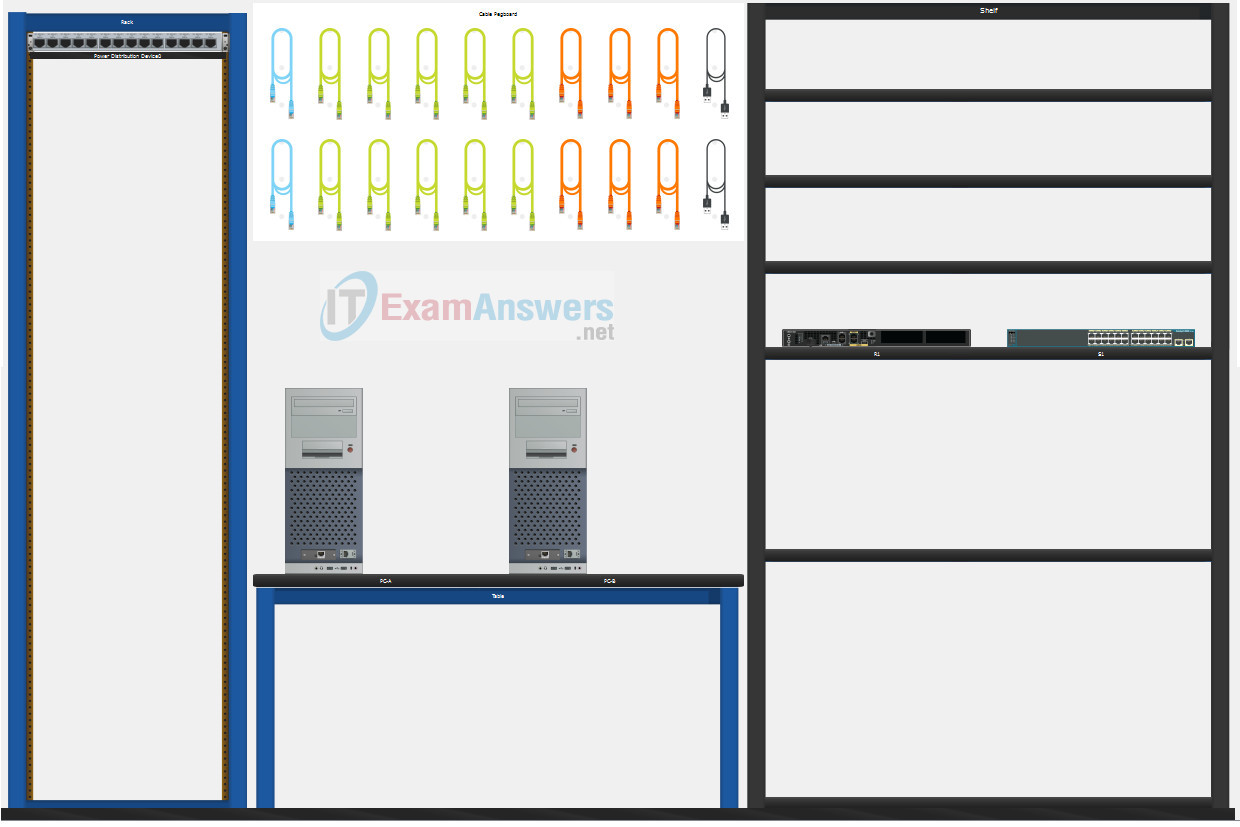
A few things to keep in mind while completing this activity:
- Do not use the browser Back button or close or reload any exam windows during the exam.
- Do not close Packet Tracer when you are done. It will close automatically.
- Click the Submit Assessment button in the browser window to submit your work.
Assessment Objectives
- Part 1: Build the Network
- Part 2: Develop an IP Addressing Scheme
- Part 3: Configure Basic Device Settings
- Part 4: Configure Security Settings on Central-RT and Central-SW
- Part 5: Configure the Hosts and Verify Connectivity
Instructions
In this assessment you will configure the Central-RT router and Central-SW switch, as you have done in the activities in this course. You will also connect two PCs using a switch and a router that are in the main wiring closet. You will subnet the 172.16.1.0/24 network to provide IPv4 addresses for two subnets that will support the required number of hosts. The larger subnet (LAN 1) requires 60 hosts and the smaller subnet (LAN 2) requires 20 hosts.
Part 1: Build the Network
a. Build the network according to the logical topology by placing the required equipment in the wiring closet equipment rack.
b. Cable the network devices in the closet as shown in the topology diagram.
c. Connect the hosts as shown in the topology diagram.
Part 2: Develop an IP Addressing Scheme
In this part of the assessment, you will develop an IP addressing scheme. You will subnet an IPv4 network to create two subnets with the required number of hosts. You will also subnet an IPv6 network. You will then assign the addresses according to the requirements below.
Work with the following information:
- IPv4 Network: 172.16.1.0/24
- Required number of hosts in IPv4 LAN 1: 60
- Required number of hosts in IPv4 LAN 2: 20
a. Record your subnet assignments according to the following requirements.
1) Assign the first IPv4 address of each subnet to a router interface
- LAN 1 is hosted on Central-RT G0/0/1
- LAN 2 is hosted on Central-RT G0/0/0
2) Assign the last IPv4 address of each subnet to the PC NIC.
3) Assign the second IPv4 address of LAN 1 to Central-SW SVI.
Part 3: Configure Basic Device Settings
Network devices must be configured over a direct console connection. Connectivity between the hosts should be established.
Step 1: Configure Basic Settings
a. Disable DNS lookup on Central-RT and Central-SW
b. Configure router hostname using the name Central-RT.
c. Configure switch hostname using the name Central-SW.
d. Configure an appropriate banner on Central-RT and Central-SW.
e. Allow console logins with the password C@nsPassw!
Step 2: Configure Interfaces
a. Configure Central-RT G0/0/0 and G0/0/1 interfaces using the addressing from the previous part of this assessment:
- Interface description
- IPv4 address / subnet mask
b. Configure the Central-SW VLAN 1 SVI interface using the addressing from the previous part of this assessment:
- Interface description
- IPv4 address / subnet mask
- The switch should be reachable from devices on other networks.
Part 4: Configure Security Settings on Central-RT and Central-SW
Step 1: Configure enhanced password security
a. Configure DontTellAnyone as the encrypted privileged EXEC password
b. Encrypt all plaintext passwords
c. Set minimum password length to 10 on Central-RT.
Step 2: Configure SSH on Central-RT and Central-SW
a. Configure netsec.com as the domain name
b. Configure a local user netadmin with the secret password Ci$co12345
c. Set login on vty lines to use local database.
d. Configure the vty lines to accept SSH access only.
e. Generate an RSA crypto key using 1024 bits modulus.
Step 3: Secure switch ports on Central-SW
a. Shut down all unused ports on Central-SW.
b. Enter descriptions for all unused switch ports to indicate that they are intentionally shutdown.
Part 5: Configure the Hosts and Verify Connectivity
Configure both hosts with the IPv4 addresses that were assigned in Part 2 of this assessment.
ID: 111
Answers Key - 100% Score
Part 1: Build the Network
Placing Switch Central-SW and Router Central-RT to wiring closet equipment rack.
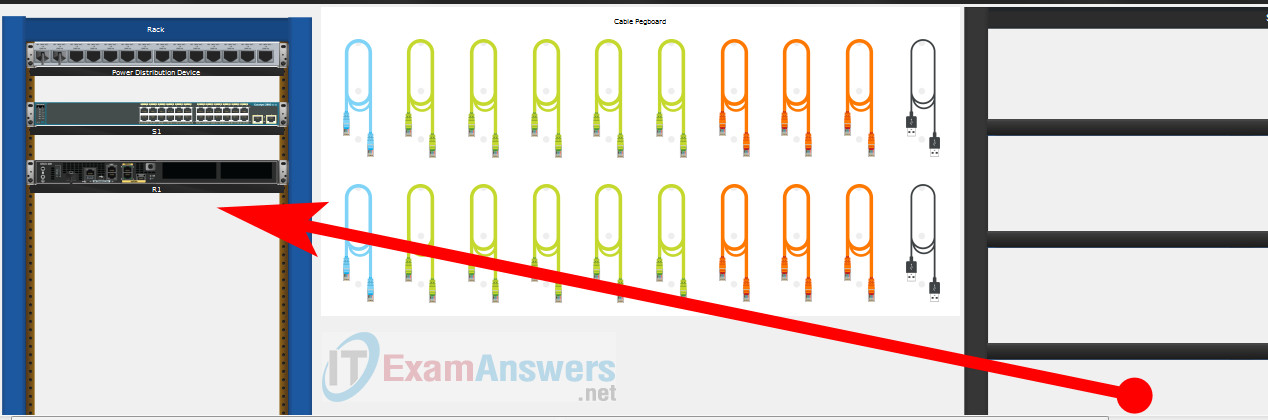
Using Copper Straight-Through cable to connect User-A (FastEthernet0 port) and Central-SW (FastEthernet0/6 port)
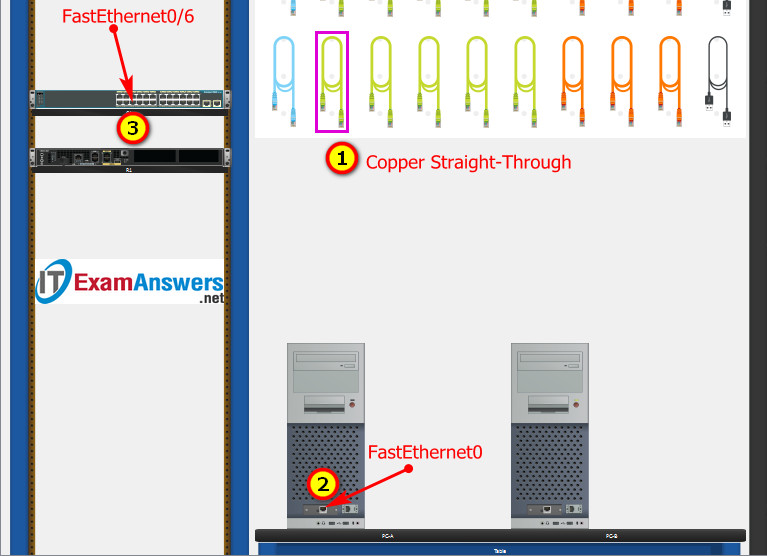
Same as above, using Copper Straight-Through cable to connect all devices as shown in the topology diagram.

ITN Final PT Skills Assessment (PTSA)
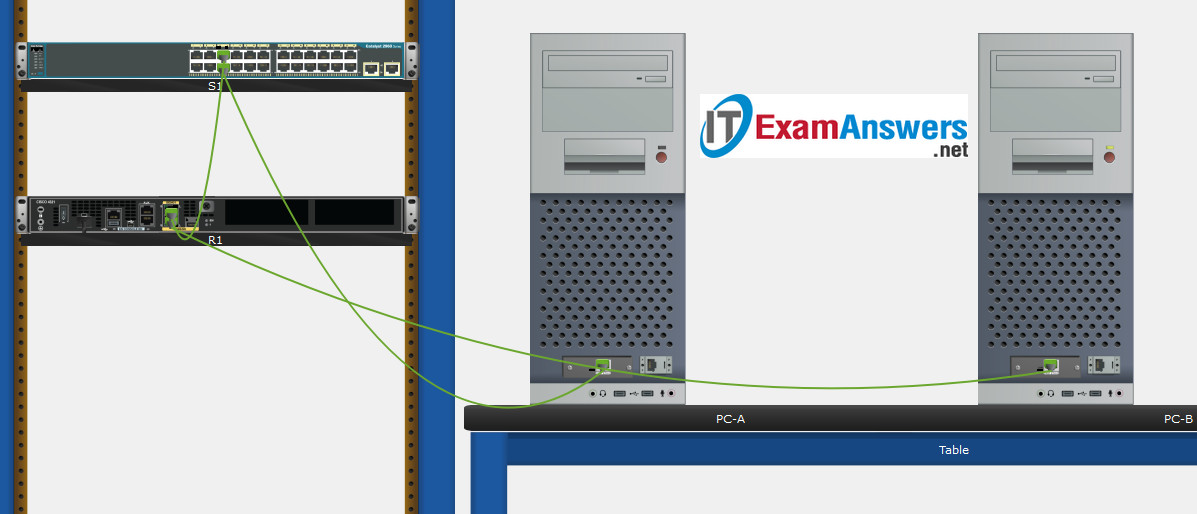
Turn-on PCs and Router Central-RT
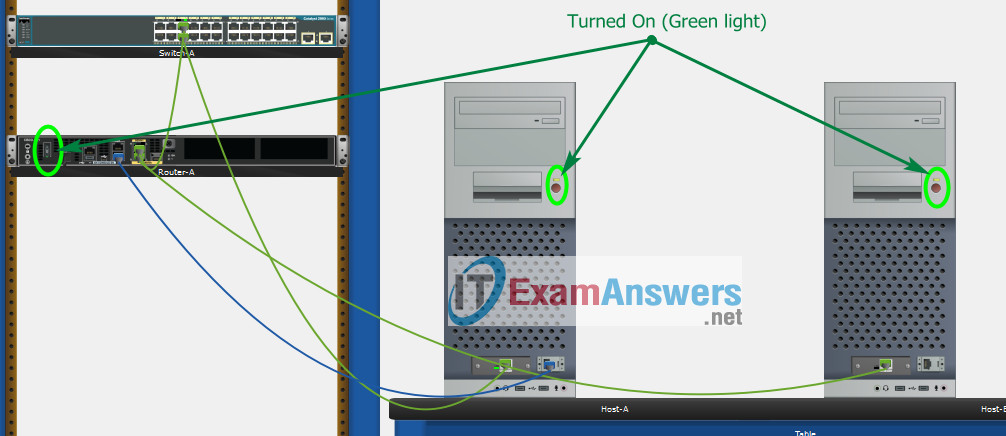
Part 2: Develop an IP Addressing Scheme
| Item | Requirements | IPv4 Address |
|---|---|---|
| Network Address | 172.16.1.0/24 | |
| LAN 1 subnet host requirements | 60 | 172.16.1.0/26 SM: 255.255.255.192 |
| LAN 2 subnet host requirements | 20 | 172.16.1.64/27 SM: 255.255.255.224 |
| Central-RT G0/0/1 | First host address in LAN 1 subnet | 172.16.1.1 |
| Central-RT G0/0/0 | First host address in LAN 2 subnet | 172.16.1.65 |
| Central-SW SVI | Second host address in LAN 1 subnet | 172.16.1.2 |
| User-A | Last host address in LAN 1 subnet | 172.16.1.62 |
| User-B | Last host address in LAN 2 subnet | 172.16.1.94 |
Using line console to connect User-A and Router
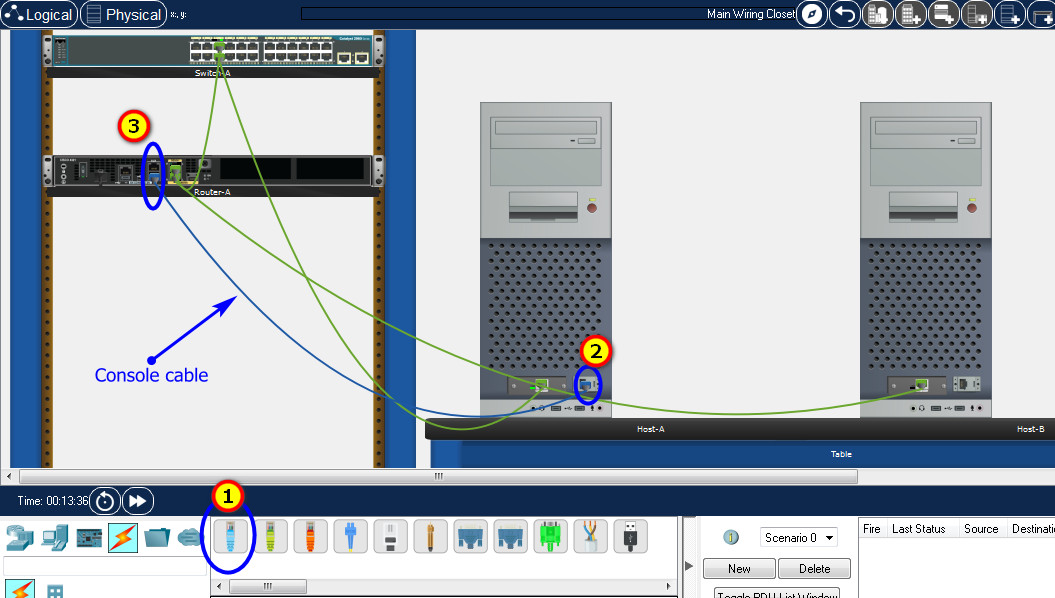
Click to User-A --> Terminal app --> click OK
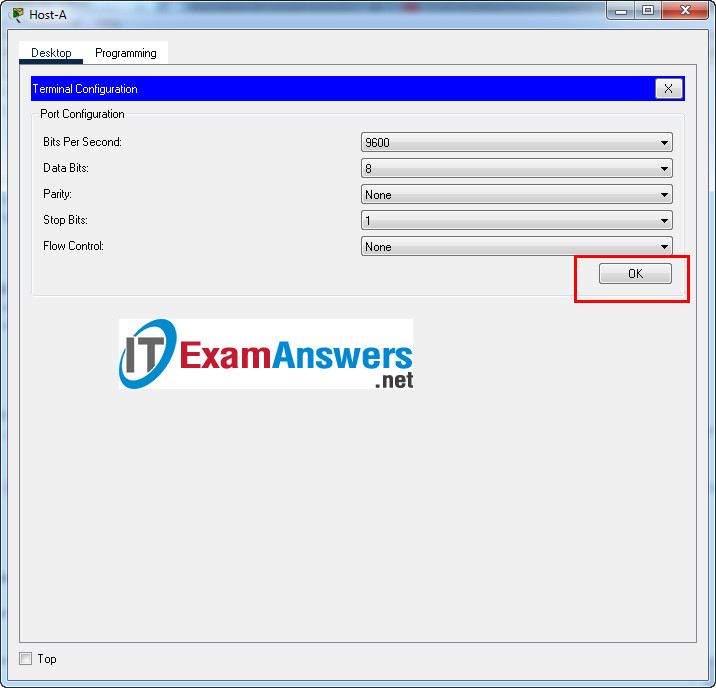
Router Central-RT configuration script
enable
configure terminal
no ip domain-lookup
hostname Central-RT
banner motd #Unauthorized access to this device is prohibited!#
interface g0/0/0
description Connect to Subnet B
ip address 172.16.1.65 255.255.255.224
no shutdown
exit
interface g0/0/1
description Connect to Subnet A
ip address 172.16.1.1 255.255.255.192
no shutdown
exit
enable secret DontTellAnyone
service password-encryption
security passwords min-length 10
ip domain-name netsec.com
username netadmin secret Ci$co12345
line console 0
password C@nsPassw!
login
exit
line vty 0 15
transport input ssh
login local
exit
crypto key generate rsa
1024
exit
copy running-config startup-config
Configuration for Central-SW
Then, using Console cable to connect User-B and Switch
To show Console port on Switch, Right click Switch --> Inspect Rear --> Console port
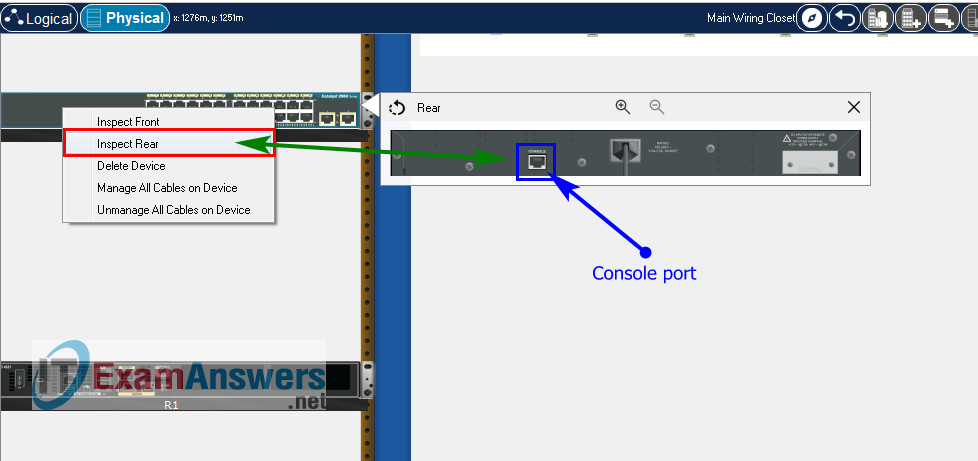
Switch Central-SW configuration script
enable
configure terminal
no ip domain-lookup
hostname Central-SW
banner motd #Unauthorized access to this device is prohibited!#
interface vlan 1
description Switch Subnet A
ip address 172.16.1.2 255.255.255.192
no shutdown
exit
ip default-gateway 172.16.1.1
enable secret DontTellAnyone
service password-encryption
ip domain-name netsec.com
username netadmin secret Ci$co12345
line console 0
password C@nsPassw!
login
exit
line vty 0 15
transport input ssh
login local
exit
crypto key generate rsa
1024
int range f0/1 - 4, f0/7 - 24, g0/1 - 2
description Unused switch ports
shutdown
end
copy running-config startup-config
Part 5: Configure the Hosts and Verify Connectivity
On PCs, go to Desktop tab --> IP Configuration menu
| PC-A Network Configuration | |
|---|---|
| IPv4 Address | 172.16.1.62 |
| Subnet Mask | 255.255.255.192 |
| IPv4 Default Gateway | 172.16.1.1 |
| PC-B Network Configuration | |
|---|---|
| IPv4 Address | 172.16.1.94 |
| Subnet Mask | 255.255.255.224 |
| IPv4 Default Gateway | 172.16.1.65 |
Download PDF & Packet Tracer files:
ITN Final Skills Exam (PTSA)
ITN (Version 7.00) Final PT Skills Assessment (PTSA) Exam Answers
Topology

ITN Final PT Skills Assessment (PTSA)
Device Names Table
You will receive one of three possible scenarios. In order to use the logical topology diagram that is provided with the instructions, use the device names in the Device Names Table.
| Topology Diagram Name | Your Scenario Name |
|---|---|
| R1 | R1 |
| S1 | S1 |
| PC-A | PC-A |
| PC-B | PC-B |
Addressing Requirements Table
| Item | Requirements |
|---|---|
| Network Address | 172.16.1.0/24 |
| LAN 1 subnet host requirements | 60 |
| LAN 2 subnet host requirements | 20 |
| R1 G0/0/1 | First host address in LAN 1 subnet |
| R1 G0/0/0 | First host address in LAN 2 subnet |
| S1 SVI | Second host address in LAN 1 subnet |
| PC-A | Last host address in LAN 1 subnet |
| PC-B | Last host address in LAN 2 subnet |
ITN Final PT Skills Assessment (PTSA)
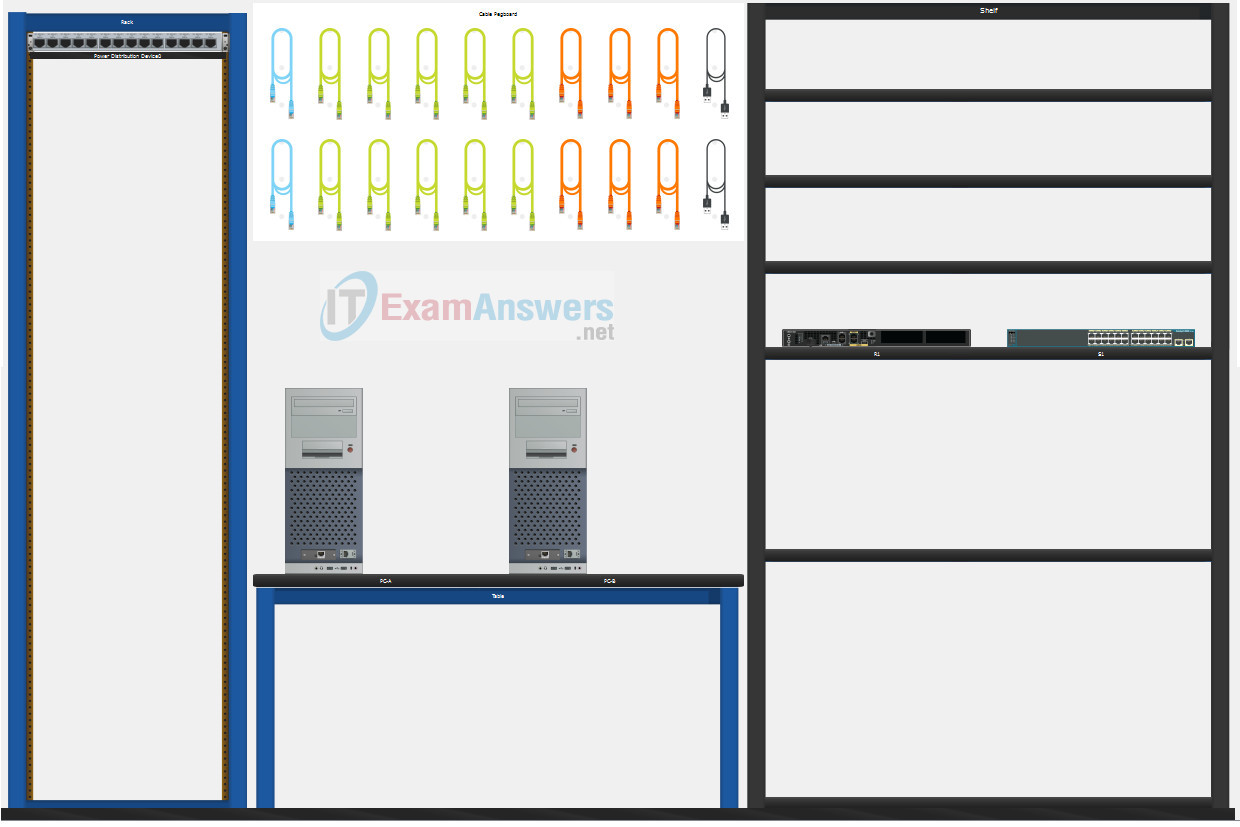
A few things to keep in mind while completing this activity:
- Do not use the browser Back button or close or reload any exam windows during the exam.
- Do not close Packet Tracer when you are done. It will close automatically.
- Click the Submit Assessment button in the browser window to submit your work.
Assessment Objectives
- Part 1: Build the Network
- Part 2: Develop an IP Addressing Scheme
- Part 3: Configure Basic Device Settings
- Part 4: Configure Security Settings on R1 and S1
- Part 5: Configure the Hosts and Verify Connectivity
Instructions
In this assessment you will configure the R1 router and S1 switch, as you have done in the activities in this course. You will also connect two PCs using a switch and a router that are in the main wiring closet. You will subnet the 172.16.1.0/24 network to provide IPv4 addresses for two subnets that will support the required number of hosts. The larger subnet (LAN 1) requires 60 hosts and the smaller subnet (LAN 2) requires 20 hosts.
Part 1: Build the Network
a. Build the network according to the logical topology by placing the required equipment in the wiring closet equipment rack.
b. Cable the network devices in the closet as shown in the topology diagram.
c. Connect the hosts as shown in the topology diagram.
Part 2: Develop an IP Addressing Scheme
In this part of the assessment, you will develop an IP addressing scheme. You will subnet an IPv4 network to create two subnets with the required number of hosts. You will also subnet an IPv6 network. You will then assign the addresses according to the requirements below.
Work with the following information:
- IPv4 Network: 172.16.1.0/24
- Required number of hosts in IPv4 LAN 1: 60
- Required number of hosts in IPv4 LAN 2: 20
a. Record your subnet assignments according to the following requirements.
1) Assign the first IPv4 address of each subnet to a router interface
- LAN 1 is hosted on R1 G0/0/1
- LAN 2 is hosted on R1 G0/0/0
2) Assign the last IPv4 address of each subnet to the PC NIC.
3) Assign the second IPv4 address of LAN 1 to S1 SVI.
Part 3: Configure Basic Device Settings
Network devices must be configured over a direct console connection. Connectivity between the hosts should be established.
Step 1: Configure Basic Settings
a. Disable DNS lookup on R1 and S1
b. Configure router hostname using the name R1.
c. Configure switch hostname using the name S1.
d. Configure an appropriate banner on R1 and S1.
e. Allow console logins with the password C@nsPassw!
Step 2: Configure Interfaces
a. Configure R1 G0/0/0 and G0/0/1 interfaces using the addressing from the previous part of this assessment:
- Interface description
- IPv4 address / subnet mask
b. Configure the S1 VLAN 1 SVI interface using the addressing from the previous part of this assessment:
- Interface description
- IPv4 address / subnet mask
- The switch should be reachable from devices on other networks.
Part 4: Configure Security Settings on R1 and S1
Step 1: Configure enhanced password security
a. Configure DontTellAnyone as the encrypted privileged EXEC password
b. Encrypt all plaintext passwords
c. Set minimum password length to 10 on R1.
Step 2: Configure SSH on R1 and S1
a. Configure netsec.com as the domain name
b. Configure a local user netadmin with the secret password Ci$co12345
c. Set login on vty lines to use local database.
d. Configure the vty lines to accept SSH access only.
e. Generate an RSA crypto key using 1024 bits modulus.
Step 3: Secure switch ports on S1
a. Shut down all unused ports on S1.
b. Enter descriptions for all unused switch ports to indicate that they are intentionally shutdown.
Part 5: Configure the Hosts and Verify Connectivity
Configure both hosts with the IPv4 addresses that were assigned in Part 2 of this assessment.
ID: 101
Answers Key - 100% Score
Part 1: Build the Network
Placing Switch S1 and Router R1 to wiring closet equipment rack.
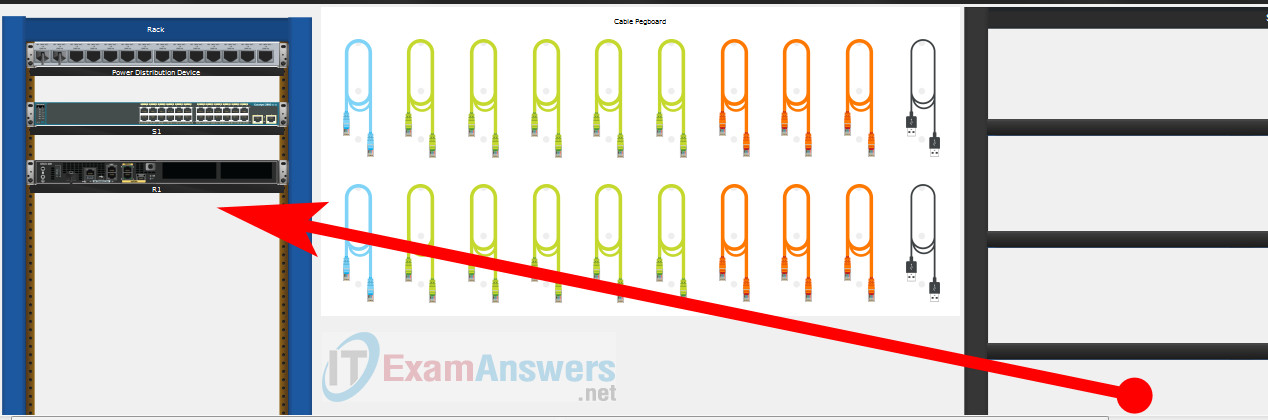
Using Copper Straight-Through cable to connect PC-A (FastEthernet0 port) and S1 (FastEthernet0/6 port)
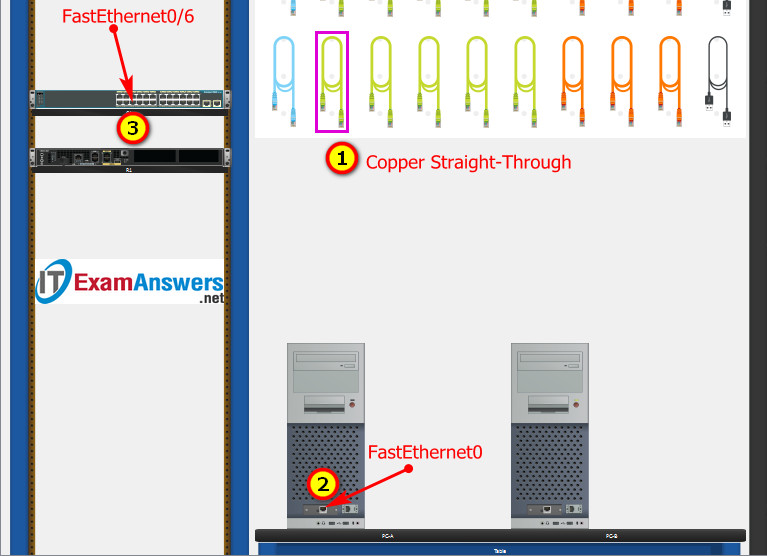
Same as above, using Copper Straight-Through cable to connect all devices as shown in the topology diagram.

ITN Final PT Skills Assessment (PTSA)
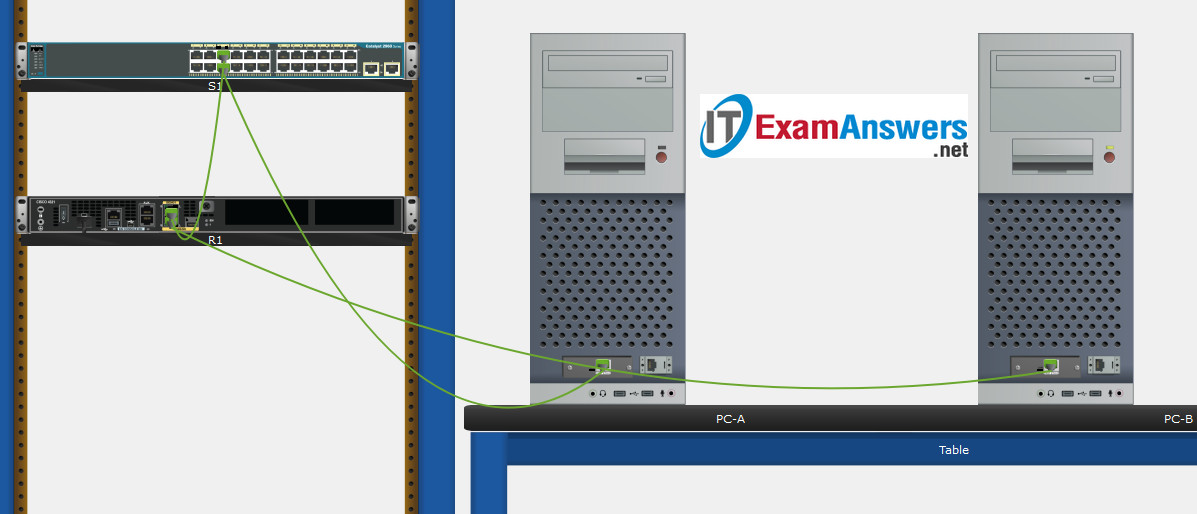
Turn-on PCs and Router R1
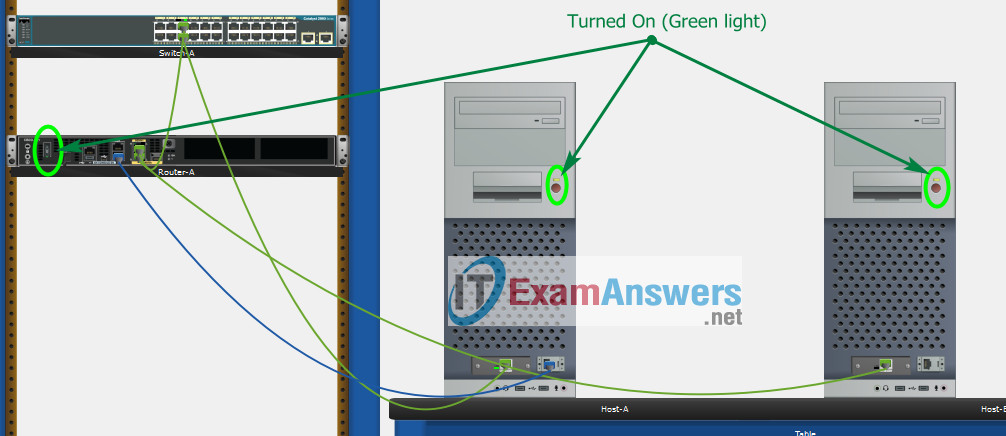
Part 2: Develop an IP Addressing Scheme
| Item | Requirements | IPv4 Address |
|---|---|---|
| Network Address | 172.16.1.0/24 | |
| LAN 1 subnet host requirements | 60 | 172.16.1.0/26 SM: 255.255.255.192 |
| LAN 2 subnet host requirements | 20 | 172.16.1.64/27 SM: 255.255.255.224 |
| R1 G0/0/1 | First host address in LAN 1 subnet | 172.16.1.1 |
| R1 G0/0/0 | First host address in LAN 2 subnet | 172.16.1.65 |
| S1 SVI | Second host address in LAN 1 subnet | 172.16.1.2 |
| PC-A | Last host address in LAN 1 subnet | 172.16.1.62 |
| PC-B | Last host address in LAN 2 subnet | 172.16.1.94 |
Using line console to connect PC-A and Router
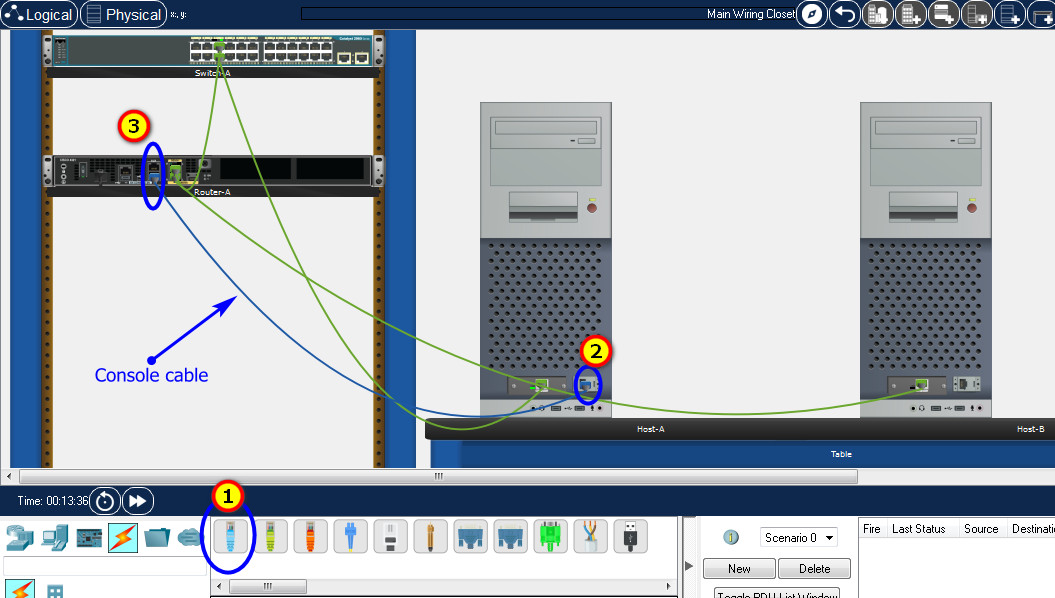
Click to PC-A --> Terminal app --> click OK
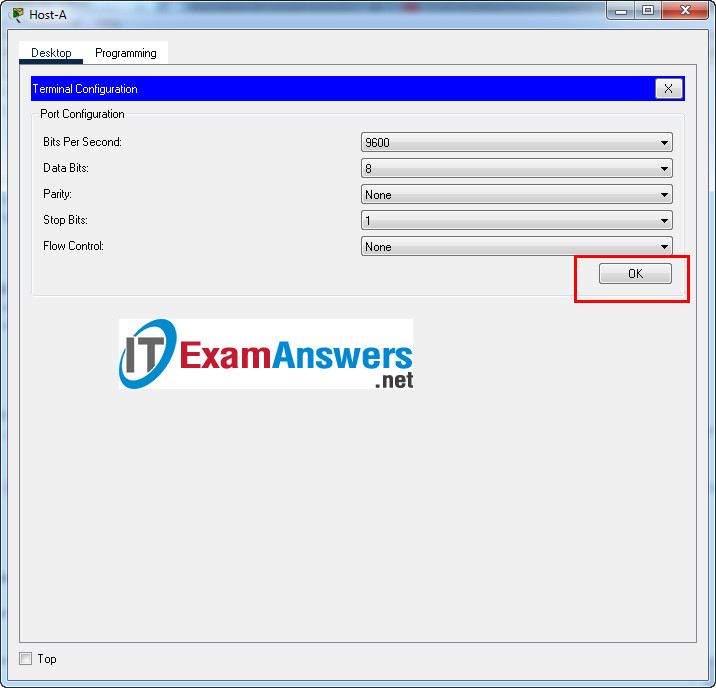
Router R1 configuration script
enable
configure terminal
no ip domain-lookup
hostname R1
banner motd #Unauthorized access to this device is prohibited!#
interface g0/0/0
description Connect to Subnet B
ip address 172.16.1.65 255.255.255.224
no shutdown
exit
interface g0/0/1
description Connect to Subnet A
ip address 172.16.1.1 255.255.255.192
no shutdown
exit
enable secret DontTellAnyone
service password-encryption
security passwords min-length 10
ip domain-name netsec.com
username netadmin secret Ci$co12345
line console 0
password C@nsPassw!
login
exit
line vty 0 15
transport input ssh
login local
exit
crypto key generate rsa
1024
exit
copy running-config startup-config
Configuration for S1
Then, using Console cable to connect PC-B and Switch
To show Console port on Switch, Right click Switch --> Inspect Rear --> Console port
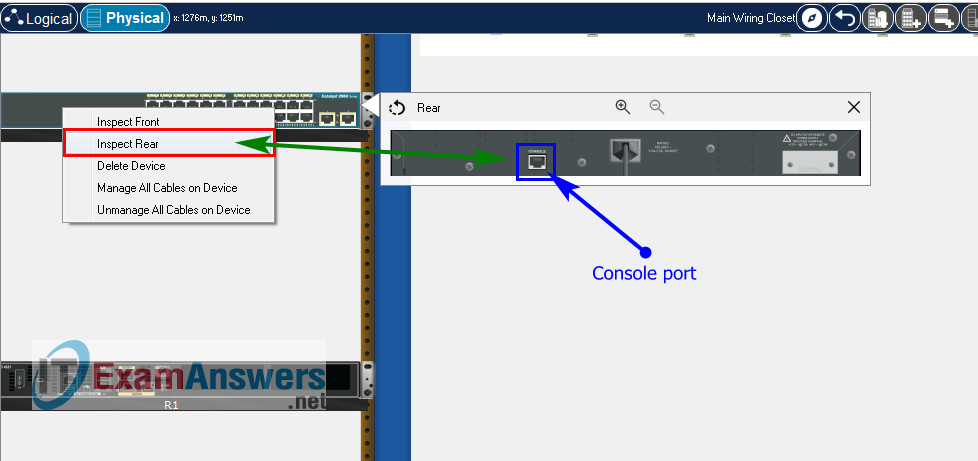
Switch S1 configuration script
enable
configure terminal
no ip domain-lookup
hostname S1
banner motd #Unauthorized access to this device is prohibited!#
interface vlan 1
description Switch Subnet A
ip address 172.16.1.2 255.255.255.192
no shutdown
exit
ip default-gateway 172.16.1.1
enable secret DontTellAnyone
service password-encryption
ip domain-name netsec.com
username netadmin secret Ci$co12345
line console 0
password C@nsPassw!
login
exit
line vty 0 15
transport input ssh
login local
exit
crypto key generate rsa
1024
int range f0/1 - 4, f0/7 - 24, g0/1 - 2
description Unused switch ports
shutdown
end
copy running-config startup-config
Part 5: Configure the Hosts and Verify Connectivity
On PCs, go to Desktop tab --> IP Configuration menu
| PC-A Network Configuration | |
|---|---|
| IPv4 Address | 172.16.1.62 |
| Subnet Mask | 255.255.255.192 |
| IPv4 Default Gateway | 172.16.1.1 |
| PC-B Network Configuration | |
|---|---|
| IPv4 Address | 172.16.1.94 |
| Subnet Mask | 255.255.255.224 |
| IPv4 Default Gateway | 172.16.1.65 |

well, I was unable to change the configuration of switch and router, as it suggest “configure is locked by author’s design for this activity”. How should I fix it
You will encounter this in the official exam. Please refer to this guide:
https://itexamanswers.net/how-to-access-the-cli-router-or-switch-in-packet-tracer.html
you need to conect the PC-B to the console port in the front part of the switch.
did you got a good mark ?
Thank you very much this is very needful.
I just follow the steps, I did it all.
When checking results, I have all correct except banner and descriptions.
Anyone knows what is the criteria for that to happen?
(I set different descriptions from the provided solution but there isn’t a specific description that is mandatory to place).
Thanks in advance.
I get exactly the same!
If you still failing then try looking in the task table “ID” at the bottom and make sure it is the same as the one at the top of the website
in ID : 112 can searc ID 111
Where can I find the id
demm , for looking ID : 112 in here?
Are all these up-to-date because i’m taking the exam tommorow? please someone verify them!
please i need it now for my exam
can you configure 172.16.1.0/24 with 60 host for LAN1 and 20 host for LAN2?
Still valid
I got a different version, that uses
Device Names Table
R1
Router-A
S1
Switch-A
PC-A
Host-A
PC-B
Host-B
And Addressing Requirements Table
Network Address
209.165.201.0/24
LAN 1 subnet host requirements
29
LAN 2 subnet host requirements
17
Router-A G0/0/1
First host address in LAN 1 subnet
Router-A G0/0/0
First host address in LAN 2 subnet
Switch-A SVI
Second host address in LAN 1 subnet
Host-A
Last host address in LAN 1 subnet
Host-B
Last host address in LAN 2 subnet
I need Help :C
Got 100%, thank you 💖
For ID 102, is there none?
Hello, I need help with my exam I have try to put in my password so many times and it’s not taking it. It keeps saying that it’s a bad password. Please someone help me out because my homework is due tonight.
I got ID: 222
It’s the same as ID 211 but with the names for the Switch and Router a bit different:
b. Configure router hostname using the name Router-A.
c. Configure switch hostname using the name Switch-A.
The IPv4 Network and number of hosts for each subnet remained the same.
what is the marks total for each part
I got ID 020 and just followed the steps accordingly. Thank you!
ITN Final PT Skills Assessment (PTSA)
A few things to keep in mind while completing this activity:
Do not use the browser Back button or close or reload any exam windows during the exam.
Do not close Packet Tracer when you are done. It will close automatically.
Click the Submit Assessment button in the browser window to submit your work.
Assessment Objectives
Part 1: Build the Network
Part 2: Develop an IP Addressing Scheme
Part 3: Configure Basic Device Settings
Part 4: Configure Security Settings on R1 and S1
Part 5: Configure the Hosts and Verify Connectivity
Instructions
In this assessment you will configure the R1 router and S1 switch, as you have done in the activities in this course. You will also connect two PCs using a switch and a router that are in the main wiring closet. You will subnet the 209.165.201.0/24 network to provide IPv4 addresses for two subnets that will support the required number of hosts. The larger subnet (LAN 1) requires 29 hosts and the smaller subnet (LAN 2) requires 17 hosts.
No subnet calculators may be used.
Part 1: Build the Network
a. Build the network according to the logical topology by placing the required equipment in the wiring closet equipment rack.
b. Cable the network devices in the closet as shown in the topology diagram.
c. Connect the hosts as shown in the topology diagram.
Part 2: Develop an IP Addressing Scheme
In this part of the assessment, you will develop an IP addressing scheme. You will subnet an IPv4 network to create two subnets with the required number of hosts. You will then assign the addresses according to the requirements below. Note that LAN 1 should use the first subnet.
Work with the following information:
= IPv4 Network: 209.165.201.0/24
= Required number of hosts in IPv4 LAN 1: 29.
= Required number of hosts in IPv4 LAN 2: 17.
a. Record your subnet assignments according to the following requirements.
1) Assign the first IPv4 address of each subnet to a router interface:
= LAN 1 is hosted on R1 G0/0/1.
= LAN 2 is hosted on R1 G0/0/0.
2) Assign the last IPv4 address of each subnet to the PC NIC.
3) Assign the second IPv4 address of LAN 1 to S1 SVI.
Part 3: Configure Basic Device Settings
Network devices must be configured over a direct console connection. Connectivity between the hosts should be established.
Step 1: Configure Basic Settings
a. Disable DNS lookup on R1 and S1.
b. Configure router hostname using the name R1.
c. Configure switch hostname using the name S1.
d. Configure an appropriate banner on R1 and S1.
e. Allow console logins with the password C@nsPassw!
Step 2: Configure Interfaces
a. Configure R1 G0/0/0 and G0/0/1 interfaces using the addressing from the previous part of this assessment:
o Interface description
o IPv4 address / subnet mask
b. Configure the S1 VLAN 1 SVI interface using the addressing from the previous part of this assessment:
o Interface description
o IPv4 address / subnet mask
o The switch should be reachable from devices on other networks.
Part 4: Configure Security Settings on R1 and S1
Step 1: Configure enhanced password security
a. Configure NoOneShouldKnow as the encrypted privileged EXEC password.
b. Encrypt all plaintext passwords.
c. Set minimum password length to 10 on R1.
Step 2: Configure SSH on R1 and S1
a. Configure netsec.com as the domain name.
b. Configure a local user netadmin with the secret password Ci$co12345
c. Set login on vty lines to use local database.
d. Configure the vty lines to accept SSH access only.
e. Generate an RSA crypto key using 1024 bits modulus.
Step 3: Secure switch ports on S1
a. Shut down all unused ports on S1.
b. Enter descriptions for all unused switch ports to indicate that they are intentionally shutdown.
Part 5: Configure the Hosts and Verify Connectivity
Configure both hosts with the IPv4 addresses that were assigned in Part 2 of this assessment.
Last Updated: September 2023
ID: 202
Version 3.0
Created in Packet Tracer 8.0 and Marvel 2.0.7
All contents are Copyright © 2021-2023 Cisco Systems, Inc. All rights reserved. This document is Cisco Public Information.
hey did u find answer?
I got 002 but i cannot access PC-B Config terminal its locked – is this right or is there another way to configure this terminals–HELP!!!
enable
configure terminal
no ip domain-lookup
hostname Router-A
banner motd #Unauthorized access to this device is prohibited!#
interface g0/0/0
description Connect to Subnet B
ip address 209.165.201.33 255.255.255.224
no shutdown
exit
interface g0/0/1
description Connect to Subnet A
ip address 209.165.201.1 255.255.255.224
no shutdown
exit
enable secret DontTellAnyone
service password-encryption
security passwords min-length 10
ip domain-name netsec.com
username netadmin secret Ci$co12345
line console 0
password C@nsPassw!
login
exit
line vty 0 15
transport input ssh
login local
exit
crypto key generate rsa
1024
exit
copy running-config startup-config
enable
configure terminal
no ip domain-lookup
hostname Switch-A
banner motd #Unauthorized access to this device is prohibited!#
interface vlan 1
description Switch Subnet A
ip address 209.165.201.2 255.255.255.224
no shutdown
exit
ip default-gateway 209.165.201.1
enable secret DontTellAnyone
service password-encryption
ip domain-name netsec.com
username netadmin secret Ci$co12345
line console 0
password C@nsPassw!
login
exit
line vty 0 15
transport input ssh
login local
exit
crypto key generate rsa
1024
int range f0/1 – 4, f0/7 – 24, g0/1 – 2
description Unused switch ports
shutdown
end
copy running-config startup-config
IPv4 Address 209.165.201.30
Subnet Mask 255.255.255.224
IPv4 Default Gateway 209.165.201.1
IPv4 Address 209.165.201.62
Subnet Mask 255.255.255.224
IPv4 Default Gateway 209.165.201.33
ITN Final PT Skills Assessment (PTSA)
A few things to keep in mind while completing this activity:
Do not use the browser Back button or close or reload any exam windows during the exam.
Do not close Packet Tracer when you are done. It will close automatically.
Click the Submit Assessment button in the browser window to submit your work.
Assessment Objectives
Part 1: Build the Network
Part 2: Develop an IP Addressing Scheme
Part 3: Configure Basic Device Settings
Part 4: Configure Security Settings on Router-A and Switch-A
Part 5: Configure the Hosts and Verify Connectivity
Instructions
In this assessment you will configure the Router-A router and Switch-A switch, as you have done in the activities in this course. You will also connect two PCs using a switch and a router that are in the main wiring closet. You will subnet the 209.165.201.0/24 network to provide IPv4 addresses for two subnets that will support the required number of hosts. The larger subnet (LAN 1) requires 29 hosts and the smaller subnet (LAN 2) requires 17 hosts.
No subnet calculators may be used.
Part 1: Build the Network
a. Build the network according to the logical topology by placing the required equipment in the wiring closet equipment rack.
b. Cable the network devices in the closet as shown in the topology diagram.
c. Connect the hosts as shown in the topology diagram.
Part 2: Develop an IP Addressing Scheme
In this part of the assessment you will develop an IP addressing scheme. You will subnet an IPv4 network to create two subnets with the required number of hosts. You will also subnet an IPv6 network. You will then assign the addresses according to the requirements below.
Work with the following information:
= IPv4 Network: 209.165.201.0/24
= Required number of hosts in IPv4 LAN 1: 29
= Required number of hosts in IPv4 LAN 2: 17
a. Record your subnet assignments according to the following requirements.
1) Assign the first IPv4 address of each subnet to a router interface
= LAN 1 is hosted on Router-A G0/0/1
= LAN 2 is hosted on Router-A G0/0/0
2) Assign the last IPv4 address of each subnet to the PC NIC.
3) Assign the second IPv4 address of LAN 1 to Switch-A SVI.
Part 3: Configure Basic Device Settings
Network devices must be configured over a direct console connection.
Step 1: Configure Basic Settings
a. Disable DNS lookup on Router-A and Switch-A
b. Configure router hostname using the name Router-A.
c. Configure switch hostname using the name Switch-A.
d. Configure an appropriate banner on Router-A and Switch-A.
e. Allow console logins with the password C@nsPassw!
Step 2: Configure Interfaces
a. Configure Router-A G0/0/0 and G0/0/1 interfaces using the addressing from the previous part of this assessment:
o Interface description
o IPv4 address / subnet mask
b. Configure the Switch-A VLAN 1 SVI interface using the addressing from the previous part of this assessment:
o Interface description
o IPv4 address / subnet mask
o The switch should be reachable from devices on other networks.
Part 4: Configure Security Settings on Router-A and Switch-A
Step 1: Configure enhanced password security
a. Configure DontTellAnyone as the encrypted privileged EXEC password
b. Encrypt all plaintext passwords
c. Set minimum password length to 10 on Router-A.
Step 2: Configure SSH on Router-A and Switch-A
a. Configure netsec.com as the domain name
b. Configure a local user netadmin with the encrypted password Ci$co12345
c. Set login on vty lines to use local database.
d. Configure the vty lines to accept SSH access only.
e. Generate an RSA crypto key using 1024 bits modulus.
Step 3: Secure switch ports on Switch-A
a. Shut down all unused ports on Switch-A.
b. Enter descriptions for all unused switch ports to indicate that they are intentionally shutdown.
Part 5: Configure the Hosts and Verify Connectivity
Configure both hosts with the IPv4 addresses that were assigned in Part 2 of this assessment.
Last Updated: May 2021
ID: 221
Version 2.0
Created in Packet Tracer 8.0 and Marvel 2.0.7
All contents are Copyright © 2021 Cisco Systems, Inc. All rights reserved. This document is Cisco Public Information.
thx
ID:000 How can I choose?thank you
I believe there is also type A, type B and type C; do those types still come on tests?
there used to be type a, b and c. Are they still here
i got a 94 omggggggggg thank you so much
is ID: 022 like ID: 021 ?
Got ID 210 and used ID 211 to solve got 100%
Nigga this really works, just change the secret if its a diff ID
why thank u nigga
how to change id
what can i show the ip address
Id 220 answer what?
Id 221 answer what?
I had ID 220 and it’s not on here, but I checked through and ID 211 worked for me, the only difference is the names (which you can figure out which is which) and the secret which is ThisisaSecret and not NoOneShouldKnow (in red). Just switch those and you’ll be good if you got the ID 220. Got a 100%
igot 59 %whys that
Device Names TableYou will receive one of three possible scenarios. In order to use the logical topology diagram that is provided with the instructions, use the device names in the Device Names Table.
Topology Diagram Name
Your Scenario Name
R1
R1
S1
S1
PC-A
PC-A
PC-B
PC-B
Addressing Requirements Table
Item
Requirements
Network Address
192.168.10.0/24
LAN 1 subnet host requirements
100
LAN 2 subnet host requirements
50
R1 G0/0/1
First host address in LAN 1 subnet
R1 G0/0/0
First host address in LAN 2 subnet
S1 SVI
Second host address in LAN 1 subnet
PC-A
Last host address in LAN 1 subnet
PC-B
Last host address in LAN 2 subnet
ITN Final PT Skills Assessment (PTSA)
A few things to keep in mind while completing this activity:
Assessment ObjectivesPart 1: Build the Network
Part 2: Develop an IP Addressing Scheme
Part 3: Configure Basic Device Settings
Part 4: Configure Security Settings on R1 and S1
Part 5: Configure the Hosts and Verify Connectivity
InstructionsIn this assessment you will configure the R1 router and S1 switch, as you have done in the activities in this course. You will also connect two PCs using a switch and a router that are in the main wiring closet. You will subnet the 192.168.10.0/24 network to provide IPv4 addresses for two subnets that will support the required number of hosts. The larger subnet (LAN 1) requires 100 hosts and the smaller subnet (LAN 2) requires 50 hosts.
No subnet calculators may be used.
Part 1: Build the Networka. Build the network according to the logical topology by placing the required equipment in the wiring closet equipment rack.
b. Cable the network devices in the closet as shown in the topology diagram.
c. Connect the hosts as shown in the topology diagram.
Part 2: Develop an IP Addressing SchemeIn this part of the assessment you will develop an IP addressing scheme. You will subnet an IPv4 network to create two subnets with the required number of hosts. You will also subnet an IPv6 network. You will then assign the addresses according to the requirements below.
Work with the following information:
= IPv4 Network: 192.168.10.0/24
= Required number of hosts in IPv4 LAN 1: 100
= Required number of hosts in IPv4 LAN 2: 50
a. Record your subnet assignments according to the following requirements.
1) Assign the first IPv4 address of each subnet to a router interface
= LAN 1 is hosted on R1 G0/0/1
= LAN 2 is hosted on R1 G0/0/0
2) Assign the last IPv4 address of each subnet to the PC NIC.
3) Assign the second IPv4 address of LAN 1 to S1 SVI.
Part 3: Configure Basic Device SettingsNetwork devices must be configured over a direct console connection.
Step 1: Configure Basic Settingsa. Disable DNS lookup on R1 and S1
b. Configure router hostname using the name R1.
c. Configure switch hostname using the name S1.
d. Configure an appropriate banner on R1 and S1.
e. Allow console logins with the password C@nsPassw!
Step 2: Configure Interfacesa. Configure R1 G0/0/0 and G0/0/1 interfaces using the addressing from the previous part of this assessment:
o Interface description
o IPv4 address / subnet mask
b. Configure the S1 VLAN 1 SVI interface using the addressing from the previous part of this assessment:
o Interface description
o IPv4 address / subnet mask
o The switch should be reachable from devices on other networks.
Part 4: Configure Security Settings on R1 and S1Step 1: Configure enhanced password securitya. Configure ThisisaSecret as the encrypted privileged EXEC password
b. Encrypt all plaintext passwords
c. Set minimum password length to 10 on R1.
Step 2: Configure SSH on R1 and S1a. Configure netsec.com as the domain name
b. Configure a local user netadmin with the encrypted password Ci$co12345
c. Set login on vty lines to use local database.
d. Configure the vty lines to accept SSH access only.
e. Generate an RSA crypto key using 1024 bits modulus.
Step 3: Secure switch ports on S1a. Shut down all unused ports on S1.
b. Enter descriptions for all unused switch ports to indicate that they are intentionally shutdown.
Part 5: Configure the Hosts and Verify ConnectivityConfigure both hosts with the IPv4 addresses that were assigned in Part 2 of this assessment.
Last Updated: May 2021
ID: 000
Version 2.0
Created in Packet Tracer 8.0 and Marvel 2.0.7
All contents are Copyright © 2021 Cisco Systems, Inc. All rights reserved. This document is Cisco Public Information.
The same!so how to choose?tq
I really did this exam today though I haven’t got the grade yet but hoping for the best, thank you for the full guide.
so are these ipv4 addresses posted the ones we need for the exam or does it generate different ones to subnet?
How do you undo if you make a mistake because everything is locked
I found the topology is same in all the sets only difference in network, subnet host number and passwords . Can anyone tell topology will remain same in final skill exam
Can anyone tell me how to check ID of these sets in exam .
Hi, you can see it at the bottom of the list of exam requirements (“PT Activity” window).
thx
ITN Final PT Skills Assessment (PTSA)
A few things to keep in mind while completing this activity:
Do not use the browser Back button or close or reload any exam windows during the exam.Do not close Packet Tracer when you are done. It will close automatically.Click the Submit Assessment button in the browser window to submit your work.Assessment ObjectivesPart 1: Build the Network
Part 2: Develop an IP Addressing Scheme
Part 3: Configure Basic Device Settings
Part 4: Configure Security Settings on R1 and S1
Part 5: Configure the Hosts and Verify Connectivity
InstructionsIn this assessment you will configure the R1 router and S1 switch, as you have done in the activities in this course. You will also connect two PCs using a switch and a router that are in the main wiring closet. You will subnet the 209.165.201.0/24 network to provide IPv4 addresses for two subnets that will support the required number of hosts. The larger subnet (LAN 1) requires 29 hosts and the smaller subnet (LAN 2) requires 17 hosts.
No subnet calculators may be used.
Part 1: Build the Networka. Build the network according to the logical topology by placing the required equipment in the wiring closet equipment rack.
b. Cable the network devices in the closet as shown in the topology diagram.
c. Connect the hosts as shown in the topology diagram.
Part 2: Develop an IP Addressing SchemeIn this part of the assessment you will develop an IP addressing scheme. You will subnet an IPv4 network to create two subnets with the required number of hosts. You will also subnet an IPv6 network. You will then assign the addresses according to the requirements below.
Work with the following information:
= IPv4 Network: 209.165.201.0/24
= Required number of hosts in IPv4 LAN 1: 29
= Required number of hosts in IPv4 LAN 2: 17
a. Record your subnet assignments according to the following requirements.
1) Assign the first IPv4 address of each subnet to a router interface
= LAN 1 is hosted on R1 G0/0/1
= LAN 2 is hosted on R1 G0/0/0
2) Assign the last IPv4 address of each subnet to the PC NIC.
3) Assign the second IPv4 address of LAN 1 to S1 SVI.
Part 3: Configure Basic Device SettingsNetwork devices must be configured over a direct console connection.
Step 1: Configure Basic Settingsa. Disable DNS lookup on R1 and S1
b. Configure router hostname using the name R1.
c. Configure switch hostname using the name S1.
d. Configure an appropriate banner on R1 and S1.
e. Allow console logins with the password C@nsPassw!
Step 2: Configure Interfacesa. Configure R1 G0/0/0 and G0/0/1 interfaces using the addressing from the previous part of this assessment:
o Interface description
o IPv4 address / subnet mask
b. Configure the S1 VLAN 1 SVI interface using the addressing from the previous part of this assessment:
o Interface description
o IPv4 address / subnet mask
o The switch should be reachable from devices on other networks.
Part 4: Configure Security Settings on R1 and S1Step 1: Configure enhanced password securitya. Configure DontTellAnyone as the encrypted privileged EXEC password
b. Encrypt all plaintext passwords
c. Set minimum password length to 10 on R1.
Step 2: Configure SSH on R1 and S1a. Configure netsec.com as the domain name
b. Configure a local user netadmin with the encrypted password Ci$co12345
c. Set login on vty lines to use local database.
d. Configure the vty lines to accept SSH access only.
e. Generate an RSA crypto key using 1024 bits modulus.
Step 3: Secure switch ports on S1a. Shut down all unused ports on S1.
b. Enter descriptions for all unused switch ports to indicate that they are intentionally shutdown.
Part 5: Configure the Hosts and Verify ConnectivityConfigure both hosts with the IPv4 addresses that were assigned in Part 2 of this assessment.
Last Updated: May 2021
ID: 201
Version 2.0
Created in Packet Tracer 8.0 and Marvel 2.0.7
TN Final PT Skills Assessment (PTSA)
A few things to keep in mind while completing this activity:
Do not use the browser Back button or close or reload any exam windows during the exam.
Do not close Packet Tracer when you are done. It will close automatically.
Click the Submit Assessment button in the browser window to submit your work.
Assessment Objectives
Part 1: Build the Network
Part 2: Develop an IP Addressing Scheme
Part 3: Configure Basic Device Settings
Part 4: Configure Security Settings on R1 and S1
Part 5: Configure the Hosts and Verify Connectivity
Instructions
In this assessment you will configure the R1 router and S1 switch, as you have done in the activities in this course. You will also connect two PCs using a switch and a router that are in the main wiring closet. You will subnet the 172.16.1.0/24 network to provide IPv4 addresses for two subnets that will support the required number of hosts. The larger subnet (LAN 1) requires 60 hosts and the smaller subnet (LAN 2) requires 20 hosts.
No subnet calculators may be used.
Part 1: Build the Network
a. Build the network according to the logical topology by placing the required equipment in the wiring closet equipment rack.
b. Cable the network devices in the closet as shown in the topology diagram.
c. Connect the hosts as shown in the topology diagram.
Part 2: Develop an IP Addressing Scheme
In this part of the assessment you will develop an IP addressing scheme. You will subnet an IPv4 network to create two subnets with the required number of hosts. You will also subnet an IPv6 network. You will then assign the addresses according to the requirements below.
Work with the following information:
= IPv4 Network: 172.16.1.0/24
= Required number of hosts in IPv4 LAN 1: 60
= Required number of hosts in IPv4 LAN 2: 20
a. Record your subnet assignments according to the following requirements.
1) Assign the first IPv4 address of each subnet to a router interface
= LAN 1 is hosted on R1 G0/0/1
= LAN 2 is hosted on R1 G0/0/0
2) Assign the last IPv4 address of each subnet to the PC NIC.
3) Assign the second IPv4 address of LAN 1 to S1 SVI.
Part 3: Configure Basic Device Settings
Network devices must be configured over a direct console connection.
Step 1: Configure Basic Settings
a. Disable DNS lookup on R1 and S1
b. Configure router hostname using the name R1.
c. Configure switch hostname using the name S1.
d. Configure an appropriate banner on R1 and S1.
e. Allow console logins with the password C@nsPassw!
Step 2: Configure Interfaces
a. Configure R1 G0/0/0 and G0/0/1 interfaces using the addressing from the previous part of this assessment:
o Interface description
o IPv4 address / subnet mask
b. Configure the S1 VLAN 1 SVI interface using the addressing from the previous part of this assessment:
o Interface description
o IPv4 address / subnet mask
o The switch should be reachable from devices on other networks.
Part 4: Configure Security Settings on R1 and S1
Step 1: Configure enhanced password security
a. Configure ThisisaSecret as the encrypted privileged EXEC password
b. Encrypt all plaintext passwords
c. Set minimum password length to 10 on R1.
Step 2: Configure SSH on R1 and S1
a. Configure netsec.com as the domain name
b. Configure a local user netadmin with the encrypted password Ci$co12345
c. Set login on vty lines to use local database.
d. Configure the vty lines to accept SSH access only.
e. Generate an RSA crypto key using 1024 bits modulus.
Step 3: Secure switch ports on S1
a. Shut down all unused ports on S1.
b. Enter descriptions for all unused switch ports to indicate that they are intentionally shutdown.
Part 5: Configure the Hosts and Verify Connectivity
Configure both hosts with the IPv4 addresses that were assigned in Part 2 of this assessment.
Last Updated: May 2021
ID: 100
Version 2.0
I just did the test and got 100%. I can’t do the copy and paste that will make PT hang, I must save and come back later. So must type by myself very carefully. Use the Copper Straight-Through cable for all connections. The exam is still the same for the network and subnet calculation. They just changed the password, name of the PC, switch, and router. Make sure you enter the descriptions for all unused switch ports. No extra command from the answer here.
how to check the ID of your exam
Mine was ID 121 and it is almost the same as 120 jus the password is diferent
enable secret DontTellAnyone
Goodluck on your exams my friend
Password changed to ThisisaSecret
with This packet tracer download, i can’t turn on the switch because the rear view isn’t available
When i try inspect rear (configuration for switch S1) only appears Inspect Front
My Test ID was id:001 and I couldn’t find answers with this ID.
But when I checked this ID:002 with ID:001, the only difference was in the secret password ID:001 ==> “DontTellAnyone”
NOT ==> “NoOneShouldKnow”
If Yours is ID:001 Just Change this.
where do you find the .pka file? I only downloaded .pkt files.
where can i download a .pka file?
Followed All the steps, got 94%
was anything different from any versions? I heard they updated to version 8. Just curious.. Thank you in advance
Why is there no IPv6 configuration?
Why is only IPv4 used in the solution? What about IPv6?