12.5.4 Packet Tracer – Use Telnet and SSH Answers
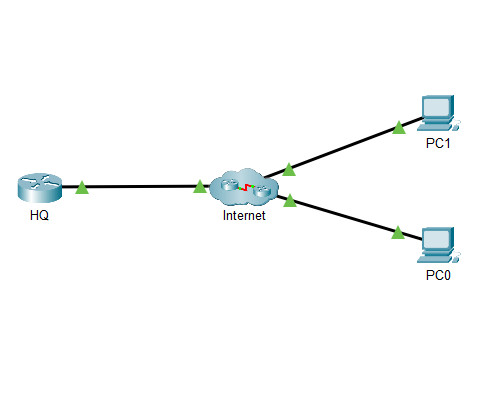
Addressing Table
| Device | Interface | IP Address | Subnet Mask |
|---|---|---|---|
| HQ | G0/0/1 | 64.100.1.1 | 255.255.255.0 |
| PC0 | NIC | DHCP | |
| PC1 | NIC | DHCP | |
Objectives
In this activity, you will establish a remote connection to a router using Telnet and SSH.
- Verify connectivity
- Access a remote device
Instructions
Part 1: Verify Connectivity
In this part, you will verify that the PC has IP addressing and can ping the remote router.
Step 1: Verify IP address on a PC.
a. From a PC, click Desktop. Click Command Prompt.
b. At the prompt, verify that the PC has an IP address from DHCP.
What command did you use to verify the IP address from DHCP?
C:\>ipconfig
FastEthernet0 Connection:(default port)
Connection-specific DNS Suffix..:
Link-local IPv6 Address.........: FE80::201:C7FF:FE9A:30C1
IPv6 Address....................: ::
IPv4 Address....................: 192.168.1.12
Subnet Mask.....................: 255.255.255.0
Default Gateway.................: ::
192.168.1.1
Step 2: Verify connectivity to HQ.
Verify that you can ping the router HQ using the IP address listed in the Addressing Table.
Part 2: Access a Remote Device
In this part, you will attempt to establish a remote connection using Telnet and SSH.
Step 1: Telnet to HQ.
At the prompt, enter the command telnet 64.100.1.1.
Were you successful?
No
What was the output?
C:\>telnet 64.100.1.1 Trying 64.100.1.1 ...Open [Connection to 64.100.1.1 closed by foreign host]
Step 2: SSH to HQ.
The router is properly configured to not allow insecure Telnet access. You must use SSH. At the prompt, enter the command ssh -l admin 64.100.1.1. Enter the password class when prompted.
C:\> ssh -l admin 64.100.1.1 Password:
What is prompt after accessing the router successfully via SSH?
HQ#

i type in exactly what it says regarding ssh -1 admin 64.100.1.1
but my only response is invalid command.