10.4.7 Lab – Identify IPv6 Addresses Answers
Topology
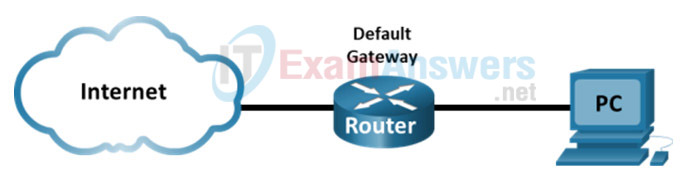
Objectives
- Part 1: Practice with Different Types of IPv6 Addresses
- Part 2: Examine a Host IPv6 Network Interface and Address
Background / Scenario
With the depletion of the Internet Protocol version 4 (IPv4) network address space and the adoption and transition to IPv6, networking professionals must understand how both IPv4 and IPv6 networks function. Many devices and applications already support IPv6. This includes extensive Cisco device Internetwork Operating System (IOS) support and workstation/server operating system support, such as that found in Windows and Linux.
This lab focuses on IPv6 addresses and the components of the address. In Part 1, you will identify the IPv6 address types and IPv6 addresses abbreviation. In Part 2, you will view the IPv6 settings on a PC.
Required Resources
- 1 PC (Windows with internet access)
Instructions
Part 1: Practice with Different Types of IPv6 Addresses
In this part, you will identify the different types of IPv6 addresses and practice compressing and decompressing IPv6 addresses.
Step 1: Match the IPv6 address to its type.
Match the IPv6 addresses to their corresponding address type. Notice that the addresses have been compressed to their abbreviated notation and that the slash network prefix number is not shown. Some answer choices must be used more than once.
Answer choices:
1. Loopback address
2. Global unicast address
3. Link-local address
4. Unique-local address
5. Multicast address
| IPv6 Address | Answer |
|---|---|
| 2001:0db8:1:acad::fe55:6789:b210 | B |
| ::1 | A |
| fc00:22:a:2::cd4:23e4:76fa | D |
| 2033:db8:1:1:22:a33d:259a:21fe | B |
| fe80::3201:cc01:65b1 | C |
| ff00:: | E |
| ff00::db7:4322:a231:67c | E |
| ff02::2 | E |
Step 2: Practice compressing and decompressing IPv6 addresses.
Using the rules of IPv6 address abbreviation, either compress or decompress the following addresses:
2002:0ec0:0200:0001:0000:04eb:44ce:08a2
fe80:0000:0000:0001:0000:60bb:008e:7402
fe80::7042:b3d7:3dec:84b8
ff00::
2001:0030:0001:acad:0000:330e:10c2:32bf
Part 2: Examine a Host IPv6 Network Interface and Address
In Part 2, you will check the IPv6 network settings of your PC to identify your network interface IPv6 address.
Step 1: Check your PC IPv6 network address settings.
Verify that the IPv6 protocol is installed and active on your PC-A (check your Local Area Connection settings).
1. Navigate to the Control Panel.
2. In the Category View, click Network and Sharing Center icon. Click View network status and tasks.
3. In the Network and Sharing Center window, you will see your active networks.
4. On the left side of the window, click Change adapter settings. You should now see icons representing your installed network adapters. Right-click your active network interface (it may be an Ethernet or a Wi-Fi), and then click Properties.
5. In the Properties window, scroll through the list of items to determine whether IPv6 is present, which indicates that it is installed, and if it is also check marked, which indicates that it is active.
6. Select the item Internet Protocol Version 6 (TCP/IPv6) and click Properties. You should see the IPv6 settings for your network interface. Your IPv6 properties window is likely set to Obtain an IPv6 address automatically. This does not mean that IPv6 relies on the Dynamic Host Configuration Protocol (DHCP). Instead of using DHCP, IPv6 looks to the local router for IPv6 network information and then auto-configures its own IPv6 addresses. To manually configure IPv6, you must provide the IPv6 address, the subnet prefix length, and the default gateway. Click Cancel to exit the properties windows.
Note: The local router can refer host requests for IPv6 information, especially Domain Name System (DNS) information, to a DHCPv6 server on the network.
7. After you have verified that IPv6 is installed and active on your PC, you should check your IPv6 address information.
Step 2: Verify the IPv6 address settings using the Command Prompt.
1. Open a command prompt and enter the ipconfig /all command. Your output should look similar to this:
C:\Users\user> ipconfig /all
Windows IP Configuration
<output omitted>
Wireless LAN adapter Wireless Network Connection:
Connection-specific DNS Suffix . :
Description . . . . . . . . . . . : Intel(R) Centrino(R) Advanced-N 6200 AGN
Physical Address. . . . . . . . . : 02-37-10-41-FB-48
DHCP Enabled. . . . . . . . . . . : Yes
Autoconfiguration Enabled . . . . : Yes
Link-local IPv6 Address . . . . . : fe80::8d4f:4f4d:3237:95e2%14(Preferred)
IPv4 Address. . . . . . . . . . . : 192.168.2.106(Preferred)
Subnet Mask . . . . . . . . . . . : 255.255.255.0
Lease Obtained. . . . . . . . . . : Sunday, January 06, 2013 9:47:36 AM
Lease Expires . . . . . . . . . . : Monday, January 07, 2013 9:47:38 AM
Default Gateway . . . . . . . . . : 192.168.2.1
DHCP Server . . . . . . . . . . . : 192.168.2.1
DHCPv6 IAID . . . . . . . . . . . : 335554320
DHCPv6 Client DUID. . . . . . . . : 00-01-00-01-14-57-84-B1-1C-C1-DE-91-C3-5D
DNS Servers . . . . . . . . . . . : 192.168.1.1
8.8.4.4
<output omitted>
2. You can see from the output that the client PC has an IPv6 link-local address with a randomly generated interface ID.
What does it indicate about the network regarding IPv6 global unicast address, IPv6 unique-local address, or IPv6 gateway address?
What kind of IPv6 addresses did you find when using ipconfig /all?
Reflection Questions
1. How do you think you must support IPv6 in the future?
2. Do you think IPv4 networks continue on, or will everyone eventually switch over to IPv6? How long do you think it will take?
