2.3.4 Packet Tracer – Configuring Point-to-Point Encapsulations Answers
Topology
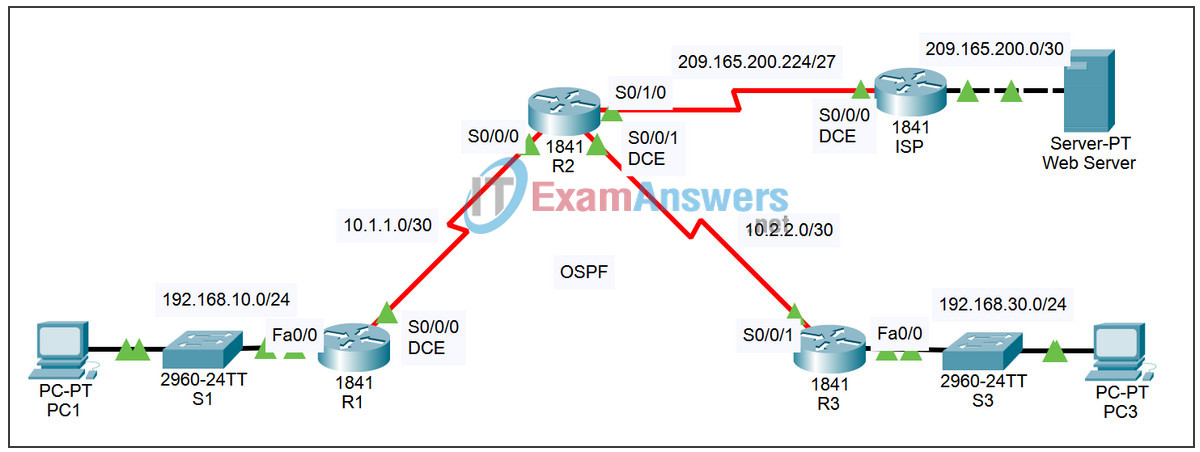
| Device | Interface | IP Address | Subnet Mask | Default Gateway |
|---|---|---|---|---|
| R1 | Fa0/0 | 192.168.10.1 | 255.255.255.0 | N/A |
| S0/0/0 | 10.1.1.1 | 255.255.255.252 | N/A | |
| R2 | S0/0/0 | 10.1.1.2 | 255.255.255.252 | N/A |
| S0/0/1 | 10.2.2.1 | 255.255.255.252 | N/A | |
| S0/1/0 | 209.165.200.225 | 255.255.255.252 | N/A | |
| R3 | Fa0/0 | 192.168.30.1 | 255.255.255.0 | N/A |
| S0/0/1 | 10.2.2.2 | 255.255.255.252 | N/A | |
| ISP | S0/0/0 | 209.165.200.226 | 255.255.255.252 | N/A |
| Fa0/0 | 209.165.200.1 | 255.255.255.252 | N/A | |
| Web Server | NIC | 209.165.200.2 | 255.255.255.252 | 209.165.200.1 |
| PC1 | NIC | 192.168.10.10 | 255.255.255.0 | 192.168.10.1 |
| PC3 | NIC | 192.168.30.10 | 255.255.255.0 | 192.168.30.1 |
Objectives
- Review routing configurations.
- Configure PPP as the Encapsulation method.
- Configure HDLC as the Encapsulation method.
Task 1: Review Routing Configurations.
Step 1. View running configurations on all routers.
Note the routing configurations, both static and dynamic. You will be configuring both types of routing in the Packet Tracer Skills Integration Challenge Activity at the end of the chapter.
Step 2. Test connectivity between PCs and the Web Server.
- Open a command line from PC1.
- Issue the command ping 209.165.200.2
- Repeat with PC3.
Both ping commands should be successful. Remember to give enough time for STP and OSPF to converge.
Task 2: Configure PPP as the Encapsulation Method.
Step 1. Configure R1 to use PPP encapsulation with R2.
R1(config)#interface serial0/0/0 R1(config-if)#encapsulation ppp
Step 2. Configure R2 to use PPP encapsulation with R1 and R3.
Step 3. Configure R3 to use PPP encapsulation with R2.
Step 4. Test connectivity between the PCs and the Web Server.
Why does OSPF need to converge after the encapsulation change?
Step 5. Check results.
Your completion percentage should be 67%. If not, click Check Results to see which required components are not yet completed.
Task 3: Configure HDLC as the Encapsulation Method.
Step 1. Configure ISP to use HDLC encapsulation with R2.
ISP(config)#interface serial0/0/0 ISP(config-if)#encapsulation hdlc ISP(config-if)#no shutdown
Step 2. Configure R2 to use HDLC encapsulation with ISP.
R2(config)#interface serial0/1/0 R2(config-if)#encapsulation hdlc R2(config-if)#no shutdown
Note: Although Check Results may show 100%, the Connectivity Tests will fail unless you configure the no shutdown command on R2 and ISP.
Step 3. Test connectivity between the PCs and the Web Server.
Use a Packet Tracer Simple PDU to check connectivity. It should be successful.
Step 4. Check results.
Your completion percentage should be 100%. If not, click Check Results to see which required components are not yet completed.
