2.1.7 Packet Tracer – Troubleshooting a Serial Interface Answers
Topology
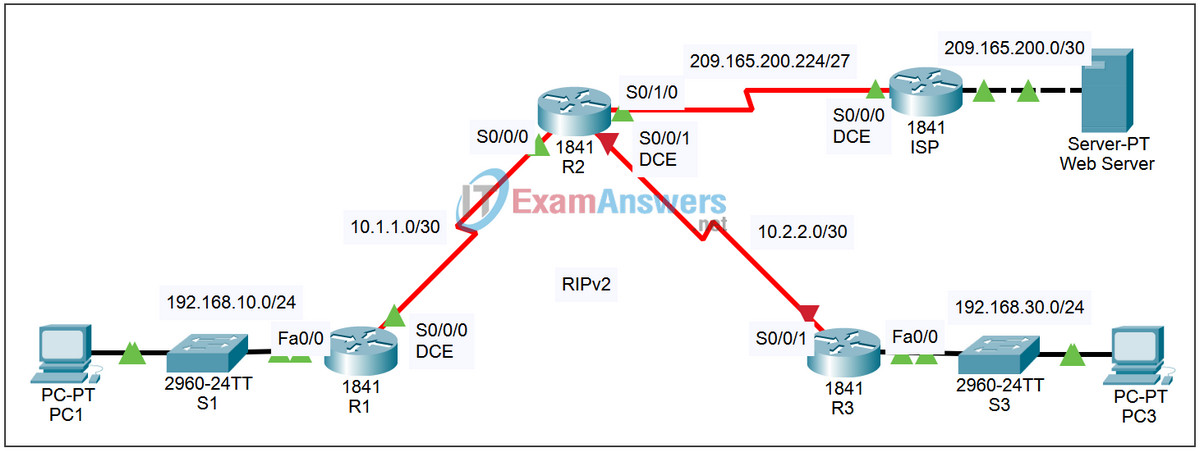
Addressing Table
| Device | Interface | IP Address | Subnet Mask |
|---|---|---|---|
| R1 | Fa0/0 | 192.168.10.1 | 255.255.255.0 |
| S0/0/0 | 10.1.1.1 | 255.255.255.252 | |
| R2 | S0/0/0 | 10.1.1.2 | 255.255.255.252 |
| S0/0/1 | 10.2.2.1 | 255.255.255.252 | |
| S0/1/0 | 209.165.200.225 | 255.255.255.252 | |
| R3 | Fa0/0 | 192.168.30.1 | 255.255.255.0 |
| S0/0/1 | 10.2.2.2 | 255.255.255.252 | |
| ISP | S0/0/0 | 209.165.200.226 | 255.255.255.252 |
| Fa0/0 | 209.165.200.1 | 255.255.255.252 | |
| Web Server | NIC | 209.165.200.2 | 255.255.255.252 |
| PC1 | NIC | 192.168.10.10 | 255.255.255.0 |
| PC3 | NIC | 192.168.30.10 | 255.255.255.0 |
Learning Objectives
- Test connectivity.
- Investigate connectivity problems by gathering data.
- Implement the solution and test connectivity.
Introduction:
In this activity, you only have access to the command prompt on PC1 and PC3. To troubleshoot problems on the routers and implement solutions, you must telnet from either PC1 or PC3. The activity is complete when you achieve 100%, and PC1 can ping PC3.
Task 1: Test Connectivity
Step 1. Use ping to test end-to-end connectivity.
Wait for the link lights on S1 and S3 to transition from amber to green. Then, from the command prompt on PC1, ping PC3. This ping should fail.
Step 2. Use traceroute to discover where connectivity is failing.
From the command prompt on PC1, use the tracert command to find where the connection is failing.
Packet Tracer PC Command Line 1.0 PC>tracert 192.168.30.10
Use the key combination Ctrl-C to break out of the tracert command. What is the last router that responds to the tracert?
Step 3. Document the symptoms of the problem.
Task 2: Gather Data on the Problem
Step 1. Access the last router that responded to the traceroute packet.
Telnet to the last router that responded to the tracert. Use cisco and class as the telnet and enable passwords, respectively.
Step 2. Use troubleshooting commands to investigate the reason this router may not be forwarding the trace to the next hop.
Use the following commands to isolate specific problems with the serial interface:
- show ip interface brief
- show interface serial
- show controllers serial
The show ip interface brief command indicates if an interface has been configured properly and whether it has been properly brought online with the no shutdown command.
The show interface serial command provides more information on the interface that is failing. It returns one of five possible states:
- Serial x is down, line protocol is down
- Serial x is up, line protocol is down
- Serial x is up, line protocol is up (looped)
- Serial x is up, line protocol is down (disabled)
- Serial x is administratively down, line protocol is down
The show interface serial command also shows which encapsulation is being used on the interface. For this activity, all routers should be using HDLC encapsulation.
The show controllers serial command indicates the state of the interface channels and whether a cable is attached to the interface. You may also need to check the configuration on the connected router to detect the problem.
Step 3. Document the problem and suggest solutions.
What are some possible reasons for a serial link failing?
Task 3: Implement the Solution and Test Connectivity
Step 1. Make changes according to the suggested solutions in Task 2.
Step 2. Use ping to test end-to-end connectivity.
From the command line of the router or PC1, use the ping and tracert commands to test connectivity to PC3. If the pings fail, return to Task 2 to continue troubleshooting.
Step 3. Check results.
Click Check Results, and then click the Connectivity Tests tab. The Connectivity Test should now be successful.
