Lab 7.4.2 – Challenge DHCP and NAT Configuration (Answers)
Topology Diagram
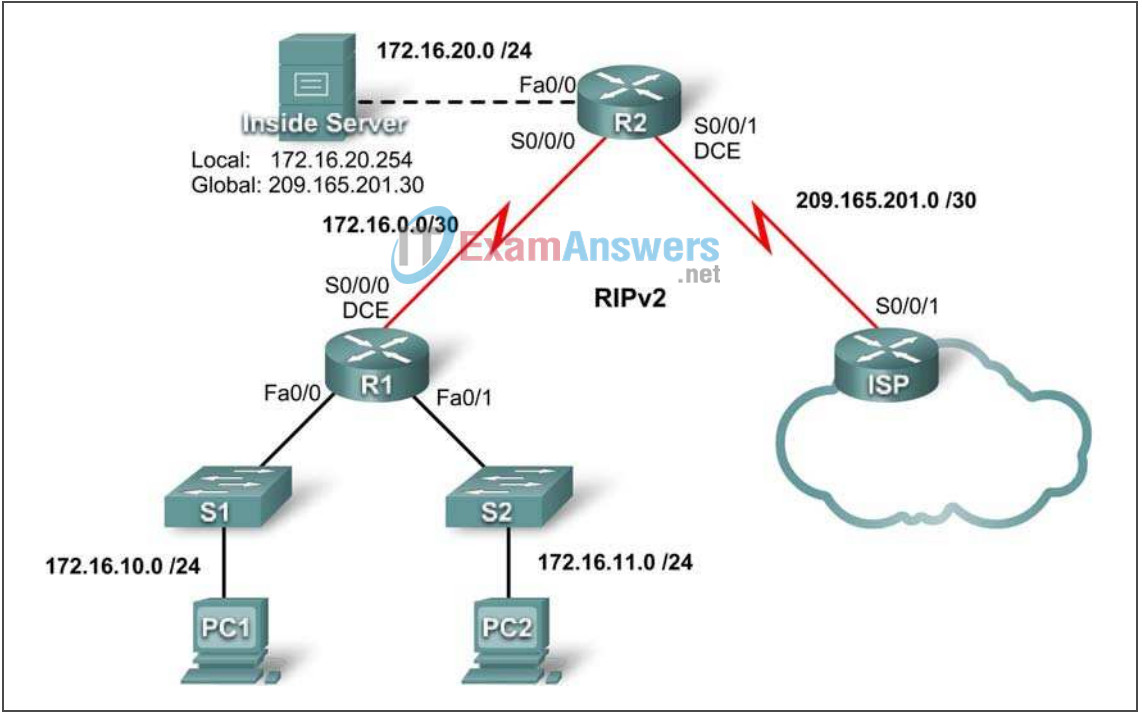
Addressing Table
| Device | Interface | IP Address | Subnet Mask |
|---|---|---|---|
| R1 | S0/0/0 | 172.16.0.1 | 255.255.255.252 |
| Fa0/0 | 172.16.10.1 | 255.255.255.0 | |
| Fa0/1 | 172.16.11.1 | 255.255.255.0 | |
| R2 | S0/0/0 | 172.16.0.2 | 255.255.255.252 |
| S0/0/1 | 209.165.201.1 | 255.255.255.252 | |
| Fa0/0 | 172.16.20.1 | 255.255.255.0 | |
| ISP | S0/0/1 | 209.165.201.2 | 255.255.255.252 |
Learning Objectives
Upon completion of this lab, you will be able to:
- Prepare the network
- Perform basic router configurations
- Configure a Cisco IOS DHCP server
- Configure static and default routing
- Configure static NAT
- Configure dynamic NAT with a pool of addresses
- Configure NAT overload
Scenario
In this lab, configure the IP address services using the network shown in the topology diagram. If you need assistance, refer back to the basic DHCP and NAT configuration lab. However, try to do as much on your own as possible.
Task 1: Prepare the Network
Step 1: Cable a network that is similar to the one in the topology diagram.
You can use any current router in your lab as long as it has the required interfaces shown in the topology.
Note: If you use a 1700, 2500, or 2600 series router, the router outputs and interface descriptions may look different.
Step 2: Clear all existing configurations on the routers.
Task 2: Perform Basic Router Configurations
Configure the R1, R2, and ISP routers according to the following guidelines:
- Configure the device hostname.
- Disable DNS lookup.
- Configure a privileged EXEC mode password.
- Configure a message-of-the-day banner.
- Configure a password for the console connections.
- Configure a password for all vty connections.
- Configure IP addresses on all routers. The PCs receive IP addressing from DHCP later in the lab.
- Enable OSPF with process ID 1 on R1 and R2. Do not advertise the 209.165.200.224/27 network.
Note: Instead of attaching a server to R2, you can configure a loopback interface on R2 to use the IP address 192.168.20.254/24. If you do this, you do not need to configure the Fast Ethernet interface.
For all devices:
enable conf t no ip domain-lookup enable secret class banner motd $Authorized Access Only!$ ! line con 0 logging synchronous password cisco login ! line vty 0 4 password cisco login end copy run start
R1:
hostname R1 int fa0/0 ip address 172.16.10.1 255.255.255.0 no shut int fa0/1 ip address 172.16.11.1 255.255.255.0 no shut int s0/0/0 ip address 172.16.0.1 255.255.255.252 clock rate 125000 no shut ! router rip version 2 network 172.16.0.0 no auto-summary
R2:
hostname R2 int fa0/0 ip address 172.16.20.1 255.255.255.0 no shut int s0/0/0 ip address 172.16.0.2 255.255.255.252 no shut int s0/0/1 ip address 209.165.201.1 255.255.255.252 clock rate 125000 no shut ! router rip version 2 network 172.16.0.0 no auto-summary
ISP:
hostname ISP int s0/0/1 ip address 209.165.201.2 255.255.255.252 no shut !
Task 3: Configure a Cisco IOS DHCP Server
Configure R2 as the DHCP server for the two R1 LANs.
Step 1: Exclude statically assigned addresses.
Exclude the first three addresses from each pool.
R2(config)#ip dhcp excluded-address 172.16.10.1 172.16.10.3 R2(config)#ip dhcp excluded-address 172.16.11.1 172.16.11.3
Step 2: Configure the DHCP pool.
Create two DHCP pools. Name one of them R1_LAN10 for the 172.16.10.0/24 network, and name the other R1_LAN11 for the 172.16.11.0/24 network.
Configure each pool with a default gateway and a simulated DNS at 172.16.20.254.
R2(config)#ip dhcp pool R1_LAN10 R2(dhcp-config)#network 172.16.10.0 255.255.255.0 R2(dhcp-config)#default-router 172.16.10.1 R2(dhcp-config)#dns-server 172.16.20.254 R2(dhcp-config)#ip dhcp pool R1_LAN11 R2(dhcp-config)#network 172.16.11.0 255.255.255.0 R2(dhcp-config)#default-router 172.16.11.1 R2(dhcp-config)#dns-server 172.16.20.254
Step 3: Configure a helper address.
Configure helper addresses so that broadcasts from client broadcasts are forwarded to the DHCP server.
R1(config)#interface fa0/0 R1(config-if)#ip helper-address 172.16.0.2 R1(config-if)#interface fa0/1 R1(config-if)#ip helper-address 172.16.0.2
Step 4: Verify the DHCP configuration.
Task 4: Configure Static and Default Routing
Configure ISP with a static route for the 209.165.201.0/27 network. Use the exit interface as an argument.
ISP(config)#ip route 209.165.201.0 255.255.255.224 serial 0/0/1
Configure a default route on R2 and propagate the route in OSPF. Use the next-hop IP address as an argument.
R2(config)#ip route 0.0.0.0 0.0.0.0 209.165.201.2 R2(config)#router rip R2(config-router)#default-information originate
Task 5: Configure Static NAT
Step 1: Statically map a public IP address to a private IP address.
Statically map the inside server IP address to the public address 209.165.201.30.
R2(config)#ip nat inside source static 172.16.20.254 209.165.201.30
Step 2: Specify inside and outside NAT interfaces.
R2(config)#interface serial 0/0/1 R2(config-if)#ip nat outside R2(config-if)#interface fa0/0 R2(config-if)#ip nat inside
Step 3: Verify the static NAT configuration.
Task 6: Configure Dynamic NAT with a Pool of Addresses
Step 1: Define a pool of global addresses.
Create a pool named NAT_POOL for the IP addresses 209.165.201.9 through 209.165.201.14 using a /29 subnet mask.
R2(config)#ip nat pool NAT_POOL 209.165.201.9 209.165.201.14 netmask 255.255.255.248
Step 2: Create a standard named access control list to identify which inside addresses are translated.
Use the name NAT_ACL and allow all hosts attached to the two LANs on R1.
R2(config)#ip access-list standard NAT_ACL R2(config-std-nacl)#permit 172.16.10.0 0.0.0.255 R2(config-std-nacl)#permit 172.16.11.0 0.0.0.255
Step 3: Establish dynamic source translation.
Bind the NAT pool to the ACL and allow NAT overloading.
R2(config)#ip nat inside source list NAT_ACL pool NAT_POOL overload
Step 4: Specify the inside and outside NAT interfaces.
Verify that the inside and outside interfaces are all correctly specified.
R2(config)#interface serial 0/0/0 R2(config-if)#ip nat inside
Step 5: Verify the configuration.
Task 7: Document the Network
On each router, issue the show run command and capture the configurations.
Task 8: Clean Up
Erase the configurations and reload the routers. Disconnect and store the cabling. For PC hosts that are normally connected to other networks, such as the school LAN or the Internet, reconnect the appropriate cabling and restore the TCP/IP settings.
Final Scripts
!-------------- !R1 !-------------- hostname R1 ! enable secret class ! no ip domain lookup ! interface FastEthernet0/0 ip address 172.16.10.1 255.255.255.0 ip helper-address 172.16.0.2 no shutdown ! interface FastEthernet0/1 ip address 172.16.11.1 255.255.255.0 ip helper-address 172.16.0.2 no shutdown ! interface Serial0/0/0 ip address 172.16.0.1 255.255.255.252 clock rate 125000 no shutdown ! router rip version 2 network 172.16.0.0 no auto-summary ! banner motd $ *********************************** !!!AUTHORIZED ACCESS ONLY!!! *********************************** $ ! line con 0 password cisco logging synchronous login line vty 0 4 password cisco logging synchronous login ! end !-------------- !R2 !-------------- hostname R2 ! enable secret class ! ip dhcp excluded-address 172.16.10.1 172.16.10.3 ip dhcp excluded-address 172.16.11.1 172.16.11.3 ! ip dhcp pool R1_LAN10 network 172.16.10.0 255.255.255.0 default-router 172.16.10.1 dns-server 172.16.20.254 ! ip dhcp pool R1_LAN11 network 172.16.11.0 255.255.255.0 default-router 172.16.11.1 dns-server 172.16.20.254 ! no ip domain lookup ! interface Loopback0 ip address 172.16.20.254 255.255.255.0 ip nat inside ! interface Serial0/0/0 ip address 172.16.0.2 255.255.255.252 ip nat inside no shutdown ! interface Serial0/0/1 ip address 209.165.201.1 255.255.255.252 ip nat outside clock rate 125000 no shutdown ! router rip version 2 network 172.16.0.0 default-information originate no auto-summary ! ip route 0.0.0.0 0.0.0.0 209.165.201.2 ! ip nat pool NAT_POOL 209.165.201.9 209.165.201.14 netmask 255.255.255.248 ip nat inside source list NAT_ACL pool NAT_POOL overload ip nat inside source static 172.16.20.254 209.165.201.30 ! ip access-list standard NAT_ACL permit 172.16.10.0 0.0.0.255 permit 172.16.11.0 0.0.0.255 ! banner motd $ *********************************** !!!AUTHORIZED ACCESS ONLY!!! *********************************** $ ! line con 0 password cisco logging synchronous login line vty 0 4 password cisco logging synchronous login ! end !-------------- !ISP !-------------- hostname ISP ! enable secret class ! interface Serial0/0/1 ip address 209.165.201.2 255.255.255.252 no shutdown ! ip route 209.165.201.0 255.255.255.224 Serial0/0/1 ! banner motd $ *********************************** !!!AUTHORIZED ACCESS ONLY!!! *********************************** $ ! line con 0 password cisco logging synchronous login line vty 0 4 password cisco logging synchronous login ! end
