4.7.1 Packet Tracer – Skills Integration Challenge Answers
Topology
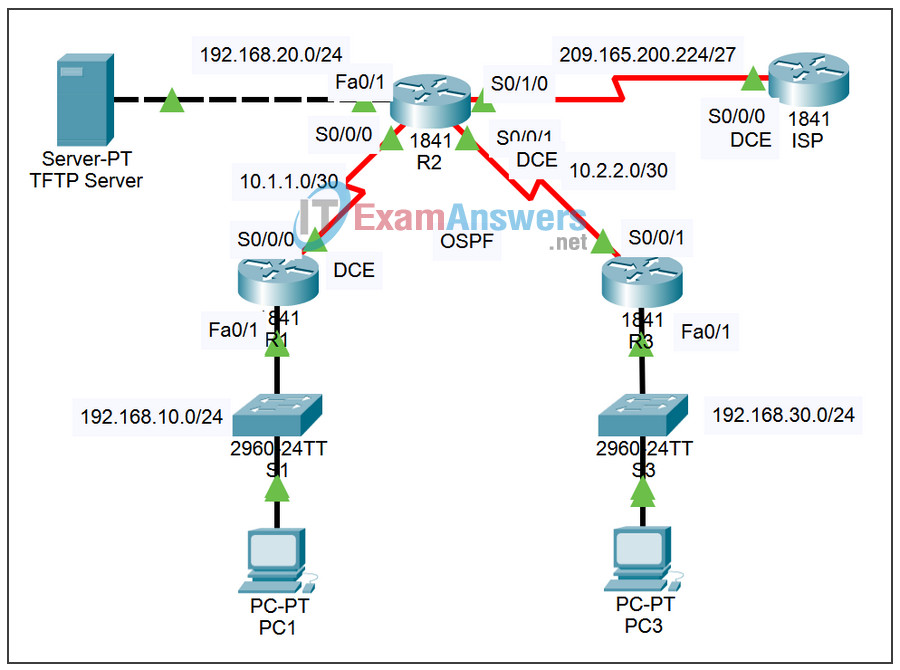
Addressing Table
| Device | Interface | IP Address | Subnet Mask |
|---|---|---|---|
| ISP | S0/0/0 | 209.165.200.226 | 255.255.255.252 |
| R1 | Fa0/1 | 192.168.10.1 | 255.255.255.0 |
| S0/0/0 | 10.1.1.1 | 255.255.255.252 | |
| R2 | Fa0/1 | 192.168.20.1 | 255.255.255.0 |
| S0/0/0 | 10.1.1.2 | 255.255.255.252 | |
| S0/0/1 | 10.2.2.1 | 255.255.255.252 | |
| S0/1/0 | 209.165.200.225 | 255.255.255.252 | |
| R3 | Fa0/1 | 192.168.30.1 | 255.255.255.0 |
| S0/0/1 | 10.2.2.2 | 255.255.255.252 | |
| PC1 | NIC | 192.168.10.10 | 255.255.255.0 |
| PC3 | NIC | 192.168.30.10 | 255.255.255.0 |
| TFTP Server | NIC | 192.165.20.254 | 255.255.255.0 |
Learning Objectives
- Configure routing.
- Configure OSPF authentication.
- Upgrade the Cisco IOS image.
Introduction
This activity is a cumulative review of the chapter covering OSPF routing, authentication, and upgrading the Cisco IOS image. Use the passwords cisco and class to access EXEC modes of the CLI for all routers.
Task 1: Configure Routing
Step 1. Configure a default route to ISP.
On R2, use the exit interface argument to configure a default route to ISP.
Step 2. Configure OSPF routing between R1, R2, and R3.
Configure OSPF routing on all three routers. Use process ID 1. Disable OSPF updates on appropriate interfaces.
Step 3. Propagate the default route.
Step 4. Check results.
Your completion percentage should be 59%. If not, click Check Results to see which required components are not yet completed.
Task 2: Configure OSPF Authentication
Step 1. Configure MD5 authentication between R1, R2, and R3.
Configure OSPF MD5 authentication between R1, R2, and R3 using 1 as the key value and a cisco123 as the password.
Step 2. Check results.
Your completion percentage should be 91%. If not, click Check Results to see which required components are not yet completed.
Task 3: Upgrade the Cisco IOS Image
Step 1. Copy a newer image from the TFTP server to flash on R2.
Look under the Config tab for the TFTP server to determine the name of the newer Cisco IOS image. Then copy the newer image to flash on R2.
Step 2. Configure R2 to boot with the new image.
Step 3. Save the configuration and reload.
Verify that the new image is loaded in RAM.
Step 4. Check results.
Your completion percentage should be 100%. If not, click Check Results to see which required components are not yet completed.
