5.2.2.4 Lab – Using Digital Signatures (Answers)
Instructor Note: Have students pair up for this lab.
Objectives
Understand the concepts behind digital signature.
Part 1: Demonstrate the use of digital signatures.
Part 2: Demonstrate the verification of a digital signature.
Background / Scenario
A digital signature is a mathematical technique used to validate the authenticity and integrity of a digital message. A digital signature is the equivalent of a handwritten signature. Digital signatures can actually be far more secure. The purpose of a digital signature is to prevent the tampering and impersonation in digital communications. In many countries, including the United States, digital signatures have the same legal significance as traditional forms of signed documents. The United States Government now publishes electronic versions of budgets, laws, and congressional bills with digital signatures.
Required Resources
- PC or mobile device with Internet access
Part 1: Using Digital Signatures
In this part, you will use a website to verify a document signature between Alice and Bob. Alice and Bob share a pair of private and public RSA keys. Each of them uses their private key to sign a legal document. They then send the documents to each other. Both Alice and Bob can verify each other’s signature with the public key. They must also agree on a shared public exponent for calculation.
Table 1 – RSA Public and Private Keys
| Public RSA Key | d94d889e88853dd89769a18015a0a2e6bf82bf356fe14f251fb4f5e2df0d9f9a94a68a30c428b39e3362fb3779a497eceaea37100f264d7fb9fb1a97fbf621133de55fdcb9b1ad0d7a31b379216d79252f5c527b9bc63d83d4ecf4d1d45cbf843e8474babc655e9bb6799cba77a47eafa838296474afc24beb9c825b73ebf549 |
| Private RSA Key | 47b9cfde843176b88741d68cf096952e950813151058ce46f2b048791a26e507a1095793c12bae1e09d82213ad9326928cf7c2350acb19c98f19d32d577d666cd7bb8b2b5ba629d25ccf72a5ceb8a8da038906c84dcdb1fe677dffb2c029fd8926318eede1b58272af22bda5c5232be066839398e42f5352df58848adad11a1 |
| Public Exponent | 10001 |
Step 1: Sign the Document.
Alice signs a legal document and send it to Bob using the RSA public and private keys shown in the table above. Now Bob will have to verify Alice’s digital signature in order to trust the authenticity of the electronic document.

Step 2: Verify Digital Signature.
Bob receives the document with a digital signature shown in the table below.
Table 2 – Alice’s Digital Signature
| Alice’s Digital Signature |
| 0xc8 0x93 0xa9 0x0d 0x8f 0x4e 0xc5 0xc3 0x64 0xec 0x86 0x9d 0x2b 0x2e 0xc9 0x21 0xe3 0x8b 0xab 0x23 0x4a 0x4f 0x45 0xe8 0x96 0x9b 0x98 0xbe 0x25 0x41 0x15 0x9e 0xab 0x6a 0xfb 0x75 0x9a 0x13 0xb6 0x26 0x04 0xc0 0x60 0x72 0x28 0x1a 0x73 0x45 0x71 0x83 0x42 0xd4 0x7f 0x57 0xd1 0xac 0x91 0x8c 0xae 0x2f 0x3b 0xd2 0x99 0x30 0x3e 0xe8 0xa8 0x3a 0xb3 0x5d 0xfb 0x4a 0xc9 0x18 0x19 0xfd 0x3f 0x0c 0x0a 0x1f 0x3d 0xa4 0xa4 0xfe 0x02 0x9d 0x96 0x2f 0x50 0x34 0xd3 0x95 0x55 0xe0 0xb7 0x2a 0x46 0xa4 0x9e 0xae 0x80 0xc9 0x77 0x43 0x16 0xc0 0xab 0xfd 0xdc 0x88 0x95 0x05 0x56 0xdf 0xc4 0xfc 0x13 0xa6 0x48 0xa3 0x3c 0xe2 0x87 0x52 0xc5 0x3f 0x0c 0x0d |
Click here to use the online RSA tool to verify the authenticity of Alice’s digital signature.
Table 3 – Online Digital Signature Tool
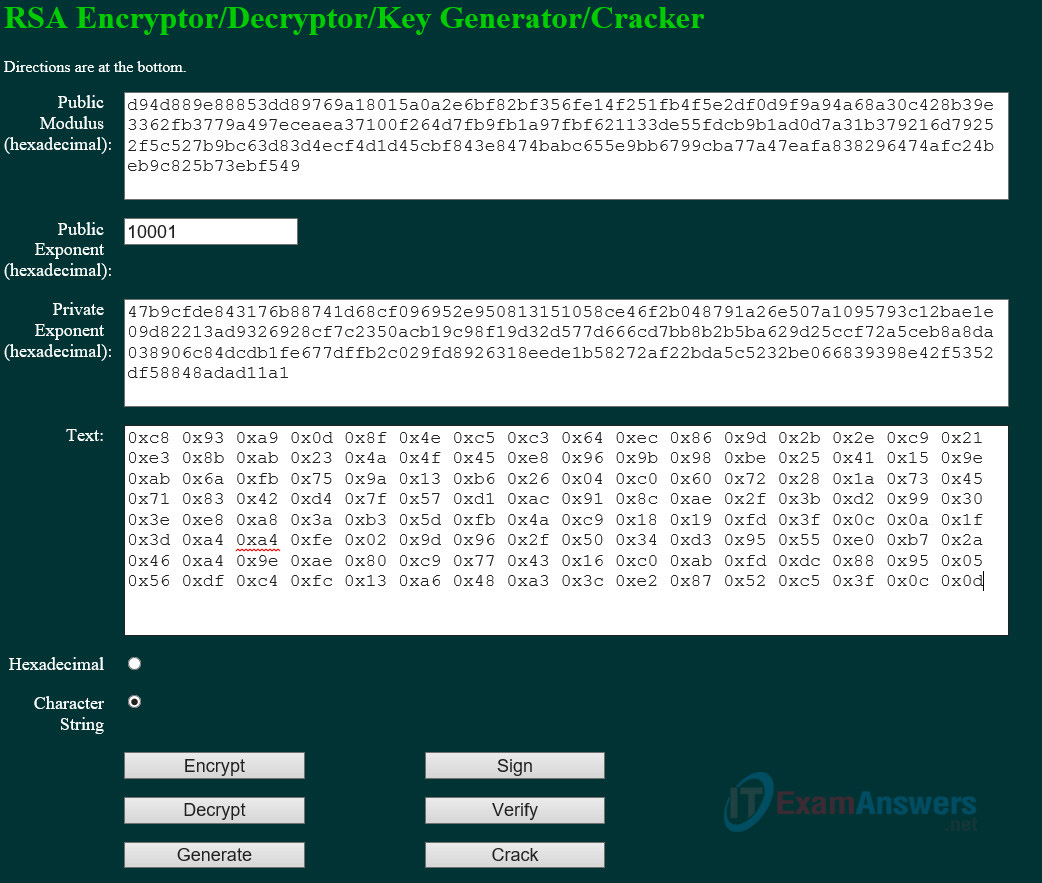
a. Copy and paste the public and private keys from Table 1 above into the Public Modulus and Private Exponent boxes on the website as shown in the picture above.
b. Make sure the Public Exponent is 10001.
c. Paste Alice’s digital signature from Table 2 in the box labeled text on the website as shown above.
d. Now BOB can verify the digital signature by clicking the Verify button near the bottom center of the website. Whose signature is identified?
Alice’s name should be displayed.
Step 3: Generate a Response Signature.
Bob receives and verifies Alice’s electronic document and digital signature. Now Bob creates an electronic document and generates his own digital signature using the private RSA Key in Table 1 (Note: Bob’s name is in all capital letters).
Table 4 – BOB Digital Signature
| BOB’s Digital Signature |
| 0x6c 0x99 0xd6 0xa8 0x42 0x53 0xee 0xb5 0x2d 0x7f 0x0b 0x27 0x17 0xf1 0x1b 0x62 0x92 0x7f 0x92 0x6d 0x42 0xbd 0xc6 0xd5 0x3e 0x5c 0xe9 0xb5 0xd2 0x96 0xad 0x22 0x5d 0x18 0x64 0xf3 0x89 0x52 0x08 0x62 0xe2 0xa2 0x91 0x47 0x94 0xe8 0x75 0xce 0x02 0xf8 0xe9 0xf8 0x49 0x72 0x20 0x12 0xe2 0xac 0x99 0x25 0x9a 0x27 0xe0 0x99 0x38 0x54 0x54 0x93 0x06 0x97 0x71 0x69 0xb1 0xb6 0x24 0xed 0x1c 0x89 0x62 0x3d 0xd2 0xdf 0xda 0x7a 0x0b 0xd3 0x36 0x37 0xa3 0xcb 0x32 0xbb 0x1d 0x5e 0x13 0xbc 0xca 0x78 0x3e 0xe6 0xfc 0x5a 0x81 0x66 0x4e 0xa0 0x66 0xce 0xb3 0x1b 0x93 0x32 0x2c 0x91 0x4c 0x58 0xbf 0xff 0xd8 0x97 0x2f 0xa8 0x57 0xd7 0x49 0x93 0xb1 0x62 |
Bob sends the electronic document and digital signature to Alice.
Step 4: Verify Digital Signature.
a. Copy and paste the public and private keys from Table 1 above into the Public Modulus and Private Exponent boxes on the website as shown in the picture above.
b. Make sure the Public Exponent is 10001.
c. Paste Bob’s digital signature from Table 4 in the box labeled text on the website as shown above.
d. Now Alice can verify the digital signature by clicking the Verify button near the bottom center of the website. Whose signature is identified?
Bob’s name should be displayed.
Part 2: Create Your Own Digital Signature
Now that you see how digital signatures work, you can create your own digital signature.
Step 1: Generate a New Pair of RSA Keys.
Go to the website tool and generate a new set of RSA public and private keys.
a. Delete the contents of the boxes labeled Public Modulus, Private Modulus and Text. Just use your mouse to highlight the text and press the delete key on your keyboard.
b. Make sure the “Public Exponent” box has 10001.
c. Generate a new set of RSA keys by clicking the Generate button near the bottom right of the website.
d. Copy the new keys in Table 5.
Table 5 – New RSA Keys
| Public Key | A string of 256 hexadecimal characters will be displayed for both the public and private keys. The keys will be different from one another. |
| Private key | A string of 256 hexadecimal characters will be displayed for both the public and private keys. The keys will be different from one another. |
e. Now type in your full name into the box labeled Text and click Sign.
Table 6 – Personal Digital Signature
| Personal Digital Signature | A string of characters with this format will be displayed. 0x23 0x90 ……. |
Part 3: Exchange and Verify Digital Signatures
Now you can use this digital signature.
Step 1: Exchange your new public and private keys in Table-5 with your lab partner.
a. Record your lab partner’s public and private RSA keys from their Table-5.
b. Record both keys in the table below.
Table 7- Lab Partners RSA Keys
| Public key | A string of 256 hexadecimal characters will be displayed for both the public and private keys. The keys will be different from one another. |
| Private key | A string of 256 hexadecimal characters will be displayed for both the public and private keys. The keys will be different from one another. |
c. Now exchange their digital signature from their Table-6. Record the digital signature in the table below.
| Lab Partner’s Digital Signature | A string of characters with this format will be displayed. 0x23 0x90 ……. |
Step 2: Verify Lab Partners Digital Signature
a. To verify your lab partner’s digital signature, paste his or her public and private keys in the appropriate boxes labeled Public and Private modulus on the website.
b. Now paste the digital signature in the box labeled Text.
c. Now verify his or her digital signature by clicking the button labeled verify.
d. What shows up in the Text box?
Answers will vary.
