7.3.7 Lab – View the Switch MAC Address Table
Topology
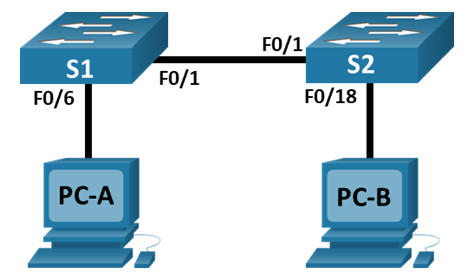
Addressing Table
| Device | Interface | IP Address | Subnet Mask |
|---|---|---|---|
| S1 | VLAN 1 | 192.168.1.11 | 255.255.255.0 |
| S2 | VLAN 1 | 192.168.1.12 | 255.255.255.0 |
| PC-A | NIC | 192.168.1.1 | 255.255.255.0 |
| PC-B | NIC | 192.168.1.2 | 255.255.255.0 |
Objectives
- Part 1: Build and Configure the Network
- Part 2: Examine the Switch MAC Address Table
Background / Scenario
The purpose of a Layer 2 LAN switch is to deliver Ethernet frames to host devices on the local network. The switch records host MAC addresses that are visible on the network, and maps those MAC addresses to its own Ethernet switch ports. This process is called building the MAC address table. When a switch receives a frame from a PC, it examines the frame’s source and destination MAC addresses. The source MAC address is recorded and mapped to the switch port from which it arrived. Then the destination MAC address is looked up in the MAC address table. If the destination MAC address is a known address, then the frame is forwarded out of the corresponding switch port associated with that MAC address. If the MAC address is unknown, then the frame is broadcasted out of all switch ports, except the one from which it came. It is important to observe and understand the function of a switch and how it delivers data on the network. The way a switch operates has implications for network administrators whose job it is to ensure secure and consistent network communication.
Switches are used to interconnect and deliver information to computers on local area networks. Switches deliver Ethernet frames to host devices identified by network interface card MAC addresses.
In Part 1, you will build a multi-switch topology with a trunk linking the two switches. In Part 2, you will ping various devices and observe how the two switches build their MAC address tables.
Note: The switches used are Cisco Catalyst 2960s with Cisco IOS Release 15.2(2) (lanbasek9 image). Other switches and Cisco IOS versions can be used. Depending on the model and Cisco IOS version, the commands available and output produced might vary from what is shown in the labs.
Note: Make sure that the switches have been erased and have no startup configurations. If you are unsure contact your instructor.
Instructor Note: Refer to the Instructor Lab Manual for the procedures to initialize and reload devices.
Required Resources
- 2 Switches (Cisco 2960 with Cisco IOS Release 15.2(2) lanbasek9 image or comparable)
- 2 PCs (Windows with terminal emulation program, such as Tera Term)
- Console cables to configure the Cisco IOS devices via the console ports
- Ethernet cables as shown in the topology
Note: The Fast Ethernet interfaces on Cisco 2960 switches are autosensing and an Ethernet straight-through cable may be used between switches S1 and S2. If using another model Cisco switch, it may be necessary to use an Ethernet crossover cable.
Instructions
Part 1: Build and Configure the Network
Step 1: Cable the network according to the topology.
Instructions for Packet Tracer:

Step 2: Configure PC hosts.
Instructions for Packet Tracer:
Step 3: Initialize and reload switches as necessary.
Switch#delete flash:vlan.dat Switch#erase startup-config Switch#reload
Step 4: Configure basic settings for each switch.
a. Configure device name as shown in the topology.
b. Configure IP address as listed in Addressing Table.
c. Assign cisco as the console and vty passwords.
d. Assign class as the privileged EXEC password.
Part 2: Examine the Switch MAC Address Table
A switch learns MAC addresses and builds the MAC address table, as network devices initiate communication on the network.
Step 1: Record network device MAC addresses.
a. Open a command prompt on PC-A and PC-B and type ipconfig /all.
What are the Ethernet adapter physical addresses?
PC-A MAC Address:
Answers will vary. The MAC address in this example is 00-50-56-B3-27-D6.
PC-B MAC Address:
Answers will vary. The MAC address in this example is 00-50-56-B3-FF-54.
b. Console into switch S1 and S2 and type the show interface F0/1 command on each switch.
On the second line of command output, what is the hardware addresses (or burned-in address [bia])?
S1 Fast Ethernet 0/1 MAC Address:
Answers will vary. From the example output below, the S1 F0/1 MAC address is 0cd9.96e2.3d01.
S2 Fast Ethernet 0/1 MAC Address:
Answers will vary. From the example output below, the S2 F0/1 MAC address is 0cd9.96d2.3f81.
S1# show interface f0/1 FastEthernet0/1 is up, line protocol is up (connected) Hardware is Fast Ethernet, address is 001a.e3cf.b883 (bia 001a.e3cf.b883) MTU 1500 bytes, BW 100000 Kbit, DLY 100 usec, <output omitted> S2# show interface f0/1 FastEthernet0/1 is up, line protocol is up (connected) Hardware is Fast Ethernet, address is 0025.83e6.9081 (bia 0025.83e6.9081) MTU 1500 bytes, BW 100000 Kbit/sec, DLY 100 usec, <output omitted>
Step 2: Display the switch MAC address table.
Console into switch S2 and view the MAC address table, both before and after running network communication tests with ping.
a. Establish a console connection to S2 and enter privileged EXEC mode.
b. In privileged EXEC mode, type the show mac address-table command and press Enter.
S2# show mac address-table
Even though there has been no network communication initiated across the network (i.e., no use of ping), it is possible that the switch has learned MAC addresses from its connection to the PC and the other switch.
Are there any MAC addresses recorded in the MAC address table?
The switch may have one or more MAC addresses in its table, based on whether or not the students entered a ping command when configuring the network. The switch will most likely have learned MAC addresses through S1’s F0/1 switch port. The switch will record multiple MAC addresses of hosts learned through the connection to the other switch on F0/1.
S2# show mac address-table
Mac Address Table
-------------------------------------------
Vlan Mac Address Type Ports
---- ----------- -------- -----
All 0100.0ccc.cccc STATIC CPU
All 0100.0ccc.cccd STATIC CPU
All 0180.c200.0000 STATIC CPU
All 0180.c200.0001 STATIC CPU
All 0180.c200.0002 STATIC CPU
All 0180.c200.0003 STATIC CPU
All 0180.c200.0004 STATIC CPU
All 0180.c200.0005 STATIC CPU
All 0180.c200.0006 STATIC CPU
All 0180.c200.0007 STATIC CPU
All 0180.c200.0008 STATIC CPU
All 0180.c200.0009 STATIC CPU
All 0180.c200.000a STATIC CPU
All 0180.c200.000b STATIC CPU
All 0180.c200.000c STATIC CPU
All 0180.c200.000d STATIC CPU
All 0180.c200.000e STATIC CPU
All 0180.c200.000f STATIC CPU
All 0180.c200.0010 STATIC CPU
All ffff.ffff.ffff STATIC CPU
1 001a.e3cf.b883 DYNAMIC Fa0/1
Total Mac Addresses for this criterion: 21
What MAC addresses are recorded in the table? To which switch ports are they mapped and to which devices do they belong? Ignore MAC addresses that are mapped to the CPU.
There may be multiple MAC addresses recorded in the MAC address table, especially MAC addresses learned through S1’s F0/1 switch port. In the example output above, the S1 F0/1 MAC address and PC-A MAC address are mapped to S2 F0/1.
If you had not previously recorded MAC addresses of network devices in Step 1, how could you tell which devices the MAC addresses belong to, using only the output from the show mac address-table command? Does it work in all scenarios?
The output of the show mac address-table command shows the port that the MAC address was learned on. In most cases this would identify which network device the MAC address belongs to, except in the case of multiple MAC addresses associated to the same port. This happens when switches are connected to other switches and record all of the MAC addresses for devices connected to the other switch.
Step 3: Clear the S2 MAC address table and display the MAC address table again.
a. In privileged EXEC mode, type the clear mac address-table dynamic command and press Enter.
S2# clear mac address-table dynamic
b. Quickly type the show mac address-table command again.
Does the MAC address table have any addresses in it for VLAN 1? Are there other MAC addresses listed?
No. The student will most likely discover that the MAC address for the other switch’s F0/1 switch port has been quickly reinserted in the MAC address table.
S2# show mac address-table
Mac Address Table
-------------------------------------------
Vlan Mac Address Type Ports
---- ----------- -------- -----
All 0100.0ccc.cccc STATIC CPU
All 0100.0ccc.cccd STATIC CPU
All 0180.c200.0000 STATIC CPU
All 0180.c200.0001 STATIC CPU
All 0180.c200.0002 STATIC CPU
All 0180.c200.0003 STATIC CPU
All 0180.c200.0004 STATIC CPU
All 0180.c200.0005 STATIC CPU
All 0180.c200.0006 STATIC CPU
All 0180.c200.0007 STATIC CPU
All 0180.c200.0008 STATIC CPU
All 0180.c200.0009 STATIC CPU
All 0180.c200.000a STATIC CPU
All 0180.c200.000b STATIC CPU
All 0180.c200.000c STATIC CPU
All 0180.c200.000d STATIC CPU
All 0180.c200.000e STATIC CPU
All 0180.c200.000f STATIC CPU
All 0180.c200.0010 STATIC CPU
All ffff.ffff.ffff STATIC CPU
1 001a.e3cf.b883 DYNAMIC Fa0/1
Total Mac Addresses for this criterion: 21
Wait 10 seconds, type the show mac address-table command, and press Enter. Are there new addresses in the MAC address table?
Answers will vary. There may be more MAC addresses in the table.
Step 4: From PC-B, ping the devices on the network and observe the switch MAC address table.
a. From PC-B, open a command prompt and type arp -a.
Not including multicast or broadcast addresses, how many device IP-to-MAC address pairs have been learned by ARP?
Answers will vary. The ARP cache may have no entries in it, or it may have the gateway IP address to MAC address mapping.
C:\Users\PC-B> arp –a
b. From the PC-B command prompt, ping PC-A, S1, and S2.
Did all devices have successful replies? If not, check your cabling and IP configurations.
If the network was cabled and configured correctly the answer should be yes.
c. From a console connection to S2, enter the show mac address-table command.
Has the switch added additional MAC addresses to the MAC address table? If so, which addresses and devices?
There may only be one additional MAC address mapping added to the table, most likely the MAC address of PC-A.
S2# show mac address-table
Mac Address Table
-------------------------------------------
Vlan Mac Address Type Ports
---- ----------- -------- -----
All 0100.0ccc.cccc STATIC CPU
All 0100.0ccc.cccd STATIC CPU
All 0180.c200.0000 STATIC CPU
All 0180.c200.0001 STATIC CPU
All 0180.c200.0002 STATIC CPU
All 0180.c200.0003 STATIC CPU
All 0180.c200.0004 STATIC CPU
All 0180.c200.0005 STATIC CPU
All 0180.c200.0006 STATIC CPU
All 0180.c200.0007 STATIC CPU
All 0180.c200.0008 STATIC CPU
All 0180.c200.0009 STATIC CPU
All 0180.c200.000a STATIC CPU
All 0180.c200.000b STATIC CPU
All 0180.c200.000c STATIC CPU
All 0180.c200.000d STATIC CPU
All 0180.c200.000e STATIC CPU
All 0180.c200.000f STATIC CPU
All 0180.c200.0010 STATIC CPU
All ffff.ffff.ffff STATIC CPU
1 001a.e3cf.b883 DYNAMIC Fa0/1
1 001a.e3cf.b8c0 DYNAMIC Fa0/1
1 0050.56b3.27d6 DYNAMIC Fa0/1
1 0050.56b3.ff54 DYNAMIC Fa0/18
Total Mac Addresses for this criterion: 24
From PC-B, open a command prompt and retype arp -a.
Does the PC-B ARP cache have additional entries for all network devices that were sent pings?
Answers may vary, but the ARP cache on PC-B should have more entries.
C:\Users\PC-B> arp –a <output omitted> Interface: 192.168.1.2 --- 0x6 Internet Address Physical Address Type 192.168.1.1 00-50-56-b3-27-d6 dynamic 192.168.1.11 00-1a-e3-cf-b8-c0 dynamic 192.168.1.12 00-25-83-e6-90-c0 dynamic 192.168.1.255 ff-ff-ff-ff-ff-ff static 224.0.0.22 01-00-5e-00-00-16 static 224.0.0.252 01-00-5e-00-00-fc static 239.255.255.250 01-00-5e-7f-ff-fa static
Reflection Question
On Ethernet networks, data is delivered to devices by their MAC addresses. For this to happen, switches and PCs dynamically build ARP caches and MAC address tables. With only a few computers on the network this process seems fairly easy. What might be some of the challenges on larger networks?
ARP broadcasts could cause broadcast storms. Because ARP and switch MAC tables do not authenticate or validate the IP addresses to MAC addresses it would be easy to spoof a device on the network.
Device Configs
Switch S1
S1# show running-config Building configuration... version 15.0 no service pad service timestamps debug datetime msec service timestamps log datetime msec no service password-encryption ! hostname S1 ! boot-start-marker boot-end-marker ! enable secret 5 $1$lRkm$DFlxhlhb6FCHl4J.ux4Fb/ ! no aaa new-model system mtu routing 1500 ! spanning-tree mode pvst spanning-tree extend system-id ! vlan internal allocation policy ascending ! ! ! interface FastEthernet0/1 ! interface FastEthernet0/2 ! interface FastEthernet0/3 ! interface FastEthernet0/4 ! interface FastEthernet0/5 ! interface FastEthernet0/6 ! interface FastEthernet0/7 ! interface FastEthernet0/8 ! interface FastEthernet0/9 ! interface FastEthernet0/10 ! interface FastEthernet0/11 ! interface FastEthernet0/12 ! interface FastEthernet0/13 ! interface FastEthernet0/14 ! interface FastEthernet0/15 ! interface FastEthernet0/16 ! interface FastEthernet0/17 ! interface FastEthernet0/18 ! interface FastEthernet0/19 ! interface FastEthernet0/20 ! interface FastEthernet0/21 ! interface FastEthernet0/22 ! interface FastEthernet0/23 ! interface FastEthernet0/24 ! interface GigabitEthernet0/1 ! interface GigabitEthernet0/2 ! interface Vlan1 ip address 192.168.1.11 255.255.255.0 ! ip http server ip http secure-server ! line con 0 line vty 0 4 password cisco login line vty 5 15 login ! end
Switch S2
S2#show running-config Building configuration... version 15.0 no service pad service timestamps debug datetime msec service timestamps log datetime msec no service password-encryption ! hostname S2 ! boot-start-marker boot-end-marker ! enable secret 5 $1$lRkm$DFlxhlhb6FCHl4J.ux4Fb/ ! no aaa new-model system mtu routing 1500 ! spanning-tree mode pvst spanning-tree extend system-id ! vlan internal allocation policy ascending ! interface FastEthernet0/1 ! interface FastEthernet0/2 ! interface FastEthernet0/3 ! interface FastEthernet0/4 ! interface FastEthernet0/5 ! interface FastEthernet0/6 ! interface FastEthernet0/7 ! interface FastEthernet0/8 ! interface FastEthernet0/9 ! interface FastEthernet0/10 ! interface FastEthernet0/11 ! interface FastEthernet0/12 ! interface FastEthernet0/13 ! interface FastEthernet0/14 ! interface FastEthernet0/15 ! interface FastEthernet0/16 ! interface FastEthernet0/17 ! interface FastEthernet0/18 ! interface FastEthernet0/19 ! interface FastEthernet0/20 ! interface FastEthernet0/21 ! interface FastEthernet0/22 ! interface FastEthernet0/23 ! interface FastEthernet0/24 ! interface GigabitEthernet0/1 ! interface GigabitEthernet0/2 ! interface Vlan1 ip address 192.168.1.12 255.255.255.0 ! ip http server ip http secure-server ! line con 0 line vty 0 4 password cisco login line vty 5 15 login ! end

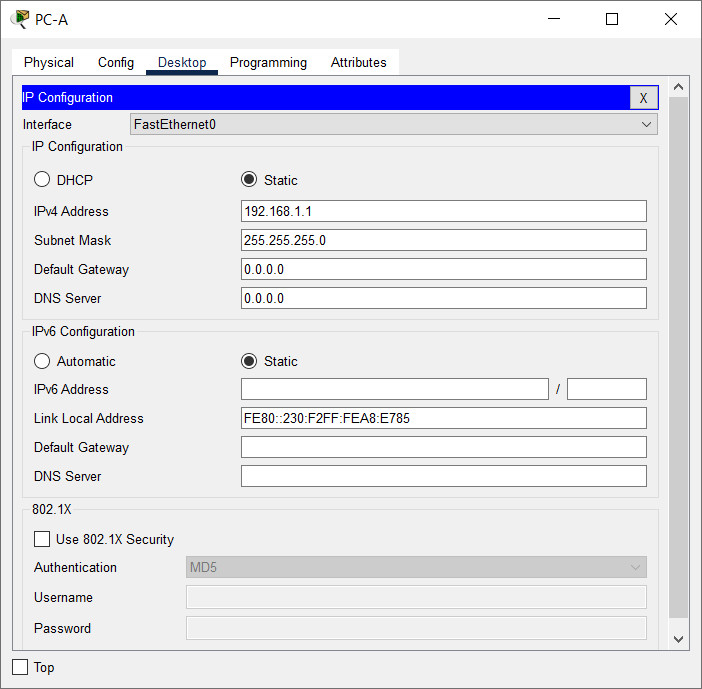
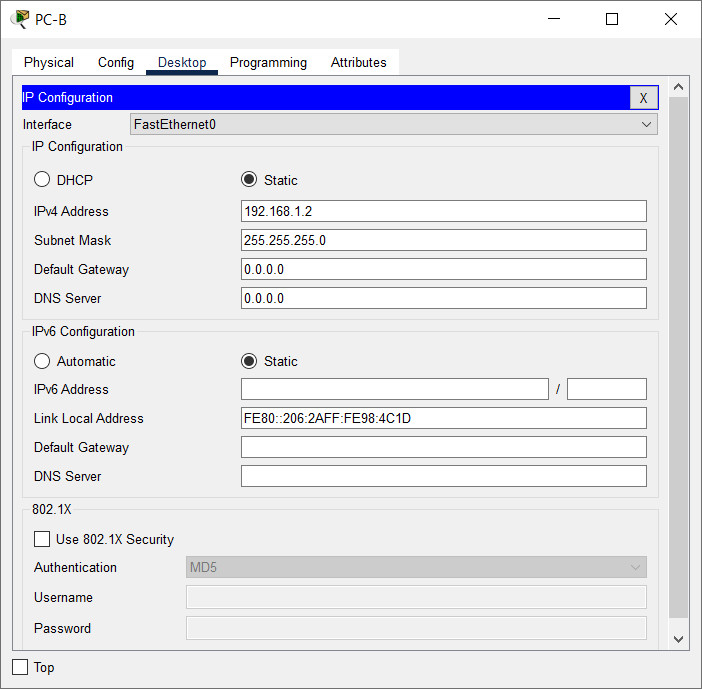
job well done m8
yara