CCNAv7 ITN Skills Assessment – ITN Final Skills Exam (Equipment)
Your exam may be different
Topology

CCNAv7 ITN Skills Assessment
Assessment Objectives
- Part 1: Develop an IP Addressing Scheme (20 points, 25 minutes)
- Part 2: Initialize and Reload Devices (10 points, 20 minutes)
- Part 3: Configure Device IP address and Security Settings (45 points, 35 minutes)
- Part 4: Test and Verify IPv4 and IPv6 End-to-End Connectivity (15 points, 20 minutes)
- Part 5: Use the IOS CLI to Gather Device Information (10 points, 10 minutes)
Scenario
In this Skills Assessment (SA) you will configure the devices in a small network. You must configure a router, switch and PCs to support both IPv4 and IPv6 connectivity. You will configure security, including SSH, on the router. In addition, you will test and document the network using common CLI commands.
Required Resources
- 1 Router (Cisco 4221 with Cisco IOS XE Release 16.9.4 universal image or comparable)
- 1 Switch (Cisco 2960 with Cisco IOS Release 15.2(2) lanbasek9 image or comparable)
- 2 PCs (Windows with a terminal emulation program, such as Tera Term)
- Console cables to configure the Cisco IOS devices via the console ports
- Ethernet cables as shown in the topology
Instructions
Part 1: Develop an IP Addressing Scheme
- Total points: 20
- Time: 25 minutes
a. Your instructor will assign one of the IPv4 networks from the table below. You will subnet it to provide IP addresses to two subnets that will support the required number of hosts. No subnet calculators may be used. All work must be shown using the IP Addressing worksheet below.
| Network | Number of Hosts in Subnet A | Number of Hosts in Subnet B |
|---|---|---|
| 192.168.10.0/24 | 100 | 50 |
| 172.16.1.0/25 | 60 | 20 |
| 209.165.201.0/27 | 12 | 5 |
IP Addressing Worksheet
b. Record your subnet assignment in the table below.
- 1) Assign the first IPv4 address of each subnet to a router interface
- (i) subnet A is hosted on R1 G0/0/1
- (ii) subnet B is hosted on R1 G0/0/0
- 2) Assign the last IPv4 address of each subnet to the PC NIC
- 3) Assign the second IPv4 address of subnet A to S1
- 4) List the maximum number of useable hosts per subnet
| Description | Subnet A | Subnet B |
|---|---|---|
| First IP address | 192.168.10.1 | 192.168.10.129 |
| Last IP address | 192.168.10.126 | 192.168.10.190 |
| Maximum number of hosts | 126 | 62 |
c. Record the IP address information for each device:
| Device | IP address | Subnet Mask | Gateway | Points |
|---|---|---|---|---|
| PC-A | 192.168.10.126 | 255.255.255.128 | 192.168.10.1 | 2 points |
| R1-G0/0/0 | 192.168.10.129 | 255.255.255.192 | N/A | 2 points |
| R1-G0/0/1 | 192.168.10.1 | 255.255.255.128 | N/A | 2 points |
| S1 | 192.168.10.2 | 192.168.10.1 | 255.255.255.128 | 2 points |
| PC-B | 192.168.10.190 | 255.255.255.192 | 192.168.10.129 | 2 points |
d. Use the IPv6 address 2001:db8:acad::/48 and create two subnets for use in this network. Record the IPv6 addresses in the table.
| Assigned to Interface | IPv6 Subnet Address | Prefix Length |
|---|---|---|
| G0/0/1 | 2001:db8:acad:a::/64 | 64 |
| G0/0/0 | 2001:db8:acad:b::/64 | 64 |
e. Record the IPv6 address information for each device.
Note: Use FE80::1 as the link-local address on both router interfaces.
| Device | IPv6 address | Prefix Length | Gateway | Points |
|---|---|---|---|---|
| R1-G0/0/0 | 2001:db8:acad:b::1 | 64 | N/A | 3 pts |
| R1-G0/0/1 | 2001:db8:acad:a::1 | 64 | N/A | 3 pts |
| S1 | 2001:db8:acad:a::2 | 64 | 2001:db8:acad:a::1 | 4 pts |
Before proceeding, verify your IP addressing scheme with the instructor.
Instructor Sign-off Part 1:
Instructor Sign-off
Total Points for Part 1 (20 points):
Enter score here.
Part 2: Initialize and Reload Devices
- Total points: 10
- Time: 20 minutes
- Erase the startup configurations and VLANs from the router and switch and reload the devices.
On SwitchSwitch>enable Switch#erase startup-config Erasing the nvram filesystem will remove all configuration files! Continue? [confirm] [OK] Erase of nvram: complete %SYS-7-NV_BLOCK_INIT: Initialized the geometry of nvram Switch#delete vlan.dat Switch#reload Proceed with reload? [confirm]
On Router
Router>enable Router#erase startup-config Erasing the nvram filesystem will remove all configuration files! Continue? [confirm] [OK] Erase of nvram: complete %SYS-7-NV_BLOCK_INIT: Initialized the geometry of nvram Router#reload Proceed with reload? [confirm] Initializing Hardware ... Would you like to enter the initial configuration dialog? [yes/no]: no
- After the switch is reloaded, change the SDM template to one that supports IPv6 as necessary, and reload the switch again.
On Switch:Switch> Switch>enable Switch#configure terminal Switch(config)#sdm prefer dual-ipv4-and-ipv6 default Changes to the running SDM preferences have been stored, but cannot take effect until the next reload. Use 'show sdm prefer' to see what SDM preference is currently active. Switch(config)#exit Switch#reload
Before proceeding, ask your instructor verify device initializations.
Instructor Sign-off Part 2:
Instructor Sign-off
Total points (10 points):
Enter score here.
Part 3: Configure Device IP Address and Security Settings
- Total points: 45
- Time: 35 minutes
Step 1: Configure R1.
Configuration tasks for R1 include the following:
| Task | Specification | Points |
|---|---|---|
| Disable DNS lookup | ||
| Router name | R1 | 1 point |
| Domain name | ccna-lab.com | 1 point |
| Encrypted privileged EXEC password | ciscoenpass | 1 point |
| Console access password | ciscoconpass | 1 point |
| Set the minimum length for passwords | 10 characters | 2 points |
| Create an administrative user in the local database |
Username: admin Password: admin1pass |
2 points |
| Set login on vty lines to use local database | 1 point | |
| Set vty lines to accept SSH connections only |
1 point | |
| Encrypt the clear text passwords | 1 point | |
| Configure an MOTD Banner | 1 point | |
| Enable IPv6 Routing | 1 point | |
| Configure Interface G0/0/0 | Set the description Set the Layer 3 IPv4 address Set the IPv6 Link Local Address as FE80::1 Set the Layer 3 IPv6 address Activate Interface |
6 points |
| Configure Interface G0/0/1 | Set the description Set the Layer 3 IPv4 address Set the IPv6 Link Local Address as FE80::1 Set the Layer 3 IPv6 address Activate Interface |
6 points |
| Generate an RSA crypto key | 1024 bits modulus | 2 points |
On Router
Router>enable Router#configure terminal Router(config)#no ip domain lookup Router(config)#hostname R1 R1(config)#ip domain-name ccna-lab.com R1(config)#enable secret ciscoenpass R1(config)#line console 0 R1(config-line)#password ciscoconpass R1(config-line)#login R1(config-line)#exit R1(config)#security passwords min-length 10 R1(config)#username admin secret admin1pass R1(config)#line vty 0 15 R1(config-line)#login local R1(config-line)#transport input ssh R1(config-line)#exit R1(config)#service password-encryption R1(config)#banner motd #Unauthorized Access is Prohibited!# R1(config)# ipv6 unicast-routing R1(config)#interface g0/0/0 R1(config-if)#description Connect to Subnet B R1(config-if)#ip address 192.168.10.129 255.255.255.192 R1(config-if)#ipv6 address FE80::1 link-local R1(config-if)#ipv6 address 2001:db8:acad:b::1/64 R1(config-if)#no shutdown R1(config-if)#exit R1(config)#interface g0/0/1 R1(config-if)#description Connect to Subnet A R1(config-if)#ip address 192.168.10.1 255.255.255.128 R1(config-if)#ipv6 address FE80::1 link-local R1(config-if)#ipv6 address 2001:db8:acad:a::1/64 R1(config-if)#no shutdown R1(config-if)#exit R1(config)#crypto key generate rsa The name for the keys will be: R1.ccna-lab.com Choose the size of the key modulus in the range of 360 to 2048 for your General Purpose Keys. Choosing a key modulus greater than 512 may take a few minutes. How many bits in the modulus [512]: 1024 % Generating 1024 bit RSA keys, keys will be non-exportable...[OK]
Step 2: Configure S1.
Configuration tasks for S1 include the following:
| Task | Specification | Points |
|---|---|---|
| Disable DNS lookup | 1 point | |
| Switch name | S1 | 1 point |
| Domain name | ccna-lab.com | 1 point |
| Encrypted privileged EXEC password | ciscoenpass | 1 point |
| Console access password | ciscoconpass | 1 point |
| Shutdown all unused interfaces | F0/1-4, F0/7-24, G0/1-2 | 1 point |
| Create an administrative user in the local database |
Username: admin Password: admin1pass |
1 point |
| Set login on vty lines to use local database | 1 point | |
| Set vty lines to accept SSH connections only | 1 point | |
| Encrypt the clear text passwords | 1 point | |
| Configure an MOTD Banner | 1 point | |
| Generate an RSA crypto key | 1024 bits modulus | 2 points |
| Configure Management Interface (SVI) on VLAN1 |
Set the description Set the Layer 3 IPv4 address Set the IPv6 Link Local Address as FE80::2 Set the Layer 3 IPv6 address |
2 points |
Switch>enable Switch#configure terminal Switch(config)#no ip domain lookup Switch(config)#hostname S1 S1(config)#ip domain-name ccna-lab.com S1(config)#enable secret ciscoenpass S1(config)#line console 0 S1(config-line)#password ciscoconpass S1(config-line)#login S1(config-line)#exit S1(config)#interface range f0/1-4, f0/7-24, g0/1-2 S1(config-if-range)#shutdown S1(config)#username admin secret admin1pass S1(config)#line vty 0 15 S1(config-line)#login local S1(config-line)#transport input ssh S1(config-line)#exit S1(config)#service password-encryption S1(config)#banner motd #Unauthorized Access is Prohibited!# S1(config)#crypto key generate rsa The name for the keys will be: S1.ccna-lab.com Choose the size of the key modulus in the range of 360 to 2048 for your General Purpose Keys. Choosing a key modulus greater than 512 may take a few minutes. How many bits in the modulus [512]: 1024 % Generating 1024 bit RSA keys, keys will be non-exportable...[OK] S1(config)#interface vlan 1 S1(config-if)#description Switch Subnet A S1(config-if)#ip address 192.168.10.2 255.255.255.128 S1(config-if)#ipv6 address FE80::2 link-local S1(config-if)#ipv6 address 2001:db8:acad:a::2/64 S1(config-if)#no shutdown S1(config-if)#exit S1(config)#ip default-gateway 192.168.10.1
Step 3: Configure host computers.
After configuring each host computer, record the host network settings with the ipconfig /all command. (2 points)
| PC-A Network Configuration (1 point) | |
|---|---|
| Description | |
| Physical Address | 00E0.F9BB.3B05 |
| IPv4 Address | 192.168.10.126 |
| Subnet Mask | 255.255.255.128 |
| IPv4 Default Gateway | 192.168.10.1 |
| IPv6 Address | 2001:DB8:ACAD:A::A |
| IPv6 Default Gateway | FE80::1 |
PC-A
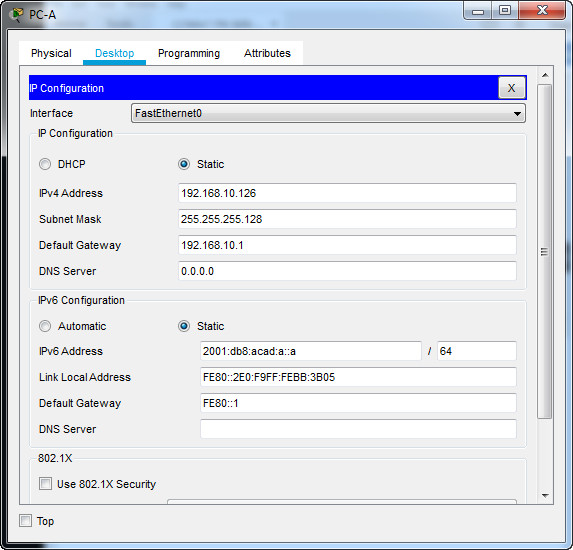
C:\>ipconfig /all
FastEthernet0 Connection:(default port)
Connection-specific DNS Suffix..:
Physical Address................: 00E0.F9BB.3B05
Link-local IPv6 Address.........: FE80::2E0:F9FF:FEBB:3B05
IPv6 Address....................: 2001:DB8:ACAD:A::A
IPv4 Address....................: 192.168.10.126
Subnet Mask.....................: 255.255.255.128
Default Gateway.................: FE80::1
192.168.10.1
DHCP Servers....................: 0.0.0.0
DHCPv6 IAID.....................:
DHCPv6 Client DUID..............: 00-01-00-01-32-43-85-90-00-E0-F9-BB-3B-05
DNS Servers.....................: ::
0.0.0.0
| PC-B Network Configuration (1 point) | |
|---|---|
| Description | |
| Physical Address | 00E0.B026.E358 |
| IPv4 Address | 192.168.10.190 |
| Subnet Mask | 255.255.255.192 |
| IPv4 Default Gateway | 192.168.10.129 |
| IPv6 Address | 2001:DB8:ACAD:B::B |
| IPv6 Default Gateway | FE80::1 |
PC-B
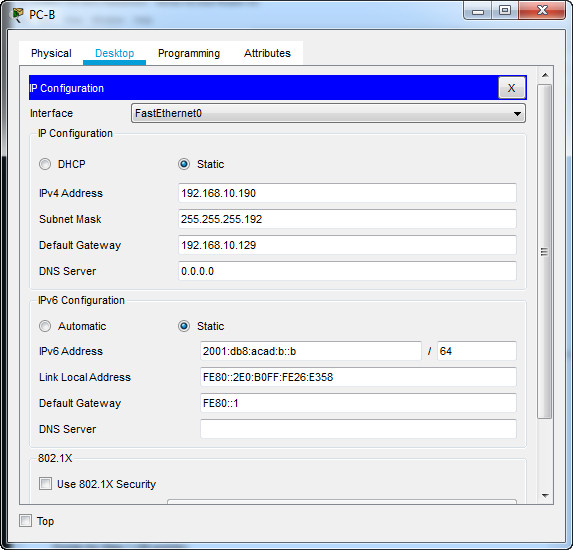
C:\>ipconfig /all
FastEthernet0 Connection:(default port)
Connection-specific DNS Suffix..:
Physical Address................: 00E0.B026.E358
Link-local IPv6 Address.........: FE80::2E0:B0FF:FE26:E358
IPv6 Address....................: 2001:DB8:ACAD:B::B
IPv4 Address....................: 192.168.10.190
Subnet Mask.....................: 255.255.255.192
Default Gateway.................: FE80::1
192.168.10.129
DHCP Servers....................: 0.0.0.0
DHCPv6 IAID.....................:
DHCPv6 Client DUID..............: 00-01-00-01-A3-07-96-75-00-E0-B0-26-E3-58
DNS Servers.....................: ::
0.0.0.0
Points for Step 1 (28 points):
Enter score here.
Points for Step 2 (15 points):
Enter score here.
Points for Step 3 (2 points):
Enter score here.
Instructor Sign-off Part 4:
Instructor Sign-off
Total Points for Part 3 (45 points)
Enter score here.
Part 4: Test and Verify End-to-End Connectivity
- Total points: 15
- Time: 10 minutes
Use the ping command to test IPv4 and IPv6 connectivity between all network devices.
Note: If pings to host computers fail, temporarily disable the computer firewall and retest.
Use the following table to methodically verify connectivity with each network device. Take corrective action to establish connectivity if a test fails:
| From | To | Protocol | IP Address | Ping Results | Points |
|---|---|---|---|---|---|
| PC-A | R1 G0/0/0 | IPv4 | 192.168.10.129 | success | 1 point |
| IPv6 | 2001:DB8:ACAD:B::1 | success | 1 point | ||
| R1 G0/0/1 | IPv4 | 192.168.10.1 | success | 1 point | |
| IPv6 | 2001:DB8:ACAD:A::1 | success | 1 point | ||
| S1 VLAN 1 | IPv4 | 192.168.10.2 | success | 1 point | |
| IPv6 | 2001:db8:acad:a::2 | success | 1 point | ||
| PC-B | IPv4 | 192.168.10.190 | success | 1 point | |
| IPv6 | 2001:DB8:ACAD:B::B | success | 1 point | ||
| PC-B | R1 G0/0/0 | IPv4 | 192.168.10.129 | success | 1 point |
| IPv6 | 2001:DB8:ACAD:B::1 | success | 1 point | ||
| R1 G0/0/1 | IPv4 | 192.168.10.1 | success | 1 point | |
| IPv6 | 2001:DB8:ACAD:A::1 | success | 1 point | ||
| S1 VLAN 1 | IPv4 | 192.168.10.2 | success | 1 point | |
| IPv6 | 2001:db8:acad:a::2 | success | 1 point |
In addition to the ping command, what other command is useful in displaying network delay and breaks in the path to the destination? (1 point)
tracert or traceroute
Instructor Sign-off Part 4:
Instructor Sign-off
Total points for Part 4 (15 points):
Enter score here.
Part 5: Use the IOS CLI to Gather Device Information
- Total points: 10
- Time: 10 minutes
Step 1: Issue the appropriate command to discover the following information: show version
| Description | Command | Points |
|---|---|---|
| Router Model | blank | 1/3 point |
| IOS Image File | blank | 1/3 point |
| Total RAM | blank | 1/3 point |
| Total Flash Memory | blank | 1/3 point |
| Configuration Register | blank | 1/3 point |
| CLI Command Used | blank | 1/3 point |
Step 2: Enter the appropriate CLI command needed to display the following on R1:
| Command Description | Command | Points |
|---|---|---|
| Display a summary of important information about the IPv4 interfaces on R1. |
blank | 1 point |
| Display the IPv4 routing table. | blank | 1 point |
| Display the Layer 2 to Layer 3 mapping of addresses on R1. |
blank | 1 point |
| Display detailed IPv4 information about interface G0/0/0 on R1. |
blank | 1 point |
| Display the IPv6 routing table. | blank | 1 point |
| Display a summary of IPv6 interface addresses and status. |
blank | 1 point |
| Display information about the devices connected to R1. Information should include Device ID, Local Interface, Hold time, Capability, Platform, and Port ID. |
blank | 1 point |
| Save the current configuration so it will be used the next time the router is started. |
blank | 1 point |
Instructor Sign-off Part 5:
Instructor Sign-off
Total points for Part 5 (10 points):
Enter score here.
Part 6: Cleanup
NOTE: DO NOT PROCEED WITH CLEANUP UNTIL YOUR INSTRUCTOR HAS GRADED YOUR SKILLS EXAM AND HAS INFORMED YOU THAT YOU MAY BEGIN CLEANUP.
Unless directed otherwise by the instructor, restore host computer network connectivity, and then turn off power to the host computers.
Before turning off power to the router and switch, remove the NVRAM configuration files (if saved) from both devices.
Disconnect and neatly put away all LAN cables that were used in the Final.
Router Interface Summary Table
| Router Model | Ethernet Interface #1 | Ethernet Interface #2 | Serial Interface #1 | Serial Interface #2 |
|---|---|---|---|---|
| 1800 | Fast Ethernet 0/0 (F0/0) |
Fast Ethernet 0/1 (F0/1) |
Serial 0/0/0 (S0/0/0) | Serial 0/0/1 (S0/0/1) |
| 1900 | Gigabit Ethernet 0/0 (G0/0) |
Gigabit Ethernet 0/1 (G0/1) |
Serial 0/0/0 (S0/0/0) | Serial 0/0/1 (S0/0/1) |
| 2801 | Fast Ethernet 0/0 (F0/0) |
Fast Ethernet 0/1 (F0/1) |
Serial 0/1/0 (S0/1/0) | Serial 0/1/1 (S0/1/1) |
| 2811 | Fast Ethernet 0/0 (F0/0) |
Fast Ethernet 0/1 (F0/1) |
Serial 0/0/0 (S0/0/0) | Serial 0/0/1 (S0/0/1) |
| 2900 | Gigabit Ethernet 0/0 (G0/0) |
Gigabit Ethernet 0/1 (G0/1) |
Serial 0/0/0 (S0/0/0) | Serial 0/0/1 (S0/0/1) |
| 4221 | Gigabit Ethernet 0/0/0 (G0/0/0) |
Gigabit Ethernet 0/0/1 (G0/0/1) |
Serial 0/1/0 (S0/1/0) | Serial 0/1/1 (S0/1/1) |
| 4300 | Gigabit Ethernet 0/0/0 (G0/0/0) |
Gigabit Ethernet 0/0/1 (G0/0/1) |
Serial 0/1/0 (S0/1/0) | Serial 0/1/1 (S0/1/1) |
Note: To find out how the router is configured, look at the interfaces to identify the type of router and how many interfaces the router has. There is no way to effectively list all the combinations of configurations for each router class. This table includes identifiers for the possible combinations of Ethernet and Serial interfaces in the device.
The table does not include any other type of interface, even though a specific router may contain one. An example of this might be an ISDN BRI interface. The string in parenthesis is the legal abbreviation that can be used in Cisco IOS commands to represent the interface.

where can i find answers for this :
IPv4: 192.168.28.0 – Subnet A = 67 hosts, Subnet B = 36 hosts
Please note that your IPv4 addressing scheme should use VLSM.
IPv6: 2001:DB8:ACAD:1:X:X:X:X/64
Please note that the “X” in the IPv6 address is a placeholder for
the hexadecimal address you will come up with in your scheme.
can some body please help the address i was given is 10.0.0.0/24 number in a 21 number in b is 49 can somebody give me part one for this
i found the mistake why ipv6 cant ping the VLAN on the switch and beyond. You need to configure FE80::1 on one of the two gigabit ports and FE80::2 or 3 or whatever you want on the other gigabit port. You cant use the same link local address on the same Device on different interfaces.
if that doesnt work use the commands -ipv6 unicast-routing and -ipv6 enable on the switch as well.
Hi i ‘m having a problem can you help me solve this.
You are a network technician who specializes in designing and configuring network for small to medium sized businesses. You have just recently been hired by the Synergy Holdings to assist them with the addressing and configuration between HQ, BRANCH 1 and BRANCH 2. You need to build the network and setup wireless access in Branch 2 to provide access to the devices. You are also required to implement TCP and UDP in the network by configuring HTTP, DHCP, FTP, Email services.
PC-PT BR1 PC3 Fa0/4 BR1 SW
BRANCH 2
2960-24TT Switch BR2 MULTI Server GO/1 to GO/1 BRANCH2
Server-PT
WRT300N Wireless Router
Laptop-PT
Laptop-PT
Tablet PC-PT
SMARTPHONE- PT
Table 2: Configuration of Devices
LOCATION HOST NAME BASIC CONFIGURATION
DHCP SERVER
Start IP Address -172.16.10.100
Maximum number of Users – 100
DNS SERVER
Fill in the resource records name and address based on the domain name.
HTTP SERVER
index.html codes
<html>
<center><font size=”2″ color=”blue”>SYNERGY HQ</font></center>
<hr>PRACTICAL EXERCISE
<p>Quick Links
<br>-<a href=”helloworld.htm>A small page</a>
<br><a href=”copyrights.html>Copyrights</a>
<br><a href=”image.html>image page</a>
<br><a href=”cscoptlogo177x111.jpg’>Image</a></html>>
HQ
Domain name http://www.synergy.com
Domain name -synergy.com
EMAIL SERVER
User Password
Jane jane1
Adlin adlin1
Ahmad ahmad1
Jeya jeya1
FTP SERVER
User Password Permission
Shanti shantil RWONL
Sury suzy1 RWONL
PART B Examine the Application Layer and Transport Layer when task 4, 5, 6 and 7 are done. Explain in detail (with screen shot) the protocols and the proses for each task. Explanation may include the following details:
a. Protocol used in both Application Layer and Transport Layer.
b. Process occured in Transport Layer.
c. Information in segment header.
Can you help me solve this
the maximum number of usable subnets is wrong for type 2 and 3
did you finish this if so could you send me the pka of the packet tracer
last table solution
Help! I can not ping vlan1 ipv6 from PCB . Can ping everything else… Fe80::2 will not ping from g0/0/0
is it current?
Please update this to the correct answers… this test has been updated :(
test has been updated unfortunately
really bro ?
So basically these are the answers for the real skills assessment ?
Are there all of the possible tasks that could be on final exam ????
I might be wrong, but for part C, the subnet mask and the gateway for S1 are flipped flopped. Can anyone confirm?
According to my instructor they are :/
Yes… They are!!
Need help.
ping pc-a to pc-b does’t seem to work.
Packet Tracer PC Command Line 1.0
C:\>ping 192.168.25.1
Pinging 192.168.25.1 with 32 bytes of data:
Request timed out.
Request timed out.
Request timed out.
Request timed out.
Ping statistics for 192.168.25.1:
Packets: Sent = 4, Received = 0, Lost = 4 (100% loss),
C:\>ping 192.168.25.126
Pinging 192.168.25.126 with 32 bytes of data:
Request timed out.
Request timed out.
Request timed out.
Request timed out.
bug on it. makes it not work
does not work.
Your Switch support this not
how do you know which type you have, type 1 2 or 3 ? network I was assigned is 192.168.0.0/24 100 host subnet A and 50 host subnet B.
At the top you can switch between 3variations of the IP type, but it only changes the top portion of the numbers when changing types. IE if your using 172.16.1.0/25 then only the first table is correct, the rest is inccorrect?
how do you check progress as it doesn’t load up for me?
also which version of packet tracer is the best for this as it doesn’t work fr the latest version from netacad
can you please do the 2020 version, i need help with completing it like now. i can send you all the documents but please I need help.
What does the 2020 version consist of?? because ive been looking for help for the answers asap!!
The link https://itexamanswers.net/hands-on-skills-exam-ccnav7-itn-skills-assessment-answers.html is blank it contains only ads please upload the correct document.Thanks in advance.
We’re finishing it
Thank you the page has been restored.
Can’t see any answers for this one, would be good to study before my exam :)
really cool