3.1.4 Packet Tracer – Who Hears the Broadcast? (Instructor Version)
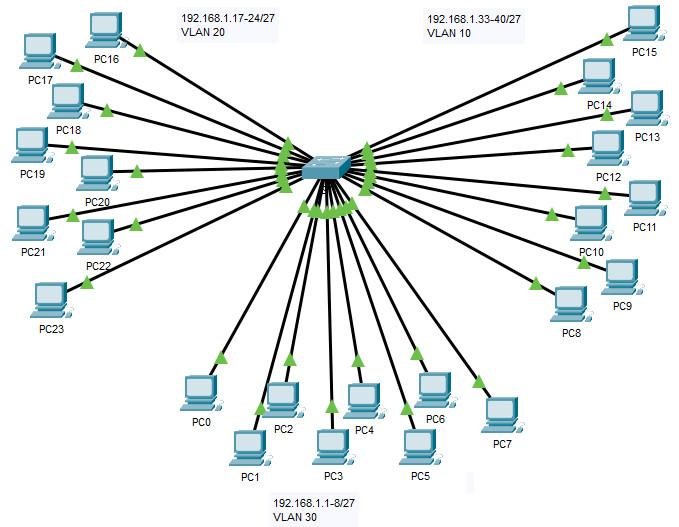
Objectives
- Part 1: Observe Broadcast Traffic in a VLAN Implementation
- Part 2: Complete Review Questions
Scenario
In this activity, a 24-port Catalyst 2960 switch is fully populated. All ports are in use. You will observe broadcast traffic in a VLAN implementation and answer some reflection questions.
Instructions
Step 1: Use ping to generate traffic.
a. Click PC0 and click the Desktop tab> Command Prompt.
b. Enter the ping 192.168.1.8 command. The ping should succeed.
Unlike a LAN, a VLAN is a broadcast domain created by switches. Using Packet Tracer Simulation mode, ping the end devices within their own VLAN. Based on your observation, answer the questions in Step 2.
Step 2: Generate and examine broadcast traffic in a VLAN implementation.
a. Switch to Simulation mode.
b. Click Edit Filters in the Simulation Panel. Uncheck the Show All/None checkbox. Check the ICMP checkbox.
c. Click the Add Complex PDU tool, this is the open envelope icon on the right toolbar.
d. Float the mouse cursor over the topology and the pointer changes to an envelope with a plus (+) sign.
e. Click PC0 to serve as the source for this test message and the Create Complex PDU dialog window opens. Enter the following values:
- Destination IP Address: 255.255.255.255 (broadcast address)
- Sequence Number: 1
- One Shot Time: 0
Within the PDU settings, the default for Select Application: is PING.
What are at least 3 other applications available for use?
f. Click Create PDU. This test broadcast packet now appears in the Simulation Panel Event List. It also appears in the PDU List window. It is the first PDU for Scenario 0.
g. Click Capture/Forward twice.
What happened to the packet?
h. Repeat this process for PC8 and PC16.
Reflection Questions
1. If a PC in VLAN 10 sends a broadcast message, which devices receive it?
2. If a PC in VLAN 20 sends a broadcast message, which devices receive it?
3. If a PC in VLAN 30 sends a broadcast message, which devices receive it?
4. What happens to a frame sent from a PC in VLAN 10 to a PC in VLAN 30?
5. Which ports on the switch light up if a PC connected to port 11 sends a unicast message to a PC connected to port 13?
6. Which ports on the switch light if a PC connected to port 2 sends a unicast message to a PC connected to port 23?
7. In terms of ports, what are the collision domains on the switch?
8. In terms of ports, what are the broadcast domains on the switch?

What is its password?
*sIBgZRXhcXe1Z%HTWAVrE~x%*9Os0oY@mdj{te7op46%FVTTBvypGxX4P$IZ~cWfmRmXUGPA3osqtmHz4Cwp
cisco
class
PC0 in VLAN30.