4.2.7 Packet Tracer – Configure Router-on-a-Stick Inter-VLAN Routing (Instructor Version)
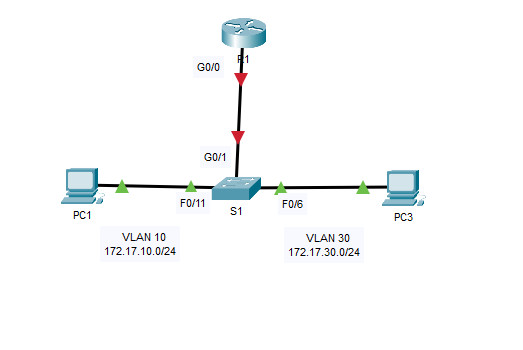
Addressing Table
| Device | Interface | IPv4 Address | Subnet Mask | Default Gateway |
|---|---|---|---|---|
| R1 | G0/0.10 | 172.17.10.1 | 255.255.255.0 | N/A |
| G0/0.30 | 172.17.30.1 | 255.255.255.0 | ||
| PC1 | NIC | 172.17.10.10 | 255.255.255.0 | 172.17.10.1 |
| PC2 | NIC | 172.17.30.10 | 255.255.255.0 | 172.17.30.1 |
Objectives
- Part 1: Add VLANs to a Switch
- Part 2: Configure Subinterfaces
- Part 3: Test Connectivity with Inter-VLAN Routing
Scenario
In this activity, you will configure VLANs and inter-VLAN routing. You will then enable trunk interfaces and verify connectivity between VLANs.
Instructions
Part 1: Add VLANs to a Switch
Step 1: Create VLANs on S1.
Create VLAN 10 and VLAN 30 on S1.
S1(config)#vlan 10 S1(config-vlan)#vlan 30
Step 2: Assign VLANs to ports.
a. Configure interfaces F0/6 and F0/11 as access ports and assign VLANs.
- Assign the port connected to PC1 to VLAN 10.
- Assign the port connected to PC3 to VLAN 30.
S1(config)#interface f0/11 S1(config-if)#switchport mode access S1(config-if)#switchport access vlan 10 S1(config-if)#interface f0/6 S1(config-if)#switchport mod access S1(config-if)#switchport access vlan 30
b. Issue the show vlan brief command to verify VLAN configuration.
S1# show vlan brief
VLAN Name Status Ports
---- -------------------------------- --------- -------------------------------
1 default active Fa0/1, Fa0/2, Fa0/3, Fa0/4
Fa0/5, Fa0/7, Fa0/8, Fa0/9
Fa0/10, Fa0/12, Fa0/13, Fa0/14
Fa0/15, Fa0/16, Fa0/17, Fa0/18
Fa0/19, Fa0/20, Fa0/21, Fa0/22
Fa0/23, Fa0/24, Gig0/1, Gig0/2
10 VLAN0010 active Fa0/11
30 VLAN0030 active Fa0/6
1002 fddi-default active
1003 token-ring-default active
1004 fddinet-default active
1005 trnet-default active
Step 3: Test connectivity between PC1 and PC3.
From PC1, ping PC3.
Were the pings successful? Why did you get this result?
Part 2: Configure Subinterfaces
Step 1: Configure subinterfaces on R1 using the 802.1Q encapsulation.
a. Create the subinterface G0/0.10.
- Set the encapsulation type to 802.1Q and assign VLAN 10 to the subinterface.
- Refer to the Address Table and assign the correct IP address to the subinterface.
R1(config)# int g0/0.10 R1(config-subif)# encapsulation dot1Q 10 R1(config-subif)# ip address 172.17.10.1 255.255.255.0
b. Repeat for the G0/0.30 subinterface.
R1(config-subif)#int g0/0.30 R1(config-subif)#encapsulation dot1Q 30 R1(config-subif)#ip address 172.17.30.1 255.255.255.0
Step 2: Verify Configuration.
a. Use the show ip interface brief command to verify subinterface configuration. Both subinterfaces are down. Subinterfaces are virtual interfaces that are associated with a physical interface. Therefore, in order to enable subinterfaces, you must enable the physical interface that they are associated with.
R1(config)#interface g0/0 R1(config-if)#no shutdown
b. Enable the G0/0 interface. Verify that the subinterfaces are now active.
Part 3: Test Connectivity with Inter-VLAN Routing
Step 1: Ping between PC1 and PC3.
From PC1, ping PC3. The pings should still fail. Explain.
Step 2: Enable trunking.
a. On S1, issue the show vlan command.
What VLAN is G0/1 assigned to? VLAN 1
b. Because the router was configured with multiple subinterfaces assigned to different VLANs, the switch port connecting to the router must be configured as a trunk. Enable trunking on interface G0/1.
S1(config)#int g0/1 S1(config-if)#switchport mode trunk
How can you determine that the interface is a trunk port using the show vlan command?
c. Issue the show interface trunk command to verify that the interface is configured as a trunk.
S1#show int trunk Port Mode Encapsulation Status Native vlan Gig0/1 on 802.1q trunking 1 Port Vlans allowed on trunk Gig0/1 1-1005 Port Vlans allowed and active in management domain Gig0/1 1,10,30 Port Vlans in spanning tree forwarding state and not pruned Gig0/1 1,10,30
Step 3: Test Connectivity
If the configurations are correct, PC1 and PC3 should be able to ping their default gateways and each other.
What addresses do PC1 and PC3 use as their default gateway addresses?

thx
thx
thx
thx it’s very halpfull
thx
thx