Lab – Implement VLANs and Trunking (Instructor Version)
Topology

Addressing Table
| Device | Interface | IP Address | Subnet Mask |
|---|---|---|---|
| S1 | VLAN 10 | 192.168.10.11 | 255.255.255.0 |
| VLAN 20 | 192.168.20.11 | 255.255.255.0 | |
| VLAN 30 | 192.168.30.11 | 255.255.255.0 | |
| S2 | VLAN 10 | 192.168.10.12 | 255.255.255.0 |
| PC-A | NIC | 192.168.20.13 | 255.255.255.0 |
| PC-B | NIC | 192.168.30.13 | 255.255.255.0 |
VLAN Table
| VLAN | Name | Interface Assigned |
|---|---|---|
| 10 | Management | S1: VLAN 10 S2: VLAN 10 |
| 20 | Sales | S1: VLAN 20 and F0/6 |
| 30 | Operations | S1: VLAN 30 S2: F0/18 |
| 999 | ParkingLot | S1: F0/2-5, F0/7-24, G0/1-2 S2: F0/2-17, F0/19-24, G0/1-2 |
| 1000 | Native | N/A |
Objectives
- Part 1: Build the Network and Configure Basic Device Settings
- Part 2: Create VLANs and Assign Switch Ports
- Part 3: Configure an 802.1Q Trunk between the Switches
Background / Scenario
Modern switches use virtual local-area networks (VLANs) to improve network performance by separating large Layer 2 broadcast domains into smaller ones. VLANs address scalability, security, and network management. In general, VLANs make it easier to design a network to support the goals of an organization. Communication between VLANs requires a device operating at Layer 3 of the OSI model.
VLAN trunks are used to span VLANs across multiple devices. Trunks allow the traffic from multiple VLANs to travel over a single link, while keeping the VLAN identification and segmentation intact.
In this lab, you will create VLANs on both switches in the topology, assign VLANs to switch access ports, verify that VLANs are working as expected and create VLAN trunks between the two switches.
Note: The switches used with CCNA hands-on labs are Cisco Catalyst 2960s with Cisco IOS Release 15.2(2) (lanbasek9 image). Other switches and Cisco IOS versions can be used. Depending on the model and Cisco IOS version, the commands available and the output produced might vary from what is shown in the labs. Refer to the Router Interface Summary Table at the end of the lab for the correct interface identifiers.
Note: Ensure that the switches have been erased and have no startup configurations. If you are unsure contact your instructor.
Required Resources
- 2 Switches (Cisco 2960 with Cisco IOS Release 15.2(2) lanbasek9 image or comparable)
- 2 PCs (Windows with a terminal emulation program, such as Tera Term)
- Console cables to configure the Cisco IOS devices via the console ports
- Ethernet cables as shown in the topology
Instructions
Part 1: Build the Network and Configure Basic Device Settings
In Part 1, you will set up the network topology and configure basic settings on the PC hosts and switches.
Step 1: Cable the network as shown in the topology.
Attach the devices as shown in the topology diagram, and cable as necessary.
Step 2: Configure basic settings for each switch.
a. Console into the switch and enable privileged EXEC mode.
b. Assign a device name to the switch.
switch(config)# hostname S1 switch(config)# hostname S2
c. Disable DNS lookup.
S1(config)# no ip domain-lookup S2(config)# no ip domain-lookup
d. Assign class as the privileged EXEC encrypted password.
S1(config)# enable secret class S2(config)# enable secret class
e. Assign cisco as the console password and enable login.
S1(config)# line console 0 S1(config-line)# password cisco S1(config-line)# login S2(config)# line console 0 S2(config-line)# password cisco S2(config-line)# login
f. Assign cisco as the VTY password and enable login.
S1(config)# line vty 0 15 S1(config-line)# password cisco S1(config-line)# login S2(config)# line vty 0 15 S2(config-line)# password cisco S2(config-line)# login
g. Encrypt the plaintext passwords.
S1(config)# service password-encryption S2(config)# service password-encryption
h. Create a banner that warns anyone accessing the device that unauthorized access is prohibited.
S1(config)# banner motd $ Authorized Users Only! $ S2(config)# banner motd $ Authorized Users Only! $
i. Copy the running configuration to the startup configuration.
S1# copy running-config startup-config S2# copy running-config startup-config
Step 3: Configure PC hosts.
Refer to the Addressing Table for PC host address information.
Part 2: Create VLANs and Assign Switch Ports
In Part 2, you will create VLANs as specified in the table above on both switches. You will then assign the VLANs to the appropriate interface. The show vlan brief command is used to verify your configuration settings. Complete the following tasks on each switch.
Step 1: Create VLANs on both switches.
a. Create and name the required VLANs on each switch from the table above.
S1(config)# vlan 10 S1(config-vlan)# name Management S1(config-vlan)# vlan 20 S1(config-vlan)# name Sales S1(config-vlan)# vlan 30 S1(config-vlan)# name Operations S1(config-vlan)# vlan 999 S1(config-vlan)# name ParkingLot S1(config-vlan)# vlan 1000 S1(config-vlan)# name Native S2(config)# vlan 10 S2(config-vlan)# name Management S2(config-vlan)# vlan 20 S2(config-vlan)# name Sales S2(config-vlan)# vlan 30 S2(config-vlan)# name Operations S2(config-vlan)# vlan 999 S2(config-vlan)# name ParkingLot S2(config-vlan)# vlan 1000 S2(config-vlan)# name Native
b. Configure the management interface on each switch using the IP address information in the Addressing Table.
S1(config)# interface vlan 10 S1(config-if)# ip address 192.168.10.11 255.255.255.0 S1(config-if)# interface vlan 20 S1(config-if)# ip address 192.168.20.11 255.255.255.0 S1(config-if)# interface vlan 30 S1(config-if)# ip address 192.168.30.11 255.255.255.0 S2(config)# interface vlan 10 S2(config-if)# ip address 192.168.10.12 255.255.255.0
c. Assign all unused ports on the switch to the ParkingLot VLAN, configure them for static access mode, and administratively deactivate them.
S1(config)# interface range f0/2 - 5, f0/7 - 24, g0/1 - 2 S1(config-if-range)# switchport mode access S1(config-if-range)# switchport access vlan 999 S1(config-if-range)# shutdown S2(config)# interface range f0/2 - 17, f0/19 - 24, g0/1 - 2 S2(config-if-range)# switchport mode access S2(config-if-range)# switchport access vlan 999 S2(config-if-range)# shutdown
Step 2: Assign VLANs to the correct switch interfaces.
a. Assign used ports to the appropriate VLAN (specified in the VLAN table above) and configure them for static access mode.
S1(config)# interface f0/6 S1(config-if)# switchport mode access S1(config-if)# switchport access vlan 20 S2(config)# interface f0/18 S2(config-if)# switchport mode access S2(config-if)# switchport access vlan 30
b. Verify that the VLANs are assigned to the correct interfaces.
S1# show vlan brief
VLAN Name Status Ports
---- -------------------------------- --------- -------------------------------
1 default active Fa0/1
10 Management active
20 Sales active Fa0/6
30 Operations active
999 Parking_Lot active Fa0/2, Fa0/3, Fa0/4, Fa0/5
Fa0/7, Fa0/8, Fa0/9, Fa0/10
Fa0/11, Fa0/12, Fa0/13, Fa0/14
Fa0/15, Fa0/16, Fa0/17, Fa0/18
Fa0/19, Fa0/20, Fa0/21, Fa0/22
Fa0/23, Fa0/24, Gi0/1, Gi0/2
1000 Native active
<output omitted>
S2# show vlan brief
VLAN Name Status Ports
---- -------------------------------- --------- -------------------------------
1 default active Fa0/1
10 Management active
20 Sales active
30 Operations active Fa0/18
999 ParkingLot active Fa0/2, Fa0/3, Fa0/4, Fa0/5
Fa0/6, Fa0/7, Fa0/8, Fa0/9
Fa0/10, Fa0/11, Fa0/12, Fa0/13
Fa0/14, Fa0/15, Fa0/16, Fa0/17
Fa0/19, Fa0/20, Fa0/21, Fa0/22
Fa0/23, Fa0/24, Gi0/1, Gi0/2
<output omitted>
Part 3: Configure an 802.1Q Trunk Between the Switches
In Part 3, you will manually configure interface F0/1 as a trunk.
Step 1: Manually configure trunk interface F0/1.
a. Change the switchport mode on interface F0/1 to force trunking. Make sure to do this on both switches.
S1(config)# interface f0/1 S1(config-if)# switchport mode trunk S2(config)# interface f0/1 S2(config-if)# switchport mode trunk
b. Set the native VLAN to 1000 on both switches.
S1(config-if)# switchport trunk native vlan 1000 S2(config-if)# switchport trunk native vlan 1000
c. As another part of trunk configuration, specify that only VLANs 10, 20, 30, and 1000 are allowed to cross the trunk.
S1(config-if)# switchport trunk allowed vlan 10,20,30,1000 S2(config-if)# switchport trunk allowed vlan 10,20,30,1000
d. Issue the show interfaces trunk command to verify trunking ports, the native VLAN and allowed VLANs across the trunk.
S1# show interfaces trunk Port Mode Encapsulation Status Native vlan Fa0/1 on 802.1q trunking 1000 Port Vlans allowed on trunk Fa0/1 10,20,30,1000 Port Vlans allowed and active in management domain Fa0/1 10,20,30,1000 Port Vlans in spanning tree forwarding state and not pruned Fa0/1 10,20,30,1000
Step 2: Verify connectivity.
Verify connectivity within a VLAN. For example, PC-A should be able to ping S1 VLAN 20 successfully.
Were the pings from PC-B to S2 successful? Explain.
The pings were not successful because they are not in the same VLAN. A router is needed to communicate between VLANs.
Device Configs – Final
Switch S1
Switch>enable Switch#configure terminal Switch(config)#hostname S1 S1(config)#no ip domain-lookup S1(config)#enable secret class S1(config)#line console 0 S1(config-line)#password cisco S1(config-line)#login S1(config-line)#line vty 0 15 S1(config-line)#password cisco S1(config-line)#login S1(config-line)#service password-encryption S1(config)#banner motd $ Authorized Users Only! $ S1(config)#exit S1#copy running-config startup-config S1#configure terminal S1(config)#vlan 10 S1(config-vlan)#name Management S1(config-vlan)#vlan 20 S1(config-vlan)#name Sales S1(config-vlan)#vlan 30 S1(config-vlan)#name Operations S1(config-vlan)#vlan 999 S1(config-vlan)#name ParkingLot S1(config-vlan)#vlan 1000 S1(config-vlan)#name Native S1(config-vlan)#interface vlan 10 S1(config-if)#ip address 192.168.10.11 255.255.255.0 S1(config-if)#interface vlan 20 S1(config-if)#ip address 192.168.20.11 255.255.255.0 S1(config-if)#interface vlan 30 S1(config-if)#ip address 192.168.30.11 255.255.255.0 S1(config-if)#interface range f0/2 - 5, f0/7 - 24, g0/1 - 2 S1(config-if-range)#switchport mode access S1(config-if-range)#switchport access vlan 999 S1(config-if-range)#shutdown S1(config-if-range)#interface f0/6 S1(config-if)#switchport mode access S1(config-if)#switchport access vlan 20 S1(config-if)#interface f0/1 S1(config-if)#switchport mod trunk S1(config-if)#switchport trunk native vlan 1000 S1(config-if)#switchport trunk allowed vlan 10,20,30,1000 S1(config-if)#end
Switch S2
Switch>enable Switch#configure terminal Switch(config)#hostname S2 S2(config)#no ip domain-lookup S2(config)#enable secret class S2(config-line)#pass cisco S2(config-line)#login S2(config-line)#line vty 0 15 S2(config-line)#password cisco S2(config-line)#login S2(config-line)#service password-encryption S2(config)#banner motd $ Authorized Users Only! $ S2(config)#end S2#copy running-config startup-config S2#configure terminal S2(config)#vlan 10 S2(config-vlan)#name Management S2(config-vlan)#vlan 20 S2(config-vlan)#name Sales S2(config-vlan)#vlan 30 S2(config-vlan)#name Operations S2(config-vlan)#vlan 999 S2(config-vlan)#name ParkingLot S2(config-vlan)#vlan 1000 S2(config-vlan)#name Native S2(config-vlan)#interface vlan 10 S2(config-if)#ip address 192.168.10.12 255.255.255.0 S2(config-if)#interface range f0/2 - 17, f0/19 - 24, g0/1 - 2 S2(config-if-range)#switchport mode access S2(config-if-range)#switchport access vlan 999 S2(config-if-range)#shutdown S2(config-if-range)#interface f0/18 S2(config-if)#switchport mode access S2(config-if)#switchport access vlan 30 S2(config-if)#interface f0/1 S2(config-if)#switchport mod trunk S2(config-if)#switchport trunk native vlan 1000 S2(config-if)#switchport trunk allowed vlan 10,20,30,1000 S2(config-if)#end S2#wr

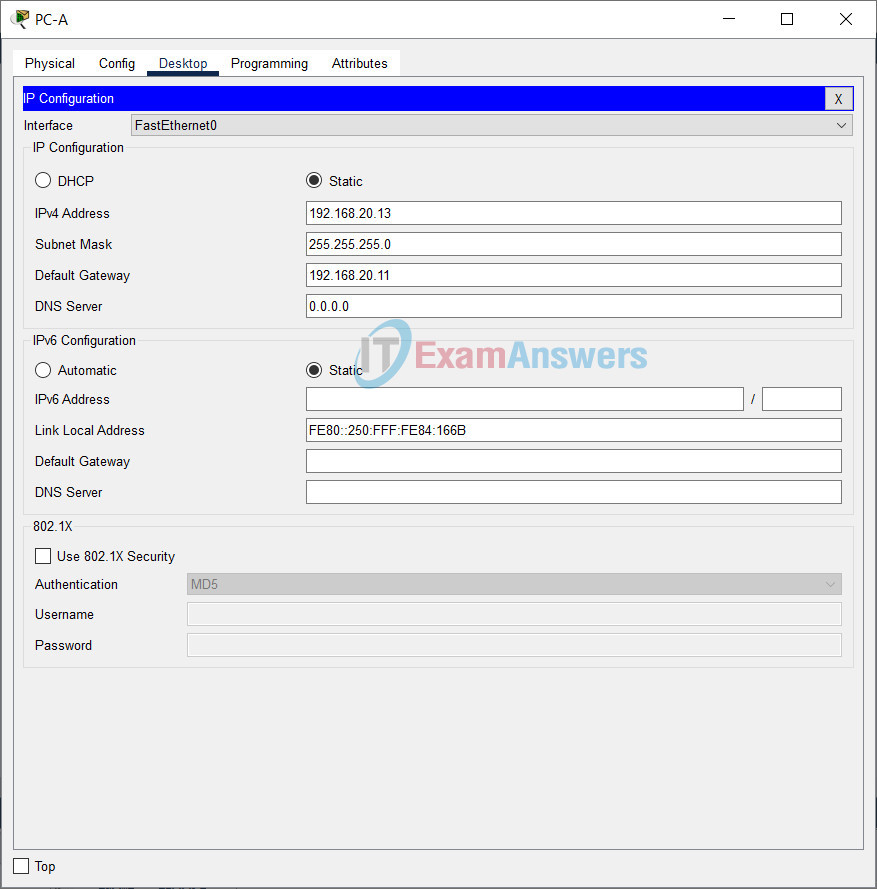
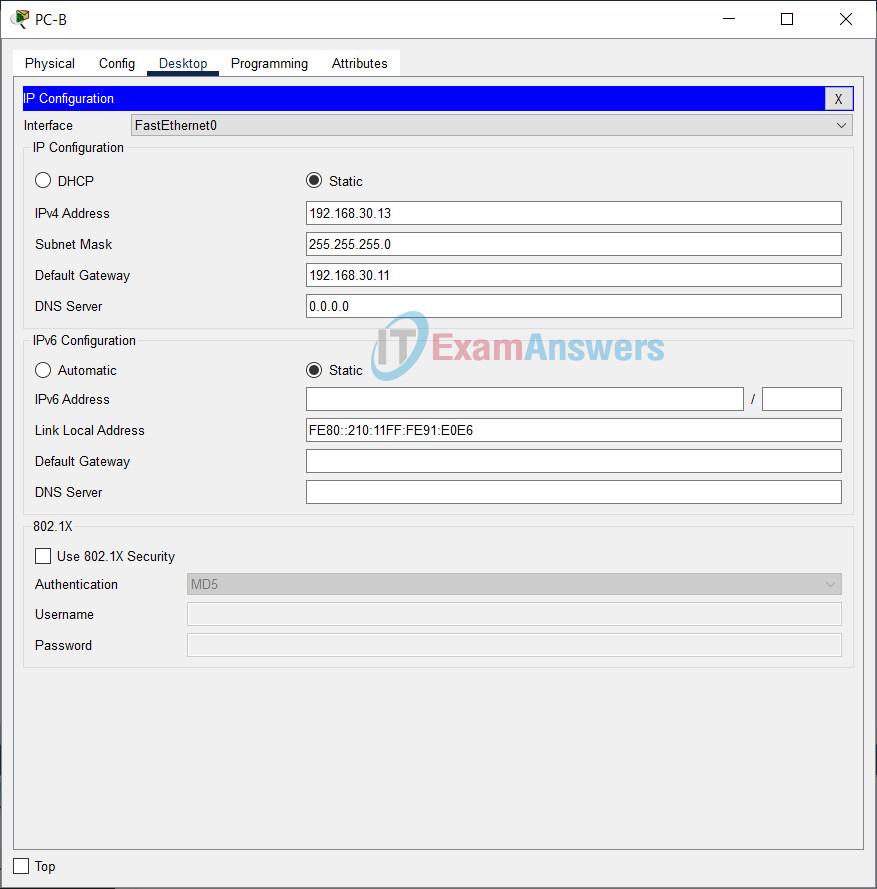
The packet tracer file is CLI locked
Give file Download PDF & PKT file Completed 100% Score:
no file present