10.4.3 Packet Tracer – Basic Device Configuration Instructor Version
Instructor Note: Red font color or gray highlights indicate text that appears in the instructor copy only.
Topology
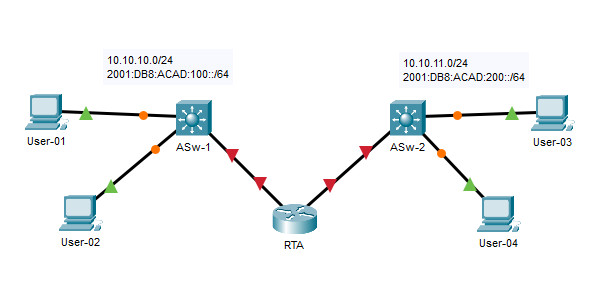
10.4.3 Packet Tracer – Basic Device Configuration
Addressing Table
| Device | Interface | IP Address | Default Gateway |
|---|---|---|---|
| College | G0/0 | 128.107.20.1/24 | N/A |
| G0/0 | 2001:db8:a::1/64 | ||
| G0/0 | FE80::1 | ||
| G0/1 | 128.107.30.1/24 | N/A | |
| G0/1 | 2001:db8:b::1/64 | ||
| G0/1 | FE80::1 | ||
| Class-A | VLAN 1 | 128.107.20.2/24 | 128.107.20.1 |
| Class-B | VLAN 1 | 128.107.30.15/24 | 128.107.30.1 |
| Student-1 | NIC | 128.107.20.25/24 | 128.107.20.1 |
| Student-1 | NIC | 2001:db8:a::2/64 | FE80::1 |
| Student-2 | NIC | 128.107.20.30/24 | 128.107.20.1 |
| Student-2 | NIC | 2001:db8:a::3/64 | FE80::1 |
| Student-3 | NIC | 128.107.30.25/24 | 128.107.30.1 |
| Student-3 | NIC | 2001:db8:b::2/64 | FE80::1 |
| Student-4 | NIC | 128.107.30.30/24 | 128.107.30.1 |
| Student-4 | NIC | 2001:db8:b::3/64 | FE80::1 |
Objectives
- Complete the network documentation.
- Perform basic device configurations on a router and a switch.
- Verify connectivity and troubleshoot any issues.
Scenario
Your network manager is impressed with your performance in your job as a LAN technician. She would like you to demonstrate your ability to configure a router that connects two LANs. Your tasks include configuring basic settings on a router and a switch using the Cisco IOS. You will also configure IPv6 addresses on network devices and hosts. You will then verify the configurations by testing end-to-end connectivity. You goal is to establish connectivity between all devices.
Note: The VLAN1 interface on Class-A will not be reachable over IPv6.
In this activity you will configure the College router, Class-B switch, and the PC hosts.
Note: Packet Tracer will not score some configured values, however these values are required to accomplish full connectivity in the network.
Requirements
- Provide the missing information in the Addressing Table.
- Name the router College and the second switch Class-B. You will not be able to access the Class-A switch.
- Use cisco as the user EXEC password for all lines.
- Use class as the encrypted privileged EXEC password.
- Encrypt all plaintext passwords.
- Configure an appropriate banner.
- Configure IPv4 and IPv6 addressing for the College switch according to the Addressing Table.
- Configure IPv4 and IPv6 addressing for the Class-B switch according to the Addressing Table.
- The hosts are partially configured. Complete the IPv4 addressing, and fully configure the IPv6 addresses according to the Addressing Table.
- Document interfaces with descriptions, including the Class-B VLAN 1 interface.
- Save your configurations.
- Verify connectivity between all devices. All devices should be able to ping all other devices with IPv4 and IPv6.
- Troubleshoot and document any issues.
- Implement the solutions necessary to enable and verify full end-to-end connectivity.
Note: Click Check Results button to see your progress. Click the Reset Activity button to generate a new set of requirements
Answers Key
College Router
enable config terminal hostname College enable secret class line console 0 password cisco login line vty 0 15 password cisco login exit service password-encryption banner motd #Unauthorized access to this device is prohibited!# interface g0/0 ip address 128.107.20.1 255.255.255.0 ipv6 address 2001:db8:a::1/64 ipv6 address FE80::1 link-local description Link to Class-A no shutdown interface g0/1 ip address 128.107.30.1 255.255.255.0 ipv6 address 2001:db8:b::1/64 ipv6 address FE80::1 link-local description Link to Class-B no shutdown exit ipv6 unicast-routing end copy running-config startup-config
Class-B Switch
enable configure terminal hostname Class-B banner motd #Unauthorized access to this device is prohibited!# enable secret class line console 0 password cisco login line vty 0 4 password cisco login exit service password-encryption interface vlan 1 description Vlan 1 ip address 128.107.30.15 255.255.255.0 no shutdown end copy running-config startup-config
PCs host
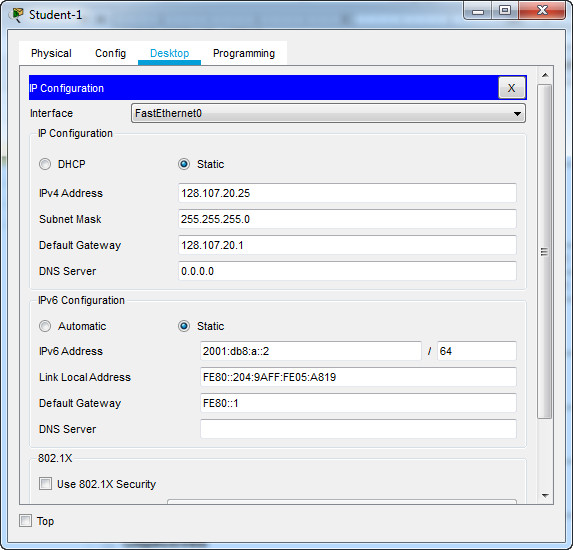
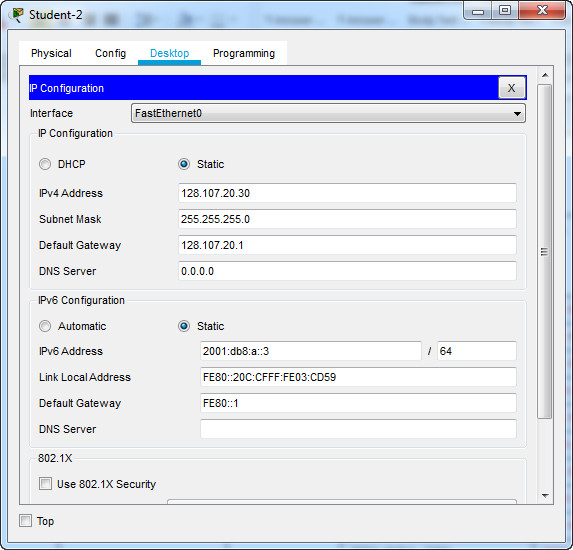
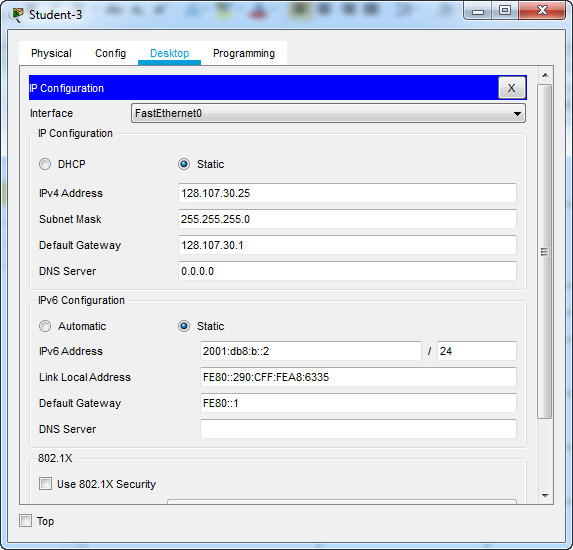
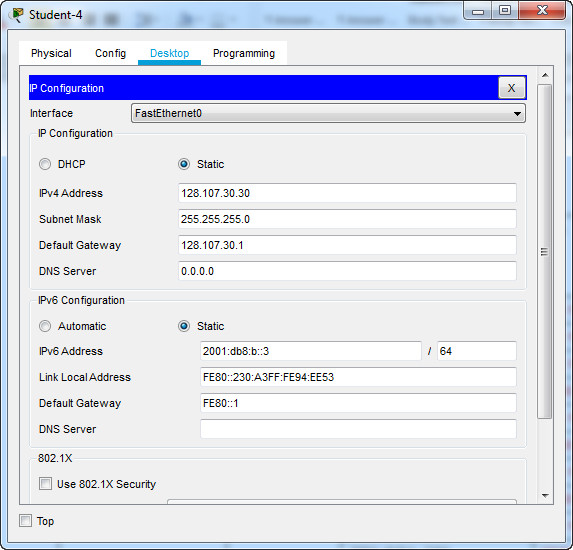

love it
thats what i want to know
the lab has many variation. Just reopen the file till you get the one with that exact ip (or change the ip to the one it provides)
Only got to 96% because it wouldn’t register my host name properly.
with very much love, THANK YOU so damn much!!!!
100% thanks
How? My error is FastEthernet 0?
ONLY 55%
Yo iguaaaal 😔
There are three different topologies for this lab. You probably got a different topology?
Thank you; very helpful.
PT didn’t accept the link-local or ipv6. I could never figure it out
I ended searching cause I really cant figure out what IPv6 Ip the activity wants ;-;
Thank you very much. This Packet Tracer is pretty annoying, Cisco is looking for exact IPs and not any within a range. I only had 86% originally. Restarted it and finally got 100% because it was bothering me. Thanks again.
55% only
rip