10.6.10 Packet Tracer – Back Up Configuration Files (Instructor Version)
Instructor Note: Red font color or gray highlights indicate text that appears in the instructor copy only.
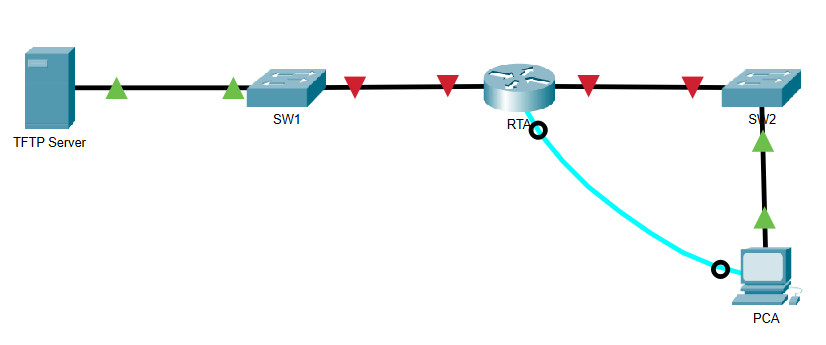
10.6.10 Packet Tracer – Back Up Configuration Files
Objectives
- Part 1: Establish Connectivity to TFTP Server
- Part 2: Transfer the Configuration File from TFTP Server
- Part 3: Backup Configuration and IOS to TFTP Server
Background / Scenario
In this activity you will restore a configuration from a backup and then perform a new backup. Due to an equipment failure, a new router has been put in place. Fortunately, backup configuration files have been saved to a Trivial File Transfer Protocol (TFTP) Server. You are required to restore the files from the TFTP Server to get the router back online as quickly as possible.
Instructions
Part 1: Establish Connectivity to the TFTP Server
Note: Because this is a new router, the initial configuration will be performed using a console connection to the router.
a. Click PCA, then the Desktop tab, followed by Terminal to access the RTA command line.
b. Configure and activate the Gigabit Ethernet 0/0 interface. The IP address should match the default gateway for the TFTP Server.
Router(config)# interface g0/0
Router(config-if)# ip address 172.16.1.1 255.255.255.0
Router(config-if)# no shut
c. Test connectivity to TFTP Server. Troubleshoot, if necessary.
Part 2: Transfer the Configuration File from the TFTP Server
a. From privileged EXEC mode, issue the following command:
Router# copy tftp running-config Address or name of remote host []? 172.16.1.2 Source filename []? RTA-confg Destination filename [running-config]? <cr>
The router should return the following:
Accessing tftp://172.16.1.2/RTA-confg... Loading RTA-confg from 172.16.1.2: ! [OK - 785 bytes] 785 bytes copied in 0.001 secs RTA# %SYS-5-CONFIG_I: Configured from console by console RTA#
b. Issue the command to display the current configuration.
What changes were made?
c. Issue the appropriate show command to display the interface status.
Are all interfaces active?
d. Correct any issues related to interface problems and test connectivity between PCA and the TFTP server.
RTA(config)#interface gigabitEthernet 0/1
RTA(config-if)#no shutdown
Part 3: Back Up Configuration and IOS to TFTP Server
a. Change the hostname of RTA to RTA-1.
RTA(config)#hostname RTA-1
b. Save the configuration to NVRAM.
RTA-1#copy running-config startup-config
Destination filename [startup-config]?
Building configuration...
[OK]
c. Copy the configuration to the TFTP Server using the copy command:
RTA-1# copy running-config tftp: Address or name of remote host []? 172.16.1.2 Destination filename [RTA-1-confg]? <cr>
d. Issue the command to display the files in flash.
RTA-1#show flash:
System flash directory:
File Length Name/status
3 33591768 c1900-universalk9-mz.SPA.151-4.M4.bin
2 28282 sigdef-category.xml
1 227537 sigdef-default.xml
[33847587 bytes used, 221896413 available, 255744000 total]
249856K bytes of processor board System flash (Read/Write)
e. Backup the IOS in flash to the TFTP Server using the following command:
RTA-1# copy flash tftp: Source filename []? c1900-universalk9-mz.SPA.151-4.M4.bin Address or name of remote host []? 172.16.1.2 Destination filename [c1900-universalk9-mz.SPA.151-4.M4.bin]? <cr>
What special character repeatedly displays indicating that the IOS file is being copied to the TFTP server successfully?
f. Open the TFTP Server and click the Services tab, select TFTP, and scroll through the list of IOS files.
Has the IOS file c1900-universalk9-mz.SPA.151-4.M4.bin been copied to the TFTP Server?
