3.4.6 Packet Tracer – Configure VLANs and Trunking – Physical Mode Answers
Topology
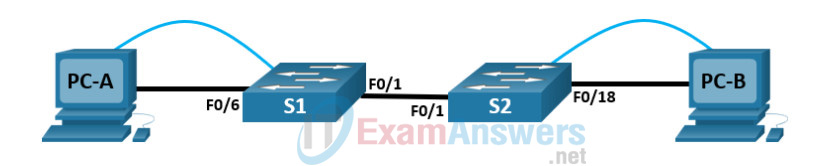
Topology
| Device | Interface | IP Address | Subnet Mask | Default Gateway |
|---|---|---|---|---|
| S1 | VLAN 1 | 192.168.1.11 | 255.255.255.0 | N/A |
| S2 | VLAN 1 | 192.168.1.12 | 255.255.255.0 | N/A |
| PC-A | NIC | 192.168.10.3 | 255.255.255.0 | 192.168.10.1 |
| PC-B | NIC | 192.168.10.4 | 255.255.255.0 | 192.168.10.1 |
Objectives
- Part 1: Build the Network and Configure Basic Device Settings
- Part 2: Create VLANs and Assign Switch Ports
- Part 3: Maintain VLAN Port Assignments and the VLAN Database
- Part 4: Configure an 802.1Q Trunk Between the Switches
Background / Scenario
Modern switches use virtual local-area networks (VLANs) to improve network performance by separating large Layer 2 broadcast domains into smaller ones. VLANs can also be used as a security measure by controlling which hosts can communicate. In general, VLANs make it easier to design a network to support the goals of an organization.
VLAN trunks are used to span VLANs across multiple devices. Trunks allow the traffic from multiple VLANS to travel over a single link, while keeping the VLAN identification and segmentation intact.
In this Packet Tracer Physical Mode (PTPM) activity, you will create VLANs on both switches in the topology, assign VLANs to switch access ports, and verify that VLANs are working as expected. You will then create a VLAN trunk between the two switches to allow hosts in the same VLAN to communicate through the trunk, regardless of which switch to which the host is attached.
Instructions
Part 1: Build the Network and Configure Basic Device Settings
In Part 1, you will set up the network topology and configure basic settings on the PC hosts and switches.
Step 1: Build the network as shown in the topology.
Attach the devices as shown in the topology diagram, and cable as necessary.
a. Click and drag both switch S1 and S2 to the Rack.
Note: This activity will open with 37% completion because the switch ports are all shutdown. When you install the switches in the rack, the ports will automatically be activated. After about a minute, the score will drop to 1%. Later in the activity, you will shut down unused ports.
b. Click and drag both PC-A and PC-B to the Table and use the power button to turn them on.
c. Provide network connectivity by connecting Copper Straight-through cables, as shown in the topology.
d. Connect Console Cable from device PC-A to S1 and from device PC-B to S2.
Step 2: Configure basic settings for each switch.
a. From the Desktop Tab on each PC, use the Terminal to console into each switch and enable privileged EXEC mode.
Switch> enable
b. Enter configuration mode.
Switch# config terminal
c. Assign a device name to each switch.
Switch(config)# hostname S1 Switch(config)# hostname S2
d. Assign class as the privileged EXEC encrypted password.
S1(config)# enable secret class S2(config)# enable secret class
e. Assign cisco as the console password and enable login.
S1(config)# line console 0 S1(config-line)# password cisco S1(config-line)# login S2(config)# line console 0 S2(config-line)# password cisco S2(config-line)# login
f. Assign cisco as the vty password and enable login.
S1(config)# line vty 0 4 S1(config-line)# password cisco S1(config-line)# login S2(config)# line vty 0 4 S2(config-line)# password cisco S2(config-line)# login
g. Encrypt the plaintext passwords.
S1(config)# service password-encryption S2(config)# service password-encryption
h. Create a banner that warns anyone accessing the device that unauthorized access is prohibited.
S1(config)# banner motd $ Authorized Users Only! $ S2(config)# banner motd $ Authorized Users Only! $
i. Configure the IP address listed in the Addressing Table for VLAN 1 on the switch.
Note: The VLAN 1 address is not grade because you will remove it later in the activity. However, you will need VLAN 1 to test connectivity later in this Part.
S1(config)# interface vlan 1 S1(config-if)# ip address 192.168.1.11 255.255.255.0 S1(config-if)# no shutdown S1(config-if)# exit S2(config)# interface vlan 1 S2(config-if)# ip address 192.168.1.12 255.255.255.0 S2(config-if)# no shutdown S2(config-if)# exit
j. Shut down all interfaces that will not be used.
S1(config)# interface range f0/2-5, f0/7-24, g0/1-2 S1(config-if-range)# shutdown S1(config-if-range)# exit S1(config)# exit S2(config)# interface range f0/2-17, f0/19-24, g0/1-2 S2(config-if-range)# shutdown S2(config-if-range)# exit S2(config)# exit
k. Set the clock on each switch.
Note: The clock setting cannot be graded in Packet Tracer.
S1# clock set 15:30:00 19 August 2021 S2# clock set 15:30:00 19 August 2021
l. Save the running configuration to the startup configuration file.
S1# copy running-config startup-config S2# copy running-config startup-config
Step 3: Configure PC hosts.
From the Desktop tab on each PC, click IP Configuration and enter the addressing information as displayed in the Addressing Table.
Step 4: Test connectivity.
Test network connectivity by attempting to ping between each of the cabled devices.
Can PC-A ping PC-B? Yes
Can PC-A ping S1? No
Can PC-B ping S2? No
Can S1 ping S2? Yes
f you answered no to any of the above questions, why were the pings unsuccessful?
Pings were unsuccessful when trying to ping a device on a different subnet. For those pings to be successful, a default gateway must exist to route traffic from one subnet to another.
Part 2: Create VLANs and Assign Switch Ports
In Part 2, you will create Management, Operations, Parking_Lot, and Native VLANs on both switches. You will then assign the VLANs to the appropriate interface. The show vlan command is used to verify your configuration settings.
Step 1: Create VLANs on the switches.
From the Desktop Tab on each PC, use Terminal to continue configuring both network switches.
a. Create the VLANs on S1.
S1(config)# vlan 10 S1(config-vlan)# name Operations S1(config-vlan)# vlan 20 S1(config-vlan)# name Parking_Lot S1(config-vlan)# vlan 99 S1(config-vlan)# name Management S1(config-vlan)# vlan 1000 S1(config-vlan)# name Native S1(config-vlan)# end
b. Create the same VLANs on S2.
c. Issue the show vlan brief command to view the list of VLANs on S1.
S1# show vlan brief
VLAN Name Status Ports
---- -------------------------------- --------- -------------------------------
1 default active Fa0/1, Fa0/2, Fa0/3, Fa0/4
Fa0/5, Fa0/6, Fa0/7, Fa0/8
Fa0/9, Fa0/10, Fa0/11, Fa0/12
Fa0/13, Fa0/14, Fa0/15, Fa0/16
Fa0/17, Fa0/18, Fa0/19, Fa0/20
Fa0/21, Fa0/22, Fa0/23, Fa0/24
Gi0/1, Gi0/2
10 Operations active
20 Parking_Lot active
99 Management active
1000 Native active
1002 fddi-default active
1003 token-ring-default active
1004 fddinet-default active
1005 trnet-default active
What is the default VLAN?
VLAN 1
What ports are assigned to the default VLAN?
All switch ports are assigned to VLAN 1 by default.
Step 2: Assign VLANs to the correct switch interfaces.
a. Assign VLANs to the interfaces on S1.
1) Assign PC-A to the Operation VLAN.
S1(config)# interface f0/6 S1(config-if)# switchport mode access S1(config-if)# switchport access vlan 10
2) From VLAN 1, remove the management IP address and configure it on VLAN 99.
S1(config)# interface vlan 1 S1(config-if)# no ip address S1(config-if)# interface vlan 99 S1(config-if)# ip address 192.168.1.11 255.255.255.0 S1(config-if)# end
b. Issue the show vlan brief command and verify that the VLANs are assigned to the correct interfaces.
S1# show vlan brief
VLAN NameStatusPorts
—- ——————————– ——— ——————————-
1defaultactiveFa0/1, Fa0/2, Fa0/3, Fa0/4
Fa0/5, Fa0/7, Fa0/8, Fa0/9
Fa0/10, Fa0/11, Fa0/12, Fa0/13
Fa0/14, Fa0/15, Fa0/16, Fa0/17
Fa0/18, Fa0/19, Fa0/20, Fa0/21
Fa0/22, Fa0/23, Fa0/24, Gi0/1
Gi0/2
10OperationsactiveFa0/6
20Facultyactive
99Managementactive
1002 fddi-defaultactive
1003 token-ring-defaultactive
1004 fddinet-defaultactive
1005 trnet-defaultactive
c. Issue the show ip interface brief command.
S1# show ip interface brief
InterfaceIP-AddressOK? Method StatusProtocol
Vlan1unassignedYES unsetupup
Vlan99192.168.1.11YES manual updown
FastEthernet0/1unassignedYES unsetupup
FastEthernet0/2unassignedYES unsetadministratively down down
FastEthernet0/3unassignedYES unsetadministratively down down
FastEthernet0/4unassignedYES unsetadministratively down down
FastEthernet0/5unassignedYES unsetadministratively down down
FastEthernet0/6unassignedYES unsetupup
FastEthernet0/7unassignedYES unsetadministratively down down
<output omitted>
What is the status of VLAN 99? Explain.
The status of VLAN 99 is up/down, up because the VLAN exists in the database but down because the VLAN has not been assigned to an active port yet.
d. Assign PC-B to the Operations VLAN on S2.
S2(config)# interface f0/18 S2(config-if)# switchport mode access S2(config-if)# switchport access vlan 10
e. From VLAN 1, remove the management IP address and configure it on VLAN 99 according to the Addressing Table .
S2(config)# interface vlan 1 S2(config-if)# no ip address S2(config-if)# interface vlan 99 S2(config-if)# ip address 192.168.1.12 255.255.255.0
f. Use the show vlan brief command to verify that the VLANs are assigned to the correct interfaces.
S2# show vlan brief
VLAN NameStatusPorts
—- ——————————– ——— ——————————-
1defaultactiveFa0/1, Fa0/2, Fa0/3, Fa0/4
Fa0/5, Fa0/6, Fa0/7, Fa0/8
Fa0/9, Fa0/10, Fa0/11, Fa0/12
Fa0/13, Fa0/14, Fa0/15, Fa0/16
Fa0/17, Fa0/19, Fa0/20, Fa0/21
Fa0/22, Fa0/23, Fa0/24, Gi0/1
Gi0/2
10OperationsactiveFa0/18
20Parking_Lotactive
99Managementactive
1000 Nativeactive
1002 fddi-defaultactive
1003 token-ring-defaultactive
1004 fddinet-defaultactive
1005 trnet-defaultactive
Is S1 able to ping S2? Explain.
No. The IP addresses for the switches now reside in VLAN 99. VLAN 99 traffic will not be sent over interface F0/1.
Is PC-A able to ping PC-B? Explain.
No. Interface F0/1 is not assigned to VLAN 10, so VLAN 10 traffic will not be sent over it.
Part 3: Maintain VLAN Port Assignments and the VLAN Database
In Part 3, you will change port VLAN assignments and remove VLANs from the VLAN database.
Step 1: Assign a VLAN to multiple interfaces.
From the Desktop Tab on each PC, use Terminal to continue configuring both network switches.
a. On S1, assign interfaces F0/11 – 24 to VLAN99.
S1(config)# interface range f0/11-24 S1(config-if-range)# switchport mode access S1(config-if-range)# switchport access vlan 99 S1(config-if-range)# end
b. Issue the show vlan brief command to verify VLAN assignments.
S1# show vlan brief VLAN NameStatusPorts —- ——————————– ——— ——————————- 1defaultactiveFa0/1, Fa0/2, Fa0/3, Fa0/4 Fa0/5, Fa0/7, Fa0/8, Fa0/9 Fa0/10, Gi0/1, Gi0/2 10OperationsactiveFa0/6 20Parking_Lotactive 99ManagementactiveFa0/11, Fa0/12, Fa0/13, Fa0/14 Fa0/15, Fa0/16, Fa0/17, Fa0/18 Fa0/19, Fa0/20, Fa0/21, Fa0/22 Fa0/23, Fa0/24 1000 Nativeactive 1002 fddi-defaultactive 1003 token-ring-defaultactive 1004 fddinet-defaultactive 1005 trnet-defaultactive
c. Reassign F0/11 and F0/21 to VLAN 10.
S1(config)# interface range f0/11, f0/21 S1(config-if-range)# switchport access vlan 10 S1(config-if-range)# end
d. Verify that VLAN assignments are correct.
S1# show vlan brief
VLAN NameStatusPorts
—- ——————————– ——— ——————————-
1defaultactiveFa0/1, Fa0/2, Fa0/3, Fa0/4
Fa0/5, Fa0/7, Fa0/8, Fa0/9
Fa0/10, Gi0/1, Gi0/2
10OperationsactiveFa0/6, Fa0/11, Fa0/21
20Parking_Lotactive
99ManagementactiveFa0/12, Fa0/13, Fa0/14, Fa0/15
Fa0/16, Fa0/17, Fa0/18, Fa0/19
Fa0/20, Fa0/22, Fa0/23, Fa0/24
1000 Nativeactive
1002 fddi-defaultactive
1003 token-ring-defaultactive
1004 fddinet-defaultactive
1005 trnet-defaultactive
Step 2: Remove a VLAN assignment from an interface.
a. Use the no switchport access vlan command to remove the VLAN 99 assignment to F0/24.
S1(config)# interface f0/24 S1(config-if)# no switchport access vlan S1(config-if)# end
b. Verify that the VLAN change was made.
Which VLAN is F0/24 now associated with?
VLAN 1, the default VLAN.
S1# show vlan brief VLAN NameStatusPorts —- ——————————– ——— ——————————- 1defaultactiveFa0/1, Fa0/2, Fa0/3, Fa0/4 Fa0/5, Fa0/7, Fa0/8, Fa0/9 Fa0/10, Fa0/24, Gi0/1, Gi0/2 10OperationsactiveFa0/6, Fa0/11, Fa0/21 20Parking_Lotactive 99ManagementactiveFa0/12, Fa0/13, Fa0/14, Fa0/15 Fa0/16, Fa0/17, Fa0/18, Fa0/19 Fa0/20, Fa0/22, Fa0/23 1000 Nativeactive 1002 fddi-defaultactive 1003 token-ring-defaultactive 1004 fddinet-defaultactive 1005 trnet-defaultactive
Step 3: Remove a VLAN ID from the VLAN database.
a. Add VLAN 30 to interface F0/24 without issuing the global VLAN command.
S1(config)# interface f0/24
S1(config-if)# switchport access vlan 30
% Access VLAN does not exist. Creating vlan 30
Note: Current switch technology no longer requires that the vlan command be issued to add a VLAN to the database. By assigning an unknown VLAN to a port, the VLAN will be created and added to the VLAN database.
b. Verify that the new VLAN is displayed in the VLAN table.
S1# show vlan brief VLAN NameStatusPorts —- ——————————– ——— ——————————- 1defaultactiveFa0/1, Fa0/2, Fa0/3, Fa0/4 Fa0/5, Fa0/7, Fa0/8, Fa0/9 Fa0/10, Gi0/1, Gi0/2 10OperationsactiveFa0/6, Fa0/11, Fa0/21 20Parking_Lotactive 30VLAN0030activeFa0/24 99ManagementactiveFa0/12, Fa0/13, Fa0/14, Fa0/15 Fa0/16, Fa0/17, Fa0/18, Fa0/19 Fa0/20, Fa0/22, Fa0/23 1000 Nativeactive 1002 fddi-defaultactive 1003 token-ring-defaultactive 1004 fddinet-defaultactive 1005 trnet-defaultactive
What is the default name of VLAN 30?
VLAN0030
c. Use the no vlan 30 command to remove VLAN 30 from the VLAN database.
S1(config)# no vlan 30 S1(config)# end
d. Issue the show vlan brief command. F0/24 was assigned to VLAN 30.
After deleting VLAN 30 from the VLAN database, why is F0/24 no longer displayed in the output of the show vlan brief command? What VLAN is port F0/24 now assigned to? What happens to the traffic destined to the host that is attached to F0/24?
When you delete a VLAN, any ports assigned to that VLAN become inactive. Port F0/24 is still associated to VLAN 30 but is no longer shown in the output. VLAN 30 is now inactive because it does not exist in the VLAN database. Any port associated with VLAN 30 will not transfer any traffic.
S1# show vlan brief VLAN NameStatusPorts —- ——————————– ——— ——————————- 1defaultactiveFa0/1, Fa0/2, Fa0/3, Fa0/4 Fa0/5, Fa0/7, Fa0/8, Fa0/9 Fa0/10, Gi0/1, Gi0/2 10OperationsactiveFa0/6, Fa0/11, Fa0/21 20Parking_Lotactive 99ManagementactiveFa0/12, Fa0/13, Fa0/14, Fa0/15 Fa0/16, Fa0/17, Fa0/18, Fa0/19 Fa0/20, Fa0/22, Fa0/23 1000 Nativeactive 1002 fddi-defaultactive 1003 token-ring-defaultactive 1004 fddinet-defaultactive 1005 trnet-defaultactive
e. On interface F0/24, issue the no switchport access vlan command.
S1(config)# interface f0/24 S1(config-if)# no switchport access vlan S1(config-if)# end
f. Issue the show vlan brief command to determine the VLAN assignment for F0/24.
To which VLAN is F0/24 assigned?
The default VLAN, VLAN 1
S1# show vlan brief
VLAN NameStatusPorts
—- ——————————– ——— ——————————-
1defaultactiveFa0/1, Fa0/2, Fa0/3, Fa0/4
Fa0/5, Fa0/7, Fa0/8, Fa0/9
Fa0/10, Fa0/24, Gi0/1, Gi0/2
10OperationsactiveFa0/6, Fa0/11, Fa0/21
20Parking_Lotactive
99ManagementactiveFa0/12, Fa0/13, Fa0/14, Fa0/15
Fa0/16, Fa0/17, Fa0/18, Fa0/19
Fa0/20, Fa0/22, Fa0/23
1000 Nativeactive
1002 fddi-defaultactive
1003 token-ring-defaultactive
1004 fddinet-defaultactive
1005 trnet-defaultactive
Note: Before removing a VLAN from the database, it is recommended that you reassign all the ports assigned to that VLAN.
Why should you reassign a port to another VLAN before removing the VLAN from the VLAN database?
The interfaces assigned to a VLAN that is the removed from the VLAN database become inactive and are unavailable for use until they are reassigned to another VLAN. This can be a tricky thing to troubleshoot as trunked interfaces do not show up in the port list as well (Part 4 contains more information about trunked interfaces).
Part 4: Configure an 802.1Q Trunk Between the Switches
In Part 4, you will configure interface F0/1 to use the Dynamic Trunking Protocol (DTP) to allow it to negotiate the trunk mode. After this has been accomplished and verified, you will disable DTP on interface F0/1 and manually configure it as a trunk.
Step 1: Use DTP to initiate trunking on F0/1.
The default DTP mode of a 2960 switch port is dynamic auto. This allows the interface to convert the link to a trunk if the neighboring interface is set to trunk or dynamic desirable mode.
a. On S1, set F0/1 to negotiate trunk mode.
S1(config)# interface f0/1
S1(config-if)# switchport mode dynamic desirable
Sep 19 02:51:47.257: %LINEPROTO-5-UPDOWN: Line protocol on Interface FastEthernet0/1, changed state to up
Sep 19 02:51:47.291: %LINEPROTO-5-UPDOWN: Line protocol on Interface Vlan99, changed state to up
You should also receive link status messages on S2.
S2#
Sep 19 02:42:19.424: %LINK-3-UPDOWN: Interface FastEthernet0/1, changed state to up
Sep 19 02:42:21.454: %LINEPROTO-5-UPDOWN: Line protocol on Interface Vlan99, changed state to up
Sep 19 02:42:22.419: %LINEPROTO-5-UPDOWN: Line protocol on Interface FastEthernet0/1, changed state to up
b. On S1 and S2, issue the show vlan brief command. Interface F0/1 is no longer assigned to VLAN 1. Trunked interfaces are not listed in the VLAN table.
S1# show vlan brief VLAN NameStatusPorts —- ——————————– ——— ——————————- 1defaultactiveFa0/2, Fa0/3, Fa0/4, Fa0/5 Fa0/7, Fa0/8, Fa0/9, Fa0/10 Fa0/24, Gi0/1, Gi0/2 10OperationsactiveFa0/6, Fa0/11, Fa0/21 20Parking_Lotactive 99ManagementactiveFa0/12, Fa0/13, Fa0/14, Fa0/15 Fa0/16, Fa0/17, Fa0/18, Fa0/19 Fa0/20, Fa0/22, Fa0/23 1000 Nativeactive 1002 fddi-defaultactive 1003 token-ring-defaultactive 1004 fddinet-defaultactive 1005 trnet-defaultactive
c. Issue the show interfaces trunk command to view trunked interfaces. Notice that the mode on S1 is set to desirable, and the mode on S2 is set to auto.
S1# show interfaces trunk PortModeEncapsulationStatusNative vlan Fa0/1desirablen-802.1qtrunking1 PortVlans allowed on trunk Fa0/11-1005 PortVlans allowed and active in management domain Fa0/11,10,20,99,1000 PortVlans in spanning tree forwarding state and not pruned Fa0/11,10,20,99,1000 S2# show interfaces trunk PortModeEncapsulationStatusNative vlan Fa0/1auton-802.1qtrunking1 PortVlans allowed on trunk Fa0/11-1005 PortVlans allowed and active in management domain Fa0/11,10,20,99,1000 PortVlans in spanning tree forwarding state and not pruned Fa0/11,10,20,99,1000
Note: By default, all VLANs are allowed on a trunk. The switchport trunk command allows you to control what VLANs have access to the trunk. For this activity, keep the default settings. This allows all VLANs to traverse F0/1.
d. Verify that VLAN traffic is traveling over trunk interface F0/1.
Can S1 ping S2? Yes
Can PC-A ping PC-B? Yes
Can PC-A ping S1? No
Can PC-B ping S2? No
If you answered no to any of the above questions, explain below.
The switches are in VLAN 99 and the PCs are in VLAN 10; therefore, the pings between VLANs were unsuccessful.
Step 2: Manually configure trunk interface F0/1.
The switchport mode trunk command is used to manually configure a port as a trunk. This command should be issued on both ends of the link.
a. On interface F0/1, change the switchport mode to force trunking. Make sure to do this on both switches.
S1(config)# interface f0/1 S1(config-if)# switchport mode trunk
S2(config)# interface f0/1 S2(config-if)# switchport mode trunk
b. Issue the show interfaces trunk command to view the trunk mode. Notice that the mode changed from desirable to on.
S1# show interfaces trunk PortModeEncapsulationStatusNative vlan Fa0/1on802.1qtrunking1 PortVlans allowed on trunk Fa0/11-1005 PortVlans allowed and active in management domain Fa0/11,10,20,99,1000 PortVlans in spanning tree forwarding state and not pruned Fa0/11,10,20,99,1000
c. Modify the trunk configuration on both switches by changing the native VLAN from VLAN 1 to VLAN 1000.
S1(config)# interface f0/1 S1(config-if)# switchport trunk native vlan 1000
S2(config)# interface f0/1 S2(config-if)# switchport trunk native vlan 1000
d. Issue the show interfaces trunk command to view the trunk. Notice the Native VLAN information is updated.
S2# show interfaces trunk PortModeEncapsulationStatusNative vlan Fa0/1on802.1qtrunking1000 PortVlans allowed on trunk Fa0/11-1005 PortVlans allowed and active in management domain Fa0/11,10,20,99,1000 PortVlans in spanning tree forwarding state and not pruned
Why might you want to manually configure an interface to trunk mode instead of using DTP?
Not all equipment uses DTP. DTP is Cisco proprietary and using the switchport mode trunk command ensures that the port will become a trunk no matter what type of equipment is connected to the other end of the link.
Why might you want to change the native VLAN on a trunk?
Using VLAN 1, the default VLAN, as the native VLAN is a security risk. All the different control protocols that are exchanged between switches are exchanged via the native VLAN 1 untagged, and that information could be exposed if default settings are used on ports that users connect to.
Reflection Questions
1. What is needed to allow hosts on VLAN 10 to communicate to hosts on VLAN 99?
Answers will vary, but to allow Inter-VLAN routing requires a Layer 3 device is needed to route traffic between VLANs.
2. What are some primary benefits that an organization can receive through effective use of VLANs?
Answers will vary, but VLAN benefits include: better security, cost savings (efficient use of bandwidth and uplinks), higher performance (smaller broadcast domains), broadcast storm mitigation, improved IT staff efficiency, simpler project and application management.

awesome!
Well done