5.4.13 Packet Tracer – Configure Extended IPv4 ACLs – Scenario 2 (Instructor Version)
Instructor Note: Red font color or gray highlights indicate text that appears in the instructor copy only.
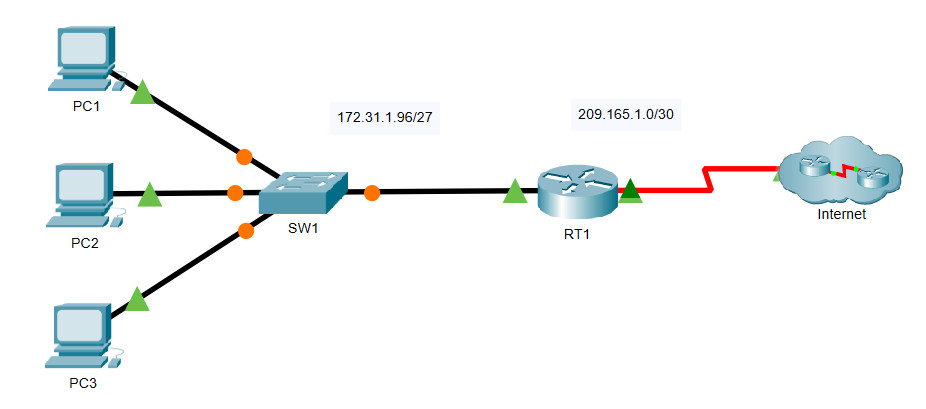
5.4.13 Packet Tracer – Configure Extended IPv4 ACLs – Scenario 2
Addressing Table
| Device | Interface | IP Address | Subnet Mask | Default Gateway |
|---|---|---|---|---|
| RT1 | G0/0 | 172.31.1.126 | 255.255.255.224 | N/A |
| S0/0/0 | 209.165.1.2 | 255.255.255.252 | ||
| PC1 | NIC | 172.31.1.101 | 255.255.255.224 | 172.31.1.126 |
| PC2 | NIC | 172.31.1.102 | 255.255.255.224 | 172.31.1.126 |
| PC3 | NIC | 172.31.1.103 | 255.255.255.224 | 172.31.1.126 |
| Server1 | NIC | 64.101.255.254 | 255.254.0.0 | 64.100.1.1 |
| Server2 | NIC | 64.103.255.254 | 255.254.0.0 | 64.102.1.1 |
Objectives
- Part 1: Configure a Named Extended ACL
- Part 2: Apply and Verify the Extended ACL
Background / Scenario
In this scenario, specific devices on the LAN are allowed to various services on servers located on the internet.
Instructions
Part 1: Configure a Named Extended ACL
Configure one named ACL to implement the following policy:
- Block HTTP and HTTPS access from PC1 to Server1 and Server2. The servers are inside the cloud and you only know their IP addresses.
- Block FTP access from PC2 to Server1 and Server2.
- Block ICMP access from PC3 to Server1 and Server2.
Note: For scoring purposes, you must configure the statements in the order specified in the following steps.
Step 1: Deny PC1 access to HTTP and HTTPS services on Server1 and Server2.
a. Create a named extended IP access list on router RT1 which will deny PC1 access to the HTTP and HTTPS services of Server1 and Server2. Four access control statements are required.
What is the command to begin the configuration of an extended access list with the name ACL?
b. Begin the ACL configuration with a statement that denies access from PC1 to Server1, only for HTTP (port 80). Refer to the addressing table for the IP address of PC1 and Server1.
RT1(config-ext-nacl)# deny tcp host 172.31.1.101 host 64.101.255.254 eq 80
c. Next, enter the statement that denies access from PC1 to Server1, only for HTTPS (port 443).
RT1(config-ext-nacl)# deny tcp host 172.31.1.101 host 64.101.255.254 eq 443
d. Enter the statement that denies access from PC1 to Server2, only for HTTP. Refer to the addressing table for the IP address of Server 2.
RT1(config-ext-nacl)# deny tcp host 172.31.1.101 host 64.103.255.254 eq 80
e. Enter the statement that denies access from PC1 to Server2, only for HTTPS.
RT1(config-ext-nacl)# deny tcp host 172.31.1.101 host 64.103.255.254 eq 443
Step 2: Deny PC2 to access FTP services on Server1 and Server2.
Refer to the addressing table for the IP address of PC2.
a. Enter the statement that denies access from PC2 to Server1, only for FTP (port 21 only).
RT1(config-ext-nacl)# deny tcp host 172.31.1.102 host 64.101.255.254 eq 21
b. Enter the statement that denies access from PC2 to Server2, only for FTP (port 21 only).
RT1(config-ext-nacl)# deny tcp host 172.31.1.102 host 64.103.255.254 eq 21
Step 3: Deny PC3 to ping Server1 and Server2.
Refer to the addressing table for the IP address of PC3.
a. Enter the statement that denies ICMP access from PC3 to Server1.
RT1(config-ext-nacl)# deny icmp host 172.31.1.103 host 64.101.255.254
b. Enter the statement that denies ICMP access from PC3 to Server2.
RT1(config-ext-nacl)# deny icmp host 172.31.1.103 host 64.103.255.254
Step 4: Permit all other IP traffic.
By default, an access list denies all traffic that does not match any rule in the list. Enter the command that permits all traffic that does not match any of the configured access list statements.
RT1(config-ext-nacl)# permit ip any any
Step 5: Verify the access list configuration before applying it to an interface.
Before any access list is applied, the configuration needs to be verified to make sure that there are no typographical errors and that the statements are in the correct order. To view the current configuration of the access list, use either the show access-lists or the show running-config command.
RT1# show access-lists
Extended IP access list ACL
10 deny tcp host 172.31.1.101 host 64.101.255.254 eq www
20 deny tcp host 172.31.1.101 host 64.101.255.254 eq 443
30 deny tcp host 172.31.1.101 host 64.103.255.254 eq www
40 deny tcp host 172.31.1.101 host 64.103.255.254 eq 443
50 deny tcp host 172.31.1.102 host 64.101.255.254 eq ftp
60 deny tcp host 172.31.1.102 host 64.103.255.254 eq ftp
70 deny icmp host 172.31.1.103 host 64.101.255.254
80 deny icmp host 172.31.1.103 host 64.103.255.254
90 permit ip any any
RT1# show running-config | begin access-list
ip access-list extended ACL
deny tcp host 172.31.1.101 host 64.101.255.254 eq www
deny tcp host 172.31.1.101 host 64.101.255.254 eq 443
deny tcp host 172.31.1.101 host 64.103.255.254 eq www
deny tcp host 172.31.1.101 host 64.103.255.254 eq 443
deny tcp host 172.31.1.102 host 64.101.255.254 eq ftp
deny tcp host 172.31.1.102 host 64.103.255.254 eq ftp
deny icmp host 172.31.1.103 host 64.101.255.254
deny icmp host 172.31.1.103 host 64.103.255.254
permit ip any any
Note: The difference between the output of the show access-lists command and the output of the show running-config command is that the show access-lists command includes the sequence numbers assigned to the configuration statements. These sequence numbers enable the editing, deleting, and inserting of single lines within the access list configuration. Sequence numbers also define the processing order of individual access control statements, starting with the lowest sequence number.
Part 2: Apply and Verify the Extended ACL
The traffic to be filtered is coming from the 172.31.1.96/27 network and is destined for remote networks. Appropriate ACL placement depends on the relationship of the traffic with respect to RT1. In general, extended access lists should be placed on the interface closest to the source of the traffic.
Step 1: Apply the ACL to the correct interface and in the correct direction.
Note: In an actual operational network, an untested ACL should never be applied to an active interface. This is not a good practice and can disrupt network operation.
On which interface should the named ACL be applied, and in which direction?
Enter the configuration commands to apply the ACL to the interface.
RT1(config)# interface g0/0 RT1(config-f)# ip access-group ACL in
Step 2: Test access for each PC.
a. Access the websites of Server1 and Server2 using the web browser of PC1. Use both the HTTP and HTTPS protocols. Use the show access-lists command to view which access list statement permitted or denied the traffic. The output of the show access-lists command displays the number of packets that match each statement since the last time the counters were cleared, or the router rebooted.
Note: To clear the counters on an access list, use the clear access-list counters command.
RT1#show ip access-lists Extended IP access list ACL 10 deny tcp host 172.31.1.101 host 64.101.255.254 eq www (12 match(es)) 20 deny tcp host 172.31.1.101 host 64.101.255.254 eq 443 (12 match(es)) 30 deny tcp host 172.31.1.101 host 64.103.255.254 eq www 40 deny tcp host 172.31.1.101 host 64.103.255.254 eq 443 50 deny tcp host 172.31.1.102 host 64.101.255.254 eq ftp 60 deny tcp host 172.31.1.102 host 64.103.255.254 eq ftp 70 deny icmp host 172.31.1.103 host 64.101.255.254 80 deny icmp host 172.31.1.103 host 64.103.255.254 90 permit ip any any
b. Access FTP of Server1 and Server2 using PC1. The username and password is cisco.
c. Ping Server1 and Server2 from PC1.
d. Repeat Step 2a to Step 2c with PC2 and PC3 to verify proper access list operation.
Answer Configuration
Router RT1
enable configure terminal ip access-list extended ACL deny tcp host 172.31.1.101 host 64.101.255.254 eq www deny tcp host 172.31.1.101 host 64.101.255.254 eq 443 deny tcp host 172.31.1.101 host 64.103.255.254 eq www deny tcp host 172.31.1.101 host 64.103.255.254 eq 443 deny tcp host 172.31.1.102 host 64.101.255.254 eq ftp deny tcp host 172.31.1.102 host 64.103.255.254 eq ftp deny icmp host 172.31.1.103 host 64.101.255.254 deny icmp host 172.31.1.103 host 64.103.255.254 permit ip any any interface GigabitEthernet0/0 ip access-group ACL in end

How did you find Default Gateway & Subnet of Server 1 & 2?
There is a new version out. takes about two minutes. Create a standard ACL called File Server Restrictions, two permit statements, one Deny Any, and then apply. Done. Your mileage may vary, but every site was wrong for me, so I figured I’d give the number one google result a correction. Everything I needed to know was in the packet tracer instructions.
Router 1 configuration
======================
en #To enter privileged EXEC mode.Short for “enable”
conf t #To enter configuration mode.Short for “configure terminal”
ip access-list extended ACL
deny tcp host 172.31.1.101 host 64.101.255.254 eq 80 #To deny PC1 access to HTTP and HTTPS services on Server1 and Server2.
deny tcp host 172.31.1.101 host 64.101.255.254 eq 443
deny tcp host 172.31.1.101 host 64.103.255.254 eq 80
deny tcp host 172.31.1.101 host 64.103.255.254 eq 443
deny tcp host 172.31.1.102 host 64.101.255.254 eq 21 #To deny PC2 to access FTP services on Server1 and Server2.
deny tcp host 172.31.1.102 host 64.103.255.254 eq 21
deny icmp host 172.31.1.103 host 64.101.255.254 #To deny PC3 to ping Server1 and Server2.
deny icmp host 172.31.1.103 host 64.103.255.254
permit ip any any #To counter the implicit deny any any
int g0/0
ip access-group ACL in #To apply the acl to inbound traffic
exit