16.0 Introduction
16.0.1 Why should I take this module?
Welcome to Troubleshoot Static and Default Routes!
Well done! You have come to the final module in the Switching, Routing, and Wireless Essentials v7.0 (SRWE) course. This course gave you the in-depth knowledge and skills you need to set up switches and routers (including wireless devices) on your growing network. You really are good at network administration!
But what makes a good network administrator into a great one? The ability to effectively troubleshoot. The best way to gain network troubleshooting skills is simple: always be troubleshooting. In this module, you will troubleshoot both static and default routes. There is a Syntax Checker, a Packet Tracer, and a hands-on Lab where you can hone your troubleshooting skills. Let’s get to it!
16.0.2 What will I learn to do in this module?
Module Title: Troubleshoot Static and Default Routes
Module Objective: Troubleshoot static and default route configurations.
| Topic Title | Topic Objective |
|---|---|
| Packet Processing with Static Routes | Explain how a router processes packets when a static route is configured. |
| Troubleshoot IPv4 Static and Default Route Configuration | Troubleshoot common static and default route configuration issues. |
16.1 Packet Processing with Static Routes
16.1.1 Static Routes and Packet Forwarding
Before diving into the troubleshooting portion of this module, this topic provides a brief review of how packets are forwarded in static routes. In the figure, click Play to see the animation where PC1 is sending a packet to PC3.
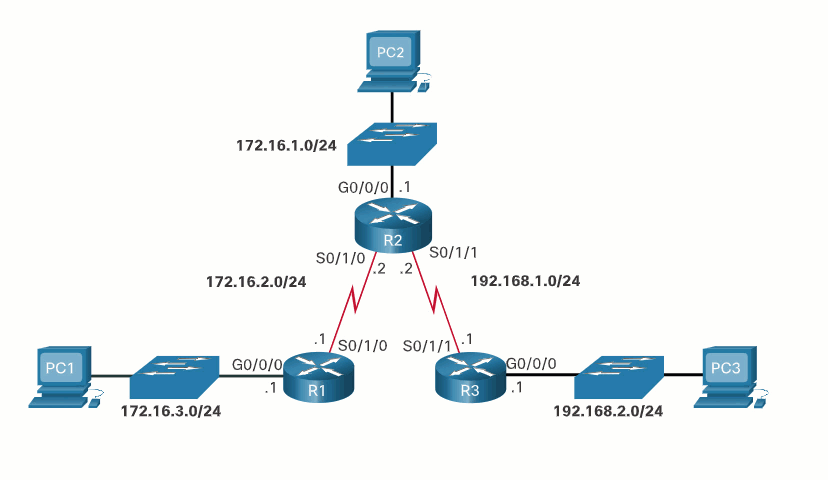
The following describes the packet forwarding process with static routes, as demonstrated in the animation:
- The packet arrives on the GigabitEthernet 0/0/0 interface of R1.
- R1 does not have a specific route to the destination network, 192.168.2.0/24. Therefore, R1 uses the default static route.
- R1 encapsulates the packet in a new frame. Because the link to R2 is a point-to-point link, R1 adds an “all 1s” address for the Layer 2 destination address.
- The frame is forwarded out of the Serial 0/1/0 interface. The packet arrives on the Serial 0/1/0 interface on R2.
- R2 de-encapsulates the frame and looks for a route to the destination. R2 has a static route to 192.168.2.0/24 out of the Serial 0/1/1 interface.
- R2 encapsulates the packet in a new frame. Because the link to R3 is a point-to-point link, R2 adds an “all 1s” address for the Layer 2 destination address.
- The frame is forwarded out of the Serial 0/1/1 interface. The packet arrives on the Serial 0/1/1 interface on R3.
- R3 de-encapsulates the frame and looks for a route to the destination. R3 has a connected route to 192.168.2.0/24 out of the GigabitEthernet 0/0/0 interface.
- R3 looks up the ARP table entry for 192.168.2.10 to find the Layer 2 Media Access Control (MAC) address for PC3. If no entry exists, R3 sends an Address Resolution Protocol (ARP) request out of the GigabitEthernet 0/0/0 interface, and PC3 responds with an ARP reply, which includes the PC3 MAC address.
- R3 encapsulates the packet in a new frame with the MAC address of the GigabitEthernet 0/0/0 interface as the source Layer 2 address, and the MAC address of PC3 as the destination MAC address.
- The frame is forwarded out of GigabitEthernet 0/0/0 interface. The packet arrives on the network interface card (NIC) interface of PC3.
16.2 Troubleshoot IPv4 Static and Default Route Configuration
16.2.1 Network Changes
No matter how well you set up your network, you will have to be ready to troubleshoot some problem. Networks are frequently subject to events that can cause their status to change. For example, an interface can fail, or a service provider drops a connection. Links can become oversaturated, or an administrator may enter a wrong configuration.
When there is a change in the network, connectivity may be lost. Network administrators are responsible for pinpointing and solving the problem. To find and solve these issues, a network administrator must be familiar with tools to help isolate routing problems quickly.
16.2.2 Common Troubleshooting Commands
Common IOS troubleshooting commands include the following:
- ping
- traceroute
- show ip route
- show ip interface brief
- show cdp neighbors detail
The figure shows the topology used to demonstrate these commands.
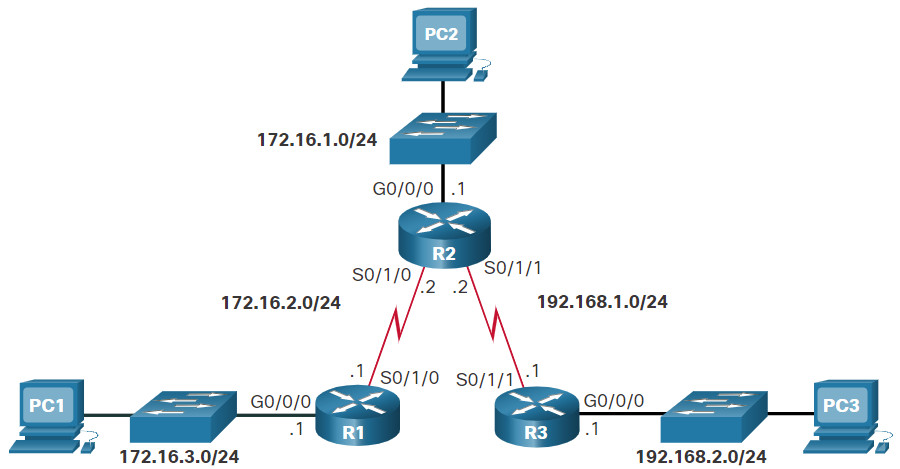
Click each button for an example and explanation of these common troubleshooting commands.
16.2.3 Solve a Connectivity Problem
Finding a missing (or misconfigured) route is a relatively straightforward process if the right tools are used in a methodical manner.
For instance, the user at PC1 reports that he cannot access resources on the R3 LAN. This can be confirmed by pinging the LAN interface of R3 using the LAN interface of R1 as the source. Again, we will use the topology in the figure to demonstrate how to troubleshoot this connectivity problem.
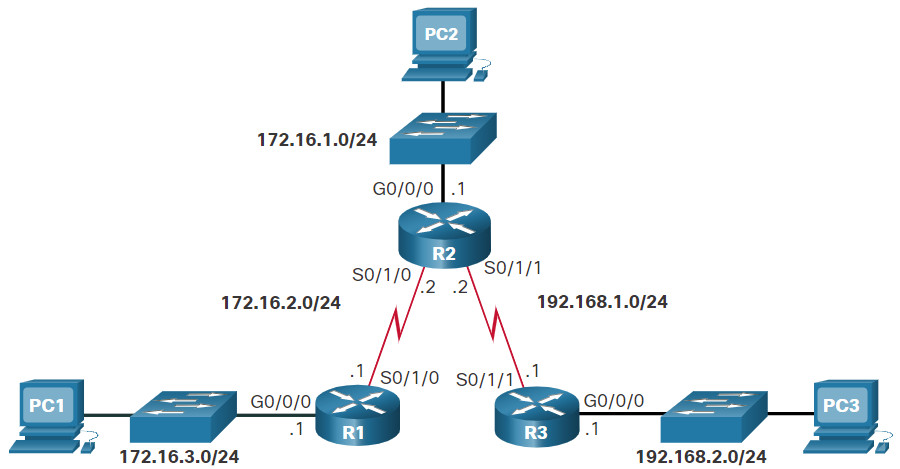
Click each button to see how troubleshooting commands are used to solve a connectivity problem.
16.2.4 Syntax Checker – Troubleshoot IPv4 Static and Default Routes
Troubleshoot IPv4 Static and Default Routes based on the specified requirements
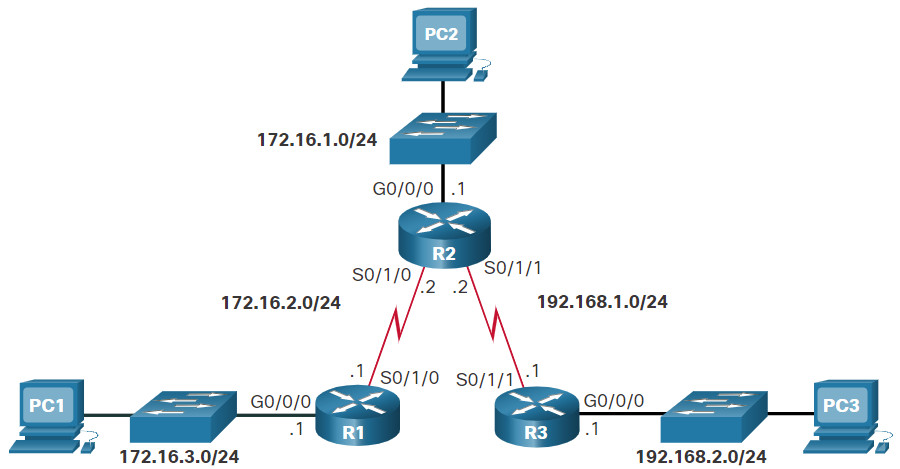
Send a ping from R1 to the G0/0/0 interface on R3. R1#ping 192.168.2.1 Type escape sequence to abort. Sending 5, 100-byte ICMP Echos to 192.168.2.1, timeout is 2 seconds: U.U.U Success rate is 0 percent (0/5) Test the next hop gateway by sending a ping from R1 to the S0/1/0 interface of R2. R1#ping 172.16.2.2 Type escape sequence to abort. Sending 5, 100-byte ICMP Echos to 172.16.2.2, timeout is 2 seconds: !!!!! Success rate is 100 percent (5/5), round-trip min/avg/max = 2/2/3 ms Review the routing table on R1. R1#show ip route Codes: L - local, C - connected, S - static, R - RIP, M - mobile, B - BGP D - EIGRP, EX - EIGRP external, O - OSPF, IA - OSPF inter area N1 - OSPF NSSA external type 1, N2 - OSPF NSSA external type 2 E1 - OSPF external type 1, E2 - OSPF external type 2 i - IS-IS, su - IS-IS summary, L1 - IS-IS level-1, L2 - IS-IS level-2 ia - IS-IS inter area, \* - candidate default, U - per-user static route o - ODR, P - periodic downloaded static route, H - NHRP, l - LISP a - application route + - replicated route, % - next hop override, p - overrides from PfR Gateway of last resort is not set 172.16.0.0/16 is variably subnetted, 5 subnets, 2 masks S 172.16.1.0/24 \[1/0\] via 172.16.2.2 C 172.16.2.0/24 is directly connected, Serial0/1/0 L 172.16.2.1/32 is directly connected, Serial0/1/0 C 172.16.3.0/24 is directly connected, GigabitEthernet0/0/0 L 172.16.3.1/32 is directly connected, GigabitEthernet0/0/0 S 192.168.1.0/24 \[1/0\] via 172.16.2.2 S 192.168.2.0/24 \[1/0\] via 172.16.2.2 Review the routing table on R2. R2#show ip route Codes: L - local, C - connected, S - static, R - RIP, M - mobile, B - BGP D - EIGRP, EX - EIGRP external, O - OSPF, IA - OSPF inter area N1 - OSPF NSSA external type 1, N2 - OSPF NSSA external type 2 E1 - OSPF external type 1, E2 - OSPF external type 2 i - IS-IS, su - IS-IS summary, L1 - IS-IS level-1, L2 - IS-IS level-2 ia - IS-IS inter area, \* - candidate default, U - per-user static route o - ODR, P - periodic downloaded static route, H - NHRP, l - LISP a - application route + - replicated route, % - next hop override, p - overrides from PfR Gateway of last resort is not set 172.16.0.0/16 is variably subnetted, 5 subnets, 2 masks C 172.16.1.0/24 is directly connected, GigabitEthernet0/0/0 L 172.16.1.1/32 is directly connected, GigabitEthernet0/0/0 C 172.16.2.0/24 is directly connected, Serial0/1/0 L 172.16.2.2/32 is directly connected, Serial0/1/0 S 172.16.3.0/24 \[1/0\] via 172.16.2.1 192.168.1.0/24 is variably subnetted, 2 subnets, 2 masks C 192.168.1.0/24 is directly connected, Serial0/1/1 L 192.168.1.2/32 is directly connected, Serial0/1/1 Enter configuration mode and configure a static route on R2 to reach the R3 LAN. R2#configure terminal R2(config)#ip route 192.168.2.0 255.255.255.0 192.168.1.1 Exit configuration mode and review the routing table on R2. R2(config)#exit \*Sep 20 03:10:34.913: %SYS-5-CONFIG\_I: Configured from console by console R2#show ip route Codes: L - local, C - connected, S - static, R - RIP, M - mobile, B - BGP D - EIGRP, EX - EIGRP external, O - OSPF, IA - OSPF inter area N1 - OSPF NSSA external type 1, N2 - OSPF NSSA external type 2 E1 - OSPF external type 1, E2 - OSPF external type 2 i - IS-IS, su - IS-IS summary, L1 - IS-IS level-1, L2 - IS-IS level-2 ia - IS-IS inter area, \* - candidate default, U - per-user static route o - ODR, P - periodic downloaded static route, H - NHRP, l - LISP a - application route + - replicated route, % - next hop override, p - overrides from PfR Gateway of last resort is not set 172.16.0.0/16 is variably subnetted, 5 subnets, 2 masks C 172.16.1.0/24 is directly connected, GigabitEthernet0/0/0 L 172.16.1.1/32 is directly connected, GigabitEthernet0/0/0 C 172.16.2.0/24 is directly connected, Serial0/1/0 L 172.16.2.2/32 is directly connected, Serial0/1/0 S 172.16.3.0/24 \[1/0\] via 172.16.2.1 192.168.1.0/24 is variably subnetted, 2 subnets, 2 masks C 192.168.1.0/24 is directly connected, Serial0/1/1 L 192.168.1.2/32 is directly connected, Serial0/1/1 S 192.168.2.0/24 \[1/0\] via 192.168.1.1 Send a ping from R1 to the G0/0/0 interface on R3. R1#ping 192.168.2.1 Type escape sequence to abort. Sending 5, 100-byte ICMP Echos to 192.168.2.1, timeout is 2 seconds: !!!!! Success rate is 100 percent (5/5), round-trip min/avg/max = 3/3/4 ms You have successfully performed troubleshooting on IPv4 static and default routes.
16.3 Module Practice and Quiz
16.3.1 Packet Tracer – Troubleshoot Static and Default Routes
In this activity you will troubleshoot and static and default routes and repair any errors that you find.
- Troubleshoot IPv4 static routes.
- Troubleshoot IPv6 static routes.
- Configure IPv4 static routes.
- Configure IPv4 default routes.
- Configure IPv6 static routes.
16.3.1 Packet Tracer – Troubleshoot Static and Default Routes
16.3.2 Lab – Troubleshoot Static and Default Routes
Skills Practice Opportunity
You have the opportunity to practice the following skills:
- Part 1: Evaluate Network Operation
- Part 2: Gather Information, Create an Action Plan, and Implement Corrections
You can practice these skills using the Packet Tracer or lab equipment, if available.
Packet Tracer – Physical Mode (PTPM)
16.3.2 Packet Tracer – Troubleshoot IPv4 and IPv6 Static and Default Routes – Physical Mode
Lab Equipment
16.3.2 Lab – Troubleshoot IPv4 and IPv6 Static and Default Routes
16.3.3 What did I learn in this module?
Packet Processing with Static Routes
- The packet arrives on the interface of R1.
- R1 does not have a specific route to the destination network; therefore, R1 uses the default static route.
- R1 encapsulates the packet in a new frame. Because the link to R2 is a point-to-point link, R1 adds an “all 1s” address for the Layer 2 destination address.
- The frame is forwarded out of the appropriate interface. The packet arrives on the interface on R2.
- R2 de-encapsulates the frame and looks for a route to the destination. R2 has a static route to the destination network out of one of its interfaces.
- R2 encapsulates the packet in a new frame. Because the link to R3 is a point-to-point link, R2 adds an “all 1s” address for the Layer 2 destination address.
- The frame is forwarded out of the appropriate interface. The packet arrives on the interface on R3.
- R3 de-encapsulates the frame and looks for a route to the destination. R3 has a connected route to the destination network out of one of its interfaces.
- R3 looks up the ARP table entry for the destination network to find the Layer 2 MAC address for PC3. If no entry exists, R3 sends an ARP request out of one of its interfaces, and PC3 responds with an ARP reply, which includes the PC3 MAC address.
- R3 encapsulates the packet in a new frame with the MAC address of the appropriate interface as the source Layer 2 address and the MAC address of PC3 as the destination MAC address.
- The frame is forwarded out of the appropriate interface. The packet arrives on the network interface card (NIC) interface of PC3.
Troubleshoot IPv4 Static and Default Route Configuration
Networks are frequently subject to events that can cause their status to change. An interface can fail, or a service provider drops a connection. Links can become oversaturated, or an administrator may enter a wrong configuration. Common IOS troubleshooting commands include the following:
- ping
- traceroute
- show ip route
- show ip interface brief
- show cdp neighbors detail
