10.3.1.2 Lab – Mobile Wi-Fi (Answers)
Introduction
In this lab, you will turn the Wi-Fi radio on and off, forget a found Wi-Fi network, and find and connect to a WiFi network.
Recommended Equipment
- Android tablet or smartphone running Android version 5.0 or higher
- iOS tablet or smartphone running iOS version 7.0 or higher
Answers Note: This lab must be completed by students even if the recommended equipment is not available. This lab is designed to provide students with familiarity of Android and iOS Features.
Answers Note: Due to the variety of Android and iOS devices and operating systems, some of the paths and locations of items may be different than those in this lab. Consult the manual of the Android and iOS device used to determine the correct instructions for your device.
Step 1: Configure Wi-Fi on Android device.
In this step, you will configure Wi-Fi on an Android device.
a. Turn on the device and log in with the password, pin code, or other passcode, if necessary.
b. Go to All apps > Settings > Wi-Fi (under Wireless & networks).
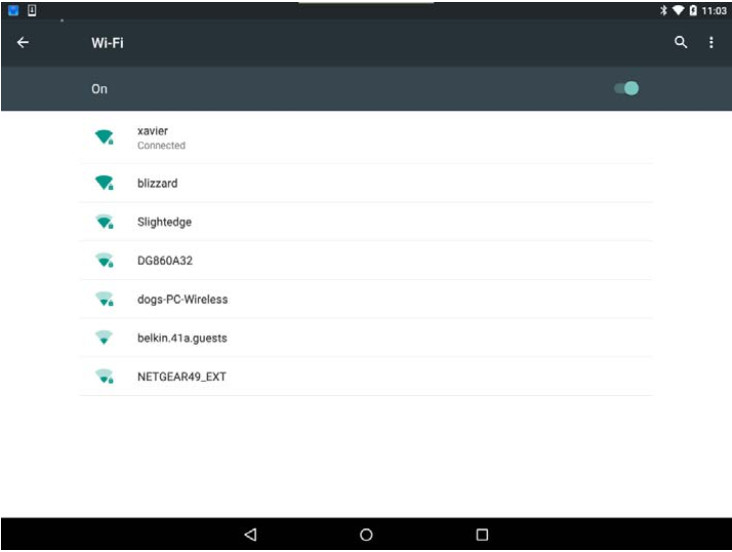
c. Touch the Wi-Fi slider to turn it Off.
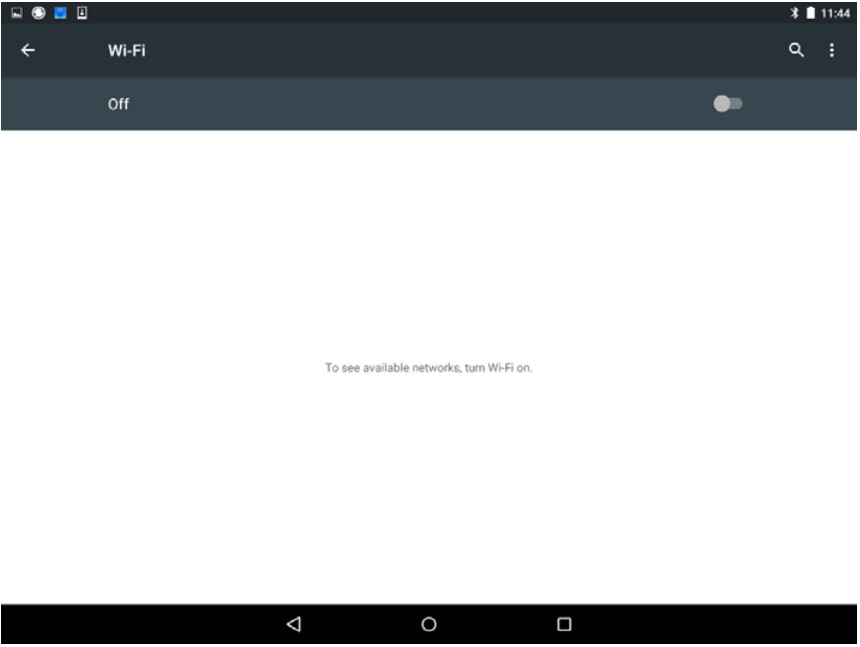
d. Touch the Wi-Fi slider again to turn it On.
e. Wait until the device is connected a wireless network before moving on to the next step.
f. Touch the name of the network to which the device is connected. The Wi-Fi details window appears.
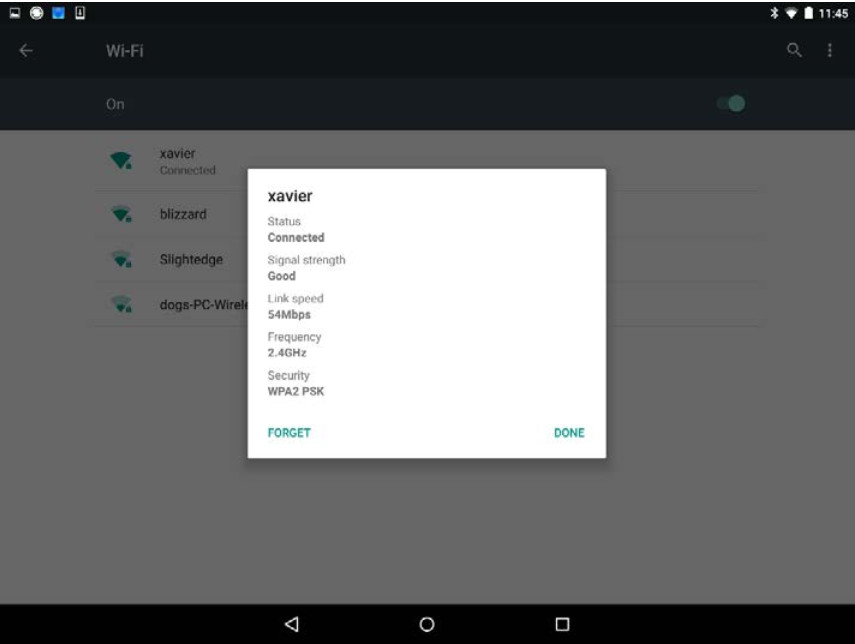
g. Touch FORGET. What happens?
The network to which the device was connected is in the list of available networks, but the device is no longer connected to it.
h. Touch the network to which the device used to be connected.
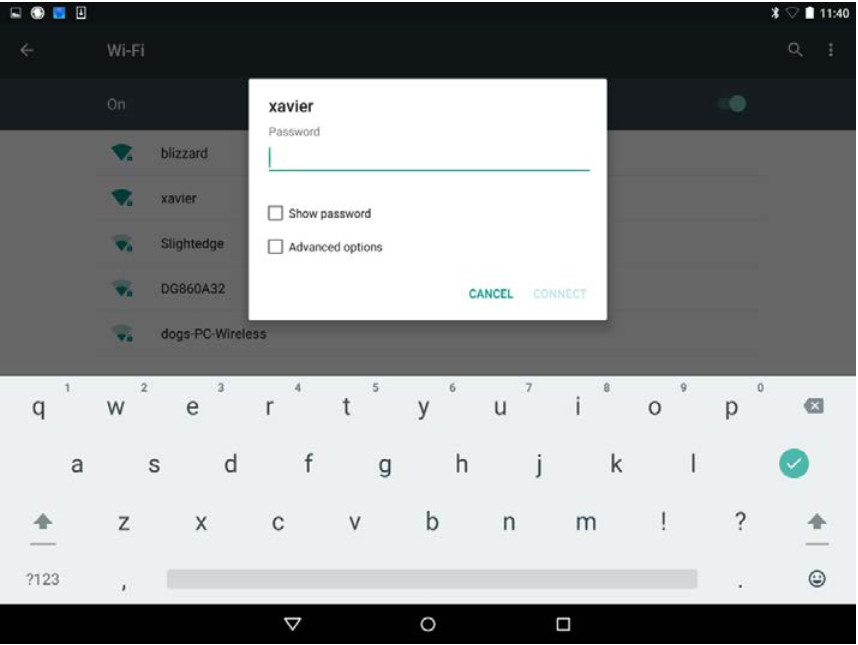
i. Type the Wi-Fi Password.Touch CONNECT. What happens?
The device connects to the Wi-Fi network.
Step 2: Configure Wi-Fi on an iOS Device.
In this step, you will configure Wi-Fi on an iOS device.
a. Turn on the device and log in with the password, PIN code, or other passcode, if necessary.
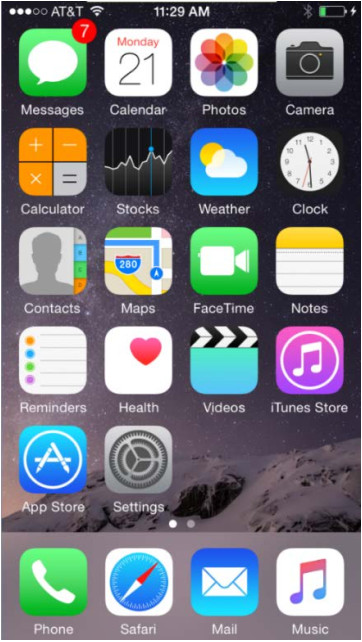
b. Go to Settings > Wi-Fi.
c. Touch the Wi-Fi slider to turn it off.
d. Touch the Wi-Fi slider to turn it on.
e. Touch the name of the network to which the device should connect to. The Wi-Fi details window opens.
f. Touch Forget This Network. Confirm the deletion of the network by selecting Forget. What happens?
The network to which the device was connected is in the list of available networks, but the device is not connected to it.
g. Touch the network to which the device used to be connected to.
h. Type the Wi-Fi password.
i. Touch Join. What happens?
The device connects to the Wi-Fi network.
