11.2.1.6 Lab – Install a Printer in Windows 8 (Answers)
Introduction
In this lab, you will install a printer. You will find, download, and update the driver and the software for the printer.
Recommended Equipment
- A computer running Windows 8
- Internet connection
- Printer
Step 1: Connect a USB printer.
If you are installing a USB printer, plug the printer into the computer using a USB cable. Plug the printer power cord into an AC outlet if necessary. Unlock the printer if it is locked. Refer to the instruction manual if you do not know how to unlock the printer. Printer heads are often locked to prevent damage during shipment.
Step 2: Install the printer driver.
a. Windows detects the new hardware and attempts to load the appropriate driver.
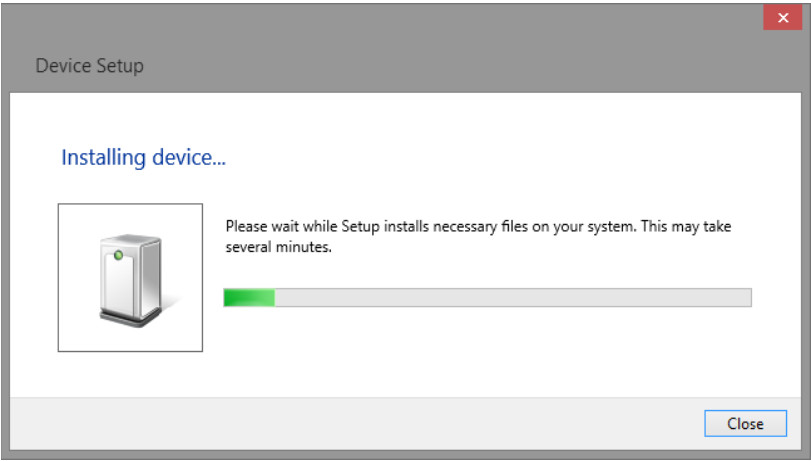
b. Click Close when the installation is completed.
Step 3: Download an up-to-date printer driver.
In order to ensure that your computer has the most current driver, find the manufacturer and the model number of the printer.
Visit the manufacturer’s web site and navigate to the product downloads or support page. Download the most recent driver and software for the model of printer device that you have installed. The software and driver must be compatible with your operating system. Make sure that you download the driver with a matching architecture for your computer (x64 or x32), if necessary.
a. Download the driver. The driver is often found in archive format.
b. Extract the driver to a temporary folder on your desktop, if necessary.
c. The installation wizard may start automatically after file extraction. If not, double-click the .exe file.
d. Follow the installation wizard instructions until the software and driver have been installed.
e. Reboot your computer if necessary.
Step 4: Print a test page.
a. To verify printer functionality, click Control Panel > Devices and Printers.
b. Right-click the printer and select Printer Properties.
c. Click Print Test Page to print a test page.
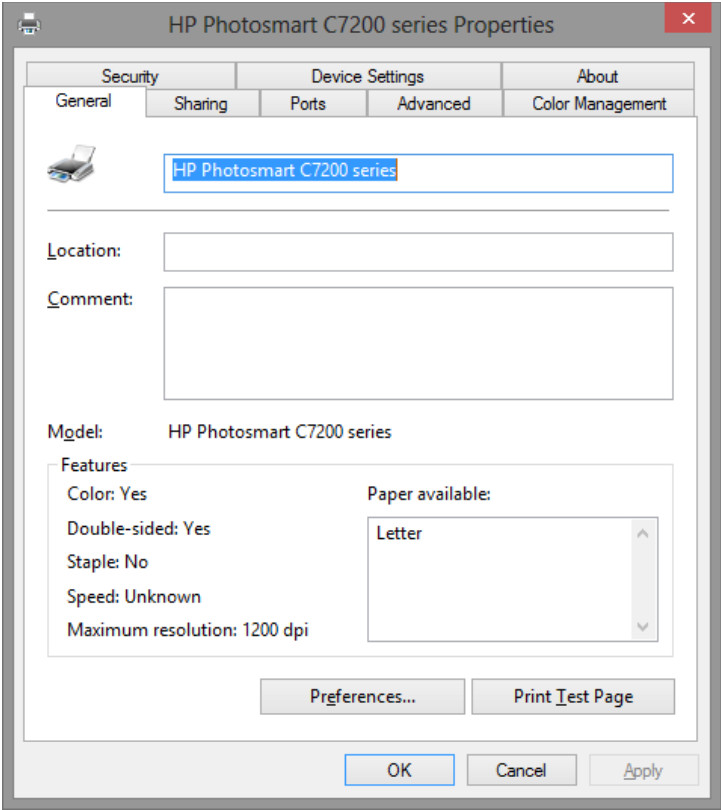
Reflection
Why would you download and install software and drivers when windows already installs them for you?
Answers vary. Manufacturers will have the most up-to-date drivers and software. These files may provide enhancements or features that the Windows drivers do not provide.
