2.2.1 Packet Tracer – Configure Basic EIGRP with IPv4 (Answers)
Topology
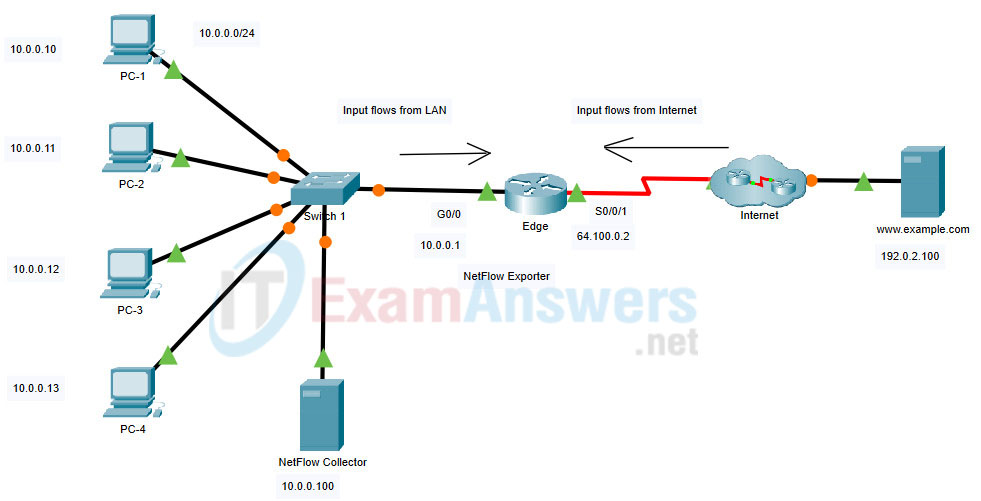
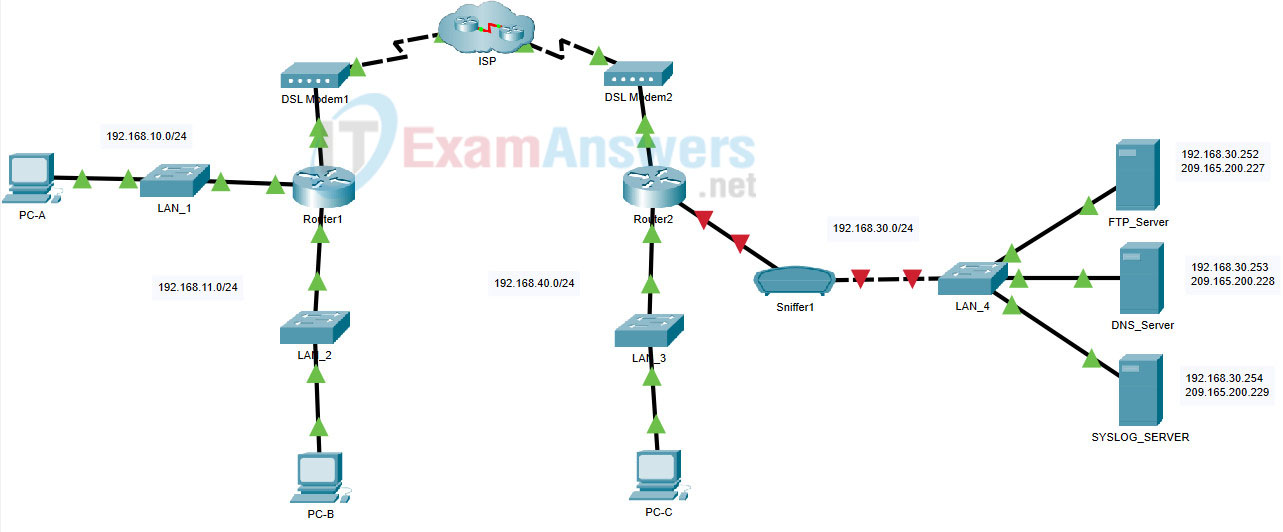
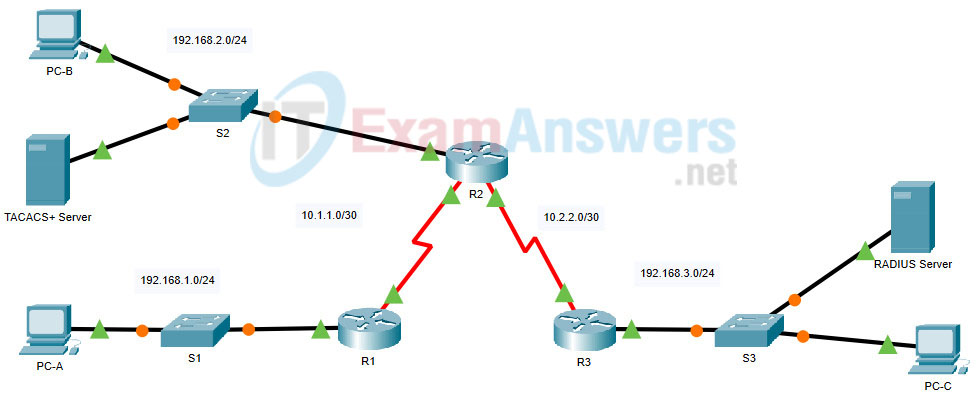
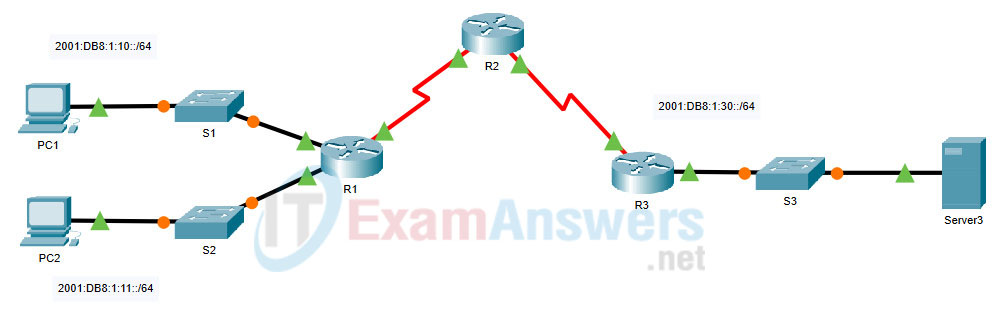
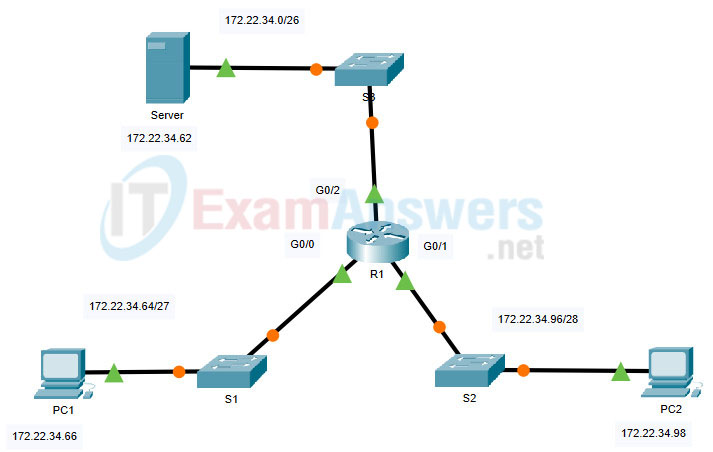
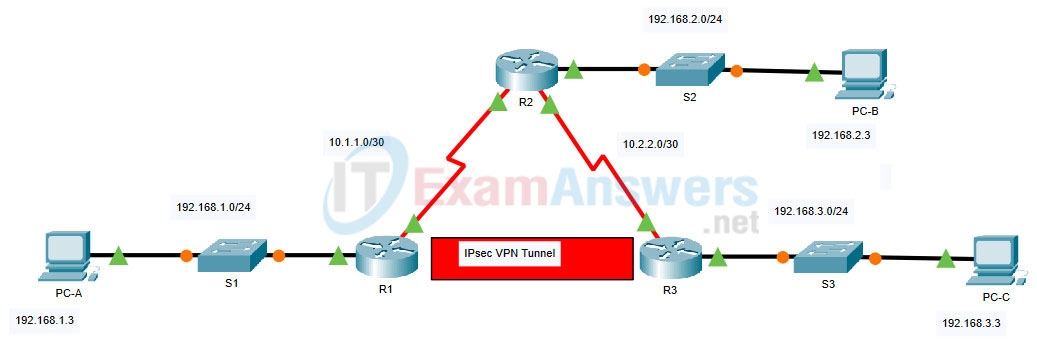
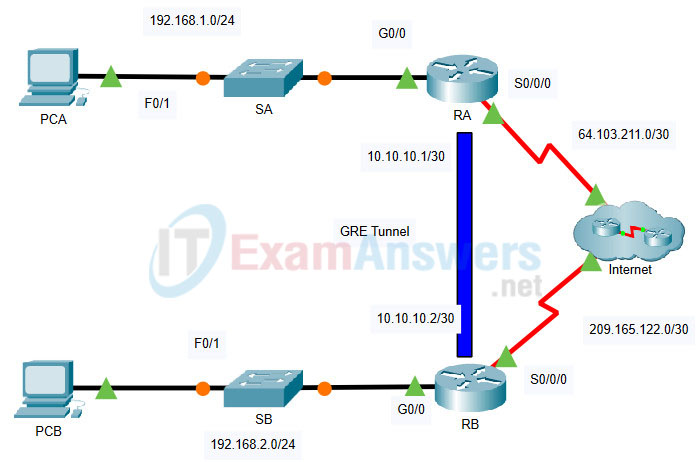
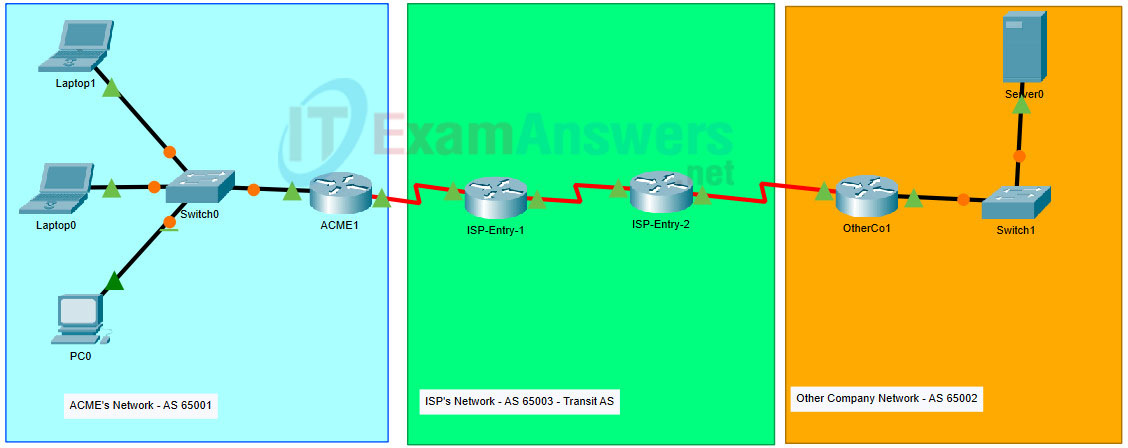
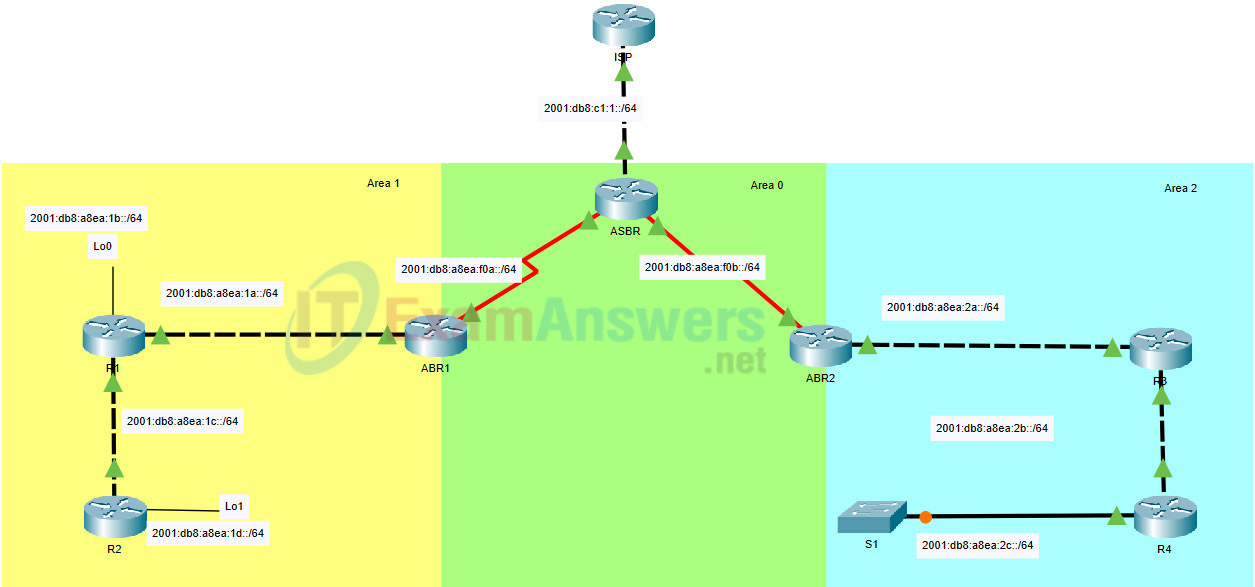
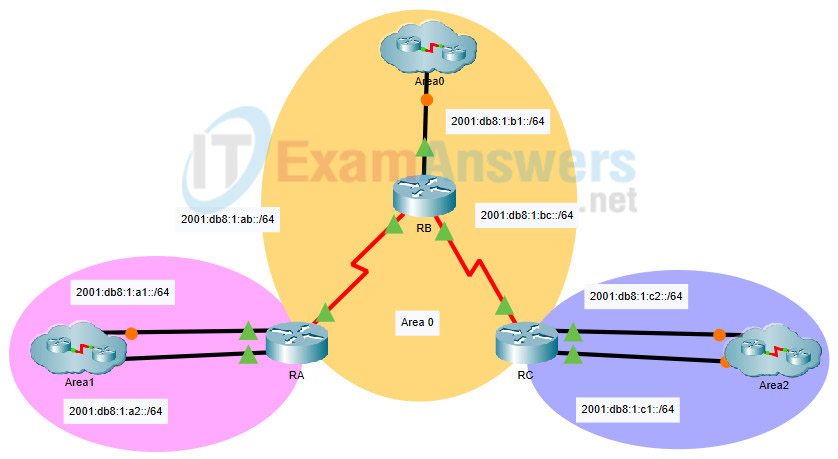
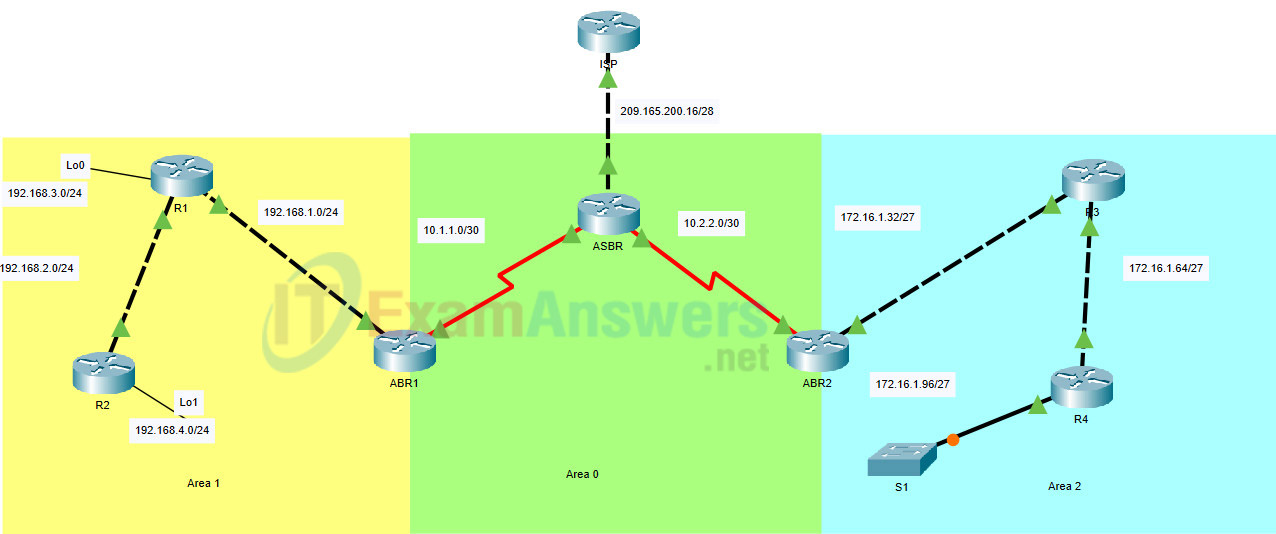
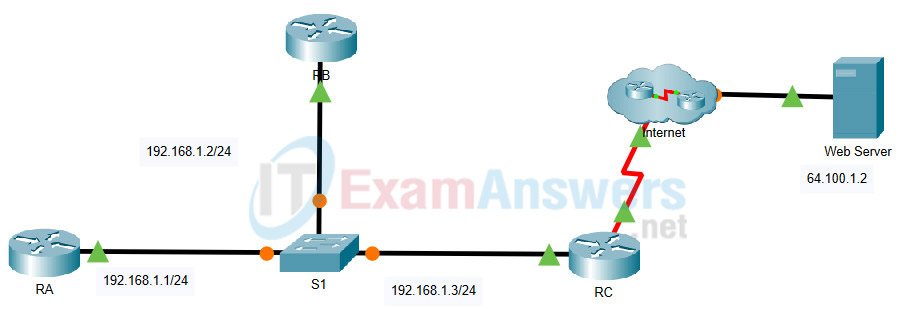
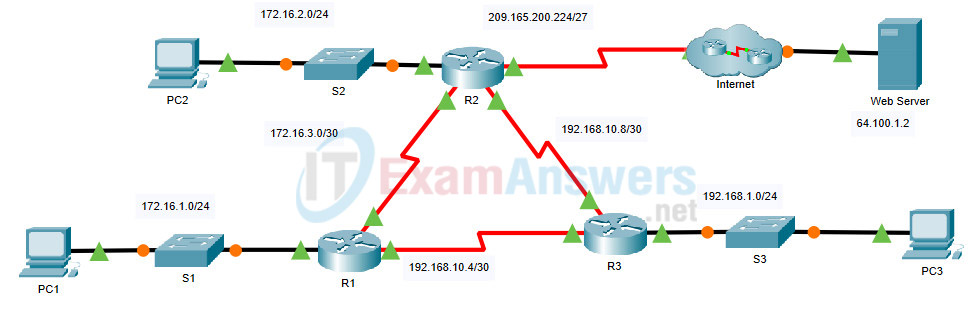
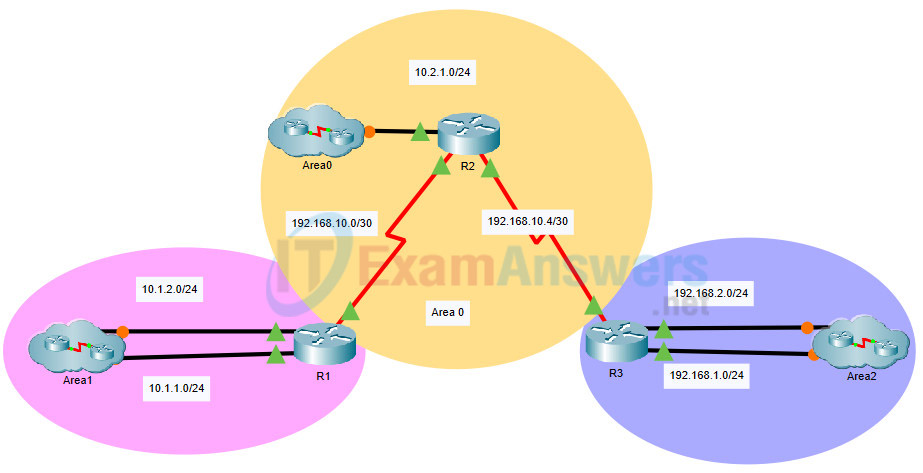

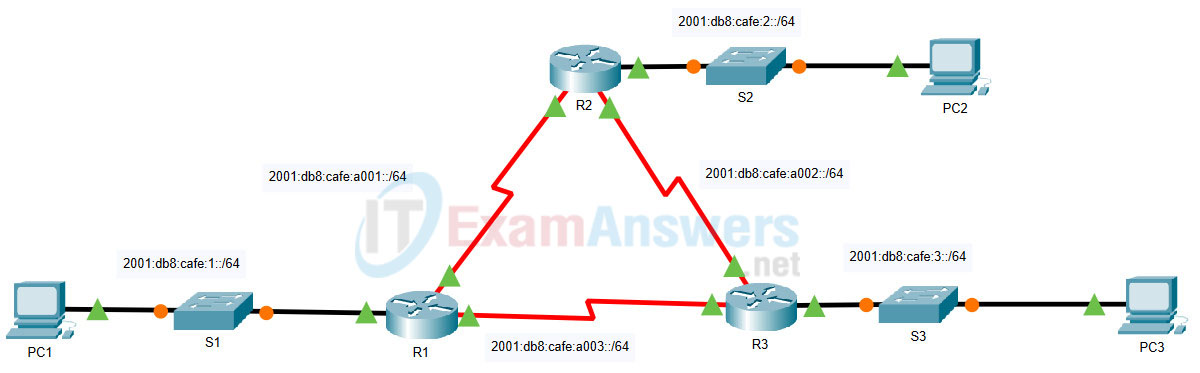
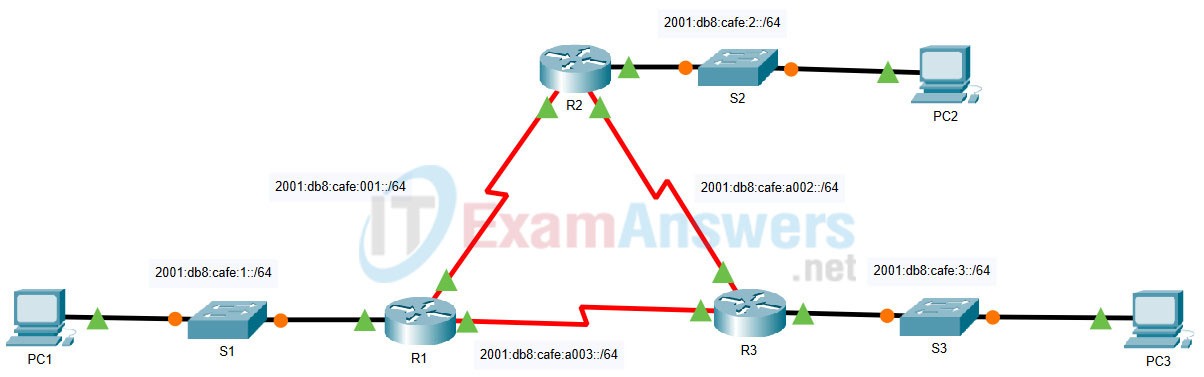
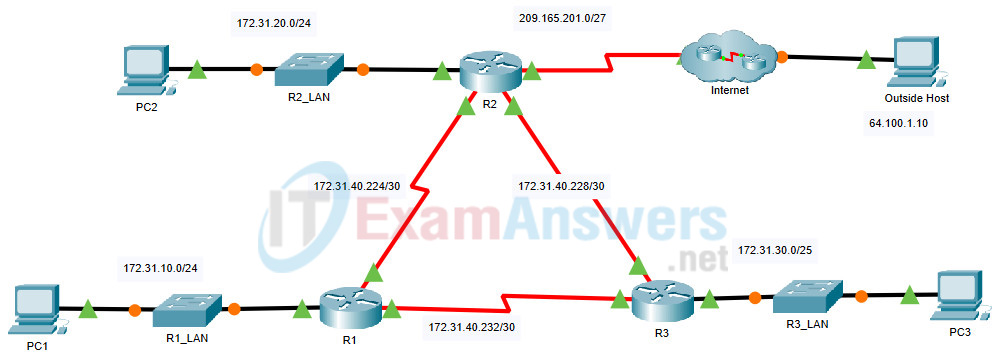
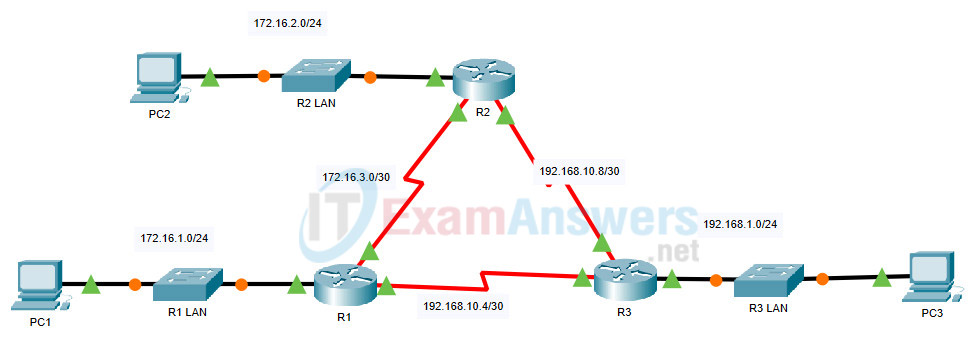
2.2.1 Packet Tracer – Configure Basic EIGRP with IPv4
Addressing Table
| Device | Interface | IP Address | Subnet Mask | Default Gateway |
|---|---|---|---|---|
| R1 | G0/0 | 172.16.1.1 | 255.255.255.0 | N/A |
| S0/0/0 | 172.16.3.1 | 255.255.255.252 | ||
| S0/0/1 | 192.168.10.5 | 255.255.255.252 | ||
| R2 | G0/0 | 172.16.2.1 | 255.255.255.0 | N/A |
| S0/0/0 | 172.16.3.2 | 255.255.255.252 | ||
| S0/0/1 | 192.168.10.9 | 255.255.255.252 | ||
| R3 | G0/0 | 192.168.1.1 | 255.255.255.0 | N/A |
| S0/0/0 | 192.168.10.6 | 255.255.255.252 | ||
| S0/0/1 | 192.168.10.10 | 255.255.255.252 | ||
| PC1 | NIC | 172.16.1.10 | 255.255.255.0 | 172.16.1.1 |
| PC2 | NIC | 172.16.2.10 | 255.255.255.0 | 172.16.2.1 |
| PC3 | NIC | 192.168.1.10 | 255.255.255.0 | 192.168.1.1 |
Objectives
- Part 1: Configure EIGRP
- Part 2: Verify EIGRP Routing
Background / Scenario
In this activity, you will implement basic EIGRP including network commands, passive interfaces, and disabled automatic summarization. You will then verify your EIGRP configuration by using a variety of show commands and by testing end-to-end connectivity.
Instructions
Part 1: Configure EIGRP
Step 1: Enable the EIGRP routing process.
Enable the EIGRP routing process on each router using AS number 1. The configuration for R1 is shown.
R1(config)# router eigrp 1 R2(config)# router eigrp 1 R3(config)# router eigrp 1
What is the range of numbers that can be used for AS numbers?
1 – 65,535
Step 2: Advertise directly connected networks.
a. Use the show ip route command to display the directly connected networks on each router.
How can you tell the difference between subnet addresses and interface addresses?
Subnets are identified with a “C” and link addresses are identified with an “L”.
b. On each router, configure EIGRP to advertise the specific directly connected subnets. The configuration for R1 is shown.
R1(config-router)# network 172.16.1.0 0.0.0.255 R1(config-router)# network 172.16.3.0 0.0.0.3 R1(config-router)# network 192.168.10.4 0.0.0.3 R2(config-router)# network 172.16.2.0 0.0.0.255 R2(config-router)# network 172.16.3.0 0.0.0.3 R2(config-router)# network 192.168.10.8 0.0.0.3 R3(config-router)# network 192.168.1.0 0.0.0.255 R3(config-router)# network 192.168.10.4 0.0.0.3 R3(config-router)# network 192.168.10.8 0.0.0.3
Step 3: Configure passive interfaces.
Configure the LAN interfaces to not advertise EIGRP updates. The configuration for R1 is shown.
R1(config-router)# passive-interface g0/0 R2(config-router)# passive-interface g0/0 R3(config-router)# passive-interface g0/0
Step 4: Disable automatic summarization.
The topology contains discontiguous networks. Therefore, automatic summarization should be disabled on each router. The configuration for R1 is shown.
R1(config-router)# no auto-summary R2(config-router)# no auto-summary R3(config-router)# no auto-summary
Note: Prior to IOS 15 auto-summary had to be manually disabled.
Step 5: Save the configurations.
Part 2: Verify EIGRP Routing
Step 1: Examine neighbor adjacencies.
a. Which command displays the neighbors discovered by EIGRP?
show ip eigrp neighbors
b. All three routers should have two neighbors listed. How are the neighbor routers identified?
The neighbor routers are identified by the IP address of the attached neighbor interface.
Step 2: Display the EIGRP routing protocol parameters.
a. What command displays the parameters and other information about the current state of any active IPv4 routing protocol processes configured on the router?
show ip protocols
b. On R2, enter the command you listed for 2a and answer the following questions:
How many routers are sharing routing information with R2?
2
Where is this information located under?
Routing Information Sources
What is the maximum hop count?
100
Step 3: Verify end-to-end connectivity
PC1, PC2 and PC3 should now be able to ping each other. If not, troubleshoot your EIGRP configurations.
Answer Scripts
Router R1
enable configure terminal router eigrp 1 passive-interface GigabitEthernet0/0 network 172.16.1.0 0.0.0.255 network 172.16.3.0 0.0.0.3 network 192.168.10.4 0.0.0.3 no auto-summary end
Router R2
enable configure terminal router eigrp 1 passive-interface GigabitEthernet0/0 network 172.16.2.0 0.0.0.255 network 172.16.3.0 0.0.0.3 network 192.168.10.8 0.0.0.3 no auto-summary end
Router R3
enable configure terminal router eigrp 1 passive-interface GigabitEthernet0/0 network 192.168.1.0 network 192.168.10.4 0.0.0.3 network 192.168.10.8 0.0.0.3 no auto-summary end
