6.1.2.16 Lab – Region and Language Options in Windows 7 and Vista (Answers)
Introduction
In this lab, you will examine regional and language settings in Windows 7 and Windows Vista.
Recommended Equipment
• A computer running Windows 7 or Vista
Step 1: Open with the Region and Language settings on your PC.
a. Log on to the computer.
b. Click Control Panel > Region and Language.
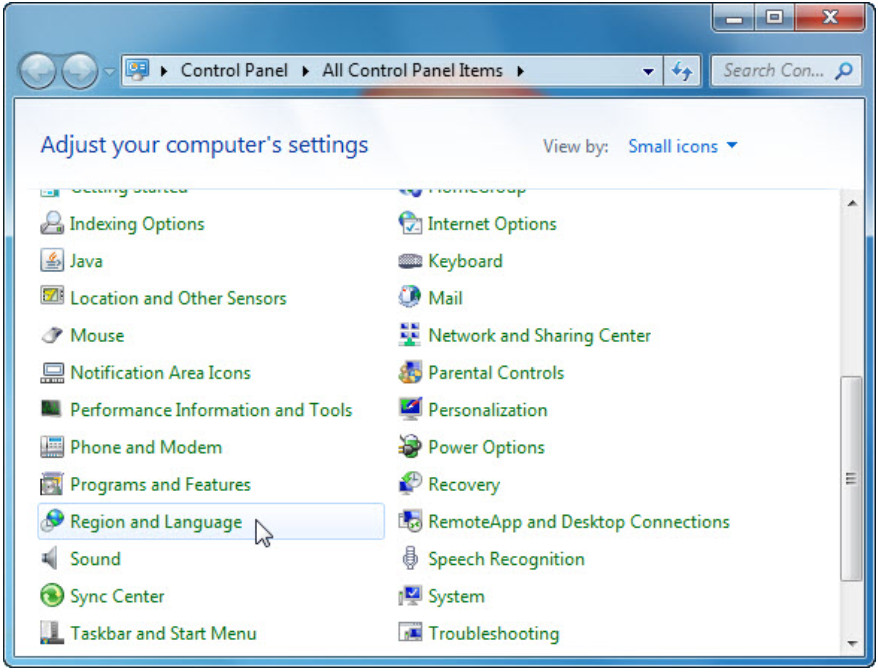
c. The Region and Language window opens.
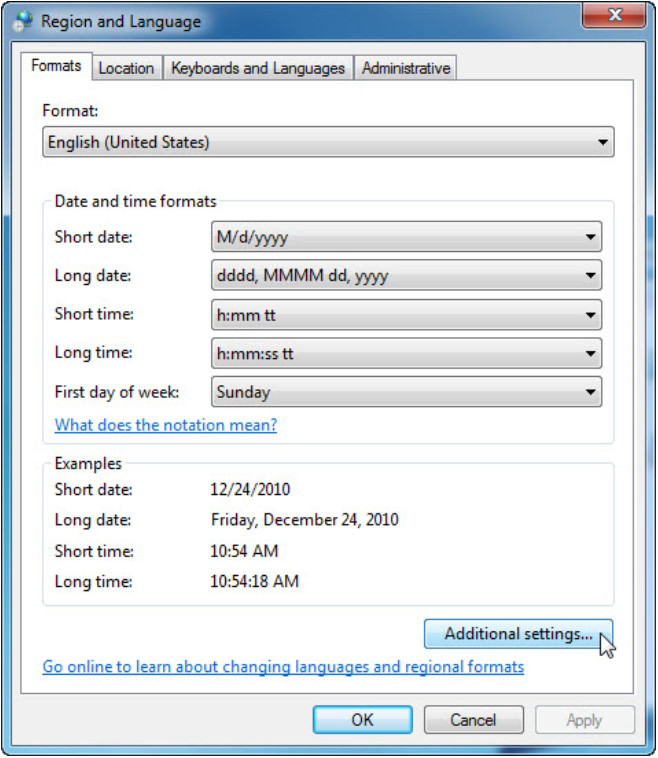
What regional format is being used?
Answers may vary. English (United States)
d. Click Additional settings. The Customize Format window opens.
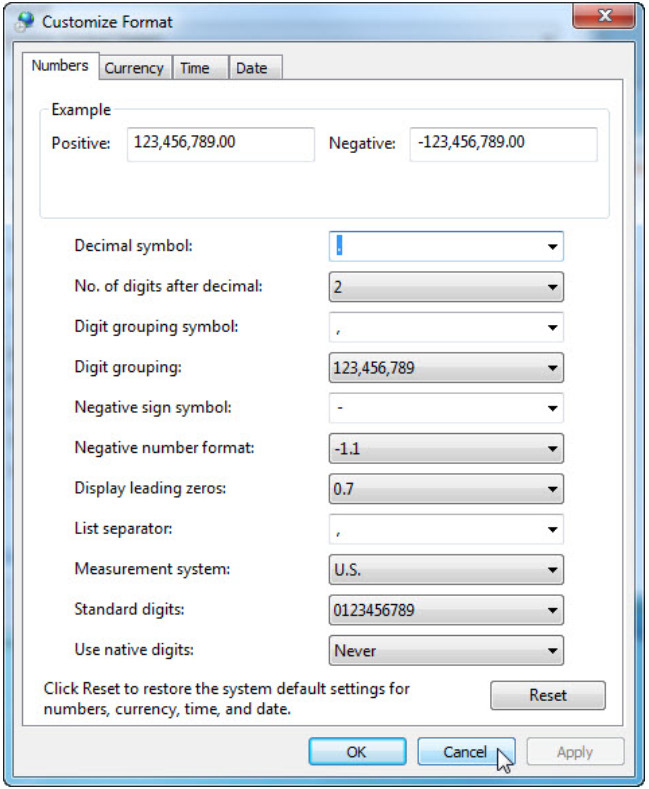
What are the tabs that can be customized?
Numbers, Currency, Time, and Date.
e. Click Cancel.
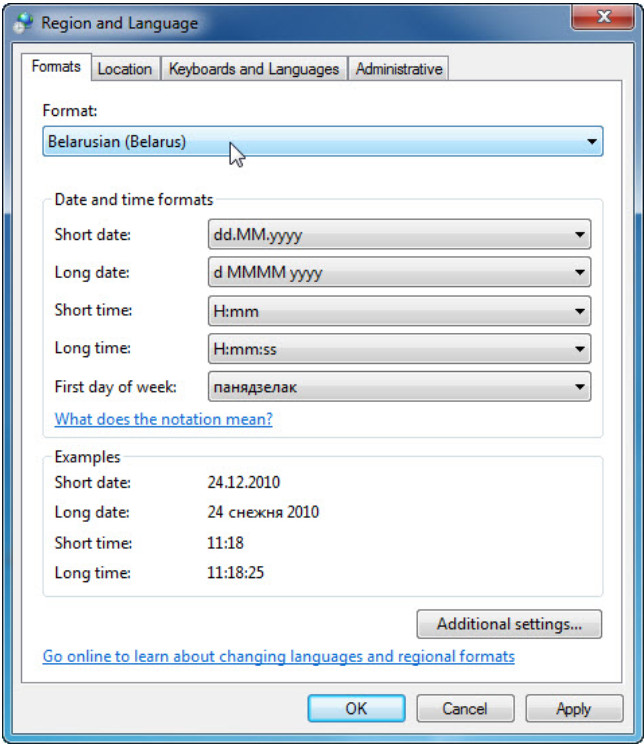
f. Select Belarusian (Belarus) in the Format drop-down menu. Notice the changes to the output in the Examples area of how data is displayed using this format.
Note: In Windows Vista, select Belarusian (Belarus) in the Current Format drop-down menu.
g. Choose the original setting from the Format drop-down box. Click the Keyboards and Languages tab, and click the Change keyboards… button
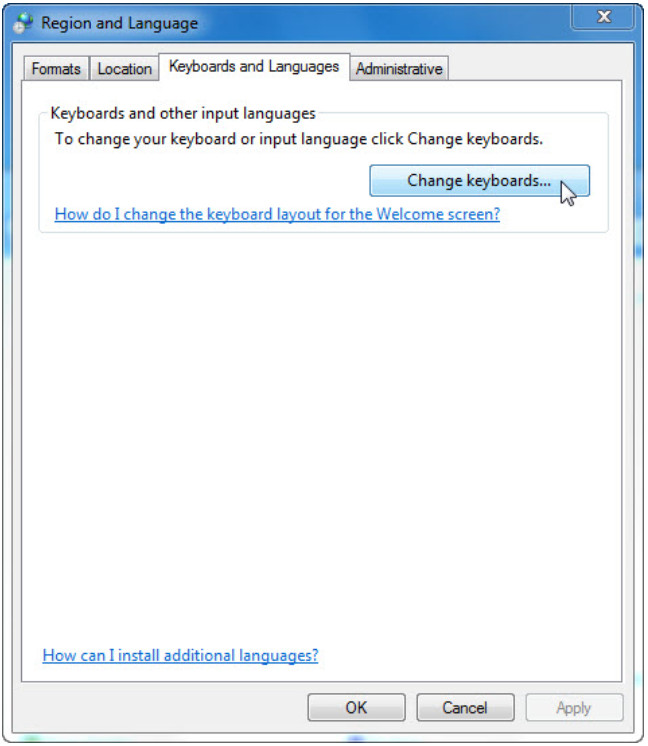
h. The Text Services and Input Languages window opens. Click Add.
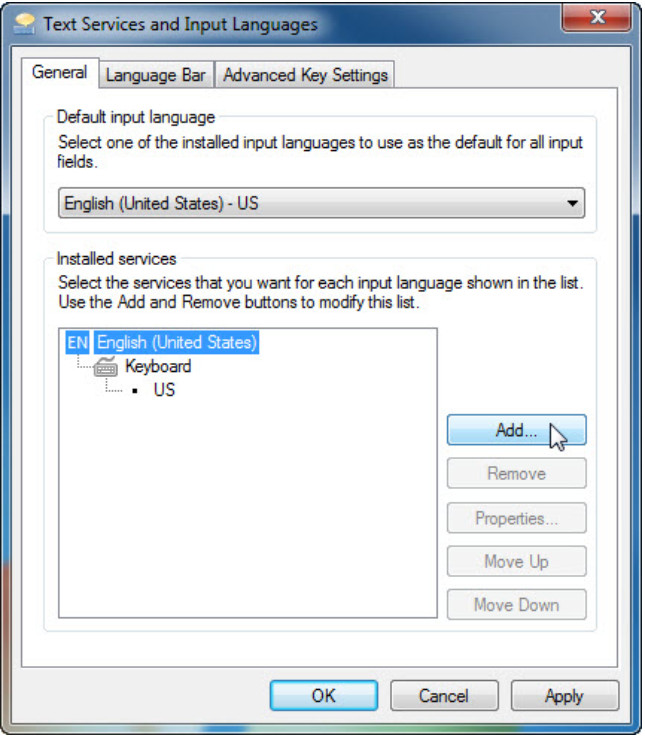
i. The Add Input Language window opens. Scroll down the list of options and click Belarusian (Belarus) > Keyboard. Check US and click OK.
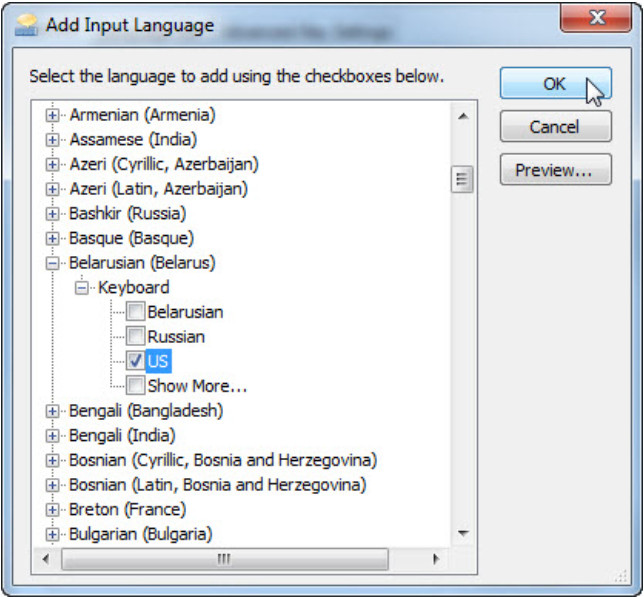
j. In the Text Services and Input Languages window, click Apply to accept the changes.
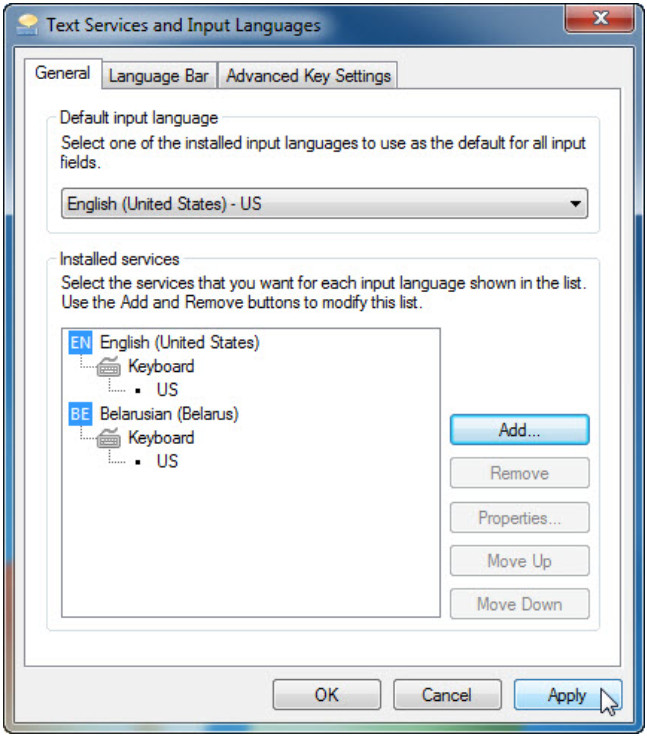
What is the default input language?
Answers may vary. English (United States) – US
k. Close all open windows.
Step 2: Set the Language bar to appear on the Taskbar.
a. Right-click the Taskbar.
b. Select Toolbars > Language bar to ensure that the Language bar is shown in the Taskbar.
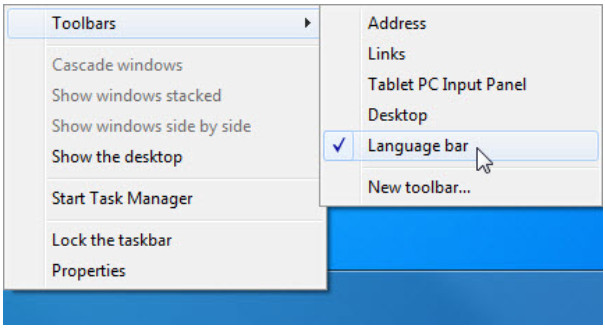
c. Right-click the Language bar in the Taskbar. Click Settings.
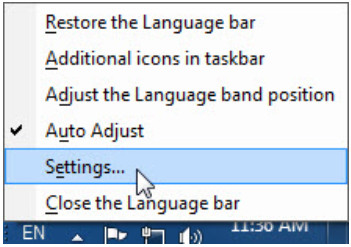
d. The Text Service and Input Languages window opens. Select the keyboard that was added. Bengali (Bangladesh), and then click Remove > OK
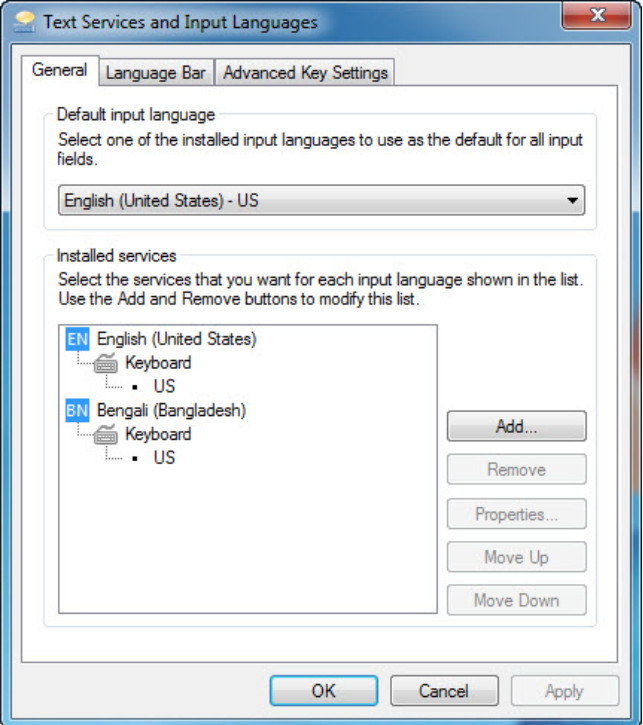
e. Close all open windows.
