Sections & Objectives
9.1 Laptop Components
- Explain the purpose and characteristics of laptops.
9.2 Laptop Configuration
- Explain how to configure laptop power settings and wireless settings.
9.3 Laptop Hardware and Component Installation and Configuration
- Explain how to remove and install laptop components.
9.4 Mobile Device Hardware Overview
- Explain the purpose and characteristics of mobile devices.
9.5 Common Preventive Maintenance Techniques for Laptops and Mobile Devices
- Explain how to perform common preventive maintenance techniques for laptops and mobile devices.
9.6 Basic Troubleshooting Process for Laptops and Mobile Devices
- Explain how to troubleshoot laptops and mobile devices.
9.7 Chapter Summary
9.1 Laptop Components
9.1.1 Features of Laptop Components
Features of Laptop Components
- External Features Unique to Laptops: Battery, Security keyhole, Docking Connector
- Common Input Devices and LEDs in Laptops: Touchpad, Pointing stick, Keyboard, Fingerprint readers, Microphone, Web camera, LED indicators
- Internal Components: Motherboards, RAM (SODIMMs), CPUs, Storage
- Special Function Keys: Display settings, Media options, Sleep states, WI-FI & Bluetooth functionality
- Docking Station vs. Port Replicator: Both add ports to laptop. Docking Station adds the ability to connect to PCI cards, additional hard drives, and optical drives.

9.1.2 Laptop Displays
Laptop Displays
LCD, LED, and OLED Displays
- 2 types of LCD: Twisted Nematic (TN) and In-Plane Switching (IPS)
- TN: Offer high brightness, uses less power than IPS, inexpensive
- IPS: Better color reproduction and better viewing angles
- LEDs: Use less power and have longer lifespan
- OLED: Commonly used for mobile devices and digital cameras
Backlights and Inverters
- LCD: Cold Cathode Fluorescent Lamp (CCFL) & Inverter
- LED: LED based backlights
WI-FI Antenna Connectors
- Typically located above the screen
- Connects to wireless card
Webcam and Microphone
- Built into most laptops today

9.2 Laptop Configuration
9.2.1 Power Settings Configuration
- Power Management
- Advanced Configuration and Power Interface (ACPI) standards
- Creates a bridge between hardware and Operating System
- Provides power management schemes for better performance
- Standards: S0 – S5
- Advanced Configuration and Power Interface (ACPI) standards
- Managing ACPI Settings in the BIOS
- Managing Laptop Power Options
- Sleep
- Hibernate
- Shutdown
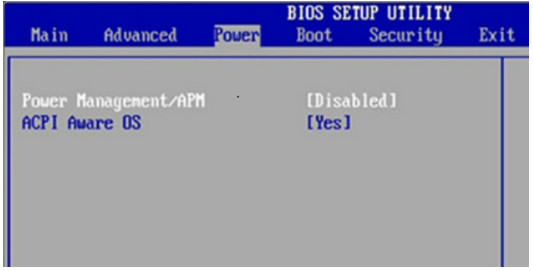
9.2.2 Wireless Configuration
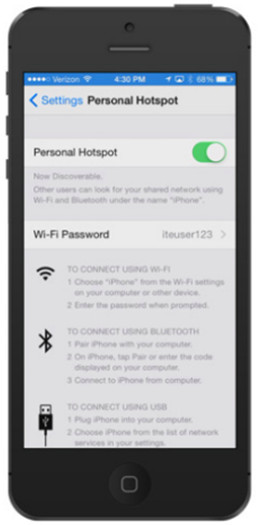
- Bluetooth
- Personal Area Network (PAN)
- 3 Classes: Most common is Class 2 with a range of approx. 33 feet
- 4 Specifications: Version 4 is newest with more advanced capabilities
- Supports 128-bit encryption and PIN authentication
- Cellular WAN
- Tethering: Can be made using Wi-Fi, Bluetooth, or USB cable
- Laptops can have integrated cellular WAN capabilities.
- WI-FI
- Mini-PCI: older laptops, 124 pins, 802.11a, 802.11b, and 802.11g
- Mini-PCIe: Most common, 54 pins, all 802.11 standards
- PCI Express Micro: ½ size of Mini-PCIe, 54 pin, all 802.11 standards

9.3 Laptop Hardware and Component Installation and Configuration
9.3.1 Expansion Slots

Expansion Cards
- 2 Models: ExpressCard/34 & ExpressCard/54
- Add functionality to laptop: Additional memory card reader, External hard drive access, TV tuner cards, USB and FireWire ports, Wi-Fi Connectivity
Flash Memory
- External Flash Drive (SSD)
- Flash Cards (SD, SDHC)
Smart Card Readers
- Contact – requires a physical connection to the card
- Contactless – works on a radio frequency
SODIMM Memory
- 32-bit: 72-pin and 100-pin
- 64-bit: 144-pin, 200-pin, and 204-pin
9.3.2 Replacing Hardware Devices
Overview of Hardware Replacement
- Customer-Replaceable Units (CRUs)
- Field-Replaceable Units (FRUs)
Power
- Most batteries are CRU
- Signs Battery needs to be replaced: Does not hold charge, overheats, leaking
Keyboard, Touchpad, and Screens
Internal Storage Drive and Optical Drive
Wireless Card
Speakers
CPU
Motherboard
Plastic Frames

9.4 Mobile Device Hardware Overview
9.4.1 Mobile Device Hardware
- Mobile Device Parts
- Non-Upgradeable Hardware
- Touchscreens
- Recognize two or more points of contact
- Common Gestures: Swipe, Double touch, Long touch, Scroll, Pinch, Spread
- Solid State Drives
- Advantages: Power efficiency, Reliability, Lightweight, Compact, Performance, No noise
- Connection Types
- Wired: Micro/Mini USB, Lightning, Proprietary vendor specific ports
- Wireless: NFC, IR, Bluetooth
- Accessories
- External Battery
- Docking Station
- Portable Chargers
- Ear Buds
- Headsets
- Speakers
- Game Pad
- SD cards
- Credit Card Reader

9.4.2 Other Mobile Devices
Wearable Devices
- Smart Watches
- Fitness Monitors
- Smart Headsets
Specialty Devices
- GPS Receiver
- Smart Cameras
- Electronic Readers

9.5 Common Preventive Maintenance Techniques for Laptops and Mobile Devices
9.5.1 Scheduled Maintenance for Laptops and Mobile Devices
Scheduled Maintenance
- More exposure
- Dirt and contamination
- Spills
- Wear and tear
- Drops
- Excessive heat & cold
- Excessive moisture
- Laptops
- Cleaning
- Hard drive maintenance
- Software updates
- Mobile Devices
- Cleaning
- Backing up the data
- Updating the system and applications

9.6 Basic Troubleshooting Process for Laptops and Mobile Devices
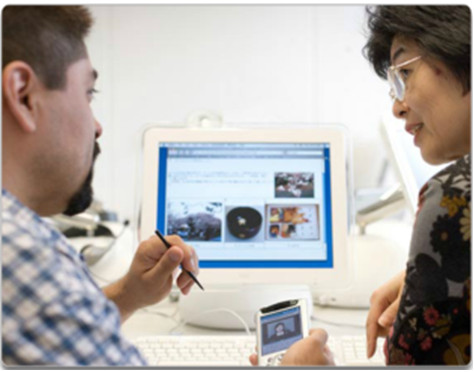
9.6.1 Applying
- Identify the Problem
-
- Open-ended questions
- Closed-ended questions
- Establish a Theory of Probably Cause
- Test the Theory to Determine Cause
- Establish a Plan of Action to Resolve the Problem and Implement the Solution
- Verify Full System Functionality and Implement Preventive Measures
- Document Findings, Actions, and Outcomes
9.6.2 Common Problems and Solutions for Laptops and Mobile Devices
- Identify Common Problems and Solutions
9.7 Chapter Summary
This chapter discussed the features and functionality of laptops and mobile devices, as well as how to remove and install internal and external components. The following concepts from this chapter are important to remember:
- Laptops and mobile devices are lightweight and can operate on battery power.
- Laptops use the same types of ports as desktop computers so that peripheral devices can be interchangeable. Mobile devices can also use some of the same peripheral devices.
- Essential input devices, such as a keyboard and track pad, are built into laptops to provide similar functionality as desktop computers. Some laptops and mobile devices use touchscreens as input devices.
- The internal components of laptops are typically smaller than desktop components because they are designed to fit into compact spaces and conserve energy. The internal components of mobile devices are usually connected to the circuit board to keep the device compact and light weight.
- Laptops feature function keys that can be pressed in combination with the Fn key. The functions performed by these keys are specific to the laptop model.
- Docking stations and port replicators can increase the functionality of laptops by providing the same types of ports that are featured on desktop computers. Some mobile devices use docking station to charge or use peripheral devices.
- Laptops and mobile devices most commonly feature LCD and LED monitors or touchscreens.
- Backlights and inverters illuminate laptop displays.
- The power settings of laptop batteries can be configured to ensure that power is used efficiently.
- Laptops and mobile devices can feature a number of wireless technologies, including Bluetooth, Infrared, Wi-Fi and the ability to access Cellular WANs.
- Laptops provide a number of expansion possibilities. Users can add memory to increase performance, make use of flash memory to increase storage capacity, or increase functionality by using expansion cards. Some mobile devices can add more storage capacity by upgrading or adding more flash memory, such as MicroSD cards.
- Laptop components consist of CRUs and FRUs.
- Laptop components should be cleaned regularly in order to extend the life of the laptop.
