5.2.1 Packet Tracer – Configure VTP and DTP (Answers)
Topology
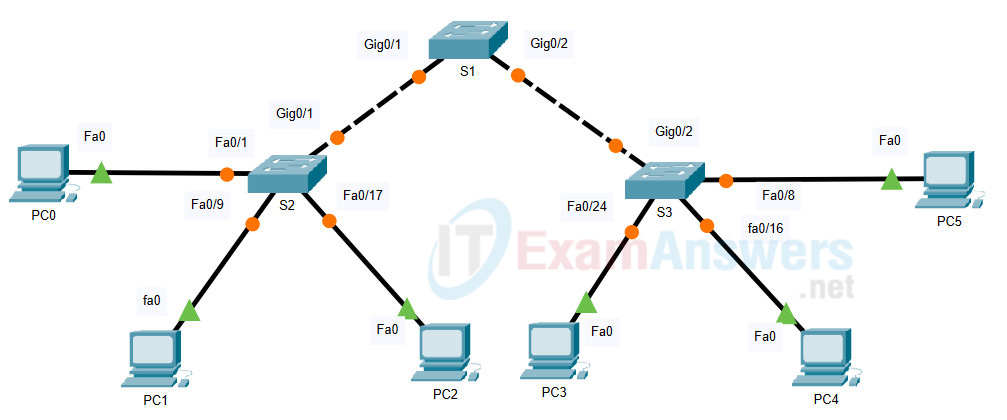
5.2.1 Packet Tracer – Configure VTP and DTP
Addressing Table
| Device | Interface | IP Address | Subnet Mask |
|---|---|---|---|
| PC0 | NIC | 192.168.10.1 | 255.255.255.0 |
| PC1 | NIC | 192.168.20.1 | 255.255.255.0 |
| PC2 | NIC | 192.168.30.1 | 255.255.255.0 |
| PC3 | NIC | 192.168.30.2 | 255.255.255.0 |
| PC4 | NIC | 192.168.20.2 | 255.255.255.0 |
| PC5 | NIC | 192.168.10.2 | 255.255.255.0 |
| S1 | VLAN 99 | 192.168.99.1 | 255.255.255.0 |
| S2 | VLAN 99 | 192.168.99.2 | 255.255.255.0 |
| S3 | VLAN 99 | 192.168.99.3 | 255.255.255.0 |
Objectives
- Part 1: Configure and Verify DTP
- Part 2: Configure and Verify VTP
Background / Scenario
As the number of switches in a network increases, the administration necessary to manage the VLANs and trunks can be challenging. To ease some of the VLAN and trunking configurations, VLAN trunking protocol (VTP) allows a network administration to automate the management of VLANs. Trunk negotiation between network devices is managed by the Dynamic Trunking Protocol (DTP), and is automatically enabled on Catalyst 2960 and Catalyst 3560 switches.
In this activity, you will configure trunk links between the switches. You will configure a VTP server and VTP clients in the same VTP domain. You will also observe the VTP behavior when a switch is in VTP transparent mode. You will assign ports to VLANs and verify end-to-end connectivity with the same VLAN.
Instructions
Part 1: Configure and Verify DTP
In Part 1, you will configure trunk links among the switches, and you will configure VLAN 999 as the native VLAN.
Step 1: Verify VLAN configuration.
Verify the configured VLANs on the switches.
a. On S1, click the CLI tab. At the prompt, enter enable and enter the show vlan brief command to verify the configured VLANs on S1.
b. Repeat step a. on S2 and S3.
What VLANs are configured on the switches?
VLANs 99 and 999 are configured on all the switches.
Step 2: Configure Trunks on S1, S2, and S3.
Dynamic trunking protocol (DTP) manages the trunk links between Cisco switches. Currently all the switchports are in the default trunking mode, which is dynamic auto. In this step, you will change the trunking mode to dynamic desirable for the link between switches S1 and S2. For the link between switches S1 and S3, the link will be set as a static trunk. Use VLAN 999 as the native VLAN in this topology.
a. On switch S1 and switch S2, configure the trunk link to dynamic desirable on the GigabitEthernet 0/1 interface. The configuration of S1 is shown below.
S1(config)# interface g0/1 S1(config-if)# switchport mode dynamic desirable
b. For the trunk link between S1 and S3, configure a static trunk link on the GigabitEthernet 0/2 interface.
S1(config)# interface g0/2 S1(config-if)# switchport mode trunk S3(config)# interface g0/2 S3(config-if)# switchport mode trunk
c. Verify trunking is enabled on all the switches using the show interfaces trunk command.
What is the native VLAN for these trunks currently?
VLAN 1
d. Configure VLAN 999 as the native VLAN for the trunk links on S1.
S1(config)# interface range g0/1 - 2 S1(config-if-range)# switchport trunk native vlan 999
What messages did you receive on S1? How would you correct it?
%CDP-4-NATIVE_VLAN_MISMATCH: Native VLAN mismatch discovered on GigabitEthernet0/2 (999), with S3 GigabitEthernet0/2 (1).
%CDP-4-NATIVE_VLAN_MISMATCH: Native VLAN mismatch discovered on GigabitEthernet0/1 (999), with S2 GigabitEthernet0/1 (1).
To correct native VLAN mismatch, configure VLAN 999 as the native VLAN on S2 and S3.
e. On S2 and S3, configure VLAN 999 as the native VLAN.
f. Verify trunking is successfully configured on all the switches. You should be able ping one switch from another switch in the topology using the IP addresses configured on the SVI.
Part 2: Configure and Verify VTP
S1 will be configured as the VTP server and S2 will be configured as a VTP client. All the switches will be configured to be in the VTP domain CCNA and use the VTP password cisco.
VLANs can be created on the VTP server and distributed to other switches in the VTP domain. In this part, you will create 3 new VLANs on the VTP server, S1. These VLANs will be distributed to S2 using VTP. Observe how the transparent VTP mode behaves.
Step 1: Configure S1 as VTP server.
Configure S1 as the VTP server in the CCNA domain with the password cisco.
a. Configure S1 as a VTP server.
S1(config)# vtp mode server Setting device to VTP SERVER mode.
b. Configure CCNA as the VTP domain name.
S1(config)# vtp domain CCNA Changing VTP domain name from NULL to CCNA
c. Configure cisco as the VTP password.
S1(config)# vtp password cisco Setting device VLAN database password to cisco
Step 2: Verify VTP on S1.
a. Use the show vtp status command on the switches to confirm that the VTP mode and domain are configured correctly.
b. To verify the VTP password, use the show vtp password command.
Step 3: Add S2 and S3 to the VTP domain.
Before S2 and S3 will accept VTP advertisements from S1, they must belong to the same VTP domain. Configure S2 as a VTP client with CCNA as the VTP domain name and cisco as the VTP password. Remember that VTP domain names are case sensitive.
a. Configure S2 as a VTP client in the CCNA VTP domain with the VTP password cisco.
S2(config)# vtp mode client Setting device to VTP CLIENT mode. S2(config)# vtp domain CCNA Changing VTP domain name from NULL to CCNA S2(config)# vtp password cisco Setting device VLAN database password to cisco
b. To verify the VTP password, use the show vtp password command.
S2# show vtp password VTP Password: cisco
c. Configure S3 to be in the CCNA VTP domain with the VTP password cisco. Switch S3 will be set in VTP transparent mode.
S3(config)# vtp mode transparent S3(config)# vtp domain CCNA Changing VTP domain name from NULL to CCNA S3(config)# vtp password cisco Setting device VLAN database password to cisco
d. Enter show vtp status command on all the switches to answer the following question.
Notice that the configuration revision number is 0 on all three switches. Explain.
The configuration revision number increments by one every time a VLAN is added, deleted, or modified. No additional configurations have been made to VLANs on any of the switches.
Step 4: Create more VLANs on S1.
a. On S1, create VLAN 10 and name it Red.
S1(config)# vlan 10 S1(config-vlan)# name Red
b. Create VLANs 20 and 30 according to the table below.
| VLAN Number | VLAN Name |
|---|---|
| 10 | Red |
| 20 | Blue |
| 30 | Yellow |
c. Verify the addition of the new VLANs. Enter show vlan brief at the privileged EXEC mode.
Which VLANs are configured on S1?
VLANs 1, 10, 20, 30, 99, and 999.
d. Confirm configuration changes using the show vtp status command on S1 and S2 to confirm that the VTP mode and domain are configured correctly. Output for S2 is shown here:
How many VLANs are configured on S2? Does S2 have the same VLANs as S1? Explain.
S2 has 10 VLANs, the same number as S1. Because S1 is the VTP server and S2 is a VTP client in the CCNA domain, S2 has received the VLAN information from S1.
Step 5: Observe VTP transparent mode.
S3 is currently configured as VTP transparent mode.
a. Use show vtp status command to answer the following question.
How many VLANs are configured on S3 currently? What is the configuration revision number? Explain your answer.
Currently there are 7 VLANs on S3. The configuration revision number is 0 because S3 is in transparent mode and VLAN configurations have not been changed since switch startup.
How would you change the number of VLANs on S3?
While S3 is in transparent mode, it will not implement the VLAN information from the VTP server, so all of the VLANs changes either need to be configured manually, or S3 can be changed to a VTP client to implement the VLAN information from VTP server.
b. Change VTP mode to client on S3.
Use show commands to verify the changes on VTP mode. How many VLANs exists on S3 now?
10
Note: VTP advertisements are flooded throughout the management domain every five minutes, or whenever a change occurs in VLAN configurations. To accelerate this process, you can switch between Realtime mode and Simulation mode until the next round of updates. However, you may have to do this multiple times because this will only forward Packet Tracer’s clock by 10 seconds each time. Alternatively, you can change one of the client switches to transparent mode and then back to client mode.
Step 6: Assign VLANs to Ports
Use the switchport mode access command to set access mode for the access links. Use the switchport access vlan vlan-id command to assign a VLAN to an access port.
| Ports | Assignments | Network |
|---|---|---|
| S2 F0/1 – 8
S3 F0/1 – 8 |
VLAN 10 (Red) | 192.168.10.0 /24 |
| S2 F0/9 – 16
S3 F0/9 – 16 |
VLAN 20 (Blue) | 192.168.20.0 /24 |
| S2 F0/17 – 24
S3 F0/17 – 24 |
VLAN 30 (Yellow) | 192.168.30.0 /24 |
a. Assign VLANs to ports on S2 using assignments from the table above.
S2(config-if)# interface range f0/1 - 8 S2(config-if-range)# switchport mode access S2(config-if-range)# switchport access vlan 10 S2(config-if-range)# interface range f0/9 -16 S2(config-if-range)# switchport mode access S2(config-if-range)# switchport access vlan 20 S2(config-if-range)# interface range f0/17 - 24 S2(config-if-range)# switchport mode access S2(config-if-range)# switchport access vlan 30
b. Assign VLANs to ports on S3 using assignment from the table above.
Step 7: Verify end to end connectivity.
a. From PC0 ping PC5.
b. From PC1 ping PC4.
c. From PC2 ping PC3.
Script
Switch S1
enable config t vtp mode server vtp domain CCNA vtp password cisco vlan 10 name Red vlan 20 name Blue vlan 30 name Yellow interface g0/1 switchport mode dynamic desirable switchport trunk native vlan 999 interface g0/2 switchport mode trunk switchport trunk native vlan 999 end
Switches S2 and S3
enable config t vtp mode client vtp domain CCNA vtp password cisco interface g0/1 switchport mode dynamic desirable switchport trunk native vlan 999 interface g0/2 switchport mode trunk switchport trunk native vlan 999 interface range f0/1 - 8 switchport mode access switchport access vlan 10 interface range f0/9 - 16 switchport mode access switchport access vlan 20 interface range f0/17 - 24 switchport mode access switchport access vlan 30 end
