NEW => CCNAv7 – ITN Practice Skills Assessment – Packet Tracer
NOTE: “TYPE A”, “TYPE B” Are the same :)
Just different sort order and device name.
CCNA Routing and Switching Introduction to Networks
ITN Practice Skills Assessment - Packet Tracer Type A
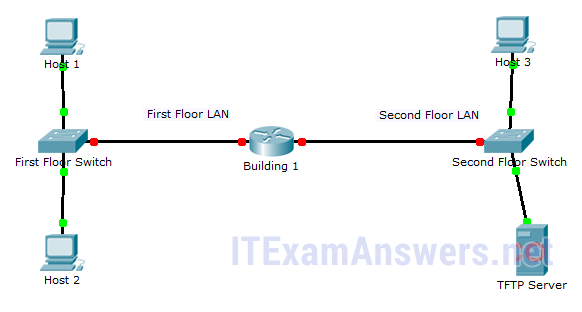
Introduction to Networks (Version 6.0) - ITN Practice Skills Assessment - PT
A few things to keep in mind while completing this activity:
1. Do not use the browser Back button or close or reload any exam windows during the exam.
2. Do not close Packet Tracer when you are done. It will close automatically.
3. Click the Submit Assessment button in the browser window to submit your work.
Introduction
In this assessment, you will configure devices in an IPv4/IPv6 network. For the sake of time, you will not be asked to perform all configurations on all network devices as you may be required to do in a real network or other assessment. Instead, you will use the skills and knowledge that you have learned in the labs in this course to configure the Building 1 router. In addition, you will address the hosts on two LANs with IPv4 and IPv6 addresses, activate and address the management interface of the Second Floor Switch, and back up a device configuration to a TFTP server.
You will receive one of several topologies.
You are not required to configure the First Floor Switch, and you will not be able to access it in this practice skills assessment activity.
All IOS device configurations should be completed from a direct terminal connection to the device console. In addition, many values that are required to complete the configurations have not been given to you. In those cases, create the values that you need to complete the requirements. For values that have been supplied to you, they must be entered exactly as they appear in order for you to get full credit for your configuration.
You will practice and be assessed on the following skills:
• Configuration of initial IOS device settings
• Design and calculation of IPv4 addressing
• Configuration of IOS device interfaces including IPv4 and IPv6 addressing when appropriate
• Addressing of network hosts with IPv4 and IPv6 addresses
• Enhancing device security, including configuration of the secure transport protocol for remote device configuration
• Configuration of a switch management interface
Requirements by device:
Building 1 router:
• Configuration of initial router settings
• Interface configuration and IPv4 and IPv6 addressing
• Device security enhancement or device hardening
• Secure transport for remote configuration connections as covered in the labs
• Backup of the configuration file to a TFTP server
Second Floor Switch:
• Enabling basic remote management by Telnet
PC and Server hosts:
• IPv4 full addressing
• IPv6 addressing
Addressing Table
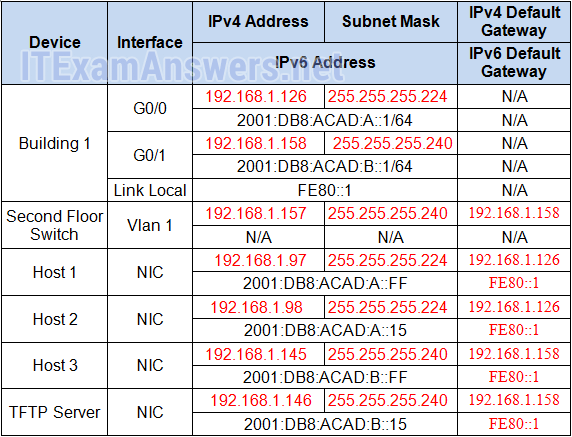
Instructions
Step 1: Determine the IP Addressing Scheme.
Recommended: Use VLSM Calculator Online
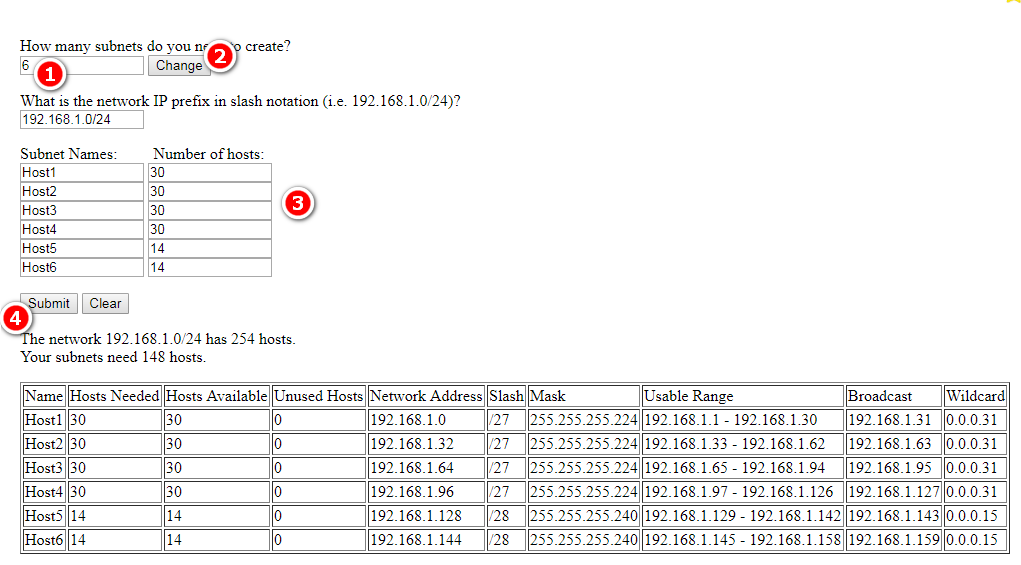
Design an IPv4 addressing scheme and complete the Addressing Table based on the following requirements. Use the table to help you organize your work.
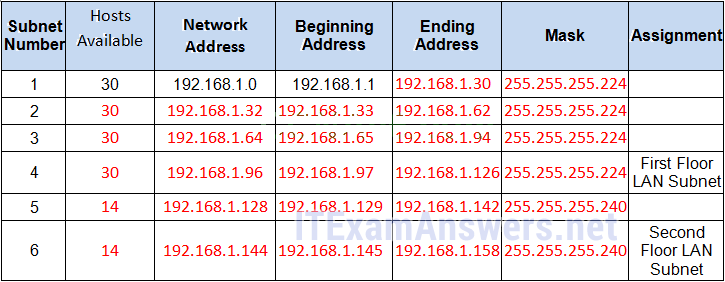
a. Subnet the 192.168.1.0/24 network to provide 30 host addresses per subnet while wasting the fewest addresses.
b. Assign the fourth subnet to the First Floor LAN.
c. Assign the last network host address (the highest) in this subnet to the G0/0 interface on Building 1. (192.168.1.126)
d. Starting with the fifth subnet, subnet the network again so that the new subnets will provide 14 host addresses per subnet while wasting the fewest addresses.
e. Assign the second of these new 14-host subnets to the Second Floor LAN.
f. Assign the last network host address (the highest) in the Second Floor LAN subnet to the G0/1 interface of the Building 1 router. (192.168.1.158)
g. Assign the second to the last address (the second highest) in this subnet to the VLAN 1 interface of the Second Floor Switch. (192.168.1.157)
h. Configure addresses on the hosts using any of the remaining addresses in their respective subnets.
Step 2: Configure the Building 1 Router.
a. Configure the Building 1 router with all initial configurations that you have learned in the course so far:
• Configure the router hostname: Middle
• Protect device configurations from unauthorized access with the encrypted privileged exec password.
• Secure all access lines into the router using methods covered in the course and labs.
• Require newly-entered passwords must have a minimum length of 10 characters.
• Prevent all passwords from being viewed in clear text in device configuration files.
• Configure the router to only accept in-band management connections over the protocol that is more secure than Telnet, as was done in the labs. Use the value 1024 for encryption key strength.
• Configure local user authentication for in-band management connections. Create a user with the name netadmin and a secret password of Cisco_CCNA5 Give the user the highest administrative privileges. Your answer must match these values exactly.
b. Configure the two Gigabit Ethernet interfaces using the IPv4 addressing values you calculated and the IPv6 values provided in the addressing table.
• Reconfigure the link local addresses to the value shown in the table.
• Document the interfaces in the configuration file.
Step 3: Configure the Second Floor Switch.
Configure Second Floor Switch for remote management over Telnet.
Step 4: Configure and Verify Host Addressing.
a. Use the IPv4 addressing from Step 1 and the IPv6 addressing values provided in the addressing table to configure all host PCs with the correct addressing.
b. Use the router interface link-local address as the IPv6 default gateways on the hosts.
Step 5: Backup the Configuration of the Building 1 Router to TFTP.
a. Complete the configuration of the TFTP server using the IPv4 addressing values from Step 1 and the values in the addressing table.
b. Backup the running configuration of Building 1 to the TFTP Server. Use the default file name.
Answers
Host 1
IPv4 192.168.1.97 255.255.255.224
GWv4 192.168.1.126
IPv6 2001:DB8:ACAD:A::FF/64
GWv6 FE80::1
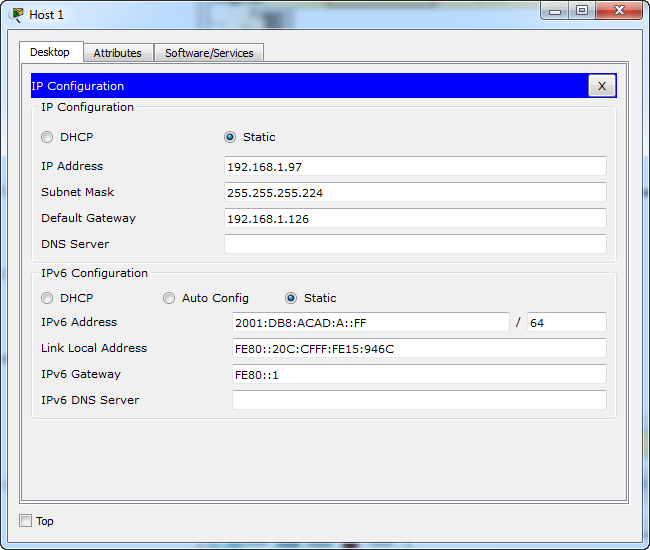
Host 2
IPv4 192.168.1.98 255.255.255.224
GWv4 192.168.1.126
IPv6 2001:DB8:ACAD:A::15/64
GWv6 FE80::1
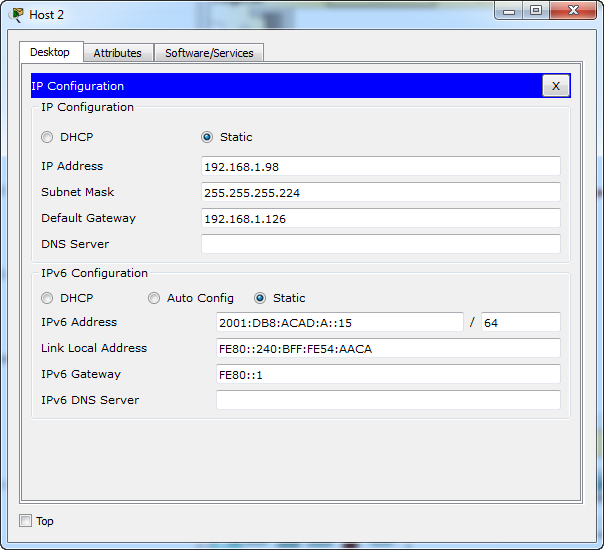
Host 3
IPv4 192.168.1.145 255.255.255.240
GWv4 192.168.1.158
IPv6 2001:DB8:ACAD:B::FF/64
GWv6 FE80::1
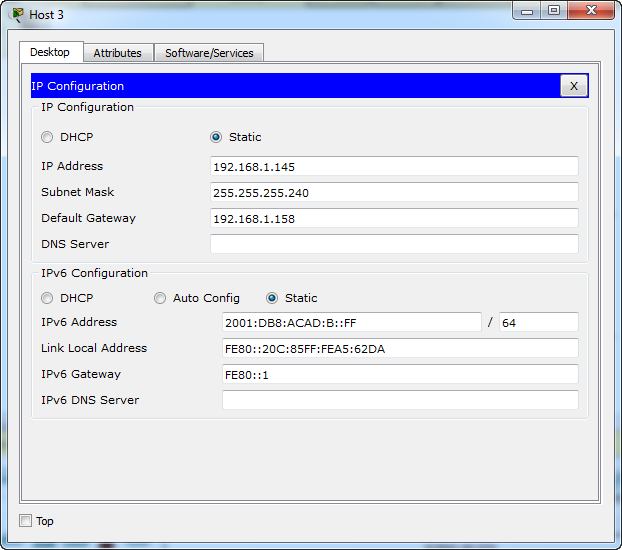
TFTP Server
IPv4 192.168.1.146 255.255.255.240
GWv4 192.168.1.158
IPv6 2001:DB8:ACAD:B::15/64
GWv6 FE80::1
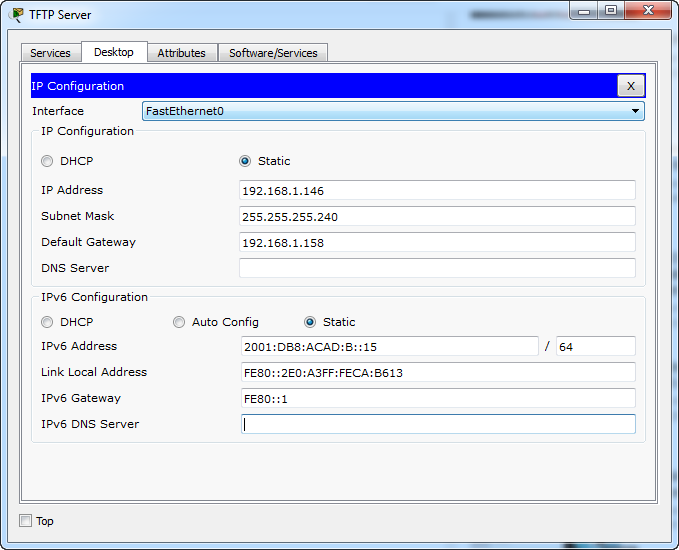
Secon Floor Switch (or LAB 214-A Switch):
Use line console to connect Host 3 and Second Floor Switch. On Host 3, go to "Desktop Tab" --> choice "Terminal"
enable conf terminal enable secret class12345 service password-encryption banner motd $Second Floor Switch$ no ip domain-lookup line console 0 password cisco12345 login logging synchronous exec-timeout 60 exit line vty 0 15 password cisco12345 login logging synchronous exec-timeout 60 exit interface vlan 1 ip address 192.168.1.157 255.255.255.240 no shutdown ip default-gateway 192.168.1.158 exit write
CCNA Routing and Switching Introduction to Networks
ITN Practice Skills Assessment - Packet Tracer Type B
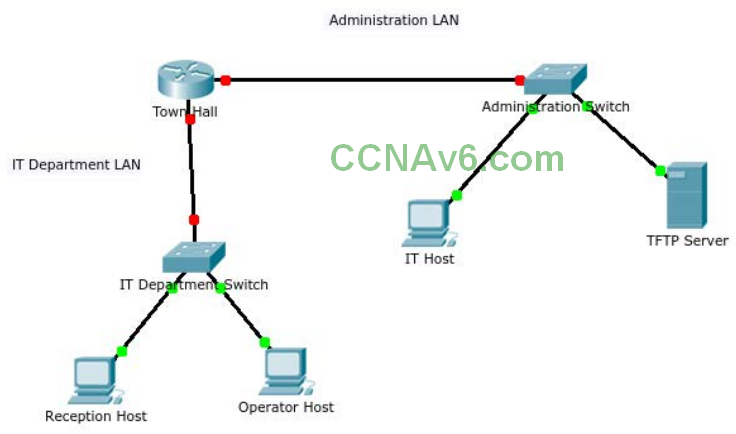
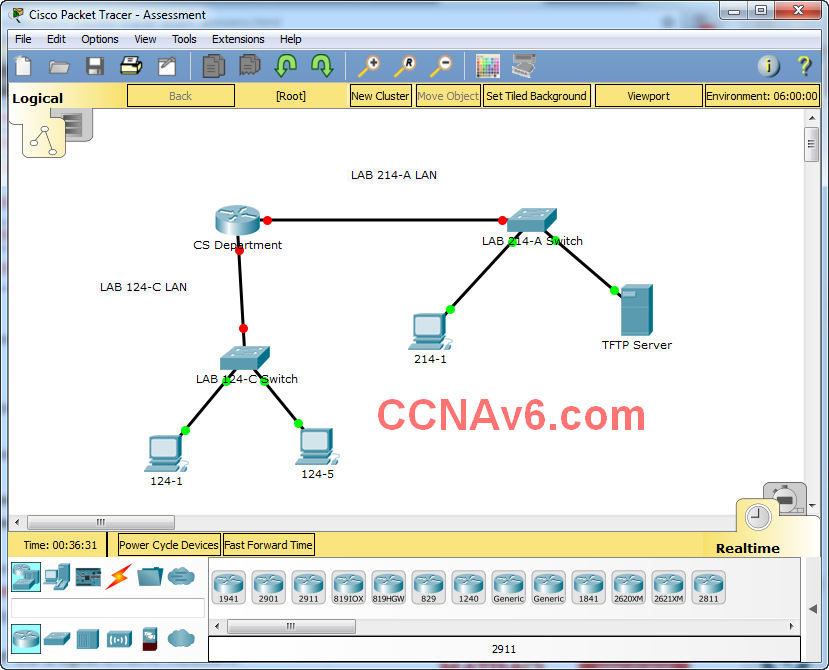
ITN Practice Skills Assessment - Packet Tracer
A few things to keep in mind while completing this activity:
1. Do not use the browser Back button or close or reload any exam windows during the exam.
2. Do not close Packet Tracer when you are done. It will close automatically.
3. Click the Submit Assessment button in the browser window to submit your work.
Introduction
In this assessment, you will configure devices in an IPv4/IPv6 network. For the sake of time, you will not be asked to perform all configurations on all network devices as you may be required to do in a real network or other assessment. Instead, you will use the skills and knowledge that you have learned in the labs in this course to configure the Town Hall router (or CS Department Router). In addition, you will address the hosts on two LANs with IPv4 and IPv6 addresses, activate and address the management interface of the Administration Switch (or LAB 214-A Switch), and back up a device configuration to a TFTP server.
You will receive one of several topologies.
You are not required to configure the IT Department Switch, and you will not be able to access it in this practice skills assessment activity.
All IOS device configurations should be completed from a direct terminal connection to the device console. In addition, many values that are required to complete the configurations have not been given to you. In those cases, create the values that you need to complete the requirements. For values that have been supplied to you, they must be entered exactly as they appear in order for you to get full credit for your configuration.
You will practice and be assessed on the following skills:
• Configuration of initial IOS device settings
• Design and calculation of IPv4 addressing
• Configuration of IOS device interfaces including IPv4 and IPv6 addressing when appropriate
• Addressing of network hosts with IPv4 and IPv6 addresses
• Enhancing device security, including configuration of the secure transport protocol for remote device configuration
• Configuration of a switch management interface
Requirements by device:
Town Hall router (or CS Department Router):
• Configuration of initial router settings
• Interface configuration and IPv4 and IPv6 addressing
• Device security enhancement or device hardening
• Secure transport for remote configuration connections as covered in the labs
• Backup of the configuration file to a TFTP server
Administration Switch (or LAB 214-A Switch):
• Enabling basic remote management by Telnet
PC and Server hosts:
• IPv4 full addressing
• IPv6 addressing
Addressing Table
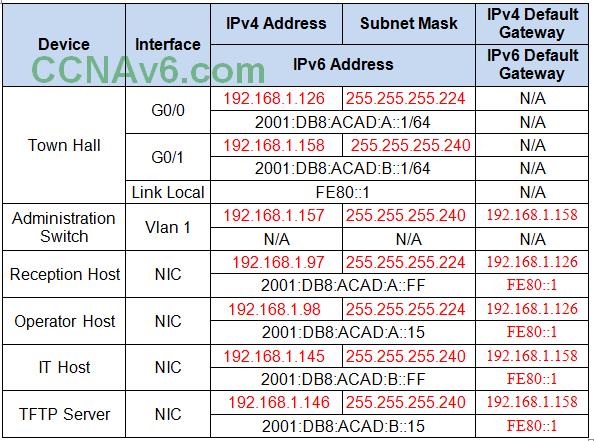
Instructions
Step 1: Determine the IP Addressing Scheme.
Recommended: Use VLSM Calculator Online
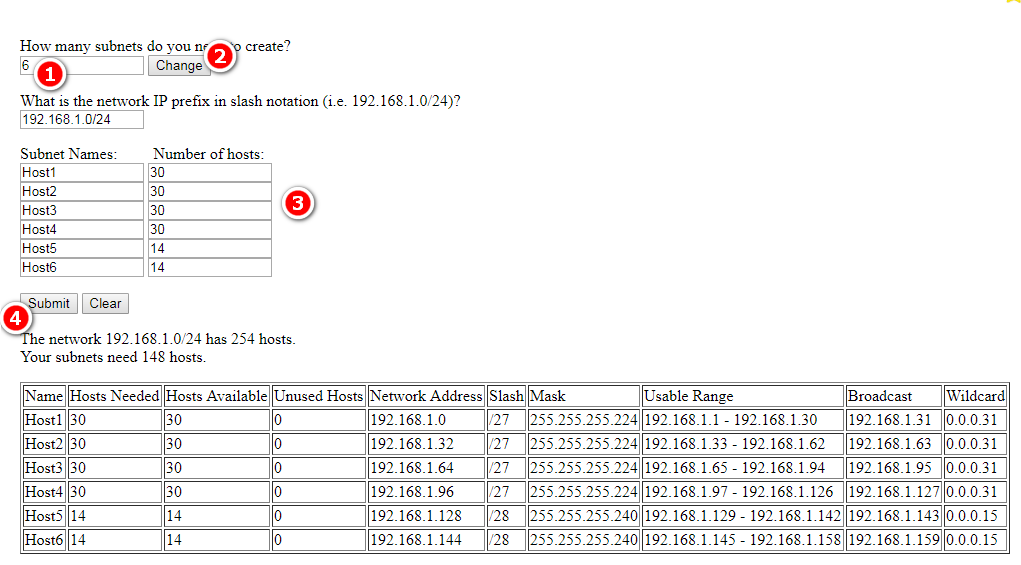
Design an IPv4 addressing scheme and complete the Addressing Table based on the following requirements. Use the table to help you organize your work.
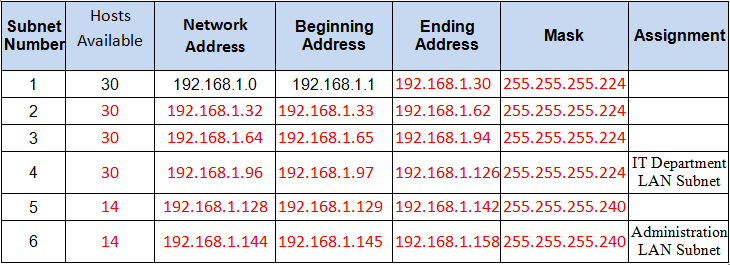
a. Subnet the 192.168.1.0/24 network to provide 30 host addresses per subnet while wasting the fewest addresses.
b. Assign the fourth subnet to the IT Department LAN.
c. Assign the last network host address (the highest) in this subnet to the G0/0 interface on Town Hall/CS Department . (192.168.1.126)
d. Starting with the fifth subnet, subnet the network again so that the new subnets will provide 14 host addresses per subnet while wasting the fewest addresses.
e. Assign the second of these new 14-host subnets to the Administration LAN.
f. Assign the last network host address (the highest) in the Administration LAN subnet to the G0/1 interface of the Town Hall router. (192.168.1.158)
g. Assign the second to the last address (the second highest) in this subnet to the VLAN 1 interface of the Administration Switch (or LAB 214-A Switch). (192.168.1.157)
h. Configure addresses on the hosts using any of the remaining addresses in their respective subnets.
Step 2: Configure the Town Hall router (or CS Department Router).
a. Configure the Town Hall router (or CS Department Router) with all initial configurations that you have learned in the course so far:
• Configure the router hostname: Middle
• Protect device configurations from unauthorized access with the encrypted privileged exec password.
• Secure all access lines into the router using methods covered in the course and labs.
• Require newly-entered passwords must have a minimum length of 10 characters.
• Prevent all passwords from being viewed in clear text in device configuration files.
• Configure the router to only accept in-band management connections over the protocol that is more secure than Telnet, as was done in the labs. Use the value 1024 for encryption key strength.
• Configure local user authentication for in-band management connections. Create a user with the name netadmin and a secret password of Cisco_CCNA5 Give the user the highest administrative privileges. Your answer must match these values exactly.
b. Configure the two Gigabit Ethernet interfaces using the IPv4 addressing values you calculated and the IPv6 values provided in the addressing table.
• Reconfigure the link local addresses to the value shown in the table.
• Document the interfaces in the configuration file.
Step 3: Configure the Administration Switch (or LAB 214-A Switch).
Configure Administration Switch (or LAB 214-A Switch) for remote management over Telnet.
Step 4: Configure and Verify Host Addressing.
a. Use the IPv4 addressing from Step 1 and the IPv6 addressing values provided in the addressing table to configure all host PCs with the correct addressing.
b. Use the router interface link-local address as the IPv6 default gateways on the hosts.
Step 5: Backup the Configuration of the Town Hall router (or CS Department Router) to TFTP.
a. Complete the configuration of the TFTP server using the IPv4 addressing values from Step 1 and the values in the addressing table.
b. Backup the running configuration of Town Hall (or CS Department) to the TFTP Server. Use the default file name.
Answers
Reception Host (or 124-1)
IPv4 192.168.1.97 255.255.255.224
GWv4 192.168.1.126
IPv6 2001:DB8:ACAD:A::FF/64
GWv6 FE80::1
Operator Host (or 124-5)
IPv4 192.168.1.98 255.255.255.224
GWv4 192.168.1.126
IPv6 2001:DB8:ACAD:A::15/64
GWv6 FE80::1
IT Host (or 214-1)
IPv4 192.168.1.145 255.255.255.240
GWv4 192.168.1.158
IPv6 2001:DB8:ACAD:B::FF/64
GWv6 FE80::1
TFTP Server
IPv4 192.168.1.146 255.255.255.240
GWv4 192.168.1.158
IPv6 2001:DB8:ACAD:B::15/64
GWv6 FE80::1
Town Hall router (or CS Department Router)
Use line console to connect Reception Host (or 124-1) and Town Hall router (or CS Department Router). On Reception Host (or 124-1), go to "Desktop Tab" --> choice "Terminal"
en conf terminal hostname Middle enable secret class12345 service password-encryption banner motd $This is Router$ security passwords min-length 10 login block-for 120 attempts 2 within 30 no ip domain-lookup ip domain-name ccnav6.com crypto key generate rsa 1024 line console 0 password cisco12345 login logging synchronous exec-timeout 60 exit line vty 0 4 password cisco12345 transport input ssh login local logging synchronous exec-timeout 60 exit line aux 0 password cisco12345 login logging synchronous exec-timeout 60 exit ip ssh version 2 ip ssh time-out 120 username netadmin privilege 15 secret Cisco_CCNA5 interface g0/0 ip address 192.168.1.126 255.255.255.224 description First Floor LAN ipv6 address 2001:DB8:ACAD:A::1/64 ipv6 address fe80::1 link-local no shutdown exit interface g0/1 ip address 192.168.1.158 255.255.255.240 description Second Floor LAN ipv6 address 2001:DB8:ACAD:B::1/64 ipv6 address fe80::1 link-local no shutdown exit ipv6 unicast-routing exit write copy running-config tftp: 192.168.1.146
Administration Switch (or LAB 214-A Switch)
Use line console to connect IT Host (214-1)) and Administration Switch (or LAB 214-A Switch). On IT Host (or 214-1), go to "Desktop Tab" --> choice "Terminal"
enable conf terminal enable secret class12345 service password-encryption banner motd $Second Floor Switch$ no ip domain-lookup line console 0 password cisco12345 login logging synchronous exec-timeout 60 exit line vty 0 15 password cisco12345 login logging synchronous exec-timeout 60 exit interface vlan 1 ip address 192.168.1.157 255.255.255.240 no shutdown ip default-gateway 192.168.1.158 exit write
Building 1 Router
Use line console to connect Host 1 and Building 1 Router. On Host 1, go to “Desktop Tab” –> choice “Terminal”
en conf terminal hostname Middle enable secret class12345 service password-encryption banner motd $This is Router$ security passwords min-length 10 login block-for 120 attempts 2 within 30 no ip domain-lookup ip domain-name ccnav6.com crypto key generate rsa 1024 line console 0 password cisco12345 login logging synchronous exec-timeout 60 exit line vty 0 4 password cisco12345 transport input ssh login local logging synchronous exec-timeout 60 exit line aux 0 password cisco12345 login logging synchronous exec-timeout 60 exit ip ssh version 2 ip ssh time-out 120 username netadmin privilege 15 secret Cisco_CCNA5 interface g0/0 ip address 192.168.1.126 255.255.255.224 description First Floor LAN ipv6 address 2001:DB8:ACAD:A::1/64 ipv6 address fe80::1 link-local no shutdown exit interface g0/1 ip address 192.168.1.158 255.255.255.240 description Second Floor LAN ipv6 address 2001:DB8:ACAD:B::1/64 ipv6 address fe80::1 link-local no shutdown exit ipv6 unicast-routing exit write copy running-config tftp: 192.168.1.146


JUST GOT A 85/100 IN COMMUNICATION AND NETWORK SAME IN CYBER SECURITY
Componente de desempenho: Interface de gerenciamento do switch
Descrição:
Máximo de pontos = 7
pontos ganhos = 0
Característica do Produto de TrabalhoResultado do AlunoPontos ganhosPontos máximosInterface de gerenciamento do switch07 Configuração da interface de gerenciamento do switch07 Rede: [[Switch2Name]]: Portas: Vlan1: AlimentaçãoIncorreta Rede: [[Switch2Name]]: Portas: Vlan1: Endereço IPIncorreta Rede: [[Switch2Name]]: Portas: Vlan1: Máscara de sub-redeIncorreta Rede: [[Switch2Name]]: Gateway padrãoCorreto Rede: [[Switch2Name]]: Linhas VTY: 0: SenhaCorreto
how do i type in the addressing table?
It’s very short, please type it :)
thx
I need the solution of:
MANIRUL.NET is a network solutions company primary having 2 LANs.
Given Network Information
——————————-
IPv4: 172.16.0.0/22
IPv6: 2001:2A1:BAD::/64
User LAN has 300 Hosts whereas Server LAN has 15 hosts.
IPv4
—–
Subnet the given network and assign the first usable subnet to User LAN while wasting the fewest addresses.
Subnet further the second usable subnet and assign the first available subnet to Server LAN.
– IPv4 gateway for both User and Server LAN should use the last usable IP address of the corresponding subnet.
– Assign the 1st usable IP address of the corresponding subnet to User PC1
– Assign the 255th usable IP address of the corresponding subnet to User PC2
– Assign the 1st usable IP address of the corresponding subnet to manirul.net web server
– Assign the 2nd usable IP address of the corresponding subnet to DNS and TFTP Server
– Server 0 is the Web server having a domain name manirul.net
– Server 1 is the DNS and TFTP server of the company
– Assign the 2nd to the last usable IP of the corresponding subnet to Multilayer Switch0
IPv6
—–
Subnet the given network and assign the fourth subnet to User LAN and 11th subnet to Server LAN.
– IPv6 gateway for both User and Server LAN should use the 2nd IP address of the corresponding subnet.
– Assign the 3rd IP address of the corresponding subnet to User PC1
– Assign the 4th IP address of the corresponding subnet to User PC2
– Assign the 3rd IP address of the corresponding subnet to manirul.net web server
– Assign the 4th IP address of the corresponding subnet to DNS and TFTP Server
Configurations
—————–
– Configure the router hostname: MANIRUL.NET
– Set Banner Message of the Day to Unauthorized Access Prohibited!
– Protect device configurations from unauthorized access with the encrypted password. Set the password to class
– Secure all the ways to access the router. Set the passwords to cisco
– Prevent all passwords from being viewed in clear text in device configuration files
– Configure SSH version 2. Use the value 1024 for encryption key strength. Set time out to 60 seconds and limit authentication retries to 5
– Create an user having username: admin and password: admin. Configure user authentication for in-band management connections.
– Configure the two Gigabit Ethernet interfaces using the IPv4 and IPv6 values you calculated. Use description for both interfaces. Set interface descriptions to ‘User LAN’ and ‘Server LAN’ respectively.
– Newly-entered passwords must have a minimum length of 6 characters
– Configure Multilayer Switch0 for remote management. Use Telnet for remote access to Switch.
– Backup the running configuration of MANIRUL.NET to the TFTP Server. Use the default file name.
Testing
——–
– At the end of the configuration, you should be able to remotely login to Router using SSH.
– You should be able to browse manirul.net using web browser from any User PC.
did u get the solution?
Hello Team,
Can you please tell if the new “ITN Practice Skills Assessment Packet Tracer” solution for the new CCNA7 is released on this site or not?.
Sorry! We don’t have
Thanks for replying back, is there ETA for this or it is unknown?
Hello,
what am i missing I configured the router and switches with the above data but when I give check results, they do not appear configured …
There should be examples of how to do steps 4 and 5. For example, configuring all host PCs with the correct addressing and using the router interface link-local address as the IPv6 default gateways on all the hosts. Backing up the configuration of Building 1 Router to TFTP such as completing the configuration of the server using IPv4 address values from Step 1 in the address table
and backing up the running configuration of Building 1 to the TFTP Server using the default file name should be posted.Can someone please do so?
The PKA file that is added at the bottem doesnt work correct. I dont get any point for The Router and Switch configuration but I get them for the PC 1-3 and Switch configuration. I tryed to add ad motd to test it and the motd works fine but I dont get any points for this.
Where can i find the appropriate version of packet tracer to run this pka-file?
Than you.
Use line console to connect Host 1 and Building 1 Router. On Host 1, go to “Desktop Tab” –> choice “Terminal”
what is mean ?
Its important that you set up a console cable between the hosts and the switches or routers to configure them. And the sentence mean then that you follow this steps to be able to configure the devices (so that you can put in the commands)
Guys, when I make a console connection between Reception Host (or 124-1) and Town Hall router (or CS Department Router) when I enter the terminal, it asks me for a password. What needs to be entered and what is it?
Make sure you have “Reset Activity” file.
If not, try type following password:
cisco12345
or
class12345
still showing invalid both passwords…what to do
password is cisco123
OMG!!!!!!! THANKS BUDDY. I HAVE STUCK FOR TWO HOURS…………………….GOD BLESS
The configuration done on router and switch is not updated on the PT activity and assessment.
Maybe the .pka file is corrupt, or PT version outdated. But that is not so important, you just need to remember the answers here and do well exam from netacad.
dice que esta bloqueado el archivo PKA
very good
Where are the pka files?
I can see olny this:
Download Packet Tracer PKA File:
[wpdm_package id=’16752′]
and no way to download it.
please reload page!
Thanks, now it works.
Is there PKA file for wariant B? I know they’re similar but it’d be nice to practice both of them.
Yes, we only build pka file for type B, it’s similar to type A. You just need to study it carefully ^^
How do I type in the subnetted addresses
Thank you
I practise on that .pka file and I can’t get even 1 point for configuring swtich or router. For addresses of devices I have got points. Have someone had that problem?
I have the exact same problem
i deed everything fine with packet tracer 7.2 but igot only 20 percent….what is the problem plz update me before going to next step
These exam preparation answers helped alot with ccna certification practice. I was able to follow easily. Thanx
Best ..Thanks so much, i have learnt a lot
You saved me in this class. I appreciate how organized your commands are, it helped me understand things much easier. Thank you!
Even copying ascross the config files … im always getting 41/68 is there a compatibility issue with the new packet tracer version ?
Is this the final pt exam ?
100%
thanks so much for your very helpful web site.
how do i download pt practice skills assessment?
lindo curso de ccna
it’s not CCNA2
DimanaKah Topi si job
I can’t log into terminal, is there any step that I miss? or the PKA that you have is corrupt? Please help. Thank you
You must use console cable
Thank you so much! Hungarian
did you ever get a response? I’m having the same issue.
In the lower left corner of PT click the orange lightning/flash icon and choose the blue curved line (second from left). Then connect it to RS232 on host and console port on switch side (just click the device and then choose the port). After that you can go to host-desktop-terminal, hit OK and you’re connected
yes, bro. You need to connect via console cabel and configure each device above(besides PCs).
Thanks to everyone involved in this project, I just got my certification. I LOVE YOU ALL
Is this the same as the final hands on skills exam??? taking it tomorrow
Is it ?
its really a good platform for every personnel who was to take networking to the higher levels, thank you ver much
I did all the commands, but still gets score reduced for LAN 1 IPv4 Host Addressing Design and Implementation.
The assessment is:
Network:[[PC1Name]]:Ports:FastEthernet0:IP Address Incorrect
Network:[[PC2Name]]:Ports:FastEthernet0:IP Address Incorrect
Can anyone tell me which commands are missing to get this error?
Also how can we configure fast ethernet in switch.
Thank You
GRACIAS, DE GRAN AYUDA!!!!
Thanks, this helped me alot!!! By any chance do you guys have the final PT exam?
Isn’t this the final exam?
Thanks so much this website has helped me and so many people! You rock!!! =D
where does the link local address ipv6 come from?
good bro ;)
yee man
How do i download the final pt exam ccna 1
Thank you so much for your very helpful web page. You have really gave me so much more insight into CCNA I appreciate it
You just have click on Download upper in this converstation, and after you click on Ok. And you will be ready to dowload it.
Not at All.
Is this the same one we will do on the final PT exam to get the CCNA?