CCNA Routing and Switching
Routing & Switching Essentials
Chapter 7 SIC: VLANs, Trunking, and Router-on-a-Stick
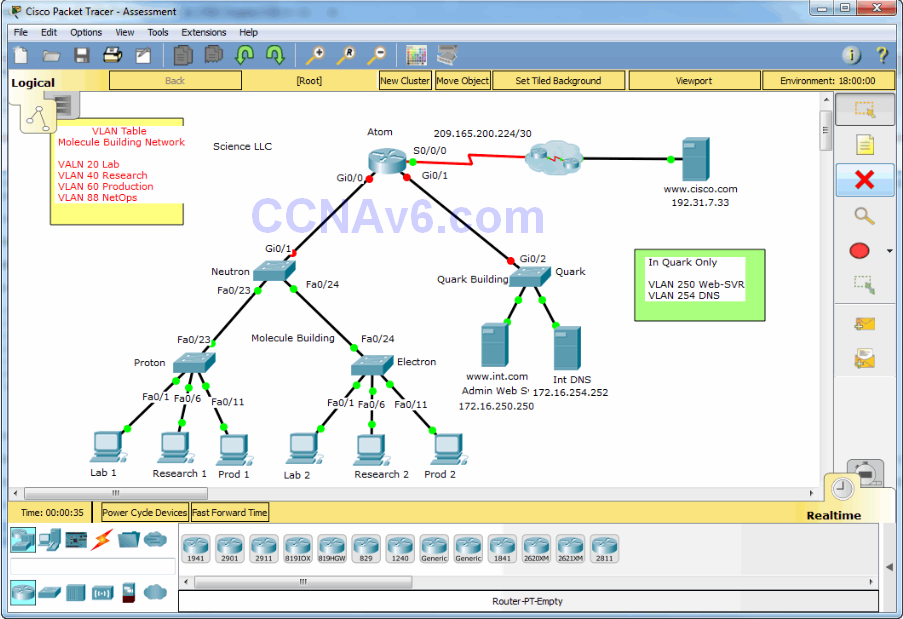
A few things to keep in mind while completing this activity:
- Do not use the browser Back button or close or reload any exam windows during the exam.
- Do not close Packet Tracer when you are done. It will close automatically.
- Click the Submit Assessment button in the browser window to submit your work.
Introduction
In this practice skills assessment, you will configure the Science LLC network with VLANs, Trunking, inter-VLAN routing, and IPv4 standard ACLs. As part of this process, you will perform basic VLAN configuration tasks, address router interfaces and hosts, and implement two ACLs.
You are not required to configure the Quark switch, or any of the servers.
Note: In order to keep the assessment activity as brief as possible, you will only be partially configuring some devices, as directed in the instructions. In a real network, all devices would be fully configured to function in the network. You are only responsible for completing the tasks covered in the instructions. Any configuration that you do beyond the requirements will not result in additional credit.
All IOS device configurations should be completed from a direct terminal connection to the device console. In addition, many values that are required to complete the configurations have not been given to you. In those cases, create the values that you need to complete the requirements.
You will practice and be assessed on the following skills:
- Configuration of initial device settings
- IPv4 address assignment
- Configuration and addressing of device interfaces
- Configuration of VLANs on three switches
- Configuration of trunking and inter-VLAN routing
- Configuration of ACL to limit device access
Requirements by device:
Router Atom:
- Configuration of initial router settings
- Interface configuration and IPv4 addressing
Switch Neutron:
- Configuration of VLANs
- Configuration of VLAN trunking
- Configuration of interfaces into VLAN
- Configuration of IP address for the Management VLAN
Switch Proton:
- Configuration of VLANs
- Configuration of VLAN trunking
- Configuration of interfaces into VLAN
- Configuration of IP address for the Management VLAN
Switch Electron:
- Configuration of VLANs
- Configuration of VLAN trunking
- Configuration of interfaces into VLAN
- Configuration of IP address for the Management VLAN
PC hosts:
- Pv4 full addressing
Addressing Table
Note: You are provided with the networks that interfaces should be configured on. Unless you are told to do differently in the detailed instructions below, you are free to choose the host addresses to assign.
VLAN Assignment Table
Instructions
Step 1: Determine Addressing
Determine the IP addresses that you will use for the required interfaces on the three switch SVIs, and the six LAN hosts. Use the information in the addressing table.
- Select the switch SVI addresses.
- The interfaces on the Atomrouter that are used to route the VLANs should be addressed with the last usable IP address in the subnet.
- Assign valid host addresses to the LAN hosts according to the Addressing Table and VLAN assignment.
Step 2: Configure initial device setting on Neutron and Atom
Configure Neutron and Atom with all initial configurations that you have learned in the course so far:
- Configure the switch hostname: Neutron.
- Configure the router hostname: Atom.
- Prevent the router from attempting to resolve unrecognized CLI entries as domain names.
- Protect device configurations from unauthorized access with the encrypted password cisco.
- Secure the router and switch console and remote access lines with password cisco.
- Prevent all passwords from being viewed in clear text in device configuration files.
Step 3: Configure VLANs
Configure four VLANs on the Neutron, Proton, and Electron switches using the values in the addressing table.
Step 4: Assign Switch Interfaces to VLANs
Configure FastEthernet interfaces on Proton and Electron according to the following guidelines:
- Interfaces Fa0/1 - Fa0/5 are assigned to VLAN 20
- Interfaces Fa0/6 - Fa0/10 are assigned to VLAN 40
- Interfaces Fa0/11 - Fa0/15 are assigned to VLAN 60
Step 5: Configure the Switches for Remote Management
Configure the SVIs of the Neutron, Proton, and Electron switches using the information in the VLAN and Addressing Tables. Configure the IP address for the Management VLAN and the default-gateway IP address. Configure the SVIs so that they will be reachable by devices on other networks after the network has been fully configured.
Step 6: Configure VLAN Trunking
Configure VLAN trunking between the Neutron, Proton, and Electron switches.
- Manuallyconfigure the VTP domain name to School on the Neutron, Proton, and Electron switches.
- Manuallyconfigure the trunking ports on the Neutron, Proton, and Electron switches.
Step 7: Configure inter-VLAN Routing
Use the information in the Addressing and VLAN tables to configure inter-VLAN routing on Atom according to the following guidelines:
- Configure inter-VLAN routing among VLANs 20, 40, 60 and 88 through Gi0/0 subinterfaces.
- Configure inter-VLAN routing for VLANs 250 and 254 through Gi0/1 subinterfaces.
Step 8: Configure Host Addressing
Address the hosts according to the values in the addressing table. Use a DNS server address of 172.16.254.252. All hosts should be able to reach the www.cisco.com server.
Step 9: Configure Access Control Lists
You will configure two access control lists on the Atom router. The ACL specifications are as follows:
a. Restrict access to the vty lines on Atom.
- Create a numberedstandard ACL using number 10. Be sure that you use this number exactly as it appears in these instructions.
- Allow only hosts on the ProductionVLAN to access the vty lines of Atom.
- No other internal and Internet hosts should be able to access the vty lines of Atom.
- Your solution should consist of a single ACL statement.
b. Restrict access to the internal web server
- Create a named standard ACL using the name INT-WEB. Be sure that you use this name exactly as it appears in these instructions.
- Allow hosts on the Researchand Production VLANs to reach the internal administrative web server at int.com.
- No other internal and Internet hosts should be able to access the internal administrative web server.
- Your solution should consist of two ACL statements.
Step 10: Verify Connectivity
Verify your configurations according to the following guidelines:
-
- Hosts in VLANs 20, 40, and 60 can ping each other.
- Hosts in VLANs 20, 40, and 60 can visit the external web server www.cisco.com.
- Hosts in VLAN 40 and 60 can visit the administrative web server www.int.com.
- Hosts in VLAN 60 can telnet into Atom
- Hosts in VLANs 20 and 40 cannot telnet to Atom.
Intructions - Answer 100%
Router 1: Atom
enable conf ter hostname Atom no ip domain-lookup enable secret cisco line console 0 password cisco login line vty 0 15 password cisco login exit int g0/0.20 encapsulation dot1Q 20 ip address 172.16.20.254 255.255.255.0 int g0/0.40 encapsulation dot1Q 40 ip address 172.16.40.254 255.255.255.0 int g0/0.60 encapsulation dot1Q 60 ip address 172.16.60.254 255.255.255.0 int g0/0.88 encapsulation dot1Q 88 ip address 172.16.88.254 255.255.255.0 int g0/0 no sh int g0/1.250 encapsulation dot1Q 250 ip address 172.16.250.254 255.255.255.0 int g0/1.254 encapsulation dot1Q 254 ip address 172.16.254.254 255.255.255.0 int g0/1 no shutdown exit access-list 10 permit 172.16.60.0 0.0.0.255 ip access-list standard INT-WEB permit 172.16.40.0 0.0.0.255 permit 172.16.60.0 0.0.0.255 exit line vty 0 15 access-class 10 in exit int g0/1.250 ip access-group INT-WEB out
Switch 1: Neutron
en conf ter hostname Neutron no ip domain-lookup enable secret cisco line console 0 password cisco login line vty 0 15 password cisco login exit service password-encryption vlan 20 name Lab vlan 40 name Research vlan 60 name Production vlan 88 name NetOps exit int vlan 88 ip add 172.16.88.253 255.255.255.0 no shutdown exit ip default-gateway 172.16.88.254 vtp domain School int g0/1 switchport mode trunk int range f0/23-24 switchport mode trunk
Switch 2: Proton
en conf ter hostname Proton vlan 20 name Lab vlan 40 name Research vlan 60 name Production vlan 88 name NetOps exit int range fastEthernet 0/1-5 switchport mode access switchport access vlan 20 int range fastEthernet 0/6-10 switchport mode access switchport access vlan 40 int range fastEthernet 0/11-15 switchport mode access switchport access vlan 60 exit int vlan 88 ip add 172.16.88.252 255.255.255.0 no sh no shutdown exit ip default-gateway 172.16.88.254 vtp domain School int f0/23 switchport mode trunk
Switch 3: Electron
en conf ter hostname Electron vlan 20 name Lab vlan 40 name Research vlan 60 name Production vlan 88 name NetOps exit int range fa0/1-5 switchport mode access switchport access vlan 20 int range fa0/6-10 switchport mode access switchport access vlan 40 int range fa0/11-15 switchport mode access switchport access vlan 60 exit int vlan 88 ip add 172.16.88.251 255.255.255.0 no shutdown exit ip default-gateway 172.16.88.254 vtp domain School int f0/24 switchport mode trunk
Host: Lab 1
IP address: 172.16.20.5
Subnet mask: 255.255.255.0
Default gateway: 172.16.20.254
DNS server: 172.16.254.252
Host: Research 1
IP address: 172.16.40.5
Subnet mask: 255.255.255.0
Default gateway: 172.16.40.254
DNS server: 172.16.254.252
Host: Prod 1
IP address: 172.16.60.5
Subnet mask: 255.255.255.0
Default gateway: 172.16.60.254
DNS server: 172.16.254.252
Host: Lab 2
IP address: 172.16.20.10
Subnet mask: 255.255.255.0
Default gateway: 172.16.20.254
DNS server: 172.16.254.252
Host: Research 2
IP address: 172.16.40.10
Subnet mask: 255.255.255.0
Default gateway: 172.16.40.254
DNS server: 172.16.254.252
Host: Prod 1
IP address: 172.16.60.10
Subnet mask: 255.255.255.0
Default gateway: 172.16.60.254
DNS server: 172.16.254.252
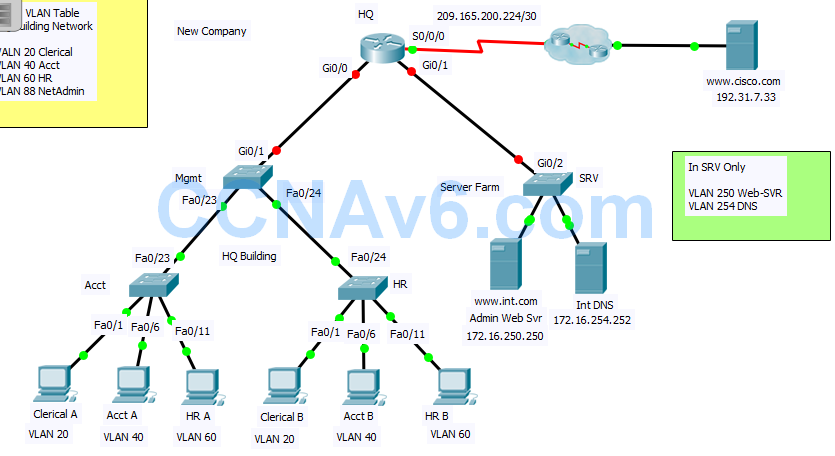
Intructions - Answer 100%
Router 1: HQ
enable conf ter hostname HQ no ip domain-lookup enable secret cisco line console 0 password cisco login line vty 0 15 password cisco login exit int g0/0.20 encapsulation dot1Q 20 ip address 172.16.20.254 255.255.255.0 int g0/0.40 encapsulation dot1Q 40 ip address 172.16.40.254 255.255.255.0 int g0/0.60 encapsulation dot1Q 60 ip address 172.16.60.254 255.255.255.0 int g0/0.88 encapsulation dot1Q 88 ip address 172.16.88.254 255.255.255.0 int g0/0 no sh int g0/1.250 encapsulation dot1Q 250 ip address 172.16.250.254 255.255.255.0 int g0/1.254 encapsulation dot1Q 254 ip address 172.16.254.254 255.255.255.0 int g0/1 no shutdown exit access-list 10 permit 172.16.60.0 0.0.0.255 ip access-list standard INT-WEB permit 172.16.40.0 0.0.0.255 permit 172.16.60.0 0.0.0.255 exit line vty 0 15 access-class 10 in exit int g0/1.250 ip access-group INT-WEB out
Switch 1: Mgmt
en conf ter hostname Mgmt no ip domain-lookup enable secret cisco line console 0 password cisco login line vty 0 15 password cisco login exit service password-encryption vlan 20 name Clerical vlan 40 name Acct vlan 60 name HR vlan 88 name NetAdmin exit int vlan 88 ip add 172.16.88.253 255.255.255.0 no shutdown exit ip default-gateway 172.16.88.254 vtp domain School int g0/1 switchport mode trunk int range f0/23-24 switchport mode trunk
Switch 2: Acct
en conf ter hostname Acct vlan 20 name Clerical vlan 40 name Acct vlan 60 name HR vlan 88 name NetAdmin exit int range fastEthernet 0/1-5 switchport mode access switchport access vlan 20 int range fastEthernet 0/6-10 switchport mode access switchport access vlan 40 int range fastEthernet 0/11-15 switchport mode access switchport access vlan 60 exit int vlan 88 ip add 172.16.88.252 255.255.255.0 no sh no shutdown exit ip default-gateway 172.16.88.254 vtp domain School int f0/23 switchport mode trunk
Switch 3: HR
en conf ter hostname HR vlan 20 name Clerical vlan 40 name Acct vlan 60 name HR vlan 88 name NetAdmin exit int range fa0/1-5 switchport mode access switchport access vlan 20 int range fa0/6-10 switchport mode access switchport access vlan 40 int range fa0/11-15 switchport mode access switchport access vlan 60 exit int vlan 88 ip add 172.16.88.251 255.255.255.0 no shutdown exit ip default-gateway 172.16.88.254 vtp domain School int f0/24 switchport mode trunk
Host: Clerical A
IP address: 172.16.20.5
Subnet mask: 255.255.255.0
Default gateway: 172.16.20.254
DNS server: 172.16.254.252
Host: Acct A
IP address: 172.16.40.5
Subnet mask: 255.255.255.0
Default gateway: 172.16.40.254
DNS server: 172.16.254.252
Host: HR A
IP address: 172.16.60.5
Subnet mask: 255.255.255.0
Default gateway: 172.16.60.254
DNS server: 172.16.254.252
Host: Clerical B
IP address: 172.16.20.10
Subnet mask: 255.255.255.0
Default gateway: 172.16.20.254
DNS server: 172.16.254.252
Host: Acct B
IP address: 172.16.40.10
Subnet mask: 255.255.255.0
Default gateway: 172.16.40.254
DNS server: 172.16.254.252
Host: HR B
IP address: 172.16.60.10
Subnet mask: 255.255.255.0
Default gateway: 172.16.60.254
DNS server: 172.16.254.252
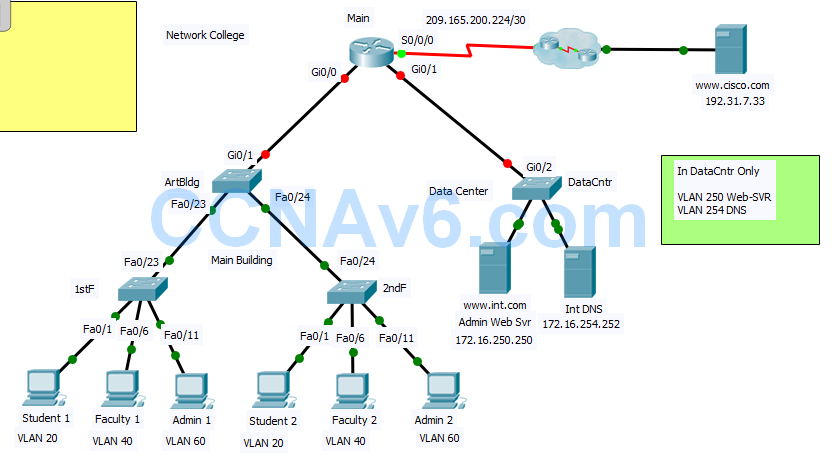
Intructions - Answer 100%
Router 1: Main
enable conf ter hostname Main no ip domain-lookup enable secret cisco line console 0 password cisco login line vty 0 15 password cisco login exit int g0/0.20 encapsulation dot1Q 20 ip address 172.16.20.254 255.255.255.0 int g0/0.40 encapsulation dot1Q 40 ip address 172.16.40.254 255.255.255.0 int g0/0.60 encapsulation dot1Q 60 ip address 172.16.60.254 255.255.255.0 int g0/0.88 encapsulation dot1Q 88 ip address 172.16.88.254 255.255.255.0 int g0/0 no sh int g0/1.250 encapsulation dot1Q 250 ip address 172.16.250.254 255.255.255.0 int g0/1.254 encapsulation dot1Q 254 ip address 172.16.254.254 255.255.255.0 int g0/1 no shutdown exit access-list 10 permit 172.16.60.0 0.0.0.255 ip access-list standard INT-WEB permit 172.16.40.0 0.0.0.255 permit 172.16.60.0 0.0.0.255 exit line vty 0 15 access-class 10 in exit int g0/1.250 ip access-group INT-WEB out
Switch 1: ArtBldg
en conf ter hostname ArtBldg no ip domain-lookup enable secret cisco line console 0 password cisco login line vty 0 15 password cisco login exit service password-encryption vlan 20 name Student vlan 40 name Faculty vlan 60 name Admin vlan 88 name Management exit int vlan 88 ip add 172.16.88.253 255.255.255.0 no shutdown exit ip default-gateway 172.16.88.254 vtp domain School int g0/1 switchport mode trunk int range f0/23-24 switchport mode trunk
Switch 2: 1stF
en conf ter hostname 1stF vlan 20 name Student vlan 40 name Faculty vlan 60 name Admin vlan 88 name Management exit int range fastEthernet 0/1-5 switchport mode access switchport access vlan 20 int range fastEthernet 0/6-10 switchport mode access switchport access vlan 40 int range fastEthernet 0/11-15 switchport mode access switchport access vlan 60 exit int vlan 88 ip add 172.16.88.252 255.255.255.0 no sh no shutdown exit ip default-gateway 172.16.88.254 vtp domain School int f0/23 switchport mode trunk
Switch 3: 2ndF
en conf ter hostname 2ndF vlan 20 name Student vlan 40 name Faculty vlan 60 name Admin vlan 88 name Management exit int range fa0/1-5 switchport mode access switchport access vlan 20 int range fa0/6-10 switchport mode access switchport access vlan 40 int range fa0/11-15 switchport mode access switchport access vlan 60 exit int vlan 88 ip add 172.16.88.251 255.255.255.0 no shutdown exit ip default-gateway 172.16.88.254 vtp domain School int f0/24 switchport mode trunk
Host: Student 1
IP address: 172.16.20.5
Subnet mask: 255.255.255.0
Default gateway: 172.16.20.254
DNS server: 172.16.254.252
Host: Faculty 1
IP address: 172.16.40.5
Subnet mask: 255.255.255.0
Default gateway: 172.16.40.254
DNS server: 172.16.254.252
Host: Admin 1
IP address: 172.16.60.5
Subnet mask: 255.255.255.0
Default gateway: 172.16.60.254
DNS server: 172.16.254.252
Host: Student 2
IP address: 172.16.20.10
Subnet mask: 255.255.255.0
Default gateway: 172.16.20.254
DNS server: 172.16.254.252
Host: Faculty 2
IP address: 172.16.40.10
Subnet mask: 255.255.255.0
Default gateway: 172.16.40.254
DNS server: 172.16.254.252
Host: Admin 2
IP address: 172.16.60.10
Subnet mask: 255.255.255.0
Default gateway: 172.16.60.254
DNS server: 172.16.254.252


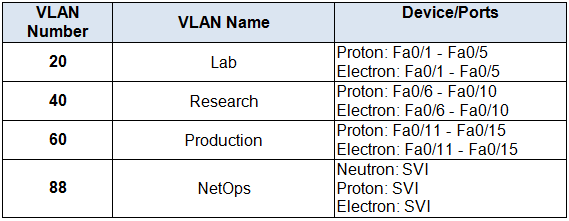

Don’t you forget to put : service password-encryption, for the Router Main ?
Took in 2019 and missed only one portion. Thanks!!
how does it work with the types? you can get 3 different types when you downloadd the .pkt file from netacad or..?
There’s a mistake on the router configuration, when you apply the ACL to the vty lines, it should be “line vty 0 15” instead of 0 1
Updated, thanks so much! :)
Thanks!!!
Routernya tidak bs dibuka kenapa ya alias konfigured locked, mohon bantuaannya.
guna cable console bro configured from pc
Routernya tidak bs dibuka kenapa ya alias konfigured locked
Connect a computer via the Console port on both devices