1.6.2 Lab – Configure Basic Router Settings
Topology

Lab – Configure Basic Router Settings
Addressing Table
| Device | Interface | IP Address / Prefix | Default Gateway |
|---|---|---|---|
| R1 | G0/0/0 | 192.168.0.1 /24 | N/A |
| 2001:db8:acad::1 /64 | |||
| fe80::1 | |||
| G0/0/1 | 192.168.1.1 /24 | ||
| 2001:db8:acad:1::1 /64 | |||
| fe80::1 | |||
| Loopback0 | 10.0.0.1 /24 | ||
| 2001:db8:acad:2::1 /64 | |||
| fe80::1 | |||
| PC-A | NIC | 192.168.1.10 /24 | 192.168.1.1 fe80::1 |
| NIC | 2001:db8:acad:1::10 /64 | ||
| PC-B | NIC | 192.168.0.10 /24 | 192.168.0.1 fe80::1 |
| NIC | 2001:db8:acad::10 /64 |
Objectives
Part 1: Set Up the Topology and Initialize Devices
- Cable equipment to match the network topology.
- Initialize and restart the router and switch.
Part 2: Configure Devices and Verify Connectivity
- Assign static IPv4 and IPv6 information to the PC interfaces.
- Configure basic router settings.
- Configure the router for SSH.
- Verify network connectivity.
Part 3: Display Router Information
- Retrieve hardware and software information from the router.
- Interpret the output from the startup configuration.
- Interpret the output from the routing table.
- Verify the status of the interfaces.
Background / Scenario
This is a comprehensive lab to review previously covered IOS router commands. In Parts 1 and 2, you will cable the equipment and complete basic configurations and interface settings on the router.
In Part 3, you will use SSH to connect to the router remotely and utilize the IOS commands to retrieve information from the device to answer questions about the router.
For review purposes, this lab provides the commands necessary for specific router configurations.
Note: The routers used with CCNA hands-on labs are Cisco 4221 with Cisco IOS XE Release 16.9.4 (universalk9 image). The switches used in the labs are Cisco Catalyst 2960s with Cisco IOS Release 15.2(2) (lanbasek9 image). Other routers, switches, and Cisco IOS versions can be used. Depending on the model and Cisco IOS version, the commands available and the output produced might vary from what is shown in the labs. Refer to the Router Interface Summary Table at the end of the lab for the correct interface identifiers.
Note: Make sure that the router and switch have been erased and have no startup configurations. Consult with your instructor for the procedure to initialize and reload a router and switch.
Required Resources
- 1 Router (Cisco 4221 with Cisco IOS XE Release 16.9.4 universal image or comparable)
- 1 Switch (Cisco 2960 with Cisco IOS Release 15.2(2) lanbasek9 image or comparable)
- 2 PCs (Windows with a terminal emulation program, such as Tera Term)
- Console cables to configure the Cisco IOS devices via the console ports
- Ethernet cables as shown in the topology
Note: The Gigabit Ethernet interfaces on Cisco 4221 routers are autosensing and an Ethernet straightthrough cable may be used between the router and PC-B. If using another model Cisco router, it may be necessary to use an Ethernet crossover cable.
Instructions
Part 1: Set Up the Topology and Initialize Devices
Step 1: Cable the network as shown in the topology.
a. Attach the devices as shown in the topology diagram, and cable as necessary.
b. Power on all the devices in the topology.
Step 2: Initialize and reload the router and switch.
Part 2: Configure Devices and Verify Connectivity
Step 1: Configure the PC interfaces.
a. Configure the IP address, subnet mask, and default gateway settings on PC-A.
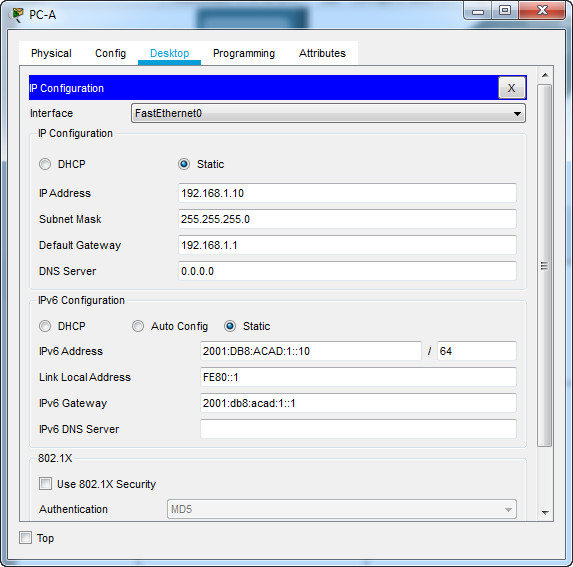
b. Configure the IP address, subnet mask, and default gateway settings on PC-B.
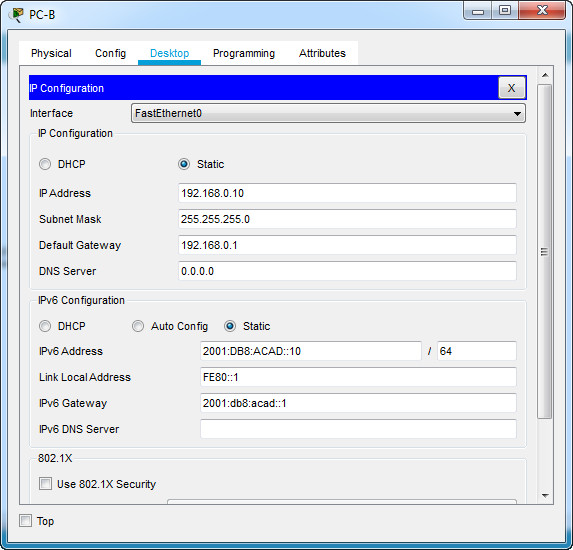
Step 2: Configure the router.
a. Console into the router and enable privileged EXEC mode.
router> enable
b. Enter configuration mode.
router# config terminal
c. Assign a device name to the router.
router(config)# hostname R1
d. Set the router’s domain name as ccna-lab.com.
R1(config)# ip domain name ccna-lab.com
e. Disable DNS lookup to prevent the router from attempting to translate incorrectly entered commands as though they were host names.
R1(config)# no ip domain lookup
f. Encrypt the plaintext passwords.
R1(config)# service password-encryption
g. Configure the system to require a minimum 12-character password.
R1(config)# security passwords min-length 12
h. Configure the username SSHadmin with an encrypted password of 55Hadm!n2020.
R1(config)# username SSHadmin secret 55Hadm!n2020
i. Generate a set of crypto keys with a 1024 bit modulus
R1(config)# crypto key generate rsa general-keys modulus 1024
j. Assign the privileged EXEC password to $cisco!PRIV*
R1(config)# enable secret $cisco!PRIV*
k. Assign $cisco!!CON* as the console password, configure sessions to disconnect after four minutes of inactivity, and enable login.
R1(config)# line console 0 R1(config-line)# password $cisco!!CON* R1(config-line)# exec-timeout 4 0 R1(config-line)# login
l. Assign $cisco!!VTY* as the vty password, configure the vty lines to accept SSH connections only, configure sessions to disconnect after four minutes of inactivity, and enable login using the local database.
R1(config)# line vty 0 4 R1(config-line)# password $cisco!!VTY* R1(config-line)# exec-timeout 4 0 R1(config-line)# transport input ssh R1(config-line)# login local
m. Create a banner that warns anyone accessing the device that unauthorized access is prohibited.
R1(config)# banner motd $ Authorized Users Only! $
n. Enable IPv6 Routing
R1(config)# ipv6 unicast-routing
o. Configure all three interfaces on the router with the IPv4 and IPv6 addressing information from the addressing table above. Configure all three interfaces with descriptions. Activate all three interfaces.
R1(config)# interface g0/0/0 R1(config-if)# ip address 192.168.0.1 255.255.255.0 R1(config-if)# ipv6 address fe80::1 link-local R1(config-if)# ipv6 address 2001:db8:acad::1/64 R1(config-if)# description Connection to PC-B R1(config-if)# no shutdown R1(config-if)# exit R1(config)# interface g0/0/1 R1(config-if)# ip address 192.168.1.1 255.255.255.0 R1(config-if)# ipv6 address fe80::1 link-local R1(config-if)# ipv6 address 2001:db8:acad:1::1/64 R1(config-if)# description Connection to S1 R1(config-if)# no shutdown R1(config-if)# exit R1(config)# interface loopback0 R1(config-if)# ip address 10.0.0.1 255.255.255.0 R1(config-if)# ipv6 address fe80::1 link-local R1(config-if)# ipv6 address 2001:db8:acad:2::1/64 R1(config-if)# description loopback adapter R1(config-if)# no shutdown R1(config-if)# exit
p. The router should not allow vty logins for two minutes if three failed login attempts occur within 60 seconds.
R1(config)# login block-for 120 attempts 3 within 60 R1(config)# exit
q. Set the clock on the router.
R1# clock set 15:20:00 5 Sept 2019
r. Save the running configuration to the startup configuration file.
R1# copy running-config startup-config
Question:
What would be the result of reloading the router prior to completing the copy running-config startup-config command?
The contents of the running configuration in RAM would be erased during reload. As a result, the router would boot up without a startup configuration and the user would be asked if they would like to enter initial configuration dialog.
Step 3: Verify network connectivity.
a. Using the command line at PC-A, ping the IPv4 and IPv6 addresses for PC-B.
Note: It may be necessary to disable the PCs firewall.
Were the pings successful?
Yes
b. Remotely access R1 from PC-A using the Tera Term SSH client.
Using Tera Term on PC-A, open an SSH session to the R1 Loopback interface IPv4 address. Ensure that the SSH radio button is selected and then click OK to connect to the router. Log in as SSHadmin with the password 55Hadm!n2020.
Was remote access successful?
Yes
Open Tera Term and enter the Loopback 0 interface IP address of R1 in the Host: field of the Tera Term: New Connection window. Ensure that the SSH radio button is selected and then click OK to connect to the router.
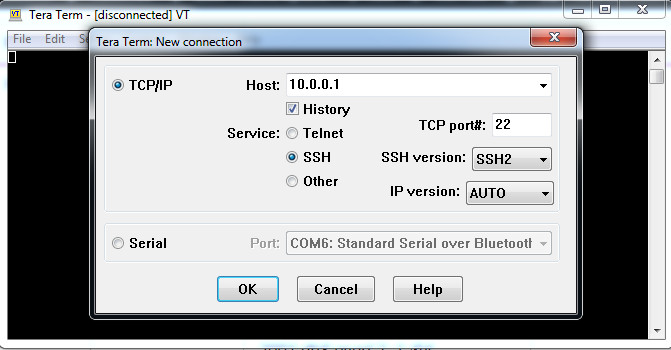
In this case, i’m only use Packet Tracer to remotely access R1 from PC-A.
From PC-A, go to Desktop tab –> Telnet / SSH Client
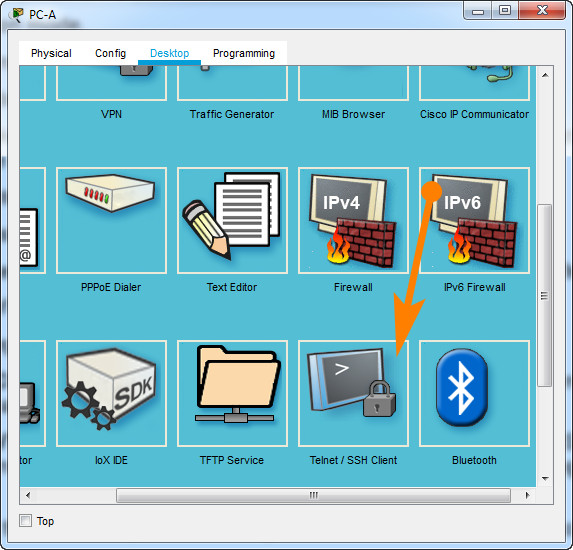
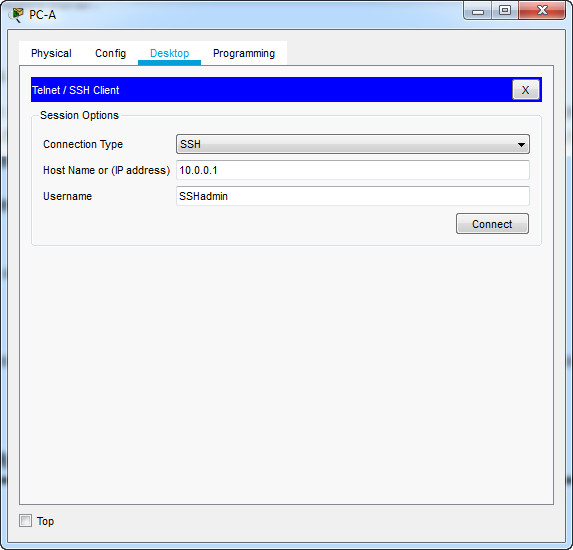
Using Tera Term on PC-A, open an SSH session to the R1 Loopback interface IPv6 address. Ensure that the SSH radio button is selected and then click OK to connect to the router. Log in as SSHadmin with the password 55Hadm!n2020. Note: The IPv6 address should be surrounded with square brackets, i.e. [IPv6 address]
Was remote access successful?
Yes
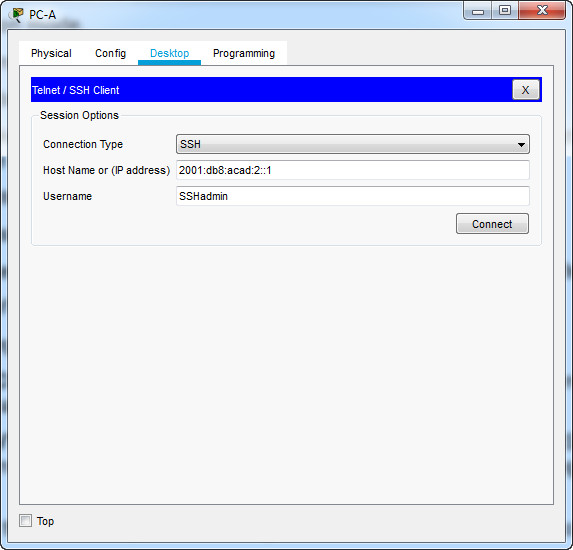
Was remote access successful?
Yes
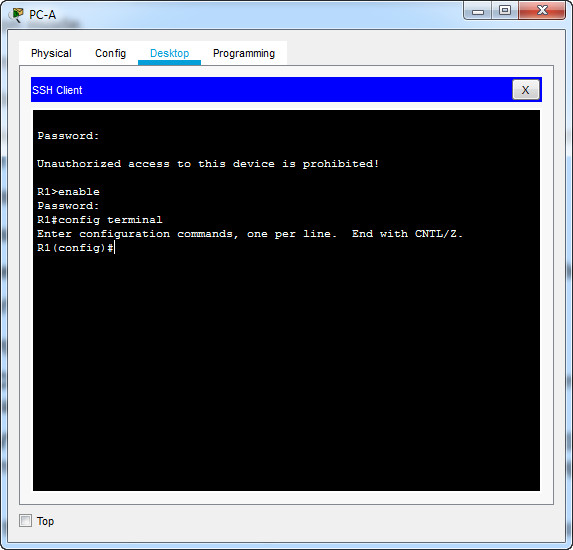
Why is the Telnet protocol considered to be a security risk?
A Telnet session can be seen in clear text. It is not encrypted. Passwords can easily be seen using a packet sniffer.
Part 3: Display Router Information
In Part 3, you will use show commands from an SSH session to retrieve information from the router.
Step 1: Establish an SSH session to R1.
Using Tera Term on PC-B, open an SSH session to the R1 Loopback interface IPv6 address and log in as SSHadmin with the password 55Hadm!n2020.
Step 2: Retrieve important hardware and software information.
a. Use the show version command to answer questions about the router.
R1# show version
Cisco IOS XE Software, Version 16.09.04
Cisco IOS Software [Fuji], ISR Software (X86_64_LINUX_IOSD-UNIVERSALK9_IAS-M), Version 16.9.4, RELEASE SOFTWARE (fc2)
Technical Support: http://www.cisco.com/techsupport
Copyright (c) 1986-2019 by Cisco Systems, Inc.
Compiled Wed 20-Mar-19 08:01 by mcpre
Cisco IOS-XE software, Copyright (c) 2005-2019 by cisco Systems, Inc.
All rights reserved. Certain components of Cisco IOS-XE software are
licensed under the GNU General Public License ("GPL") Version 2.0. The
software code licensed under GPL Version 2.0 is free software that comes
with ABSOLUTELY NO WARRANTY. You can redistribute and/or modify such
GPL code under the terms of GPL Version 2.0. For more details, see the
documentation or "License Notice" file accompanying the IOS-XE software,
or the applicable URL provided on the flyer accompanying the IOS-XE
software.
ROM: IOS-XE ROMMON
R1 uptime is 32 minutes
Uptime for this control processor is 35 minutes
System returned to ROM by PowerOn
System restarted at 14:49:40 UTC Thu Sep 5 2019
System image file is "flash:isr4200-universalk9_ias.16.09.04.SPA.bin"
Last reload reason: PowerOn
This product contains cryptographic features and is subject to United
States and local country laws governing import, export, transfer and
use. Delivery of Cisco cryptographic products does not imply
third-party authority to import, export, distribute or use encryption.
Importers, exporters, distributors and users are responsible for
compliance with U.S. and local country laws. By using this product you
agree to comply with applicable laws and regulations. If you are unable
to comply with U.S. and local laws, return this product immediately.
A summary of U.S. laws governing Cisco cryptographic products may be found at:
http://www.cisco.com/wwl/export/crypto/tool/stqrg.html
If you require further assistance please contact us by sending email to
[email protected].
Suite License Information for Module:'esg'
--------------------------------------------------------------------------------
Suite Suite Current Type Suite Next reboot
--------------------------------------------------------------------------------
FoundationSuiteK9 None None None
securityk9
appxk9
Technology Package License Information:
-----------------------------------------------------------------
Technology Technology-package Technology-package
Current Type Next reboot
------------------------------------------------------------------
appxk9 None None None
securityk9 securityk9 Permanent securityk9
ipbase ipbasek9 Permanent ipbasek9
The current throughput level is 35000 kbps
Smart Licensing Status: Smart Licensing is DISABLED
cisco ISR4221/K9 (1RU) processor with 1784656K/6147K bytes of memory.
Processor board ID FGL221693BV
2 Gigabit Ethernet interfaces
2 Serial interfaces
32768K bytes of non-volatile configuration memory.
4194304K bytes of physical memory.
6598655K bytes of flash memory at bootflash:.
0K bytes of WebUI ODM Files at webui:.
Configuration register is 0x2142 (will be 0x2102 at next reload)
What is the name of the IOS image that the router is running?
Image version may vary but in this lab, it is isr4200-universalk9_ias.16.09.04.SPA.bin.
How much non-volatile random-access memory (NVRAM) does the router have?
Answers may vary, but in this lab, it is 32768K bytes of NVRAM.
How much Flash memory does the router have?
Answers may vary but in this lab, it has 6598655K bytes of flash memory.
b. The show commands often provide multiple screens of outputs. Filtering the output allows a user to display certain sections of the output. To enable the filtering command, enter a pipe (|) character after a show command, followed by a filtering parameter and a filtering expression. You can match the output to the filtering statement by using the include keyword to display all lines from the output that contain the filtering expression. Filter the show version command, using show version | include register to answer the following question.
R1# show version | include register Configuration register is 0x2142 (will be 0x2102 at next reload)
What is the boot process for the router on the next reload?
Answers may vary. In most cases (0x2102), the router will undergo a normal boot, load the IOS from the Flash memory, and load the startup configuration from the NVRAM if present. If the config register is 0x2142, the router will bypass the startup config and begin at the user-mode command prompt. If the initial boot fails, the router goes into ROMMON mode.
Step 3: Display the startup configuration.
Use the show startup-config command on the router to answer the following questions.
R1# show start Using 1997 out of 33554432 bytes ! ! Last configuration change at 15:20:18 UTC Thu Sep 5 2019 ! NVRAM config last updated at 15:25:17 UTC Thu Sep 5 2019 ! version 16.9 service timestamps debug datetime msec service timestamps log datetime msec service password-encryption platform qfp utilization monitor load 80 no platform punt-keepalive disable-kernel-core ! hostname R1 ! boot-start-marker boot-end-marker ! security passwords min-length 12 enable secret 5 $1$b2iA$/7Hj3HRmBXTbOESxm1yiG0 ! no aaa new-model ! no ip domain lookup ip domain name ccna-lab.com ! login block-for 120 attempts 3 within 60 login on-success log ! subscriber templating ! ipv6 unicast-routing multilink bundle-name authenticated ! license udi pid ISR4221/K9 sn FGL221693BV no license smart enable diagnostic bootup level minimal ! spanning-tree extend system-id ! username SSHadmin secret 5 $1$6HtR$T0QPZWbzp6bz3g6iwmZrP1 ! redundancy mode none ! interface Loopback0 description loopback adapter ip address 10.0.0.1 255.255.255.0 ipv6 address FE80::1 link-local ipv6 address 2001:DB8:ACAD:2::1/64 ! interface GigabitEthernet0/0/0 description Connection to PC-B ip address 192.168.0.1 255.255.255.0 negotiation auto ipv6 address FE80::1 link-local ipv6 address 2001:DB8:ACAD::1/64 ! interface GigabitEthernet0/0/1 description Connection to S1 ip address 192.168.1.1 255.255.255.0 negotiation auto ipv6 address FE80::1 link-local ipv6 address 2001:DB8:ACAD:1::1/64 ! interface Serial0/1/0 no ip address ! interface Serial0/1/1 no ip address ! ip forward-protocol nd no ip http server ip http secure-server ! control-plane ! banner motd ^C Authorized Users Only! ^C ! line con 0 exec-timeout 4 0 password 7 145311021F07256A650B1C1B68 logging synchronous login transport input none stopbits 1 line aux 0 stopbits 1 line vty 0 4 exec-timeout 4 0 password 7 15560805172924656905011B59 login local transport input ssh ! end
How are passwords presented in the output?
Passwords are encrypted due to the service password-encryption command.
Use the show startup-config | section vty command.
R1# show startup-config | section vty line vty 0 4 exec-timeout 4 0 password 7 15560805172924656905011B59 login local transport input ssh
What is the result of using this command?
A user receives the startup configuration output beginning with the line that includes the first instance of the filtering expression.
Step 4: Display the routing table on the router.
Use the show ip route command on the router to answer the following questions.
R1# show ip route
Codes: L - local, C - connected, S - static, R - RIP, M - mobile, B - BGP
D - EIGRP, EX - EIGRP external, O - OSPF, IA - OSPF inter area
N1 - OSPF NSSA external type 1, N2 - OSPF NSSA external type 2
E1 - OSPF external type 1, E2 - OSPF external type 2
i - IS-IS, su - IS-IS summary, L1 - IS-IS level-1, L2 - IS-IS level-2
ia - IS-IS inter area, * - candidate default, U - per-user static route
o - ODR, P - periodic downloaded static route, H - NHRP, l - LISP
a - application route
+ - replicated route, % - next hop override, p - overrides from PfR
Gateway of last resort is not set
10.0.0.0/8 is variably subnetted, 2 subnets, 2 masks
C 10.0.0.0/24 is directly connected, Loopback0
L 10.0.0.1/32 is directly connected, Loopback0
192.168.0.0/24 is variably subnetted, 2 subnets, 2 masks
C 192.168.0.0/24 is directly connected, GigabitEthernet0/0/0
L 192.168.0.1/32 is directly connected, GigabitEthernet0/0/0
192.168.1.0/24 is variably subnetted, 2 subnets, 2 masks
C 192.168.1.0/24 is directly connected, GigabitEthernet0/0/1
L 192.168.1.1/32 is directly connected, GigabitEthernet0/0/1
What code is used in the routing table to indicate a directly connected network?
The C designates a directly connected subnet. An L designates a local interface. Both answers are correct.
How many route entries are coded with a C code in the routing table?
3
Step 5: Display a summary list of the interfaces on the router.
a. Use the show ip interface brief command on the router to answer the following question.
R1# show ip interface brief Interface IP-Address OK? Method Status Protocol GigabitEthernet0/0/0 192.168.0.1 YES manual up up GigabitEthernet0/0/1 192.168.1.1 YES manual up up Serial0/1/0 unassigned YES unset up up Serial0/1/1 unassigned YES unset up up Loopback0 10.0.0.1 YES manual up up
What command changed the status of the Gigabit Ethernet ports from administratively down to up?
no shutdown
b. Use the show ipv6 int brief command to verify IPv6 settings on R1.
R1# show ipv6 interface brief
GigabitEthernet0/0/0 [up/up]
FE80::1
2001:DB8:ACAD::1
GigabitEthernet0/0/1 [up/up]
FE80::1
2001:DB8:ACAD:1::1
Serial0/1/0 [up/up]
unassigned
Serial0/1/1 [up/up]
unassigned
Loopback0 [up/up]
FE80::1
2001:DB8:ACAD:2::1
What is the meaning of the [up/up] part of the output?
The [up/up] status reflects the Layer 1 and Layer 2 status of the interface and does not rely on Layer 3 for status.
c. On PC-B, change its configuration so that it no longer has a static IPv6 address. You may have to reboot the machine. Then, issue the ipconfig command on PC-B to examine the IPv6 configuration.
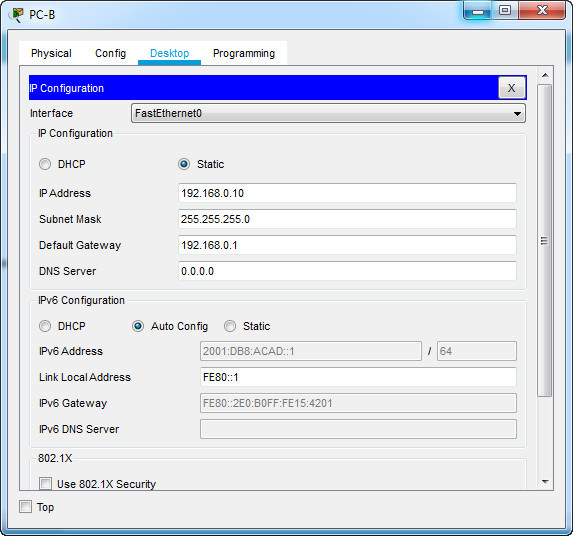
What is the IPv6 address assigned to PC-B?
Answers will vary. IPv6 address of 2001:db8:acad:a:d428:7de2:997c:b05a
What is the default gateway assigned to PC-B?
fe80::1
Issue a ping from PC-B to the R1 default gateway link local address. Was it successful?
Yes
Issue a ping from PC-B to the R1 IPv6 unicast address 2001:db8:acad::1. Was it successful?
Yes
Reflection Questions
1. In researching a network connectivity issue, a technician suspects that an interface was not enabled. What show command could the technician use to troubleshoot this issue?
Answers may vary. However, show ip interface brief or show interfaces or show startup-config would provide the information.
2. In researching a network connectivity issue, a technician suspects that an interface was assigned an incorrect subnet mask. What show command could the technician use to troubleshoot this issue?
Answers may vary. show startup-config or show running-config or show interfaces or show protocols will provide the information.
Router Interface Summary Table
| Router Model | Ethernet Interface #1 | Ethernet Interface #2 | Serial Interface #1 | Serial Interface #2 |
|---|---|---|---|---|
| 1800 | Fast Ethernet 0/0 (F0/0) |
Fast Ethernet 0/1 (F0/1) |
Serial 0/0/0 (S0/0/0) | Serial 0/0/1 (S0/0/1) |
| 1900 | Gigabit Ethernet 0/0 (G0/0) |
Gigabit Ethernet 0/1 (G0/1) |
Serial 0/0/0 (S0/0/0) | Serial 0/0/1 (S0/0/1) |
| 2801 | Fast Ethernet 0/0 (F0/0) |
Fast Ethernet 0/1 (F0/1) |
Serial 0/1/0 (S0/1/0) | Serial 0/1/1 (S0/1/1) |
| 2811 | Fast Ethernet 0/0 (F0/0) |
Fast Ethernet 0/1 (F0/1) |
Serial 0/0/0 (S0/0/0) | Serial 0/0/1 (S0/0/1) |
| 2900 | Gigabit Ethernet 0/0 (G0/0) |
Gigabit Ethernet 0/1 (G0/1) |
Serial 0/0/0 (S0/0/0) | Serial 0/0/1 (S0/0/1) |
| 4221 | Gigabit Ethernet 0/0/0 (G0/0/0) |
Gigabit Ethernet 0/0/1 (G0/0/1) |
Serial 0/1/0 (S0/1/0) | Serial 0/1/1 (S0/1/1) |
| 4300 | Gigabit Ethernet 0/0/0 (G0/0/0) |
Gigabit Ethernet 0/0/1 (G0/0/1) |
Serial 0/1/0 (S0/1/0) | Serial 0/1/1 (S0/1/1) |
Note: To find out how the router is configured, look at the interfaces to identify the type of router and how many interfaces the router has. There is no way to effectively list all the combinations of configurations for each router class. This table includes identifiers for the possible combinations of Ethernet and Serial interfaces in the device. The table does not include any other type of interface, even though a specific router may contain one. An example of this might be an ISDN BRI interface. The string in parenthesis is the legal abbreviation that can be used in Cisco IOS commands to represent the interface.
Device Configs
Router R1
R1# show run Building configuration... version 16.9 service timestamps debug datetime msec service timestamps log datetime msec service password-encryption platform qfp utilization monitor load 80 no platform punt-keepalive disable-kernel-core ! hostname R1 ! boot-start-marker boot-end-marker ! ! security passwords min-length 12 enable secret 5 $1$b2iA$/7Hj3HRmBXTbOESxm1yiG0 ! no aaa new-model ! no ip domain lookup ip domain name ccna-lab.com ! ! login block-for 120 attempts 3 within 60 login on-success log ! ! subscriber templating ! ! ipv6 unicast-routing multilink bundle-name authenticated ! no license smart enable diagnostic bootup level minimal ! spanning-tree extend system-id ! ! username SSHadmin secret 5 $1$6HtR$T0QPZWbzp6bz3g6iwmZrP1 ! redundancy mode none ! interface Loopback0 description loopback adapter ip address 10.0.0.1 255.255.255.0 ipv6 address FE80::1 link-local ipv6 address 2001:DB8:ACAD:2::1/64 ! interface GigabitEthernet0/0/0 description Connection to PC-B ip address 192.168.0.1 255.255.255.0 negotiation auto ipv6 address FE80::1 link-local ipv6 address 2001:DB8:ACAD::1/64 ! interface GigabitEthernet0/0/1 description Connection to S1 ip address 192.168.1.1 255.255.255.0 negotiation auto ipv6 address FE80::1 link-local ipv6 address 2001:DB8:ACAD:1::1/64 ! interface Serial0/1/0 no ip address ! interface Serial0/1/1 no ip address ! ip forward-protocol nd no ip http server ip http secure-server ! control-plane ! banner motd ^C Authorized Users Only! ^C ! line con 0 exec-timeout 4 0 password 7 145311021F07256A650B1C1B68 logging synchronous login transport input none stopbits 1 line aux 0 stopbits 1 line vty 0 4 exec-timeout 4 0 password 7 15560805172924656905011B59 login local transport input ssh ! end

thanks but the rsa command did not work then i research and thiscommand works crypto key generate rsa general-keys modulus
Thankyou!
basic router configuration laboratory exercises answer
Good point habtamu!