22.2.1 Packet Tracer – Configure AAA Authentication on Cisco Routers (Answers)
Topology
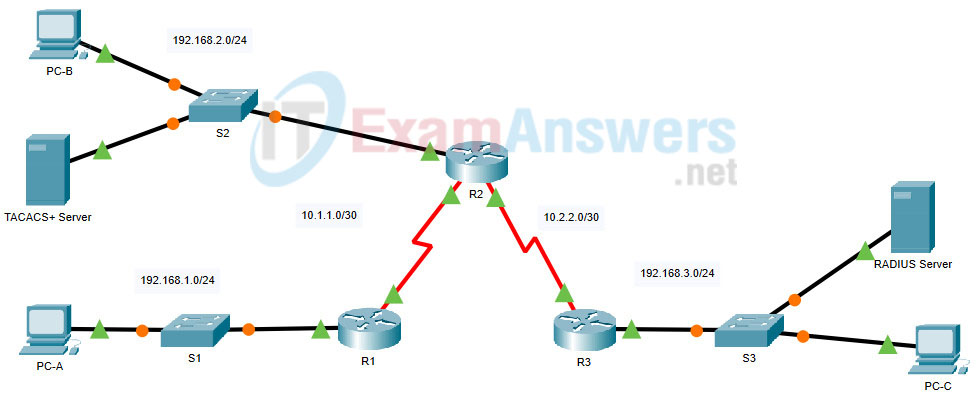
22.2.1 Packet Tracer – Configure AAA Authentication on Cisco Routers
Addressing Table
| Device | Interface | IP Address | Subnet Mask | Default Gateway | Switch Port |
|---|---|---|---|---|---|
| R1 | G0/1 | 192.168.1.1 | 255.255.255.0 | N/A | S1 F0/1 |
| S0/0/0 (DCE) | 10.1.1.2 | 255.255.255.252 | N/A | ||
| R2 | G0/0 | 192.168.2.1 | 255.255.255.0 | N/A | S2 F0/2 |
| S0/0/0 | 10.1.1.1 | 255.255.255.252 | N/A | ||
| S0/0/1 (DCE) | 10.2.2.1 | 255.255.255.252 | N/A | ||
| R3 | G0/1 | 192.168.3.1 | 255.255.255.0 | N/A | S3 F0/5 |
| S0/0/1 | 10.2.2.2 | 255.255.255.252 | N/A | ||
| TACACS+ Server | NIC | 192.168.2.2 | 255.255.255.0 | 192.168.2.1 | S2 F0/6 |
| RADIUS Server | NIC | 192.168.3.2 | 255.255.255.0 | 192.168.3.1 | S3 F0/1 |
| PC-A | NIC | 192.168.1.3 | 255.255.255.0 | 192.168.1.1 | S1 F0/2 |
| PC-B | NIC | 192.168.2.3 | 255.255.255.0 | 192.168.2.1 | S2 F0/1 |
| PC-C | NIC | 192.168.3.3 | 255.255.255.0 | 192.168.3.1 | S3 F0/18 |
Objectives
- Configure a local user account on R1 and configure authenticate on the console and vty lines using local AAA.
- Verify local AAA authentication from the R1 console and the PC-A client.
- Configure server-based AAA authentication using TACACS+.
- Verify server-based AAA authentication from the PC-B client.
- Configure server-based AAA authentication using RADIUS.
- Verify server-based AAA authentication from the PC-C client.
Background / Scenario
The network topology shows routers R1, R2 and R3. Currently, all administrative security is based on knowledge of the enable secret password. Your task is to configure and test local and server-based AAA solutions.
You will create a local user account and configure local AAA on router R1 to test the console and vty logins. You will then configure router R2 to support server-based authentication using the TACACS+ protocol. Finally, you will configure router R3 to support server-based authentication using the RADIUS protocol.
The devices in the topology are initially configured with the following passwords:
- Console password: ciscoconpa55
- Enable secret password: ciscoenpa55
Note: IOS version 15.3 uses SCRYPT as a secure encryption hashing algorithm; however, the IOS version that is currently supported in Packet Tracer uses MD5. Always use the most secure option available on your equipment.
Instructions
Part 1: Configure Local AAA Authentication for Console Access on R1
Step 1: Test connectivity.
- Ping from PC-A to PC-B.
- Ping from PC-A to PC-C.
- Ping from PC-B to PC-C.
Step 2: Configure a local username on R1.
Configure a username of Admin1 with a secret password of admin1pa55.
R1(config)# username Admin1 secret admin1pa55
Step 3: Configure local AAA authentication for console access on R1.
Enable AAA on R1 and configure AAA authentication for the console login to use the local database.
R1(config)# aaa new-model R1(config)# aaa authentication login default local
Step 4: Configure the line console to use the defined AAA authentication method.
Enable AAA on R1 and configure AAA authentication for the console login to use the default method list.
R1(config)# line console 0 R1(config-line)# login authentication default
Step 5: Verify the AAA authentication method.
Verify the user EXEC login using the local database.
R1(config-line)# end %SYS-5-CONFIG_I: Configured from console by console R1# exit R1 con0 is now available Press RETURN to get started. ************ AUTHORIZED ACCESS ONLY ************* UNAUTHORIZED ACCESS TO THIS DEVICE IS PROHIBITED. User Access Verification Username: Admin1 Password: admin1pa55 R1>
Part 2: Configure Local AAA Authentication for vty Lines on R1
Step 1: Configure domain name and crypto key for use with SSH.
a. Use ccnasecurity.com as the domain name on R1.
R1(config)# ip domain-name ccnp_v8.com
b. Create an RSA crypto key using 1024 bits.
R1(config)# crypto key generate rsa Choose the size of the key modulus in the range of 360 to 2048 for your General Purpose Keys. Choosing a key modulus greater than 512 may take a few minutes. How many bits in the modulus [512]: 1024 % Generating 1024 bit RSA keys, keys will be non-exportable...[OK]
Step 2: Configure a named list AAA authentication method for the vty lines on R1.
Configure a named list called SSH-LOGIN to authenticate logins using local AAA.
R1(config)# aaa authentication login SSH-LOGIN local
Step 3: Configure the vty lines to use the defined AAA authentication method.
Configure the vty lines to use the named AAA method and only allow SSH for remote access.
R1(config)# line vty 0 4 R1(config-line)# login authentication SSH-LOGIN R1(config-line)# transport input ssh R1(config-line)# end
Step 4: Verify the AAA authentication method.
Verify the SSH configuration SSH to R1 from the command prompt of PC-A.
C:\> ssh –l Admin1 192.168.1.1 Open Password: admin1pa55 R1>
Part 3: Configure Server-Based AAA Authentication Using TACACS+ on R2
Step 1: Configure a backup local database entry called Admin.
For backup purposes, configure a local username of Admin2 and a secret password of admin2pa55.
R2(config)# username Admin2 secret admin2pa55
Step 2: Verify the TACACS+ Server configuration.
a. Ping the TACACS+ Server to verify that it is reachable from R2.
b. Click the TACACS+ Server. On the Services tab, click AAA. Notice that there is a Network configuration entry for R2 and a User Setup entry for Admin2.
Step 3: Configure the TACACS+ server specifics on R2.
Configure the AAA TACACS server IP address and secret key on R2.
Note: The commands tacacs-server host and tacacs-server key are deprecated. Currently, Packet Tracer does not support the new command tacacs server.
R2(config)# tacacs-server host 192.168.2.2 R2(config)# tacacs-server key tacacspa55
Step 4: Configure AAA login authentication for console access on R2.
Enable AAA on R2 and configure all logins to authenticate using the AAA TACACS+ server. If it is not available, then use the local database.
R2(config)# aaa new-model R2(config)# aaa authentication login default group tacacs+ local
Step 5: Configure the line console to use the defined AAA authentication method.
Configure AAA authentication for console login to use the default AAA authentication method.
R2(config)# line console 0 R2(config-line)# login authentication default
Step 6: Verify the AAA authentication method.
Verify the user EXEC login using the AAA TACACS+ server.
R2(config-line)# end %SYS-5-CONFIG_I: Configured from console by console R2# exit R2 con0 is now available Press RETURN to get started. ************ AUTHORIZED ACCESS ONLY ************* UNAUTHORIZED ACCESS TO THIS DEVICE IS PROHIBITED. User Access Verification Username: Admin2 Password: admin2pa55 R2>
Part 4: Configure Server-Based AAA Authentication Using RADIUS on R3
Step 1: Configure a backup local database entry called Admin.
For backup purposes, configure a local username of Admin3 and a secret password of admin3pa55.
R3(config)# username Admin3 secret admin3pa55
Step 2: Verify the RADIUS Server configuration.
Click the RADIUS Server. On the Services tab, click AAA. Notice that there is a Network configuration entry for R3 and a User Setup entry for Admin3.
Step 3: Configure the RADIUS server specifics on R3.
Configure the AAA RADIUS server IP address and secret key on R3. Configure the server name as RAD-SERVER.
R3(config)# radius server RAD-SERVER R3(config-radius-server)# address ipv4 192.168.3.2 R3(config-radius-server)# key radiuspa55
Note: Packet Tracer does not correctly score configuration using the radius server command.
Step 4: Configure AAA login authentication for console access on R3.
Enable AAA on R3 and configure all logins to authenticate using the AAA RADIUS server. If it is not available, then use the local database.
R3(config)# aaa new-model R3(config)# aaa authentication login default group radius local
Step 5: Configure the line console to use the defined AAA authentication method.
Configure AAA authentication for console login to use the default AAA authentication method.
R3(config)# line console 0 R3(config-line)# login authentication default
Step 6: Verify the AAA authentication method.
Verify the user EXEC login using the AAA RADIUS server.
R3(config-line)# end %SYS-5-CONFIG_I: Configured from console by console R3# exit R3 con0 is now available Press RETURN to get started. ************ AUTHORIZED ACCESS ONLY ************* UNAUTHORIZED ACCESS TO THIS DEVICE IS PROHIBITED. User Access Verification Username: Admin3 Password: admin3pa55 R3>
Step 7: Check results.
Your completion percentage should be 100%. Click Check Results to see feedback and verification of which required components have been completed.
!!!Script for R1
!!!Part 1 config t username Admin1 secret admin1pa55 aaa new-model aaa authentication login default local line console 0 login authentication default !!!Part 2 ip domain-name ccnp_v8.com crypto key generate rsa 1024 aaa authentication login SSH-LOGIN local line vty 0 4 login authentication SSH-LOGIN transport input ssh
!!!!Script for R2
conf t username Admin2 secret admin2pa55 tacacs-server host 192.168.2.2 tacacs-server key tacacspa55 aaa new-model aaa authentication login default group tacacs+ local line console 0 login authentication default
!!!!Script for R3
conf t username Admin3 secret admin3pa55 radius server RAD-SERVER address ipv4 192.168.3.2 key radiuspa55 aaa new-model aaa authentication login default group radius local line console 0 login authentication default
