Physical Topology
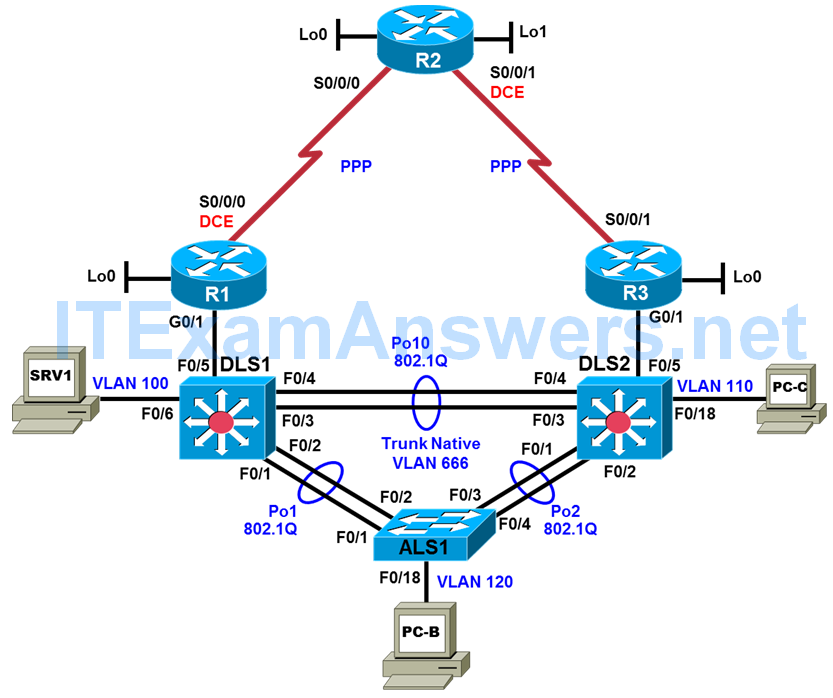
Logical Topology
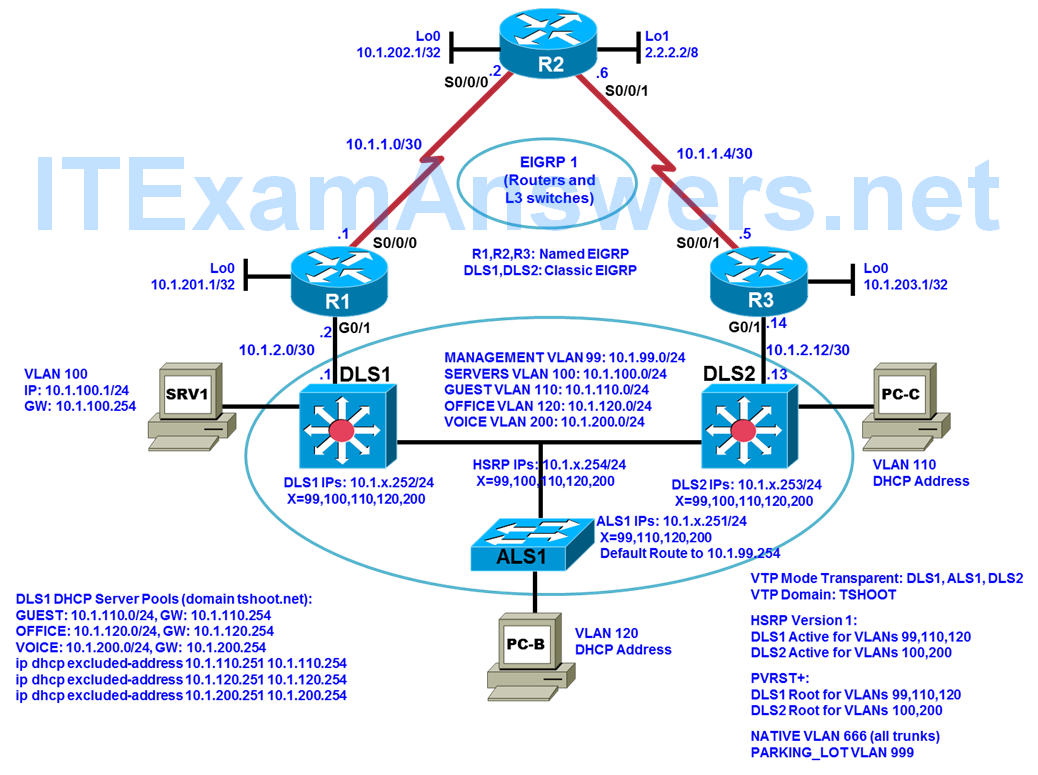
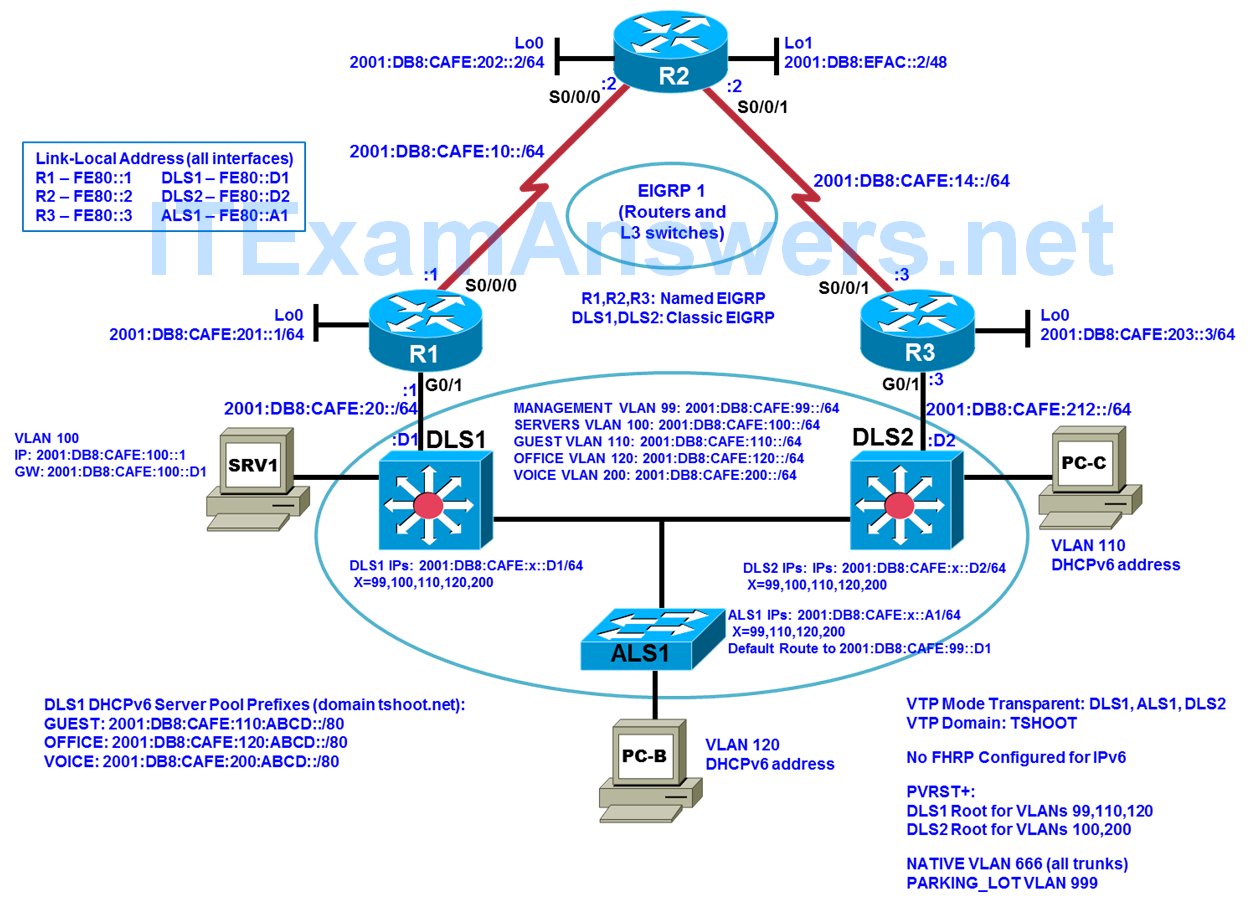
Objectives
- Load the device configuration files for each trouble ticket.
- Diagnose and resolve Layer 2 connectivity problems.
- Diagnose and resolve spanning-tree problems.
- Document the troubleshooting progress, configuration changes, and problem resolution.
Background
User computers, servers, and printers all connect to the access layer of the hierarchical model. With hundreds or thousands of hosts attached, access devices such as Layer 2 switches are a common source of networking issues. Physical and data-link problems at the access layer can include hardware, cabling, VLAN assignment, spanning tree, trunking protocol, or port security issues.
In this lab, you will troubleshoot various Layer 2 problems. For each task or trouble ticket, the scenario and symptoms are described. While troubleshooting, you will discover the cause of the problem, correct it, and then document the process and results.
Physical and Logical Topology Diagrams
The physical and logical topologies are provided at the beginning of the lab, including interface designations and IPv4/IPv6 addresses, to assist the troubleshooting effort.
Note: This lab uses Cisco ISR G2 routers running Cisco IOS 15.4(3) images with IP Base and Security packages enabled, and Cisco Catalyst 3560 and 2960 switches running Cisco IOS 15.0(2) IP Services and LAN Base images, respectively. The 3560 and 2960 switches are configured with the SDM templates dual-ipv4-and-ipv6 routing and lanbase-routing, respectively. Depending on the router or switch model and Cisco IOS Software version, the commands available and output produced might vary from what is shown in this lab. Any changes made to the baseline configurations or topology (other than errors introduced) are noted in the trouble ticket so that you are aware of them prior to beginning the troubleshooting process.
Required Resources
- 3 routers (Cisco IOS Release 15.4 or comparable)
- 2 multilayer switches and 1 access layer switch (Cisco IOS Release 15.0(2) or comparable with Fast Ethernet interfaces), running SDM templates that support IPv4/IPv6 addressing/routing/ACLs
- SRV1 (PC with static IP address): Windows 7 with RADIUS, TFTP, and syslog servers, plus an SSH client and WireShark software
- PC-B (DHCP client): Windows 7 with SSH client and WireShark software
- PC-C (DHCP client): Windows 7 with SSH client and WireShark software
- Serial and Ethernet cables
Task 1: Trouble Ticket Lab 4-1 TT-A
Step 1: Review trouble ticket Lab 4-1 TT-A.
Late yesterday afternoon, access switch ALS1 failed, and you discovered that the power supply was not working. A junior colleague was tasked with replacing ALS1 with a comparable switch.
When you arrived this morning, you asked him how things went. He told you that he had stayed late trying to reconfigure ALS1, but was not entirely successful. Users on VLAN 120 have started to complain that they cannot get access to the network server SRV1, and you are unable to use SSH to connect to ALS1 from SRV1. In addition, syslog messages from ALS1 are not being received on SRV1.
Your task is to diagnose the issues and restore switch ALS1 as a fully functional access switch on the network.
Step 2: Load the device trouble ticket configuration files for TT-A.
Using the procedure described in the BASE Lab, verify that the lab configuration files are present in flash. Load the configuration files indicated in the Device Configuration File Table.
Note: The following device access methods are in effect after loading the configuration files:
- Console access requires no username or password.
- SSH requires username cisco and password cisco.
- The enable password is cisco.
Device Configuration File Table
| Device Name | File to Load | Notes |
|---|---|---|
| ALS1 | Lab41-ALS1-TT-A-Cfg.txt | |
| DLS1 | Lab41-DLS1-TT-A-Cfg.txt | |
| DLS2 | Lab41-DLS2-TT-A-Cfg.txt | |
| R1 | Lab41-R1-TT-A-Cfg.txt | |
| R2 | Lab41-R2-TT-A-Cfg.txt | |
| R3 | Lab41-R3-TT-A-Cfg.txt | |
| SRV1 | N/A | Static IP: 10.1.100.1 and 2001:DB8:CAFE:100::1 Default gateway: 10.1.100.254/24 and 2001:DB8:CAFE:100::D1/64 |
| PC-B | N/A | DHCP (release and renew for IPv4 and IPv6 after loading device configurations) |
| PC-C | N/A | DHCP (release and renew for IPv4 and IPv6 after loading device configurations) |
Step 3: Configure SRV1 and start the syslog and TFTP servers.
Ensure that SRV1 has static IP addresses as indicated in the Device Configuration File Table.
Start the syslog server on SRV1, which is the syslog server for the entire network. When the network is properly configured, all devices send syslog messages to SRV1.
Start the TFTP server on SRV1, which is the archive server for the entire network. When the network is properly configured, all devices send archives of their running configurations to this server whenever the running-config is copied to the startup config. Ensure that the default TFTP directory on SRV1 is set to the directory where you want to store the archives.
Step 4: Release and renew the DHCP leases on PC-B and PC-C.
Ensure that PC-B and PC-C are configured as DHCP clients for IPv4 and IPv6.
After loading all TT-A device configuration files, issue the ipconfig /release and ipconfig /renew commands on PC-B and PC-C.
Note: Problems introduced into the network by the trouble ticket might prevent one or both of these PCs from acquiring an IP address. Do not assign either PC a static address.
Step 5: Outline the troubleshooting approach and validation steps.
Use this space to identify your troubleshooting approach and the key steps to verify that the problem is resolved. Troubleshooting approaches to select from include the follow-the-path, perform-comparison, bottom-up, top-down, divide-and-conquer, shoot-from-the-hip, and swap-components (move-the-problem) methods.
Note: In addition to a specific approach, you can use the generic troubleshooting process: defining a problem, gathering information, analyzing the information, eliminating possible problem causes, formulating a hypothesis about the likely cause of the problem, testing that hypothesis, and solving the problem.
___________________________________________________________________
Step 6: Record the troubleshooting process and configuration changes.
Use this log to document your actions and results during the troubleshooting process. List the commands you used to gather information and, as you progress, record your thoughts as to what you think the problem might be and what actions you will take to correct the problems.
| Device | Actions and Results |
|---|---|
Step 7: Document trouble ticket debrief notes.
Use this space to make notes of the key learning points that you picked up during the discussion of this trouble ticket with your instructor. The notes can include problems encountered, solutions applied, useful commands employed, alternate solutions, methods, and processes, and procedure and communication improvements.
___________________________________________________________________
Task 2: Trouble Ticket Lab 4-1 TT-B
Step 1: Review trouble ticket Lab 4-1 TT-B.
After an equipment failure, a network technician was asked to configure bundled Ethernet links between the ALS1 access switch and the two distribution layer switches in the network (DLS1 and DLS2). Shortly after the changes were made, users on ALS1 were unable to access the Internet (simulated by Lo1 on R2). You have been asked to look into the problem and have determined that you are able to ping the Internet from SRV1.
Your task is to diagnose the issues, allow hosts on ALS1 to connect to the Internet via DLS1 or DLS2, and verify that the switching environment redundant paths are functional.
Note: To simulate an Internet connection, you can ping the R2 Lo1 address at 2.2.2.2. Alternately, you can use the PC browser to connect to 2.2.2.2. You will then be prompted for a login to the router management GUI by R2. Enter the username cisco and enable password cisco.
Step 2: Load the device trouble ticket configuration files for TT-B.
Using the procedure described in the BASE Lab, verify that the lab configuration files are present in flash. Load the configuration files indicated in the Device Configuration File Table.
Device Configuration File Table
| Device Name | File to Load | Notes |
|---|---|---|
| ALS1 | Lab41-ALS1-TT-B-Cfg.txt | |
| DLS1 | Lab41-DLS1-TT-B-Cfg.txt | |
| DLS2 | Lab41-DLS2-TT-B-Cfg.txt | |
| R1 | Lab41-R1-TT-B-Cfg.txt | |
| R2 | Lab41-R2-TT-B-Cfg.txt | |
| R3 | Lab41-R3-TT-B-Cfg.txt | |
| SRV1 | N/A | Static IP: 10.1.100.1 and 2001:DB8:CAFE:100::1 Default gateway: 10.1.100.254/24 and 2001:DB8:CAFE:100::D1/64 |
| PC-B | N/A | DHCP (release and renew for IPv4 and IPv6 after loading device configurations) |
| PC-C | N/A | DHCP (release and renew for IPv4 and IPv6 after loading device configurations) |
Step 3: Configure SRV1 and start the syslog and TFTP servers as described in Task 1.
Step 4: Release and renew the DHCP lease for PC-B and PC-C as described in Task 1.
Step 5: Outline the troubleshooting approach and validation steps.
Use this space to identify your troubleshooting approach and the key steps to verify that the problem is resolved. . Troubleshooting approaches to select from include follow-the-path, perform-comparison, bottom-up, top-down, divide-and-conquer, shoot-from-the-hip, and swap-components (move-the-problem) methods.
Note: In addition to a specific approach, you can use the generic troubleshooting process.
__________________________________________________________________
Step 6: Record the troubleshooting process and configuration changes.
Use this log to document your actions and results during the troubleshooting process. List the commands you used to gather information. As you progress, record what you think the problem might be and what actions you will take to correct the problem.
| Device | Actions and Results |
|---|---|
Step 7: Document trouble ticket debrief notes.
Use this space to make notes of the key learning points that you picked up during the discussion of this trouble ticket with your instructor. The notes can include problems encountered, solutions applied, useful commands employed, alternate solutions, methods and processes, and procedure and communication improvements.
___________________________________________________________________
Task 3: Trouble Ticket Lab 4-1 TT-C
Step 1: Review trouble ticket Lab 4-1 TT-C.
This morning, the help desk received a call from an external consultant that needed access to the SRV1 guest account (simulated by ping). Her PC, PC-C, was plugged into one of the outlets that is patched to the guest VLAN on switch DLS2. However, she has not been able to get an IPv4 address and cannot get onto the network.
Your task is to diagnose and solve this problem, making sure that the consultant gets access to SRV1.
Step 2: Load the device trouble ticket configuration files for TT-C.
Using the procedure described in the BASE Lab, verify that the lab configuration files are present in flash. Load the configuration files indicated in the Device Configuration File Table.
Device Configuration File Table
| Device Name | File to Load | Notes |
| ALS1 | Lab41-ALS1-TT-C-Cfg.txt | |
| DLS1 | Lab41-DLS1-TT-C-Cfg.txt | |
| DLS2 | Lab41-DLS2-TT-C-Cfg.txt | |
| R1 | Lab41-R1-TT-C-Cfg.txt | |
| R2 | Lab41-R2-TT-C-Cfg.txt | |
| R3 | Lab41-R3-TT-C-Cfg.txt | |
| SRV1 | N/A | Static IP: 10.1.100.1 and 2001:DB8:CAFE:100::1 Default gateway: 10.1.100.254/24 and 2001:DB8:CAFE:100::D1/64 |
| PC-B | N/A | DHCP (release and renew for IPv4 and IPv6 after loading device configurations) |
| PC-C | N/A | DHCP (release and renew for IPv4 and IPv6 after loading device configurations) |
Step 3: Configure SRV1 and start the syslog and TFTP servers, as described in Task 1.
Step 4: Release and renew the DHCP lease for PC-B and PC-C as described in Task 1.
Step 5: Outline the troubleshooting approach and validation steps.
Use this space to identify your troubleshooting approach and the key steps to verify that the problem is resolved. . Troubleshooting approaches to select from include follow-the-path, perform-comparison, bottom-up, top-down, divide-and-conquer, shoot-from-the-hip, and swap-components (move-the-problem) methods.
Note: In addition to a specific approach, you can use the generic troubleshooting process.
_________________________________________________________________
Step 6: Record the troubleshooting process and configuration changes.
Use this log to document your actions and results during the troubleshooting process. List the commands you used to gather information. As you progress, record your thoughts as to what you think the problem might be and which actions you take to correct the problem.
| Device | Actions and Results |
|---|---|
Step 7: Document trouble ticket debrief notes.
Use this space to make notes of the key learning points that you picked up during the discussion of this trouble ticket with your instructor. The notes can include problems encountered, solutions applied, useful commands employed, alternate solutions and methods, and procedure and communication improvements.
_________________________________________________________________
