Physical Topology
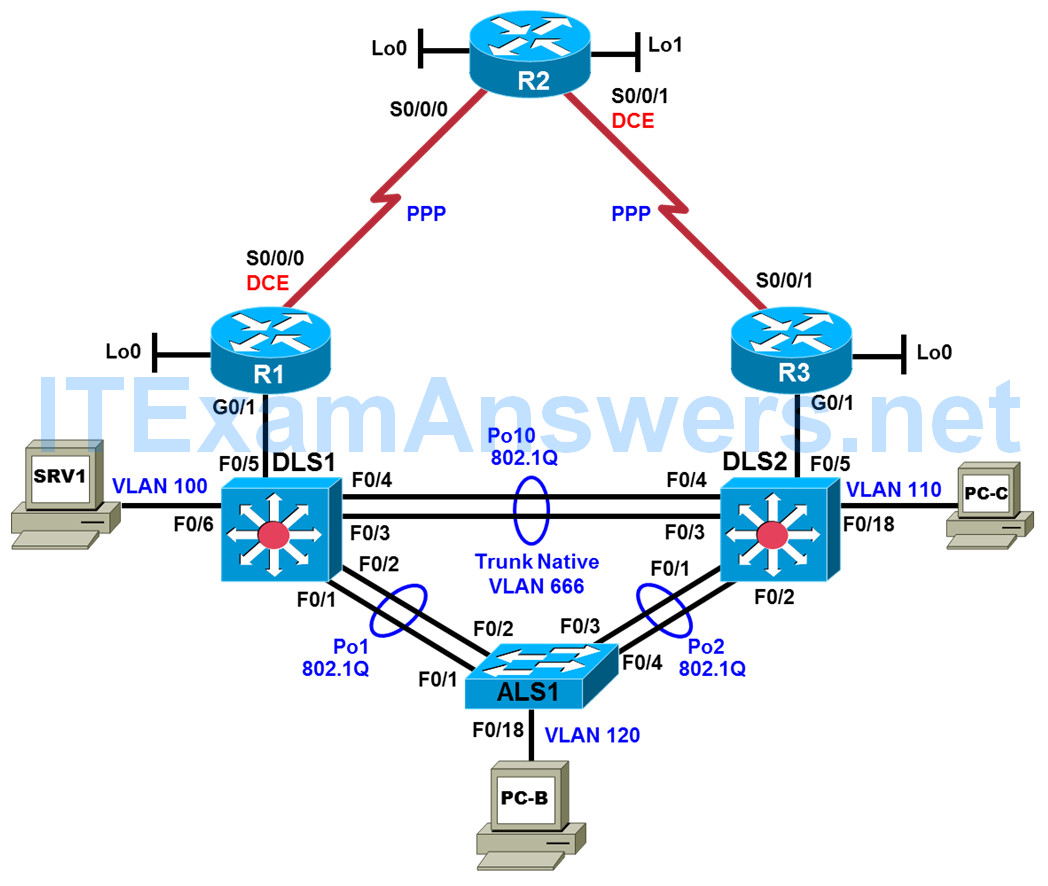
Logical Topology
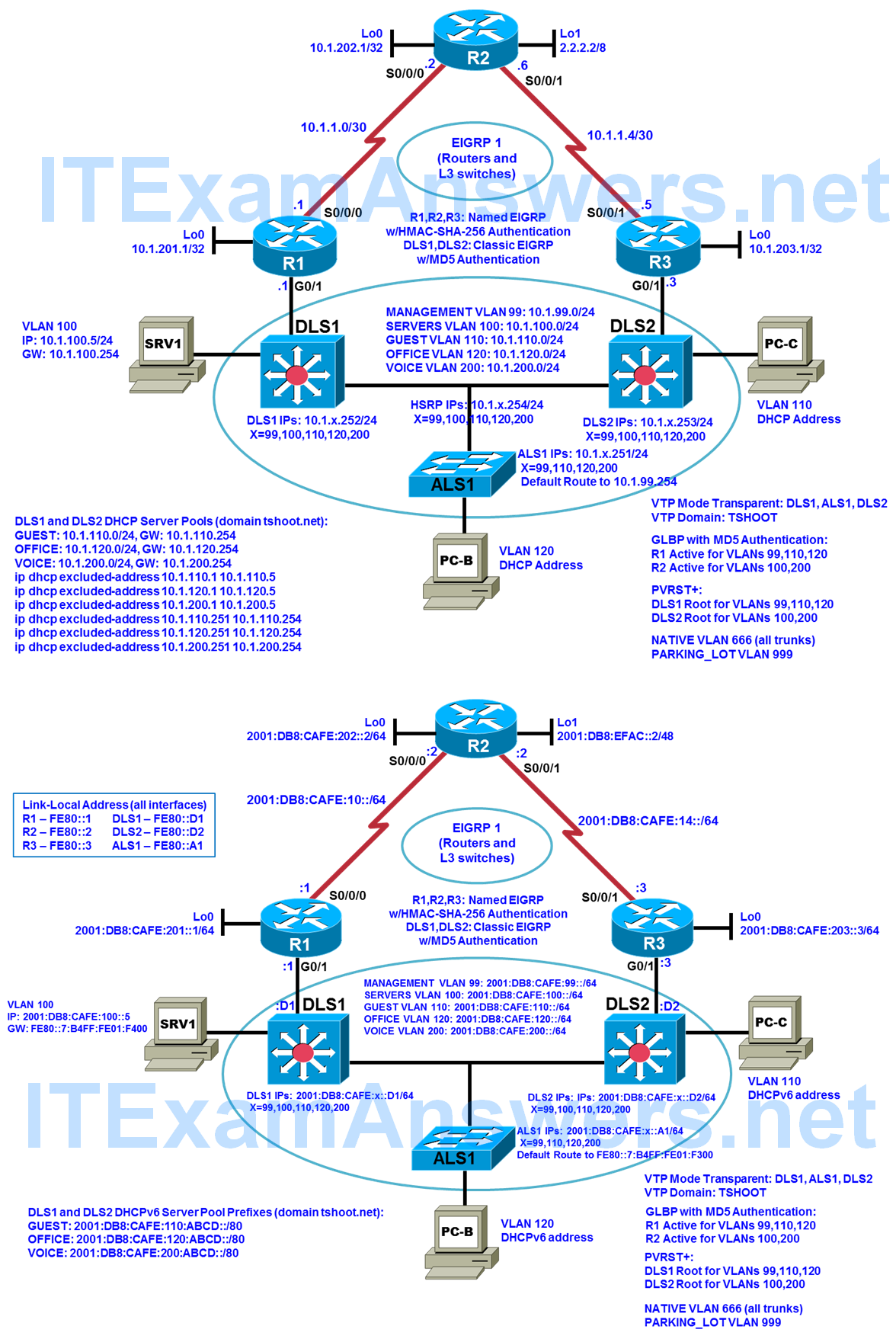
Objectives
- Load the trouble ticket device configuration files for each trouble ticket.
- Diagnose and resolve problems related to switch virtual interfaces and multilayer switching.
- Diagnose and resolve problems related to EIGRP.
- Document troubleshooting progress, configuration changes, and problem resolution.
Background
Because of the complexity of modern networks, routing issues are quite common and can also be difficult to troubleshoot. One of the most widely used enterprise routing protocols is Enhanced Interior Gateway Routing Protocol (EIGRP). It is a Cisco proprietary distance vector, classless routing protocol that was released in 1992 with Cisco IOS Release 9.21. EIGRP has features that are not commonly found in other distance vector routing protocols, such as the following:
- Reliable Transport Protocol (RTP)
- Bounded updates
- Diffusing Update Algorithm (DUAL)
- Establishing adjacencies
- Neighbor and topology tables
In this lab, you will troubleshoot EIGRP routing problems.
For each task or trouble ticket, the trouble scenario and problem symptom are described. While troubleshooting, you will discover the cause of the problem, correct it, and then document the process and results.
Physical and Logical Topology Diagrams
The physical and logical topologies, including interface designations and IPv6 addresses, are provided to assist the troubleshooting effort.
Note: This lab uses Cisco ISR G2 routers running Cisco IOS 15.4(3) images with IP Base and Security packages enabled, and Cisco Catalyst 3560 and 2960 switches running Cisco IOS 15.0(2) IP Services and LAN Base images, respectively. The 3560 and 2960 switches are configured with the SDM templates dual-ipv4-and-ipv6 routing and lanbase-routing, respectively. Depending on the router or switch model and Cisco IOS Software version, the commands available and output produced might vary from what is shown in this lab. Any changes made to the baseline configurations or topology (other than errors introduced) are noted in the trouble ticket so that you are aware of them prior to beginning the troubleshooting process.
Required Resources
- 3 routers (Cisco IOS Release 15.4 or comparable)
- 2 multilayer switches and 1 access layer switch (Cisco IOS Release 15.0(2) or comparable with Fast Ethernet interfaces)
- SRV1 (PC with static IP address): Windows 7 with RADIUS, TFTP, and syslog servers, plus an SSH client, SNMP monitor, and WireShark software
- PC-B (DHCP client): Windows 7 with SSH client and WireShark software
- PC-C (DHCP client): Windows 7 with SSH client and WireShark software
- Serial and Ethernet cables, as shown in the topology
Task 1: Trouble Ticket Lab 8-1 TT-A
Step 1: Review trouble ticket Lab 8-1 TT-A.
Your company is interested in implementing an IP-based closed circuit television (CCTV) solution in a dual stack environment. Currently, different solutions and vendors are being evaluated. One of the vendors has offered to implement a pilot to show the capabilities of their solution. To keep the traffic associated with the CCTV solution separate from the regular network traffic, it will be implemented using a new VLAN (VLAN 70 corresponding to subnet 10.1.70.0/24 and 2001:DB8:CAFE:70::/64). There must be communication between the test server (PC-C) and the office users on the LAN. In addition, branch workers on the R2 LAN (simulated by Lo1) must be able to access the internal CCTV server.
The vendor will come in tomorrow to install the client and server software. The network team has been asked to make sure that the new VLAN has been implemented and that there is full connectivity between the local test client (PC-B) and the CCTV test server (PC-C) in the CCTV VLAN. You must also verify that there is full connectivity between the remote test client (Lo1 on R2) and the CCTV test server. The test server requires static addressing. One of your colleagues implemented the static addresses yesterday afternoon, but did not have time to test the implementation.
You have the following tasks:
- Configure the CCTV test server (PC-C).
- Verify the CCTV VLAN device configurations for the pilot.
- Ensure that the local and remote test clients can communicate with the CCTV test server before the vendor arrives to implement the CCTV pilot.
- Verify Gateway Load Balancing Protocol (GLBP) redundancy for CCTV VLAN 70.
Step 2: Load the device trouble ticket configuration files for TT-A.
Using the procedure described in the BASE Lab, verify that the lab configuration files are present in flash. Load the proper configuration files indicated in the Device Configuration File Table. The files are based on the Second Baseline. Give the EIGRP, GLBP, and authentication technologies time to resolve before troubleshooting.
Note: You can test branch office router access by opening a browser and entering the IP address of the R2 Lo0 interface. You will be prompted for a username and password. You can gain access to the router GUI management interface by entering username cisco and the enable password cisco.
Device Configuration File Table
| Device Name | File to Load | Notes |
|---|---|---|
| ALS1 | Lab81-ALS1-TT-A-Cfg.txt | |
| DLS1 | Lab81-DLS1-TT-A-Cfg.txt | |
| DLS2 | Lab81-DLS2-TT-A-Cfg.txt | |
| R1 | Lab81-R1-TT-A-Cfg.txt | |
| R2 | Lab81-R2-TT-A-Cfg.txt | |
| R3 | Lab81-R3-TT-A-Cfg.txt | |
| SRV1 | N/A | Static IP: 10.1.100.5 and 2001:DB8:CAFE:100::5 Default gateway: 10.1.100.254 and FE80::7:B4FF:FE01:F400 |
| PC-B | N/A | DHCPv4 and DHCPv6 (test CCTV client in OFFICE VLAN 120) |
| PC-C | N/A | Static IPv4 and IPv6 (test CCTV server in CCTV VLAN 70) |
Step 3: Configure the CCTV server IP address.
Configure the test server PC-C with static IPv4/6 addresses in the CCTV test VLAN: use 10.1.70.5/24 and 2001:DB8:CAFE:70::5/64 with gateways 10.1.70.254 and FE80::7:B4FF:FE01:D600 (GLBP virtual IPv6 address for VLAN 70).
Note: After this TT is completed, restore PC-C to its status as a DHCP client in VLAN 110.
Step 4: Release and renew the DHCP lease on PC-B.
Ensure that PC-B is configured as a DHCP client for both IPv4 and IPv6 in the OFFICE VLAN.
After loading all TT-A device configuration files, issue the ipconfig /release and ipconfig /renew commands on PC-B.
Step 5: Outline the troubleshooting approach and validation steps.
Use this space to identify your troubleshooting approach and the key steps to verify that the problem is resolved. Troubleshooting approaches to select from include the follow-the-path, perform-comparison, bottom-up, top-down, divide-and-conquer, sh:oot-from-the-hip, and swap-components (move-the-problem) methods.
Note: In addition to a specific approach, you can use the generic troubleshooting process: defining a problem, gathering information, analyzing the information, eliminating possible problem causes, formulating a hypothesis about the likely cause of the problem, testing that hypothesis, and solving the problem.
______________________________________________________________________
Step 6: Record the troubleshooting process and configuration changes.
Use this log to document your actions and results during the troubleshooting process. List the commands you used to gather information. As you progress, record your thoughts as to what you think the problem might be and which actions you take to correct the problem.
| Device | Actions and Results |
|---|---|
Step 7: Document trouble ticket debrief notes.
Use this space to make notes of the key learning points that you picked up during the discussion of this trouble ticket with your instructor. The notes can include problems encountered, solutions applied, and useful commands employed. It can also include alternate solutions, methods, and procedures and communication improvements.
___________________________________________________________________
Task 2: Trouble Ticket Lab 8-1 TT-B
Step 1: Review trouble ticket Lab 8-1 TT-B.
You receive an emergency call and are told that a short circuit caused a small fire in the server room. Routers R1 and R3, which were mounted in the same rack, were damaged. Luckily, you had two comparable spare routers in storage. When you arrive at the office, two of your colleagues have already installed the replacement routers, cabled them, and tried to restore the routers by cutting and pasting the configurations from the console. However, the routers are not operational when you come in.
You receive a call from the network administrator at the branch office (LAN simulated by R2 Lo1) asking about the loss of the WAN. His users cannot access server SRV1 at the central site. He has started to troubleshoot. You tell him what happened and ask him not to do anything until you have resolved the problem at the central site.
Your task is to check the configuration of routers R1 and R3 and restore the configurations as necessary to regain connectivity between the branch office and the central site across the WAN.
Step 2: Load the device trouble ticket configuration files for TT-B.
Using the procedure described in the BASE Lab, verify that the lab configuration files are present in flash. Load the proper configuration files indicated in the Device Configuration File Table. The files are based on the Second Baseline. Give the EIGRP, GLBP, and authentication technologies time to resolve before troubleshooting.
Device Configuration File Table
| Device Name | File to Load | Notes |
|---|---|---|
| ALS1 | Lab81-ALS1-TT-B-Cfg.txt | |
| DLS1 | Lab81-DLS1-TT-B-Cfg.txt | |
| DLS2 | Lab81-DLS2-TT-B-Cfg.txt | |
| R1 | Lab81-R1-TT-B-Cfg.txt | |
| R2 | Lab81-R2-TT-B-Cfg.txt | |
| R3 | Lab81-R3-TT-B-Cfg.txt | |
| SRV1 | N/A | Static IP: 10.1.100.5 and 2001:DB8:CAFE:100::5 Default gateway: 10.1.100.254 and FE80::7:B4FF:FE01:F400 |
| PC-B | N/A | DHCPv4 and DHCPv6 |
| PC-C | N/A | DHCPv4 and DHCPv6 |
Step 3: Configure SRV1 and start the syslog and TFTP servers.
Step 4: Release and renew the DHCP leases on PC-B and PC-C.
Step 5: Outline the troubleshooting approach and validation steps.
Use this space to identify your troubleshooting approach and the key steps to verify that the problem is resolved. Troubleshooting approaches to select from include the follow-the-path, perform-comparison, bottom-up, top-down, divide-and-conquer, shoot-from-the-hip, and swap-components (move-the-problem) methods.
Note: In addition to a specific approach, you can use the generic troubleshooting process: defining a problem, gathering information, analyzing the information, eliminating possible problem causes, formulating a hypothesis about the likely cause of the problem, testing that hypothesis, and solving the problem.
___________________________________________________________________
Step 6: Record the troubleshooting process and configuration changes.
Use this log to document your actions and results during the troubleshooting process. List the commands you used to gather information. As you progress, record your thoughts as to what you think the problem might be and which actions you take to correct the problem.
| Device | Actions and Results |
|---|---|
Step 7: Document trouble ticket debrief notes.
Use this space to make notes of the key learning points that you picked up during the discussion of this trouble ticket with your instructor. The notes can include problems encountered, solutions applied, useful commands employed, alternate solutions, methods and procedure, and procedure and communication improvements.
____________________________________________________________________
Task 3: Trouble Ticket Lab 8-1 TT-C
Step 1: Review trouble ticket Lab 8-1 TT-C.
A user on VLAN 120 (PC-B) called the help desk this morning because she does not have Internet access. When she tried to open a website (simulated by Lo1 on R2 with address 209.165.200.225/30), she received an error message from her browser saying that it cannot display the web page. She can reach the internal server SRV1 without any problems.
One of your colleagues was working with the ISP to make some changes to the routing model used to access the ISP and the Internet. The ISP does not run EIGRP on its router. The colleague has called in sick today, but made some notes in the log about the ISP not running EIGRP on its router and not wanting R2 to attempt to establish an EIGRP neighbor relationship.
Your task is to diagnose and solve this problem and make sure that the user regains connectivity to the Internet.
Step 2: Load the device trouble ticket configuration files for TT-C.
Using the procedure described in the BASE Lab, verify that the lab configuration files are present in flash. Load the proper configuration files indicated in the Device Configuration File Table. The files are based on the Second Baseline. Give the EIGRP, GLBP, and authentication technologies time to resolve before troubleshooting.
Device Configuration File Table
| Device Name | File to Load | Notes |
|---|---|---|
| ALS1 | Lab81-ALS1-TT-C-Cfg.txt | |
| DLS1 | Lab81-DLS1-TT-C-Cfg.txt | |
| DLS2 | Lab81-DLS2-TT-C-Cfg.txt | |
| R1 | Lab81-R1-TT-C-Cfg.txt | |
| R2 | Lab81-R2-TT-C-Cfg.txt | |
| R3 | Lab81-R3-TT-C-Cfg.txt | |
| SRV1 | N/A | Static IP: 10.1.100.5 and 2001:DB8:CAFE:100::5 Default gateway: 10.1.100.254 and FE80::7:B4FF:FE01:F400 |
| PC-B | N/A | DHCPv4 and DHCPv6 |
| PC-C | N/A | DHCPv4 and DHCPv6 |
Step 3: Configure SRV1 and start the syslog and TFTP servers.
Step 4: Release and renew the DHCP leases on PC-B and PC-C.
Step 5: Outline the troubleshooting approach and validation steps.
Use this space to identify your troubleshooting approach and the key steps to verify that the problem is resolved. Troubleshooting approaches to select from include the follow-the-path, perform-comparison, bottom-up, top-down, divide-and-conquer, shoot-from-the-hip, and swap-components (move-the-problem) methods.
Note: In addition to a specific approach, you can use the generic troubleshooting process: defining a problem, gathering information, analyzing the information, eliminating possible problem causes, formulating a hypothesis about the likely cause of the problem, testing that hypothesis, and solving the problem.
________________________________________________________________
Step 6: Record the troubleshooting process and configuration changes.
Use this log to document your actions and results during the troubleshooting process. List the commands you used to gather information. As you progress, record your thoughts as to what you think the problem might be and which actions you take to correct the problem.
| Device | Actions and Results |
|---|---|
Step 7: Document trouble ticket debrief notes.
Use this space to make notes of the key learning points that you picked up during the discussion of this trouble ticket with your instructor. The notes can include problems encountered, solutions applied, useful commands employed, alternate solutions and methods, and procedure and communication improvements.
____________________________________________________________________
Task 4: Trouble Ticket Lab 8-1 TT-D
Step 1: Review trouble ticket Lab 8-1 TT-D.
Chevy is your network assistant. Recently Chevy was working on two multilayer switches mounted in a temporary location. Later the switches are to be moved to wiring closets. When Chevy was cabling the switches, the cables forming the EtherChannel between them were too short, so rather than make new cables he used some worn RJ45 couplers with available patch cables. The cables and RJ45 couplers were lying on a table between the switch racks at the temporary location.
Yesterday you asked Chevy to make some minor configuration changes and upgrade the IOS images on the LAN switches after business hours to address a new vulnerability. You reminded Chevy to reset the SDM templates to the baseline before rebooting the devices. Chevy was in a hurry and so he decided to rely on his memory. From his management station, he configured the “dual-ipv4-and-ipv6 vlan” template on the multilayer switches in the room, as well as on the connected access layer switch at another location. He then rebooted the switches. As he was rushing out the door he tripped and bumped a utility shelf holding miscellaneous tools, causing a tool box to slide to the edge of the shelf. As he left he left, the tool box was teetering on the edge of the shelf. The pneumatic door to the room with the multilayer switches closed very slowly, so Chevy was already on the elevator by the time the door shut. When the door shut, it vibrated the utility shelf just enough to cause the tool box to fall. The tool box fell on the couplers and cables on the table next to the utility shelf. The impact of the tool box on the couplers dislodged two of the patch cables, resulting in a complete loss of connectivity between the multilayer switches. The distribution-to-access-layer EtherChannel trunks between the multilayer switches and the remote access layer switch were still active. The port channel interfaces on the access layer switch are both in RSTP forwarding state for each VLAN because the port channel between the multilayer switches is down.
This morning a contract worker called the help desk to report that a web application he is running off the internal company web server on SRV1 keeps hanging – he was working at a PC attached to a port in the GUEST VLAN (PC-C). A regular employee also called the help desk complaining about intermittent connectivity with the company web server – she works on a PC attached to a port in the OFFICE VLAN (PC-B). You checked with the ISP and discovered that they had an outage, and the WAN link from R2 to R1 had gone down temporarily. Your expectation is that, if one of the WAN links go down, users in the GUEST and OFFICE VLANs should be able to maintain full connectivity to the server. At this point you are still unaware of Chevy’s SDM selection and the down EtherChannel.
The boss is very angry because the contract worker is paid at a very high rate for a full day of work per his contract, which stipulates that he is paid for a full day of work whether his work takes a few minutes or the entire day; and there is no obligation for him to stay onsite if the internal network access he requires is not available. The contractor tried for half an hour to work after the network problems began, but the network issues made it impossible to progress, so he left for the day.
The boss gives you strict instructions to create a redundant automated solution that will preserve user access to the company web server under the exact same conditions that occurred today, no matter how remote the possibility is for a recurrence.
You and a colleague will troubleshoot the scenario during the maintenance window this evening. You have agreed to help her diagnose the problem and propose a plan that can account for an outage in one of the WAN links to R2, so that guest users do not lose connectivity to the company web server!
Your plan is to simulate the R2-to-R1 WAN link going down. You do not have administrative control over ISP router R2. You will test connectivity, determine the cause of the problem, and recommend which configuration changes to the devices to correct the issue.
Step 2: Load the device trouble ticket configuration files for TT-D.
Using the procedure described in the BASE Lab, verify that the lab configuration files are present in flash. Load the proper configuration files indicated in the Device Configuration File Table. The files are based on the Second Baseline. Give the EIGRP, GLBP, and authentication technologies time to resolve before troubleshooting.
Device Configuration File Table
| Device Name | File to Load | Notes |
|---|---|---|
| ALS1 | Lab81-ALS1-TT-D-Cfg.txt | |
| DLS1 | Lab81-DLS1-TT-D-Cfg.txt | |
| DLS2 | Lab81-DLS2-TT-D-Cfg.txt | |
| R1 | Lab81-R1-TT-D-Cfg.txt | |
| R2 | Lab81-R2-TT-D-Cfg.txt | |
| R3 | Lab81-R3-TT-D-Cfg.txt | |
| SRV1 | N/A | Static IP: 10.1.100.5 and 2001:DB8:CAFE:100::5 Default gateway: 10.1.100.254 and FE80::7:B4FF:FE01:F400 |
| PC-B | N/A | DHCPv4 and DHCPv6 |
| PC-C | N/A | DHCPv4 and DHCPv6 |
Step 3: Configure SRV1 and start the syslog and TFTP servers.
Step 4: Release and renew the DHCP leases on PC-B and PC-C.
Step 5: Outline the troubleshooting approach and validation steps.
Use this space to identify your troubleshooting approach and the key steps to verify that the problem is resolved. Troubleshooting approaches to select from include the follow-the-path, perform-comparison, bottom-up, top-down, divide-and-conquer, shoot-from-the-hip, and swap-components (move-the-problem) methods.
Note: In addition to a specific approach, you can use the generic troubleshooting process: defining a problem, gathering information, analyzing the information, eliminating possible problem causes, formulating a hypothesis about the likely cause of the problem, testing that hypothesis, and solving the problem.
__________________________________________________________________
Step 6: Record the troubleshooting process and configuration changes.
Use this log to document your actions and results during the troubleshooting process. List the commands you used to gather information. As you progress, record your thoughts as to what you think the problem might be and which actions you take to correct the problem.
Note: This ticket has a solution involving the development of an Embedded Event Manager (EEM) applet. This would be a good time to review your course materials or ask for some hints from your instructor.
| Device | Actions and Results |
|---|---|
Step 7: Document trouble ticket debrief notes.
Use this space to make notes of the key learning points that you picked up during the discussion of this trouble ticket with your instructor. The notes can include problems encountered, solutions applied, useful commands employed, alternate solutions and methods, and procedure and communication improvements.
____________________________________________________________________
Task 5: Trouble Ticket Lab 8-1 TT-E
Step 1: Review trouble ticket Lab 8-1 TT-E.
A tech support intern on VLAN 110 (PC-C) called the help desk this Monday morning to report problems accessing certain areas of the network. It appears that the routers, R1, R2, and R3, are either down or unreachable.
Your company is in the process of testing various security measures to protect the network. Over the weekend, some IT staff tweaked the EIGRP authentication configurations. The staff was instructed to test the configuration over the weekend and reverse the implementation in the event that there were connectivity problems.
Your task is to ensure that the R1, R2 and R3 routers are online and reachable.
Step 2: Load the device trouble ticket configuration files for TT-E.
Using the procedure described in the BASE Lab, verify that the lab configuration files are present in flash. Load the proper configuration files indicated in the Device Configuration File Table.
Device Configuration File Table
| Device Name | File to Load | Notes |
|---|---|---|
| ALS1 | Lab81-ALS1-TT-E-Cfg.txt | |
| DLS1 | Lab81-DLS1-TT-E-Cfg.txt | |
| DLS2 | Lab81-DLS2-TT-E-Cfg.txt | |
| R1 | Lab81-R1-TT-E-Cfg.txt | |
| R2 | Lab81-R2-TT-E-Cfg.txt | |
| R3 | Lab81-R3-TT-E-Cfg.txt | |
| SRV1 | N/A | Static IP: 10.1.100.5 and 2001:DB8:CAFE:100::5 Default gateway: 10.1.100.254 and FE80::7:B4FF:FE01:F400 |
| PC-B | N/A | DHCPv4 and DHCPv6 |
| PC-C | N/A | DHCPv4 and DHCPv6 |
Step 3: Configure SRV1 and start the syslog and TFTP servers.
Step 4: Release and renew the DHCP leases on PC-B and PC-C.
Step 5: Outline the troubleshooting approach and validation steps.
Use this space to identify your troubleshooting approach and the key steps to verify that the problem is resolved. Troubleshooting approaches to select from include the follow-the-path, perform-comparison, bottom-up, top-down, divide-and-conquer, shoot-from-the-hip, and swap-components (move-the-problem) methods.
Note: In addition to a specific approach, you can use the generic troubleshooting process: defining a problem, gathering information, analyzing the information, eliminating possible problem causes, formulating a hypothesis about the likely cause of the problem, testing that hypothesis, and solving the problem.
___________________________________________________________________
Step 6: Record the troubleshooting process and configuration changes.
Use this log to document your actions and results during the troubleshooting process. List the commands you used to gather information. As you progress, record your thoughts as to what you think the problem might be and which actions you take to correct the problem.
| Device | Actions and Results |
|---|---|
Step 7: Document trouble ticket debrief notes.
Use this space to make notes of the key learning points that you picked up during the discussion of this trouble ticket with your instructor. The notes can include problems encountered, solutions applied, useful commands employed, alternate solutions and methods, and procedure and communication improvements.
___________________________________________________________________
