Packet Tracer – Configure Layer 3 Switches
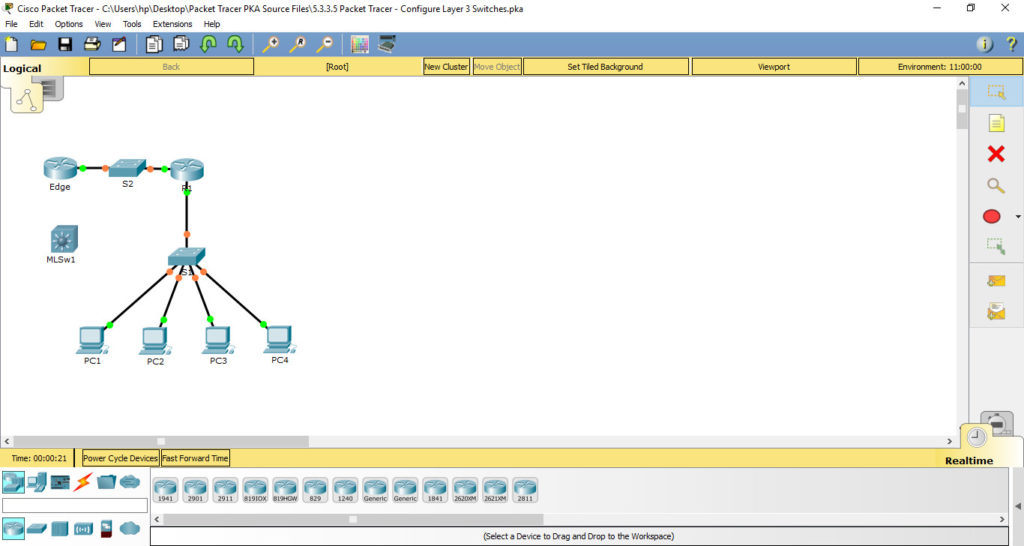
Addressing Table
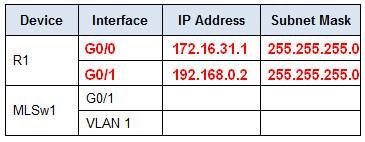
Objectives
Part 1: Document the Current Network Configurations
Part 2: Configure, Deploy, and Test the New Multilayer Switch
Scenario
The Network Administrator is replacing the current router and switch with a new Layer 3 switch. As the Network Technician, it is your job to configure the switch and place it into service. You will be working after hours to minimize disruption to the business.
Note: This activity begins with a score of 8/100, because the device connections for the PCs are scored. You will delete and restore these connections in Part 2. The scoring is there to verify that you correctly restored the connections.
Part 1: Document the Current Network Configurations
Note: Normally a production router would have many more configurations than just interface IP addressing. However, to expedite this activity, only interface IP addressing is configured on R1.
a. Click R1 and then the CLI tab.
b. Use the available commands to gather interface addressing information.
c. Document the information in the Addressing Table.
Instructions
Enter the command:
Router>en
Router#conf terminal
Router#show running-config
Part 2: Configure, Deploy, and Test the New Multilayer Switch
Step 1: Configure MLSw1 to use the addressing scheme from R1.
a. Click MLSw1 and then the CLI tab.
b. Enter interface configuration mode for GigabitEthernet 0/1.
c. Change the port to routing mode by entering the no switchport command.
d. Configure the IP address to be the same as the address for R1 GigabitEthernet 0/1 and activate the port.
e. Enter interface configuration mode for interface VLAN1.
f. Configure the IP address to be the same as the address for R1 GigabitEthernet 0/0 and activate the port.
g. Save the configuration.
Instruction:
Switch(config)#interface gigabitEthernet 0/1
Switch(config-if)#no switchport
Switch(config-if)#ip address 192.168.0.2 255.255.255.0
Switch(config-if)#no shutdown
Switch(config-if)#exit
Switch(config)#interface vlan 1
Switch(config-if)#ip address 172.16.31.1 255.255.255.0
Switch(config-if)#no shutdown
Step 2: Deploy the new multilayer switch and verify that connectivity is restored.
Note: The following steps would normally be done after hours or when traffic on the production network is at its lowest volume. To minimize downtime, the new equipment should be fully configured and ready to deploy.
a. Click an empty area of the screen to unselect all devices.
b. Use the Delete tool to remove all the connections, or simply delete R1, S1, and S2.
c. Select the appropriate cables to complete the following:
– Connect MLSw1 GigabitEthernet 0/1 to the Edge GigabitEthernet 0/0.
– Connect the PCs to Fast Ethernet ports on MLSw1.
d. Verify the PCs can all ping Edge at 192.168.0.1.
Note: Wait until orange link lights turn green.
