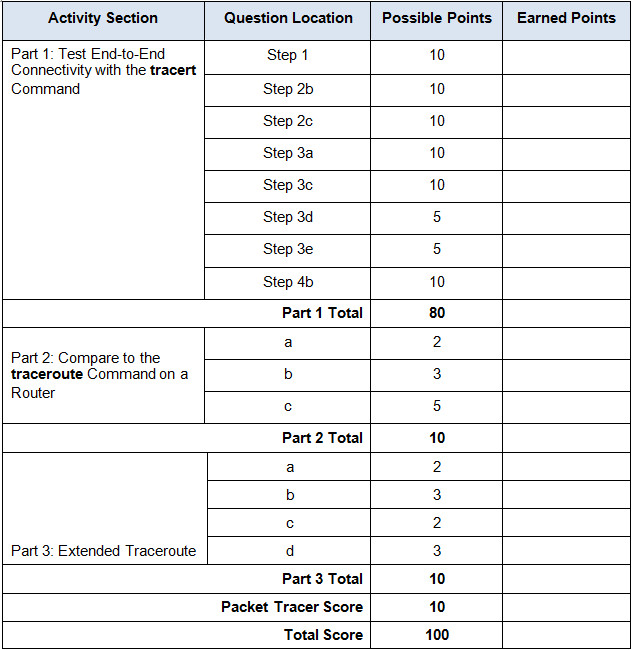Packet Tracer – Testing Connectivity with Traceroute (Instructor Version)
Topology
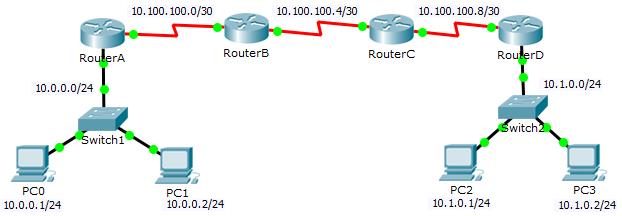
11.3.2.3 Packet Tracer – Test Connectivity with Traceroute
Objectives
Part 1: Test End-to-End Connectivity with the tracert Command
Part 2: Compare to the traceroute Command on a Router
Background
This activity is designed to help you troubleshoot network connectivity issues using commands to trace the route from source to destination. You are required to examine the output of tracert (the Windows command) and traceroute (the IOS command) as packets traverse the network and determine the cause of a network issue. After the issue is corrected, use the tracert and traceroute commands to verify the completion.
Part 1: Test End-to-End Connectivity with the tracert Command
Step 1: Send a ping from one end of the network to the other end.
Click PC1 and open the Command Prompt. Ping PC3 at 10.1.0.2. What message is displayed as a result of the ping?
Destination host unreachable
Step 2: Trace the route from PC1 to determine where in the path connectivity fails.
a. From the Command Prompt of PC1, enter the tracert 10.1.0.2 command.
b. When you receive the Request timed out message, press Ctrl+C. What was the first IP address listed in the tracert output?
10.0.0.254—the gateway address of the PC
c. Observe the results of the tracert command. What is the last address reached with the tracert command?
10.100.100.6
Step 3: Correct the network problem.
a. Compare the last address reached with the tracert command with the network addresses listed on the topology. The furthest device from the host 10.0.0.2 with an address in the network range found is the point of failure. What devices have addresses configured for the network where the failure occurred?
RouterB and RouterC
b. Click RouterC and then the CLI tab. What is the status of the interfaces?
They appear to be up and active.
c. Compare the IP addresses on the interfaces with the network addresses on the topology. Does there appear to be anything extraordinary?
The Serial 0/0/0 interface has an incorrect IP address based on the topology.
d. Make the necessary changes to restore connectivity; however, do not change the subnets. What is solution?
Change the IP address on S0/0/0 to 10.100.100.9/30
RouterC>enable RouterC#conf ter RouterC(config)#interface s0/0/0 RouterC(config-if)#ip address 10.100.100.9 255.255.255.252
Step 4: Verify that end-to-end connectivity is established.
a. From the PC1 Command Prompt, enter the tracert 10.1.0.2 command.
b. Observe the output from the tracert command. Was the command successful? Yes
Part 2: Compare to the traceroute Command on a Router
a. Click RouterA and then the CLI tab.
b. Enter the traceroute 10.1.0.2 command. Did the command complete successfully? Yes
c. Compare the output from the router traceroute command with the PC tracert command. What is noticeably different about the list of addresses returned?
The router has one less IP address because it will be using RouterB as the next device along the path.
Part 3: Using Extended Traceroute
In addition to traceroute, Cisco IOS also includes extended traceroute. Extended traceroute allows the administrator to adjust minor traceroute operation parameters by asking simple questions.
As part of the verification process, use extended traceroute on RouterA to increase the number of ICMP packets traceroute sends to each hop.
Note: Windows tracert also allows the user to adjust a few aspects through the use of command line options.
a. Click RouterA and then the CLI tab.
b. Enter the traceroute and press ENTER. Notice that just the traceroute command should be entered.
c. Answer the questions asked by extended traceroute as follows. Extended traceroute should run right after the last question is answered.
Protocol [ip]: ip Target IP address: 10.1.0.2 Source address: 10.100.100.1 Numeric display [n]: n Timeout in seconds [3]: 3 Probe count [3]: 5 Minimum Time to Live [1]: 1 Maximum Time to Live [30]: 30
Note: the value displayed in brackets is the default value and will be used by traceroute if no value is entered. Simply press ENTER to use the default value.
How many questions were answered with non-default values? What was the new value?
Probe count. The default value is 3 but the new value provided was 5.
How many ICMP packets were sent by RouterA?
Five (5).
Note: Probe count specifies the number of ICMP packets sent to each hop by traceroute. A higher number of probes allows for a more accurate average round trip time for the packets.
d. Still on RouterA, run extended traceroute again but this time change the timeout value to 7 seconds.
What happened? How does the different timeout value affect traceroute?
The timeout parameter informs traceroute how long it should wait for a reply before declaring the hop unreachable. The default value is 3 seconds.
Can you think of a use for the timeout parameter?
If the path is too congested but still operational, it can be useful to change the timeout value to ensure traceroute waits long enough before declaring the hop unreachable.
Suggested Scoring Rubric