6.5.1 Packet Tracer – Skills Integration Challenge Answers
Topology
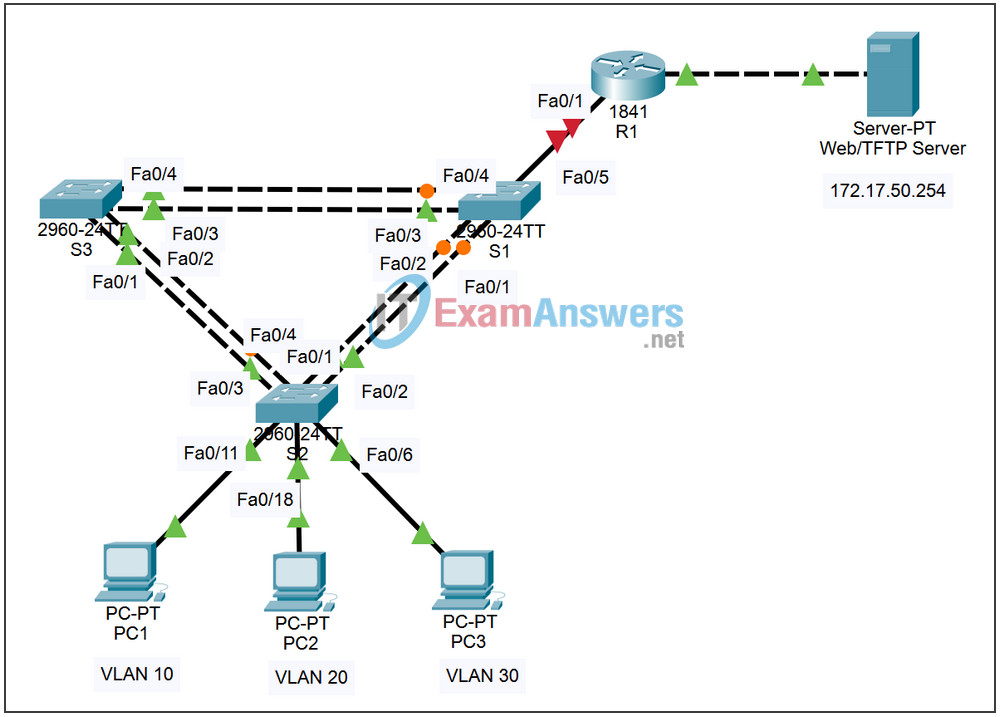
Addressing Table
| Device | Interface | IP Address | Subnet Mask | Default Gateway |
|---|---|---|---|---|
| R1 | Fa0/0 | 172.17.50.1 | 255.255.255.0 | N/A |
| Fa0/1.10 | 172.17.10.1 | 255.255.255.0 | N/A | |
| Fa0/1.20 | 172.17.20.1 | 255.255.255.0 | N/A | |
| Fa0/1.30 | 172.17.30.1 | 255.255.255.0 | N/A | |
| Fa0/1.99 | 172.17.99.1 | 255.255.255.0 | N/A | |
| S1 | VLAN 99 | 172.17.99.31 | 255.255.255.0 | 172.17.99.1 |
| S2 | VLAN 99 | 172.17.99.32 | 255.255.255.0 | 172.17.99.1 |
| S3 | VLAN 99 | 172.17.99.33 | 255.255.255.0 | 172.17.99.1 |
| PC1 | NIC | 172.17.10.21 | 255.255.255.0 | 172.17.10.1 |
| PC2 | NIC | 172.17.20.22 | 255.255.255.0 | 172.17.20.1 |
| PC3 | NIC | 172.17.30.23 | 255.255.255.0 | 172.17.30.1 |
Learning Objectives
- Configure and verify basic device configurations
- Configure VTP
- Configure trunking
- Configure VLANs
- Assign VLANs to ports
- Configure STP
- Configure router-on-a-stick Inter-VLAN routing
- Verify end-to-end connectivity
Introduction
In this activity, you will demonstrate and reinforce your ability to configure switches and routers for inter-VLAN communication. Among the skills you will demonstrate are configuring VLANs, VTP, and trunking on switches. You will also administer STP on switches and configure a router-on-a-stick using subinterfaces.
Task 1: Configure and Verify Basic Device Configurations
Step 1: Configure basic commands.
Configure the router and each switch with the following basic commands. Packet Tracer grades only the hostnames and default gateways.
- Hostnames
- Banner
- Enable secret password
- Line configurations
- Service encryption
- Switch default gateways
Step 2: Configure the management VLAN interface on S1, S2, and S3.
Create and enable interface VLAN 99 on each switch. Use the addressing table for address configuration.
Step 3: Check results.
Your completion percentage should be 17%. If not, click Check Results to see which required components are not yet completed.
Task 2: Configure VTP
Step 1: Configure the VTP mode on all three switches..
Configure S1 as the server. Configure S2 and S3 as clients.
Step 2: Configure the VTP domain name on all three switches.
Use CCNA as the VTP domain name.
Step 3: Configure the VTP domain password on all three switches.
Use cisco as the VTP domain password.
Step 4. Check results.
Your completion percentage should be 28%. If not, click Check Results to see which required components are not yet completed.
Task 3: Configure Trunking
Step 1: Configure trunking on S1, S2, and S3.
Configure the appropriate interfaces in trunking mode and assign VLAN 99 as the native VLAN.
Step 2. Check results.
Your completion percentage should be 62%. If not, click Check Results to see which required components are not yet completed.
Task 4: Configure VLANs
Step 1: Create the VLANs on S1.
Create and name the following VLANs on S1 only. VTP advertises the new VLANs to S1 and S2.
- VLAN 10 Faculty/Staff
- VLAN 20 Students
- VLAN 30 Guest(Default)
- VLAN 99 Management&Native
Step 2: Verify that VLANs have been sent to S2 and S3.
Use the appropriate commands to verify that S2 and S3 now have the VLANs you created on S1. It may take a few minutes for Packet Tracer to simulate the VTP advertisements.
Step 3. Check results.
Your completion percentage should be 67%. If not, click Check Results to see which required components are not yet completed.
Task 5: Assign VLANs to Ports
Step 1: Assign VLANs to access ports on S2.
Assign the PC access ports to VLANs:
- VLAN 10: PC1 connected to Fa0/11
- VLAN 20: PC2 connected to Fa0/18
- VLAN 30: PC3 connected to Fa0/6
Step 2: Verify the VLAN implementation.
Use the appropriate commands to verify your VLAN implementation.
Step 3: Check results.
Your completion percentage should be 75%. If not, click Check Results to see which required components are not yet completed.
Task 6: Configure STP
Step 1: Ensure S1 is the root bridge.
Set priorities to 4096.
Step 2: Verify that S1 is the root bridge.
Step 3. Check results.
Your completion percentage should be 82%. If not, click Check Results to see which required components are not yet completed.
Task 7: Configure Router-on-a-Stick Inter-VLAN Routing
Step 1: Configure the subinterfaces.
Configure the Fa0/1 subinterfaces on R1 using the information from the addressing table.
Step 2. Check results.
Your completion percentage should be 100%. If not, click Check Results to see which required components are not yet completed.
