2.4.7 Packet Tracer – Configure Switch Secuirty Answers
Topology
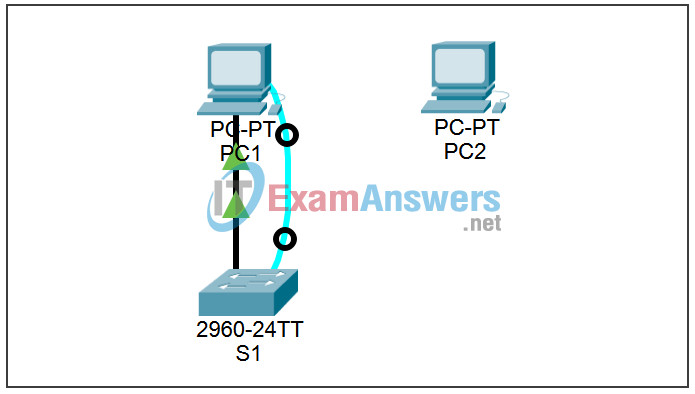
Addressing Table
| Device | Interface | IP Address | Subnet Mask |
|---|---|---|---|
| S1 | VLAN99 | 172.17.99.11 | 255.255.255.0 |
| PC1 | NIC | 172.17.99.21 | 255.255.255.0 |
| PC2 | NIC | 172.17.99.32 | 255.255.255.0 |
Learning Objectives
- Configure basic switch management
- Configure dynamic port security
- Test dynamic port security
- Secure unused ports
Task 1: Configure Basic Switch Management
Step 1. From PC1, access the console connection to S1.
- Click PC1 and then the Desktop tab. Select Terminal in the Desktop tab.
- Keep these default settings for Terminal Configuration and then click OK:
- Bits Per Second = 9600
- Data Bits = 8
- Parity = None
- Stop Bits = 1
- Flow Control = None
- You are now consoled into S1. Press Enter to get the Switch prompt.
Step 2. Change to privileged EXEC mode.
To access privileged EXEC mode, type the enable command. The prompt changes from > to #.
S1>enable S1#
Notice how you were able to enter privileged EXEC mode without providing a password. Why is the lack of a privileged EXEC mode password a security threat?
Step 3. Change to global configuration mode and configure the privileged EXEC password.
- While in privileged EXEC mode, you can access global configuration mode by using the configure terminal command.
- Use the enable secret command to set the password. For this activity, set the password to class.
S1#configure terminal Enter configuration commands, one per line. End with CNTL/Z. S1(config)#enable secret class S1(config)#
Note: PT will not grade the enable secret command.
Step 4. Configure virtual terminal and console passwords and require users to login.
A password should be required to access the console line. Even the basic user EXEC mode can provide significant information to a malicious user. In addition, the vty lines must have a password before users can access the switch remotely.
- Access the console prompt using the line console 0 command.
- Use the password command to configure the console and vty lines with cisco as the password. Note: PT will not grade the password cisco command in this case.
- Then enter the login command, which requires users to enter a password before gaining access to user EXEC mode.
- Repeat the process with the vty lines. Use the line vty 0 15 command to access the correct prompt.
- Type the exit command to return to the global configuration prompt.
S1(config)#line console 0 S1(config-line)#password cisco S1(config-line)#login S1(config-line)#line vty 0 15 S1(config-line)#password cisco S1(config-line)#login S1(config-line)#exit S1(config)#
Step 5. Configure password encryption.
The privileged EXEC password is already encrypted. To encrypt the line passwords that you just configured, enter the service password-encryption command in global configuration mode.
S1(config)#service password-encryption S1(config)#
Step 6. Configure and test the MOTD banner.
Configure the message-of-the-day (MOTD) using Authorized Access Only as the text. The banner text is case sensitive. Make sure you do not add any spaces before or after the banner text. Use a delimiting character before and after the banner text to indicate where the text begins and ends. The delimiting character used in the example below is &, but you can use any character that is not used in the banner text. After you have configured the MOTD, log out of the switch to verify that the banner displays when you log back in.
S1(config)#banner motd &Authorized Access Only& S1(config)#end [or exit] S1#exit S1 con0 is now available Press RETURN to get started. [Enter] Authorized Access Only User Access Verification Password:
- The password prompt now requires a password to enter user EXEC mode. Enter the password cisco.
- Enter privileged EXEC mode with the password class and return to global configuration mode with the configure terminal command.
Password: [cisco] !Note: Password does not display as you type. S1>enable Password: [class] !Note: Password does not display as you type. S1#configure terminal Enter configuration commands, one per line. End with CNTL/Z. S1(config)#
Step 7. Check results.
Your completion percentage should be 40%. If not, click Check Results to see which required components are not yet completed.
Task 2: Configure Dynamic Port Security
Step 1. Enable VLAN99.
Packet Tracer opens with the VLAN 99 interface in the down state, which is not how an actual switch operates. You must enable VLAN 99 with the no shutdown command before the interface becomes active in Packet Tracer.
S1(config)#interface vlan 99 S1(config-if)#no shutdown
Step 2. Enter interface configuration mode for FastEthernet 0/18 and enable port security.
Before any other port security commands can be configured on the interface, port security must be enabled.
S1(config-if)#interface fa0/18 S1(config-if)#switchport port-security
Notice that you do not have to exit back to global configuration mode before entering interface configuration mode for fa0/18.
Step 3. Configure the maximum number of MAC addresses.
To configure the port to learn only one MAC address, set the maximum to 1:
S1(config-if)#switchport port-security maximum 1
Note: PT does not grade the switchport port-security maximum 1 command, however this command is vital in configuring port security.
Step 4. Configure the port to add the MAC address to the running configuration.
The MAC address learned on the port can be added to (“stuck” to) the running configuration for that port.
S1(config-if)#switchport port-security mac-address sticky
Note: PT does not grade the switchport port-security mac-address sticky command, however this command is vital in configuring port security.
Step 5. Configure the port to automatically shut down if port security is violated.
If you do not configure the following command, S1 only logs the violation in the port security statistics but does not shut down the port.
S1(config-if)#switchport port-security violation shutdown
Note: PT does not grade the switchport port-security violation shutdown command, however this command is vital in configuring port security.
Step 6. Confirm that S1 has learned the MAC address for PC1.
Ping from PC1 to S1.
Confirm that S1 now has static MAC address entry for PC1 in the MAC table:
S1#show mac-address-table
Mac Address Table
-------------------------------------------
Vlan Mac Address Type Ports
---- ----------- -------- -----
99 0060.5c5b.cd23 STATIC Fa0/18
The MAC address is now “stuck” to the running configuration.
S1#show running-config <output omitted> interface FastEthernet0/18 switchport access vlan 99 switchport mode access switchport port-security switchport port-security mac-address sticky switchport port-security mac-address sticky 0060.5C5B.CD23 <output omitted> S1#
Step 7. Check results.
Your completion percentage should be 70%. If not, click Check Results to see which required components are not yet completed.
Task 3: Test Dynamic Port Security
Step 1. Remove the connection between PC1 and S1 and connect PC2 to S1.
- To test port security, delete the Ethernet connection between PC1 and S1. If you accidentally delete the console cable connection, simply reconnect it.
- Connect PC2 to Fa0/18 on S1. Wait for the amber link light to turn green and then ping from PC2 to S1. The port should then automatically shut down.
Step 2. Verify that port security is the reason the port is shut down.
To verify that port security has shut the port down, enter the command show interface fa0/18.
S1#show interface fa0/18 FastEthernet0/18 is down, line protocol is down (err-disabled) Hardware is Lance, address is 0090.213e.5712 (bia 0090.213e.5712) <output omitted>
The line protocol is down because of an error (err) of accepting a frame with a different MAC address than the learned MAC address, so the Cisco IOS software shut down (disabled) the port.
You can also verify a security violation with the show port-security interface fa0/18 command.
S1#show port-security interface fa0/18 Port Security : Enabled Port Status : Secure-shutdown Violation Mode : Shutdown Aging Time : 0 mins Aging Type : Absolute SecureStatic Address Aging : Disabled Maximum MAC Addresses : 1 Total MAC Addresses : 1 Configured MAC Addresses : 1 Sticky MAC Addresses : 0 Last Source Address:Vlan : 00E0.F7B0.086E:99 Security Violation Count : 1
Notice that the Port Status is secure-shutdown, and the security violation count is 1.
Step 3. Restore the connection between PC1 and S1 and reset port security.
Remove the connection between PC2 and S1. Reconnect PC1 to the Fa0/18 port on S1.
Notice that the port is still down even though you reconnected the PC that is allowed on the port. A port that is in the down state because of a security violation must be manually reactivated. Shut down the port and then activate it with no shutdown.
S1#config t Enter configuration commands, one per line. End with CNTL/Z. S1(config)#interface fa0/18 S1(config-if)#shutdown %LINK-5-CHANGED: Interface FastEthernet0/18, changed state to administratively down S1(config-if)#no shutdown %LINK-5-CHANGED: Interface FastEthernet0/18, changed state to up %LINEPROTO-5-UPDOWN: Line protocol on Interface FastEthernet0/18, changed state to up %LINEPROTO-5-UPDOWN: Line protocol on Interface Vlan99, changed state to up S1(config-if)#exit S1(config)#
Step 4. Test connectivity by pinging S1 from PC1.
The ping from PC1 to S1 should be successful.
Your completion percentage should still be 70% at the end of this task.
Task 4: Secure Unused Ports
A simple method many administrators use to help secure their network from unauthorized access is to disable all unused ports on a network switch.
Step 1. Disable interface Fa0/17 on S1.
Enter interface configuration mode for FastEthernet 0/17 and shut down the port.
S1(config)#interface fa0/17 S1(config-if)#shutdown
Step 2. Test the port by connecting PC2 to Fa0/17 on S1.
Connect PC2 to the Fa0/17 interface on S1. Notice that the link lights are red. PC2 does not have access to the network.
Step 3. Check results.
Your completion percentage should be 100%. If not, click Check Results to see which required components are not yet completed.
