A device can be managed either locally or remotely. There are various protocols, tools, and services (such as Telnet, Secure Shell, and Putty) that are used to manager devices remotely. These tools are also referred as remote administration tools.
We will use the following simple topology to configure remote access.
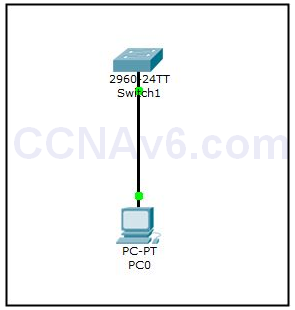
1. First of all, execute the following command to change the current hostname as Switch1.
Switch( config)# hostname Switch1
2. Next, configure an IP address on switch. Unlike the routers, typically switch does not require to be configured with an IP address. However, we need to configure an IP address on the switch’s vlan 1 interface in order to manage it remotely. The following commands will configure 10.0.0.100/ 8 IP address on the vlan 1 interface.
Switch1( config)# interface vlan 1 Switch1( config-if)# ip address 10.0.0.100 255.0.0.0 Switch1( config-if)# no shutdown Switch1( config-if)# exit
3. Once you have configured the appropriate hostname and IP address on the switch, execute the following commands to enable the Telnet protocol.
Switch1( config)# line vty 0 4 Switch1( config-line)# password 123456 Switch1( config-line)# login Switch1( config-line)# exit
4. In the preceding commands, vty − means virtual terminal, 0 4 means ─ total five (0 to 4) users can access the switch remotely at a time. 123456 is the password that remote users need to know in order to connect to the switch.
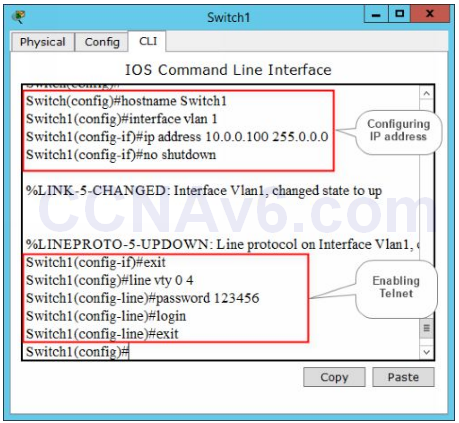
5. Once you have done your configuration on switch1, move to a PC. Configure an IP address, for example 10.0.0.1/ 8 on the PC.
6. After configuring the appropriate IP address on the PC, open the Command Prompt window of the PC, type telnet 10.0.0.100 and press Enter.
7. At the Password: prompt, type your telnet password (123456) and verify that you are able to connect to switch’s console remotely.
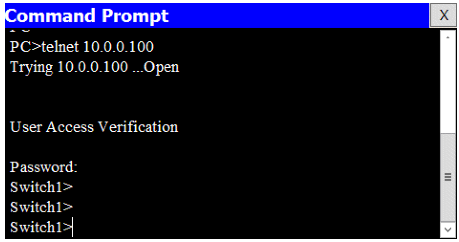
8. In the preceding figure, you can see that you are successfully connected to the switch’s console remotely. At the Switch1 > prompt (User EXEC mode), you can execute all the commands that you can use locally.

Thank you so much it is very clear