11.2.4.8 Lab – Securing Network Devices (Instructor Version)
Instructor Note: Red font color or gray highlights indicate text that appears in the instructor copy only.
Topology
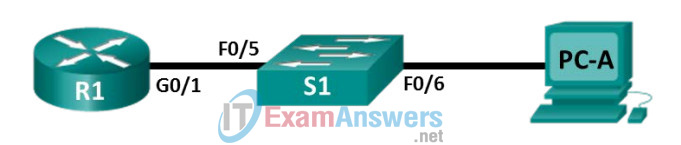
Addressing Table
| Device | Interface | IP Address | Subnet Mask | Default Gateway |
|---|---|---|---|---|
| R1 | G0/1 | 192.168.1.1 | 255.255.255.0 | N/A |
| S1 | VLAN 1 | 192.168.1.11 | 255.255.255.0 | 192.168.1.1 |
| PC-A | NIC | 192.168.1.3 | 255.255.255.0 | 192.168.1.1 |
Objectives
Part 1: Configure Basic Device Settings
Part 2: Configure Basic Security Measures on the Router
Part 3: Configure Basic Security Measures on the Switch
Background / Scenario
It is recommended that all network devices be configured with at least a minimum set of best practice security commands. This includes end user devices, servers, and network devices, such as routers and switches.
In this lab, you will configure the network devices in the topology to accept SSH sessions for remote management. You will also use the IOS CLI to configure common, basic best practice security measures. You will then test the security measures to verify that they are properly implemented and working correctly.
Note: The routers used with CCNA hands-on labs are Cisco 1941 ISRs with Cisco IOS Release 15.2(4)M3 (universalk9 image). The switches used are Cisco Catalyst 2960s with Cisco IOS Release 15.0(2) (lanbasek9 image). Other routers, switches, and Cisco IOS versions can be used. Depending on the model and Cisco IOS version, the commands available and output produced might vary from what is shown in the labs. Refer to the Router Interface Summary table at the end of the lab for the correct interface identifiers.
Note: Make sure that the routers and switches have been erased and have no startup configurations. If you are unsure, contact your instructor.
Instructor Note: Refer to the Instructor Lab Manual for the procedures to initialize and reload devices.
Required Resources
- 1 Router (Cisco 1941 with Cisco IOS software, release 15.2(4)M3 universal image or comparable)
- 1 Switch (Cisco 2960 with Cisco IOS Release 15.0(2) lanbasek9 image or comparable)
- 1 PC (Windows 7 or 8 with terminal emulation program, such as Tera Term)
- Console cables to configure the Cisco IOS devices via the console ports
- Ethernet cables as shown in the topology
Part 1: Configure Basic Device Settings
In Part 1, you will set up the network topology and configure basic settings, such as the interface IP addresses, device access, and passwords on the devices.
Step 1: Cable the network as shown in the topology.
Attach the devices shown in the topology and cable as necessary.
Step 2: Initialize and reload the router and switch.
Step 3: Configure the router and switch.
a. Console into the device and enable privileged EXEC mode.
b. Assign the device name according to the Addressing Table.
c. Disable DNS lookup to prevent the router from attempting to translate incorrectly entered commands as though they were hostnames.
d. Assign class as the privileged EXEC encrypted password.
e. Assign cisco as the console password and enable login.
f. Assign cisco as the VTY password and enable login.
g. Create a banner that warns anyone accessing the device that unauthorized access is prohibited.
h. Configure and activate the G0/1 interface on the router using the information contained in the Addressing Table.
i. Configure the default SVI on the switch with the IP address information according to the Addressing Table.
j. Save the running configuration to the startup configuration file.
Part 2: Configure Basic Security Measures on the Router
Step 1: Encrypt the clear text passwords.
R1(config)# service password-encryption
Step 2: Strengthen passwords.
An administrator should ensure that passwords meet the standard guidelines for strong passwords. These guidelines could include combining letters, numbers and special characters in the password and setting a minimum length.
Note: Best practice guidelines require the use of strong passwords, such as those shown here, in a production environment. However, the other labs in this course use the cisco and class passwords for ease in performing the labs.
a. Change the privileged EXEC encrypted password to meet guidelines.
R1(config)# enable secret Enablep@55
b. Require that a minimum of 10 characters be used for all passwords.
R1(config)# security passwords min-length 10
Step 3: Enable SSH connections.
a. Assign the domain name as CCNA-lab.com.
R1(config)# ip domain-name CCNA-lab.com
b. Create a local user database entry to use when connecting to the router via SSH. The password should meet strong password standards, and the user should have user EXEC access. If privilege level is not specified in the command, the user will have privileged EXEC (level 15) access by default.
R1(config)# username SSHadmin privilege 1 secret Admin1p@55
c. Configure the transport input for the VTY lines so that they accept SSH connections, but do not allow Telnet connections.
R1(config)# line vty 0 4 R1(config-line)# transport input ssh
d. The VTY lines should use the local user database for authentication.
R1(config-line)# login local R1(config-line)# exit
e. Generate a RSA crypto key using a modulus of 1024 bits.
R1(config)# crypto key generate rsa modulus 1024
Step 4: Secure the console and VTY lines.
a. You can set the router to log out of a connection that has been idle for a specified time. If a network administrator was logged into a networking device and was suddenly called away, this command automatically logs the user out after the specified time. The following commands cause the line to log out after five minutes of inactivity.
R1(config)# line console 0 R1(config-line)# exec-timeout 5 0 R1(config-line)# line vty 0 4 R1(config-line)# exec-timeout 5 0 R1(config-line)# exit R1(config)#
b. The following command impedes brute force login attempts. The router blocks login attempts for 30 seconds if someone fails two attempts within 120 seconds. This timer is set especially low for the purpose of this lab.
R1(config)# login block-for 30 attempts 2 within 120
What does the 2 within 120 mean in the above command?
________________________________________________
If two failed attempts are made within a 2 minute (120 seconds) time span, login access will be blocked.
What does the block-for 30 mean in the above command?
________________________________________________
If login access is blocked, the device will wait 30 seconds before allowing login access again.
Step 5: Verify that all unused ports are disabled.
Router ports are disabled by default, but it is always prudent to verify that all unused ports are in an administratively down state. This can be quickly checked by issuing the show ip interface brief command. Any unused ports that are not in an administratively down state should be disabled using the shutdown command in interface configuration mode.
R1# show ip interface brief Interface IP-Address OK? Method Status Protocol Embedded-Service-Engine0/0 unassigned YES NVRAM administratively down down GigabitEthernet0/0 unassigned YES NVRAM administratively down down GigabitEthernet0/1 192.168.1.1 YES manual up up Serial0/0/0 unassigned YES NVRAM administratively down down Serial0/0/1 unassigned YES NVRAM administratively down down R1#
Step 6: Verify that your security measures have been implemented correctly.
a. Use Tera Term to telnet to R1.
Does R1 accept the Telnet connection? Explain.
_________________________________________________
No, the connection is refused. Telnet was disabled with the transport input ssh command.
b. Use Tera Term to SSH to R1.
Does R1 accept the SSH connection? __________Yes
c. Intentionally mistype the user and password information to see if login access is blocked after two attempts.
What happened after you failed to login the second time?
______________________________________________
The connection to R1 was disconnected. If you attempt to reconnect within 30 seconds, the connection will be refused.
d. From your console session on the router, issue the show login command to view the login status. In the example below, the show login command was issued within the 30 second login blocking period and shows that the router is in Quiet-Mode. The router will not accept any login attempts for 14 more seconds.
R1# show login
A default login delay of 1 second is applied.
No Quiet-Mode access list has been configured.
Router enabled to watch for login Attacks.
If more than 2 login failures occur in 120 seconds or less,
logins will be disabled for 30 seconds.
Router presently in Quiet-Mode.
Will remain in Quiet-Mode for 14 seconds.
Denying logins from all sources.
R1#
e. After the 30 seconds has expired, SSH to R1 again and login using the SSHadmin username and Admin1p@55 for the password.
After you successfully logged in, what was displayed? ___________The R1 login
banner.
f. Enter privileged EXEC mode and use Enablep@55 for the password.
If you mistype this password, are you disconnected from your SSH session after two failed attempts within 120 seconds? Explain.
________________________________________________
No. The login block-for 30 attempts 2 within 120 command only monitors session login attempts.
g. Issue the show running-config command at the privileged EXEC prompt to view the security settings you have applied.
Part 3: Configure Basic Security Measures on the Switch
Step 1: Encrypt the clear text passwords.
S1(config)# service password-encryption
Step 2: Strengthen Passwords on the switch.
Change the privileged EXEC encrypted password to meet strong password guidelines.
S1(config)# enable secret Enablep@55
Note: The security password min-length command is not available on the 2960 switch.
Step 3: Enable SSH Connections.
a. Assign the domain-name as CCNA-lab.com
S1(config)# ip domain-name CCNA-lab.com
b. Create a local user database entry for use when connecting to the switch via SSH. The password should meet strong password standards, and the user should have user EXEC access. If privilege level is not specified in the command, the user will have user EXEC (level 1) access by default.
S1(config)# username SSHadmin privilege 1 secret Admin1p@55
c. Configure the transport input for the VTY lines to allow SSH connections but not allow Telnet connections.
S1(config)# line vty 0 15 S1(config-line)# transport input ssh
d. The VTY lines should use the local user database for authentication.
S1(config-line)# login local S1(config-line)# exit
e. Generate an RSA crypto key using a modulus of 1024 bits.
S1(config)# crypto key generate rsa modulus 1024
Step 4: Secure the console and VTY lines.
a. Configure the switch to log out a line that has been idle for 10 minutes.
S1(config)# line console 0 S1(config-line)# exec-timeout 10 0 S1(config-line)# line vty 0 15 S1(config-line)# exec-timeout 10 0 S1(config-line)# exit S1(config)#
b. To impede brute force login attempts, configure the switch to block login access for 30 seconds if there are 2 failed attempts within 120 seconds. This timer is set especially low for the purpose of this lab.
S1(config)# login block-for 30 attempts 2 within 120 S1(config)# end
Step 5: Verify all unused ports are disabled.
Switch ports are enabled, by default. Shut down all ports that are not in use on the switch.
a. You can verify the switch port status using the show ip interface brief command.
S1# show ip interface brief Interface IP-Address OK? Method Status Protocol Vlan1 192.168.1.11 YES manual up up FastEthernet0/1 unassigned YES unset down down FastEthernet0/2 unassigned YES unset down down FastEthernet0/3 unassigned YES unset down down FastEthernet0/4 unassigned YES unset down down FastEthernet0/5 unassigned YES unset up up FastEthernet0/6 unassigned YES unset up up FastEthernet0/7 unassigned YES unset down down FastEthernet0/8 unassigned YES unset down down FastEthernet0/9 unassigned YES unset down down FastEthernet0/10 unassigned YES unset down down FastEthernet0/11 unassigned YES unset down down FastEthernet0/12 unassigned YES unset down down FastEthernet0/13 unassigned YES unset down down FastEthernet0/14 unassigned YES unset down down FastEthernet0/15 unassigned YES unset down down FastEthernet0/16 unassigned YES unset down down FastEthernet0/17 unassigned YES unset down down FastEthernet0/18 unassigned YES unset down down FastEthernet0/19 unassigned YES unset down down FastEthernet0/20 unassigned YES unset down down FastEthernet0/21 unassigned YES unset down down FastEthernet0/22 unassigned YES unset down down FastEthernet0/23 unassigned YES unset down down FastEthernet0/24 unassigned YES unset down down GigabitEthernet0/1 unassigned YES unset down down GigabitEthernet0/2 unassigned YES unset down down S1#
b. Use the interface range command to shut down multiple interfaces at a time.
S1(config)# interface range f0/1–4 , f0/7-24 , g0/1-2 S1(config-if-range)# shutdown S1(config-if-range)# end S1#
c. Verify that all inactive interfaces have been administratively shut down.
S1# show ip interface brief Interface IP-Address OK? Method Status Protocol Vlan1 192.168.1.11 YES manual up up FastEthernet0/1 unassigned YES unset administratively down down FastEthernet0/2 unassigned YES unset administratively down down FastEthernet0/3 unassigned YES unset administratively down down FastEthernet0/4 unassigned YES unset administratively down down FastEthernet0/5 unassigned YES unset up up FastEthernet0/6 unassigned YES unset up up FastEthernet0/7 unassigned YES unset administratively down down FastEthernet0/8 unassigned YES unset administratively down down FastEthernet0/9 unassigned YES unset administratively down down FastEthernet0/10 unassigned YES unset administratively down down FastEthernet0/11 unassigned YES unset administratively down down FastEthernet0/12 unassigned YES unset administratively down down FastEthernet0/13 unassigned YES unset administratively down down FastEthernet0/14 unassigned YES unset administratively down down FastEthernet0/15 unassigned YES unset administratively down down FastEthernet0/16 unassigned YES unset administratively down down FastEthernet0/17 unassigned YES unset administratively down down FastEthernet0/18 unassigned YES unset administratively down down FastEthernet0/19 unassigned YES unset administratively down down FastEthernet0/20 unassigned YES unset administratively down down FastEthernet0/21 unassigned YES unset administratively down down FastEthernet0/22 unassigned YES unset administratively down down FastEthernet0/23 unassigned YES unset administratively down down FastEthernet0/24 unassigned YES unset administratively down down GigabitEthernet0/1 unassigned YES unset administratively down down GigabitEthernet0/2 unassigned YES unset administratively down down S1#
Step 6: Verify that your security measures have been implemented correctly.
a. Verify that Telnet has been disabled on the switch.
b. SSH to the switch and intentionally mistype the user and password information to see if login access is blocked.
c. After the 30 seconds has expired, SSH to S1 again and log in using the SSHadmin username and Admin1p@55 for the password.
Did the banner appear after you successfully logged in? __________Yes
d. Enter privileged EXEC mode using Enablep@55 as the password.
e. Issue the show running-config command at the privileged EXEC prompt to view the security settings you have applied.
Reflection
1. The password cisco command was entered for the console and VTY lines in your basic configuration in Part 1. When is this password used after the best practice security measures have been applied?
____________________________________________________
This password will not be used any longer. Even though the password command still appears in the line sections of the running-config, this command was disabled as soon as the login local command was entered for those lines.
2. Are preconfigured passwords shorter than 10 characters affected by the security passwords min-length 10 command?
_____________________________________________________
No. The security passwords min-length command only affects passwords that are entered after this command is issued. Any pre-existing passwords remain in effect. If they are changed, they will need to be at least 10 characters long.
Router Interface Summary Table
| Router Interface Summary | ||||
|---|---|---|---|---|
| Router Model | Ethernet Interface #1 | Ethernet Interface #2 | Serial Interface #1 | Serial Interface #2 |
| 1800 | Fast Ethernet 0/0 (F0/0) | Fast Ethernet 0/1 (F0/1) | Serial 0/0/0 (S0/0/0) | Serial 0/0/1 (S0/0/1) |
| 1900 | Gigabit Ethernet 0/0 (G0/0) | Gigabit Ethernet 0/1 (G0/1) | Serial 0/0/0 (S0/0/0) | Serial 0/0/1 (S0/0/1) |
| 2801 | Fast Ethernet 0/0 (F0/0) | Fast Ethernet 0/1 (F0/1) | Serial 0/1/0 (S0/0/0) | Serial 0/1/1 (S0/0/1) |
| 2811 | Fast Ethernet 0/0 (F0/0) | Fast Ethernet 0/1 (F0/1) | Serial 0/0/0 (S0/0/0) | Serial 0/0/1 (S0/0/1) |
| 2900 | Gigabit Ethernet 0/0 (G0/0) | Gigabit Ethernet 0/1 (G0/1) | Serial 0/0/0 (S0/0/0) | Serial 0/0/1 (S0/0/1) |
| Note: To find out how the router is configured, look at the interfaces to identify the type of router and how many interfaces the router has. There is no way to effectively list all the combinations of configurations for each router class. This table includes identifiers for the possible combinations of Ethernet and Serial interfaces in the device. The table does not include any other type of interface, even though a specific router may contain one. An example of this might be an ISDN BRI interface. The string in parenthesis is the legal abbreviation that can be used in Cisco IOS commands to represent the interface. | ||||
Device Configs – Final
Router R1
service timestamps debug datetime msec service timestamps log datetime msec service password-encryption ! hostname R1 ! boot-start-marker boot-end-marker ! security passwords min-length 10 enable secret 4 jowh6xYPeJucL2dB/ulkSjK2YGee/Usr./fiqFhbxTQ no aaa new-model ! no ip domain lookup ip domain name CCNA-lab.com ip cef login block-for 30 attempts 2 within 120 no ipv6 cef ! username SSHadmin secret 4 242gliTpEQCwPzaoNHLFrFqBSTmqPiFhU9fJFdhRKbU ! interface GigabitEthernet0/0 no ip address shutdown duplex auto speed auto ! interface GigabitEthernet0/1 ip address 192.168.1.1 255.255.255.0 duplex auto speed auto ! interface Serial0/0/0 no ip address shutdown clock rate 2000000 ! interface Serial0/0/1 no ip address shutdown ! ip forward-protocol nd ! no ip http server no ip http secure-server ! banner motd ^C Unauthorized Access is Prohibited! ^C ! line con 0 exec-timeout 5 0 password 7 094F471A1A0A57 login line aux 0 line 2 no activation-character no exec transport preferred none transport input all transport output pad telnet rlogin lapb-ta mop udptn v120 ssh stopbits 1 line vty 0 4 exec-timeout 5 0 password 7 104D000A0618 login local transport input ssh ! scheduler allocate 20000 1000 ! end
Switch S1
service timestamps debug datetime msec service timestamps log datetime msec service password-encryption ! hostname S1 ! boot-start-marker boot-end-marker ! enable secret 4 jowh6xYPeJucL2dB/ulkSjK2YGee/Usr./fiqFhbxTQ ! username SSHadmin secret 4 242gliTpEQCwPzaoNHLFrFqBSTmqPiFhU9fJFdhRKbU ! system mtu routing 1500 ! no ip domain-lookup ip domain-name CCNA-lab.com login block-for 30 attempts 2 within 120 ! spanning-tree mode pvst spanning-tree extend system-id ! vlan internal allocation policy ascending ! interface FastEthernet0/1 shutdown ! interface FastEthernet0/2 shutdown ! interface FastEthernet0/3 shutdown ! interface FastEthernet0/4 shutdown ! interface FastEthernet0/5 ! interface FastEthernet0/6 ! interface FastEthernet0/7 shutdown ! interface FastEthernet0/8 shutdown ! interface FastEthernet0/9 shutdown ! interface FastEthernet0/10 shutdown ! interface FastEthernet0/11 shutdown ! interface FastEthernet0/12 shutdown ! interface FastEthernet0/13 shutdown ! interface FastEthernet0/14 shutdown ! interface FastEthernet0/15 shutdown ! interface FastEthernet0/16 shutdown ! interface FastEthernet0/17 shutdown ! interface FastEthernet0/18 shutdown ! interface FastEthernet0/19 shutdown ! interface FastEthernet0/20 shutdown ! interface FastEthernet0/21 shutdown ! interface FastEthernet0/22 shutdown ! interface FastEthernet0/23 shutdown ! interface FastEthernet0/24 shutdown ! interface GigabitEthernet0/1 shutdown ! interface GigabitEthernet0/2 shutdown ! interface Vlan1 ip address 192.168.1.11 255.255.255.0 ! ip http server ip http secure-server ! banner motd ^C Unauthorized Access is Prohibited! ^C ! line con 0 password 7 110A1016141D login line vty 0 4 password 7 110A1016141D login local transport input ssh line vty 5 15 login local ! end
