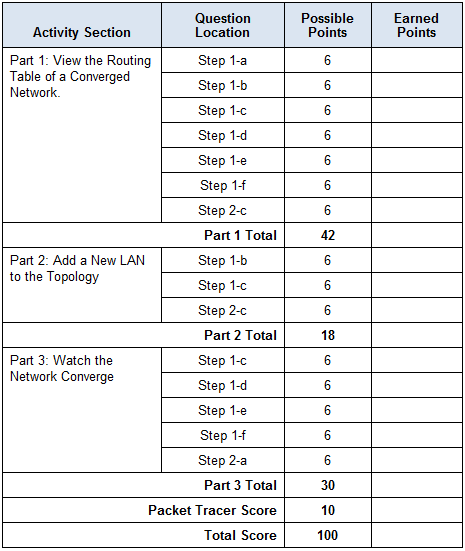Packet Tracer – Investigating Convergence (Instructor Version)
Instructor Note: Red font color or Gray highlights indicate text that appears in the instructor copy only.
Topology

Addressing Table
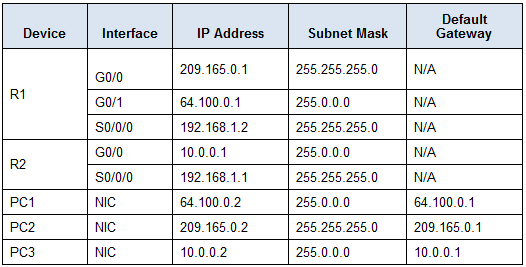
Objectives
Part 1: View the Routing Table of a Converged Network
Part 2: Add a New LAN to the Topology
Part 3: Watch the Network Converge
Background
This activity will help you identify important information in routing tables and witness the process of network convergence.
Part 1: View the Routing Table of a Converged Network
Step 1: Use show commands and interpret the output.
a. Show the directly connected networks of R1. How many routes are connected to R1? 2
R1# show ip route connected
b. Show the running configuration of R1. What routing protocol is in use? RIP
c. Are the IP addresses in the configuration advertised by RIP the same as those that are connected? Yes
d. Are these IP addresses assignable, network, or broadcast? Network
e. Show the networks of R1 learned through RIP. How many routes are there? 1
R1# show ip route rip
f. Show all of the networks that R1 has in its routing table. What do the leading letters represent?
C=Connected, R=RIP L=local
R1# show ip route
g. Repeat step 1, a to f on R2. Compare the output of the two routers.
Step 2: Verify the state of the topology.
a. Ping PC3 from PC2. The ping should be successful.
b. Show the interface status on R2. Two interfaces should have assigned addresses. Each address corresponds to a connected network.
R2# show ip interface brief
c. Show the interface status on R1. How many interfaces have assigned addresses?
R1# show ip interface brief
Part 2: Add a New LAN to the Topology
Step 1: Add an Ethernet cable.
a. Connect the correct Ethernet cable from S1 to the appropriate port on R1.
b. Ping from PC1 to PC2 after the affected S1 port turns green. Was the ping successful? Yes
c. Ping from PC1 to PC3. Was the ping successful? Why?
No, R1 is not advertising the 64.0.0.0 network to R2 which was unable to return packets.
Step 2: Configure a route.
a. Switch from Realtime mode to Simulation mode.
b. Enter a new route on R1 for the 64.0.0.0 network.
R1(config)# router rip R1(config-router)# network 64.0.0.0
c. Examine the PDUs leaving R1. What type are they? RIPv1
Part 3: Watch the Network Converge
Step 1: Use debug commands.
a. Enable debugging on R2.
R2# debug ip rip R2# debug ip routing
b. For reference, show the routing table of R2 as in step 1f.
c. Click Capture / Forward from simulation mode. What notification appeared in the terminal of R2?
There was a RIPv1 update from R1.
d. According to the debugging output, how many hops away from R2 is 64.0.0.0? One hop
e. What interface does R2 send packets destined for the 64.0.0.0 network? S0/0/0
f. Show the routing table of R2. Record the new entry.
R 64.0.0.0/8 [120/1] via 192.168.1.2, 00:00:00, Serial0/0/0
Step 2: Verify the state of the topology.
Ping from PC1 to PC3. Was the ping successful? Why?
Yes, R1 advertised the 64.0.0.0 network to R2 which was able to return packets.
Suggested Scoring Rubric