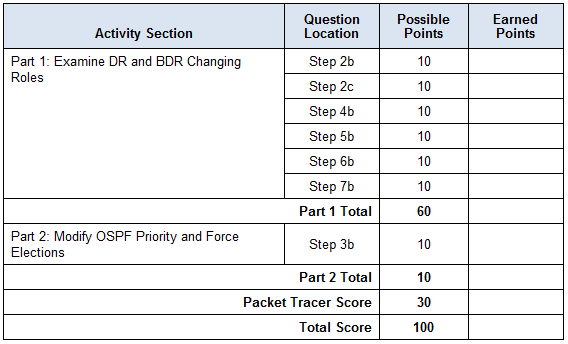Packet Tracer – Determining the DR and BDR (Instructor Version)
Instructor Note: Red font color or Gray highlights indicate text that appears in the instructor copy only.
Topology

Addressing Table
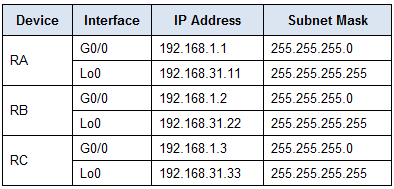
Objectives
Part 1: Examine DR and BDR Changing Roles
Part 2: Modify OSPF Priority and Force Elections
Scenario
In this activity, you will examine DR and BDR roles and watch the roles change when there is a change in the network. You will then modify the priority to control the roles and force a new election. Finally, you will verify routers are filling the desired roles.
Part 1: Examine DR and BDR Changing Roles
Step 1: Wait until the amber link lights turn green.
When you first open the file in Packet Tracer, you may notice that the link lights for the switch are amber. These link lights will stay amber for 50 seconds while the switch makes sure that one of the routers is not another switch. Alternatively, you can click Fast Forward Time to bypass this process.
Step 2: Verify the current OSPF neighbor states.
a. Use the appropriate command on each router to examine the current DR and BDR.
b. Which router is the DR? RC
c. Which router is the BDR? RB
Step 3: Turn on IP OSPF adjacency debugging.
a. You can monitor the DR and BDR election process with a debug command. On RA and RB, enter the following command.
RA# debug ip ospf adj RB# debug ip ospf adj
Step 4: Disable the Gigabit Ethernet 0/0 interface on RC.
a. Disable the link between RC and the switch to cause roles to change.
b. Wait about 30 seconds for the dead timers to expire on RA and RB. According to the debug output, which router was elected DR and which router was elected BDR? RB is now DR and RA is now BDR.
Step 5: Restore the Gigabit Ethernet 0/0 interface on RC.
a. Re-enable the link between RC and the switch.
b. Wait for the new DR/BDR elections to occur. Did DR and BDR roles change? Why or why not? No, roles did not change because the current DR and BDR are still active. A router that comes online with a higher router ID will not assume the DR role until the DR fails.
Step 6: Disable the Gigabit Ethernet 0/0 interface on RB.
a. Disable the link between RB and the switch to cause roles to change.
b. Wait about 30 seconds for the holddown timers to expire on RA and RC. According to the debug output on RA, which router was elected DR and which router was elected BDR? RA is now DR and RC is now BDR.
Step 7: Restore the Gigabit Ethernet 0/0 interface on RB.
a. Re-enable the link between RB and the switch.
b. Wait for the new DR/BDR elections to occur. Did DR and BDR roles change? Why or why not? No, roles did not change because the current DR and BDR are still active. A router that comes online with a higher router ID will not assume the DR role until the DR fails.
Step 8: Turn off Debugging.
Enter the command undebug all on RA and RB to disable debugging.
Part 2: Modify OSPF Priority and Force Elections
Step 1: Configure OSPF priorities on each router.
To change the DR and BDR, configure the Gigabit Ethernet 0/0 port of each router with the following OSPF interface priorities:
RA: 200
RB: 100
RC: 1 (This is the default priority)
Step 2: Force an election by reloading the switch.
Note: The command clear ip ospf process can also be used on the routers to reset the OSPF process.
Step 3: Verify DR and BDR elections were successful.
a. Wait long enough for OSPF to converge and for the DR/BDR election to occur. This should take a few minutes. You can click Fast Forward Time to speed up the process.
b. According to output from an appropriate command, which router is now DR and which router is now BDR? RA is now DR and RB is now BDR.
Suggested Scoring Rubric