5.2.5 Packet Tracer – Configuring STP Answers
Topology
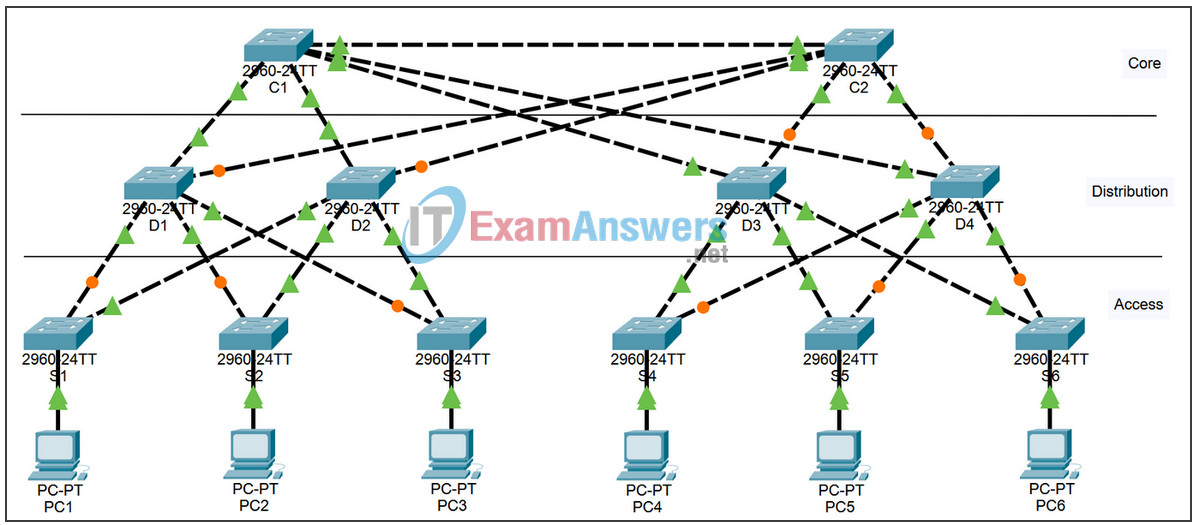
Learning Objectives
- Examine the STP default state
- Configure the root bridge
- Configure the backup root bridge
- Finalize STP configuration
Introduction
In this activity, the switches are “out of the box” without any configuration. You will manipulate the root bridge election so that the core switches are chosen before the distribution or access layer switches.
Task 1: Examine the STP Default State
Step 1. Examine link lights.
When STP is fully converged, the following conditions exist:
- All PCs have green link lights on the switched ports.
- Access layer switches have one forwarding uplink (green) to a distribution layer switch and a blocking uplink (amber) to a core layer switch.
- Distribution layer switches have one forwarding uplink (green) to a core layer switch and a blocking uplink (amber) to another core layer switch.
Step 2. Switch to Simulation mode.
Step 3. Determine the root bridge.
Click Capture/Forward. Without looking at BPDU detail, MAC addresses, or the show spanning-tree command, can you tell which switch is the root bridge?
Can you think of a reason why this switch is not a good choice as root?
Task 2: Configure the Root Bridge
Step 1. Configure the root bridge.
One of the core switches should be root, and the other should be the backup root. Switch to Realtime mode and configure C1 with a priority of 4096.
Step 2. Switch between Realtime and Simulation modes.
Switch between Realtime mode and Simulation mode several times until all ports on C1 are green.
Step 3. Switch to Simulation mode.
Step 4. Make sure C1 is the root bridge.
Click Capture/Forward several times to watch configuration BPDUs. C1 should be initiating the propagation of BPDUs.
Step 5. Check results.
Your completion percentage should be 17%. If not, click Check Results to see which required components are not yet completed.
Task 3: Configure the Backup Root Bridge
Step 1. Configure the backup root bridge.
The other core switch serves as a backup root bridge. Switch to Realtime mode and configure C2 with a priority of 8192.
Step 2. Switch between Realtime and Simulation modes.
Switch between Realtime mode and Simulation mode several times until all ports on C2 are green.
Step 3. Examine links attached to C2.
What is unique about the C2 links to the distribution layer switches that you do not see with C1 links?
Step 4. Check results.
Your completion percentage should be 33%. If not, click Check Results to see which required components are not yet completed.
Task 4: Finalize STP Configuration
Best practice is to never have an access layer switch become root. You could ensure this by configuring all access layer switches with a priority higher than the default. However, because there are fewer distribution switches, it is more efficient to configure these switches with a slightly higher priority than the backup root switch.
Step 1. Configure distribution switches.
Configure D1, D2, D3, and D4 with a priority of 12288.
Step 2. Check results.
Your completion percentage should be 100%. If not, click Check Results to see which required components are not yet completed.
