6.2.2.5 Lab – Configuring VLANs and Trunking (Instructor Version)
Instructor Note: Red font color or Gray highlights indicate text that appears in the instructor copy only.
Topology
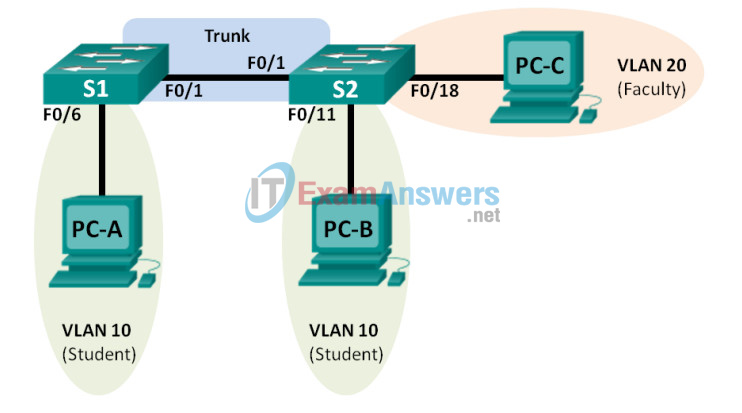
Addressing Table
| Device | Interface | IP Address | Subnet Mask | Default Gateway |
|---|---|---|---|---|
| S1 | VLAN 1 | 192.168.1.11 | 255.255.255.0 | N/A |
| S2 | VLAN 1 | 192.168.1.12 | 255.255.255.0 | N/A |
| PC-A | NIC | 192.168.10.3 | 255.255.255.0 | 192.168.10.1 |
| PC-B | NIC | 192.168.10.4 | 255.255.255.0 | 192.168.10.1 |
| PC-C | NIC | 192.168.20.3 | 255.255.255.0 | 192.168.20.1 |
Objectives
Part 1: Build the Network and Configure Basic Device Settings
Part 2: Create VLANs and Assign Switch Ports
Part 3: Maintain VLAN Port Assignments and the VLAN Database
Part 4: Configure an 802.1Q Trunk between the Switches
Part 5: Delete the VLAN Database
Background / Scenario
Modern switches use virtual local-area networks (VLANs) to improve network performance by separating large Layer 2 broadcast domains into smaller ones. VLANs can also be used as a security measure by controlling which hosts can communicate. In general, VLANs make it easier to design a network to support the goals of an organization.
VLAN trunks are used to span VLANs across multiple devices. Trunks allow the traffic from multiple VLANS to travel over a single link, while keeping the VLAN identification and segmentation intact.
In this lab, you will create VLANs on both switches in the topology, assign VLANs to switch access ports, verify that VLANs are working as expected, and then create a VLAN trunk between the two switches to allow hosts in the same VLAN to communicate through the trunk, regardless of which switch the host is actually attached to.
Note: The switches used are Cisco Catalyst 2960s with Cisco IOS Release 15.0(2) (lanbasek9 image). Other switches and Cisco IOS versions can be used. Depending on the model and Cisco IOS version, the commands available and output produced might vary from what is shown in the labs.
Note: Ensure that the switches have been erased and have no startup configurations. If you are unsure contact your instructor.
Instructor Note: Refer to the Instructor Lab Manual for the procedures to initialize and reload devices.
Required Resources
- 2 Switches (Cisco 2960 with Cisco IOS Release 15.0(2) lanbasek9 image or comparable)
- 3 PCs (Windows 7, Vista, or XP with terminal emulation program, such as Tera Term)
- Console cables to configure the Cisco IOS devices via the console ports
- Ethernet cables as shown in the topology
Part 1: Build the Network and Configure Basic Device Settings
In Part 1, you will set up the network topology and configure basic settings on the PC hosts and switches.
Step 1: Cable the network as shown in the topology.
Attach the devices as shown in the topology diagram, and cable as necessary.
Step 2: Initialize and reload the switches as necessary.
Step 3: Configure basic settings for each switch.
a. Console into the switch and enter global configuration mode.
b. Copy the following basic configuration and paste it to the running-configuration on the switch.
no ip domain-lookup service password-encryption enable secret class banner motd # Unauthorized access is strictly prohibited. # line con 0 password cisco login logging synchronous line vty 0 15 password cisco logging synchronous login exit
c. Configure the host name as shown in the topology.
d. Configure the IP address listed in the Addressing Table for VLAN 1 on the switch.
e. Administratively deactivate all unused ports on the switch.
f. Copy the running configuration to the startup configuration.
Step 4: Configure PC hosts.
Refer to the Addressing Table for PC host address information.
Step 5: Test connectivity.
Verify that the PC hosts can ping one another.
Note: It may be necessary to disable the PCs firewall to ping between PCs.
Can PC-A ping PC-B? ________Yes
Can PC-A ping PC-C? ________No
Can PC-A ping S1? ________No
Can PC-B ping PC-C? ________No
Can PC-B ping S2? ________No
Can PC-C ping S2? ________No
Can S1 ping S2? _______Yes
If you answered no to any of the above questions, why were the pings unsuccessful?
_________________________________________________
Pings were unsuccessful when trying to ping a device on a different subnet. For those pings to be successful, a default gateway must exist to route traffic from one subnet to another.
Part 2: Create VLANs and Assign Switch Ports
In Part 2, you will create student, faculty, and management VLANs on both switches. You will then assign the VLANs to the appropriate interface. The show vlan command is used to verify your configuration settings.
Step 1: Create VLANs on the switches.
a. Create the VLANs on S1.
S1(config)# vlan 10 S1(config-vlan)# name Student S1(config-vlan)# vlan 20 S1(config-vlan)# name Faculty S1(config-vlan)# vlan 99 S1(config-vlan)# name Management S1(config-vlan)# end
b. Create the same VLANs on S2.
c. Issue the show vlan command to view the list of VLANs on S1.
S1# show vlan
VLAN Name Status Ports
---- -------------------------------- --------- -------------------------------
1 default active Fa0/1, Fa0/2, Fa0/3, Fa0/4
Fa0/5, Fa0/6, Fa0/7, Fa0/8
Fa0/9, Fa0/10, Fa0/11, Fa0/12
Fa0/13, Fa0/14, Fa0/15, Fa0/16
Fa0/17, Fa0/18, Fa0/19, Fa0/20
Fa0/21, Fa0/22, Fa0/23, Fa0/24
Gi0/1, Gi0/2
10 Student active
20 Faculty active
99 Management active
1002 fddi-default act/unsup
1003 token-ring-default act/unsup
1004 fddinet-default act/unsup
1005 trnet-default act/unsup
VLAN Type SAID MTU Parent RingNo BridgeNo Stp BrdgMode Trans1 Trans2
---- ----- ---------- ----- ------ ------ -------- ---- -------- ------ ------
1 enet 100001 1500 - - - - - 0 0
10 enet 100010 1500 - - - - - 0 0
20 enet 100020 1500 - - - - - 0 0
99 enet 100099 1500 - - - - - 0 0
VLAN Type SAID MTU Parent RingNo BridgeNo Stp BrdgMode Trans1 Trans2
---- ----- ---------- ----- ------ ------ -------- ---- -------- ------ ------
1002 fddi 101002 1500 - - - - - 0 0
1003 tr 101003 1500 - - - - - 0 0
1004 fdnet 101004 1500 - - - ieee - 0 0
1005 trnet 101005 1500 - - - ibm - 0 0
Remote SPAN VLANs
------------------------------------------------------------------------------
Primary Secondary Type Ports
------- --------- ----------------- ------------------------------------------
What is the default VLAN? ________VLAN 1
What ports are assigned to the default VLAN?
______________________________________________
All switch ports are assigned to VLAN 1 by default.
Step 2: Assign VLANs to the correct switch interfaces.
a. Assign VLANs to the interfaces on S1.
1) Assign PC-A to the Student VLAN.
S1(config)# interface f0/6 S1(config-if)# switchport mode access S1(config-if)# switchport access vlan 10
2) Move the switch IP address VLAN 99.
S1(config)# interface vlan 1 S1(config-if)# no ip address S1(config-if)# interface vlan 99 S1(config-if)# ip address 192.168.1.11 255.255.255.0 S1(config-if)# end
b. Issue the show vlan brief command and verify that the VLANs are assigned to the correct interfaces.
S1# show vlan brief
VLAN Name Status Ports
---- -------------------------------- --------- -------------------------------
1 default active Fa0/1, Fa0/2, Fa0/3, Fa0/4
Fa0/5, Fa0/7, Fa0/8, Fa0/9
Fa0/10, Fa0/11, Fa0/12, Fa0/13
Fa0/14, Fa0/15, Fa0/16, Fa0/17
Fa0/18, Fa0/19, Fa0/20, Fa0/21
Fa0/22, Fa0/23, Fa0/24, Gi0/1
Gi0/2
10 Student active Fa0/6
20 Faculty active
99 Management active
1002 fddi-default act/unsup
1003 token-ring-default act/unsup
1004 fddinet-default act/unsup
1005 trnet-default act/unsup
c. Issue the show ip interface brief command.
S1# show ip interface brief Interface IP-Address OK? Method Status Protocol Vlan1 unassigned YES unset up up Vlan99 192.168.1.11 YES manual up down FastEthernet0/1 unassigned YES unset up up FastEthernet0/2 unassigned YES unset administratively down down FastEthernet0/3 unassigned YES unset administratively down down FastEthernet0/4 unassigned YES unset administratively down down FastEthernet0/5 unassigned YES unset administratively down down FastEthernet0/6 unassigned YES unset up up FastEthernet0/7 unassigned YES unset administratively down down <output omitted>
What is the status of VLAN 99? Why?
_________________________________________________
The status of VLAN 99 is up/down, because it has not been assigned to an active port yet.
d. Use the Topology to assign VLANs to the appropriate ports on S2.
e. Remove the IP address for VLAN 1 on S2.
f. Configure an IP address for VLAN 99 on S2 according to the Addressing Table.
g. Use the show vlan brief command to verify that the VLANs are assigned to the correct interfaces.
S2# show vlan brief
VLAN Name Status Ports
---- -------------------------------- --------- -------------------------------
1 default active Fa0/1, Fa0/2, Fa0/3, Fa0/4
Fa0/5, Fa0/6, Fa0/7, Fa0/8
Fa0/9, Fa0/10, Fa0/12, Fa0/13
Fa0/14, Fa0/15, Fa0/16, Fa0/17
Fa0/19, Fa0/20, Fa0/21, Fa0/22
Fa0/23, Fa0/24, Gi0/1, Gi0/2
10 Student active Fa0/11
20 Faculty active Fa0/18
99 Management active
1002 fddi-default act/unsup
1003 token-ring-default act/unsup
1004 fddinet-default act/unsup
1005 trnet-default act/unsup
Is PC-A able to ping PC-B? Why?
_______________________________________________
No. Interface F0/1 is not assigned to VLAN 10, so VLAN 10 traffic will not be sent over it.
Is S1 able to ping S2? Why?
_______________________________________________
No. The IP addresses for the switches now reside in VLAN 99. VLAN 99 traffic will not be sent over interface F0/1.
Part 3: Maintain VLAN Port Assignments and the VLAN Database
In Part 3, you will change VLAN assignments to ports and remove VLANs from the VLAN database.
Step 1: Assign a VLAN to multiple interfaces.
a. On S1, assign interfaces F0/11 – 24 to VLAN 10.
S1(config)# interface range f0/11-24 S1(config-if-range)# switchport mode access S1(config-if-range)# switchport access vlan 10 S1(config-if-range)# end
b. Issue the show vlan brief command to verify VLAN assignments.
S1# show vlan brief
VLAN Name Status Ports
---- -------------------------------- --------- -------------------------------
1 default active Fa0/1, Fa0/2, Fa0/3, Fa0/4
Fa0/5, Fa0/7, Fa0/8, Fa0/9
Fa0/10, Gi0/1, Gi0/2
10 Student active Fa0/6, Fa0/11, Fa0/12, Fa0/13
Fa0/14, Fa0/15, Fa0/16, Fa0/17
Fa0/18, Fa0/19, Fa0/20, Fa0/21
Fa0/22, Fa0/23, Fa0/24
20 Faculty active
99 Management active
1002 fddi-default act/unsup
1003 token-ring-default act/unsup
1004 fddinet-default act/unsup
1005 trnet-default act/unsup
c. Reassign F0/11 and F0/21 to VLAN 20.
S1(config)# interface range f0/11, f0/21 S1(config-if-range)# switchport access vlan 20 S1(config-if-range)# end
d. Verify that VLAN assignments are correct.
S1# show vlan brief VLAN Name Status Ports ---- -------------------------------- --------- ------------------------------- 1 default active Fa0/1, Fa0/2, Fa0/3, Fa0/4 Fa0/5, Fa0/7, Fa0/8, Fa0/9 Fa0/10, Gi0/1, Gi0/2 10 Student active Fa0/6, Fa0/12, Fa0/13, Fa0/14 Fa0/15, Fa0/16, Fa0/17, Fa0/18 Fa0/19, Fa0/20, Fa0/22, Fa0/23 Fa0/24 20 Faculty active Fa0/11, Fa0/21 99 Management active 1002 fddi-default act/unsup 1003 token-ring-default act/unsup 1004 fddinet-default act/unsup 1005 trnet-default act/unsup
Step 2: Remove a VLAN assignment from an interface.
a. Use the no switchport access vlan command to remove the VLAN 10 assignment to F0/24.
S1(config)# interface f0/24 S1(config-if)# no switchport access vlan S1(config-if)# end
b. Verify that the VLAN change was made.
Which VLAN is F0/24 now associated with?
________________________________________________
VLAN 1, the default VLAN.
S1# show vlan brief
VLAN Name Status Ports
---- -------------------------------- --------- -------------------------------
1 default active Fa0/1, Fa0/2, Fa0/3, Fa0/4
Fa0/5, Fa0/7, Fa0/8, Fa0/9
Fa0/10, Fa0/24, Gi0/1, Gi0/2
10 Student active Fa0/6, Fa0/12, Fa0/13, Fa0/14
Fa0/15, Fa0/16, Fa0/17, Fa0/18
Fa0/19, Fa0/20, Fa0/22, Fa0/23
20 Faculty active Fa0/11, Fa0/21
99 Management active
1002 fddi-default act/unsup
1003 token-ring-default act/unsup
1004 fddinet-default act/unsup
1005 trnet-default act/unsup
Step 3: Remove a VLAN ID from the VLAN database.
a. Add VLAN 30 to interface F0/24 without issuing the VLAN command.
S1(config)# interface f0/24 S1(config-if)# switchport access vlan 30 % Access VLAN does not exist. Creating vlan 30
Note: Current switch technology no longer requires that the vlan command be issued to add a VLAN to the database. By assigning an unknown VLAN to a port, the VLAN adds to the VLAN database.
b. Verify that the new VLAN is displayed in the VLAN table.
S1# show vlan brief
VLAN Name Status Ports
---- -------------------------------- --------- -------------------------------
1 default active Fa0/1, Fa0/2, Fa0/3, Fa0/4
Fa0/5, Fa0/6, Fa0/7, Fa0/8
Fa0/9, Fa0/10, Gi0/1, Gi0/2
10 Student active Fa0/12, Fa0/13, Fa0/14, Fa0/15
Fa0/16, Fa0/17, Fa0/18, Fa0/19
Fa0/20, Fa0/22, Fa0/23
20 Faculty active Fa0/11, Fa0/21
30 VLAN0030 active Fa0/24
99 Management active
1002 fddi-default act/unsup
1003 token-ring-default act/unsup
1004 fddinet-default act/unsup
1005 trnet-default act/unsup
What is the default name of VLAN 30?
______________________________________________
VLAN0030
c. Use the no vlan 30 command to remove VLAN 30 from the VLAN database.
S1(config)# no vlan 30 S1(config)# end
d. Issue the show vlan brief command. F0/24 was assigned to VLAN 30.
After deleting VLAN 30, what VLAN is port F0/24 assigned to? What happens to the traffic destined to the host attached to F0/24?
________________________________________________
Port F0/24 is not assigned to any VLAN. This port will not transfer any traffic.
S1# show vlan brief
VLAN Name Status Ports
---- -------------------------------- --------- -------------------------------
1 default active Fa0/1, Fa0/2, Fa0/3, Fa0/4
Fa0/5, Fa0/6, Fa0/7, Fa0/8
Fa0/9, Fa0/10, Gi0/1, Gi0/2
10 Student active Fa0/12, Fa0/13, Fa0/14, Fa0/15
Fa0/16, Fa0/17, Fa0/18, Fa0/19
Fa0/20, Fa0/22, Fa0/23
20 Faculty active Fa0/11, Fa0/21
99 Management active
1002 fddi-default act/unsup
1003 token-ring-default act/unsup
1004 fddinet-default act/unsup
1005 trnet-default act/unsup
e. Issue the no switchport access vlan command on interface F0/24.
S1(config)# interface f0/24 S1(config-if)# no switchport access vlan S1(config-if)# end
f. Issue the show vlan brief command to determine the VLAN assignment for F0/24. To which VLAN is F0/24 assigned?
__________________________________________________
VLAN 1
S1# show vlan brief VLAN Name Status Ports ---- -------------------------------- --------- ------------------------------- 1 default active Fa0/1, Fa0/2, Fa0/3, Fa0/4 Fa0/5, Fa0/7, Fa0/8, Fa0/9 Fa0/10, Fa0/24, Gi0/1, Gi0/2 10 Student active Fa0/6, Fa0/12, Fa0/13, Fa0/14 Fa0/15, Fa0/16, Fa0/17, Fa0/18 Fa0/19, Fa0/20, Fa0/22, Fa0/23 20 Faculty active Fa0/11, Fa0/21 99 Management active 1002 fddi-default act/unsup 1003 token-ring-default act/unsup 1004 fddinet-default act/unsup 1005 trnet-default act/unsup
Note: Before removing a VLAN from the database, it is recommended that you reassign all the ports assigned to that VLAN.
Why should you reassign a port to another VLAN before removing the VLAN from the VLAN database?
__________________________________________________
The interfaces assigned to a VLAN that is the removed from the VLAN database are unavailable for use until they are reassigned to another VLAN. This can be a tricky thing to troubleshoot as trunked interfaces do not show up in the port list as well (Part 4 contains more information about trunked interfaces).
Part 4: Configure an 802.1Q Trunk Between the Switches
In Part 4, you will configure interface F0/1 to use the Dynamic Trunking Protocol (DTP) to allow it to negotiate the trunk mode. After this has been accomplished and verified, you will disable DTP on interface F0/1 and manually configure it as a trunk.
Step 1: Use DTP to initiate trunking on F0/1.
The default DTP mode of a 2960 switch port is dynamic auto. This allows the interface to convert the link to a trunk if the neighboring interface is set to trunk or dynamic desirable mode.
a. Set F0/1 on S1 to negotiate trunk mode.
S1(config)# interface f0/1 S1(config-if)# switchport mode dynamic desirable *Mar 1 05:07:28.746: %LINEPROTO-5-UPDOWN: Line protocol on Interface Vlan1, changed state to down *Mar 1 05:07:29.744: %LINEPROTO-5-UPDOWN: Line protocol on Interface FastEthernet0/1, changed state to down S1(config-if)# *Mar 1 05:07:32.772: %LINEPROTO-5-UPDOWN: Line protocol on Interface FastEthernet0/1, changed state to up S1(config-if)# *Mar 1 05:08:01.789: %LINEPROTO-5-UPDOWN: Line protocol on Interface Vlan99, changed state to up *Mar 1 05:08:01.797: %LINEPROTO-5-UPDOWN: Line protocol on Interface Vlan1, changed state to up
You should also receive link status messages on S2.
S2# *Mar 1 05:07:29.794: %LINEPROTO-5-UPDOWN: Line protocol on Interface FastEthernet0/1, changed state to down S2# *Mar 1 05:07:32.823: %LINEPROTO-5-UPDOWN: Line protocol on Interface FastEthernet0/1, changed state to up S2# *Mar 1 05:08:01.839: %LINEPROTO-5-UPDOWN: Line protocol on Interface Vlan99, changed state to up *Mar 1 05:08:01.850: %LINEPROTO-5-UPDOWN: Line protocol on Interface Vlan1, changed state to up
b. Issue the show vlan brief command on S1 and S2. Interface F0/1 is no longer assigned to VLAN 1. Trunked interfaces are not listed in the VLAN table.
S1# show vlan brief
VLAN Name Status Ports
---- -------------------------------- --------- -------------------------------
1 default active Fa0/2, Fa0/3, Fa0/4, Fa0/5
Fa0/7, Fa0/8, Fa0/9, Fa0/10
Fa0/24, Gi0/1, Gi0/2
10 Student active Fa0/6, Fa0/12, Fa0/13, Fa0/14
Fa0/15, Fa0/16, Fa0/17, Fa0/18
Fa0/19, Fa0/20, Fa0/22, Fa0/23
20 Faculty active Fa0/11, Fa0/21
99 Management active
1002 fddi-default act/unsup
1003 token-ring-default act/unsup
1004 fddinet-default act/unsup
1005 trnet-default act/unsup
c. Issue the show interfaces trunk command to view trunked interfaces. Notice that the mode on S1 is set to desirable, and the mode on S2 is set to auto.
S1# show interfaces trunk Port Mode Encapsulation Status Native vlan Fa0/1 desirable 802.1q trunking 1 Port Vlans allowed on trunk Fa0/1 1-4094 Port Vlans allowed and active in management domain Fa0/1 1,10,20,99 Port Vlans in spanning tree forwarding state and not pruned Fa0/1 1,10,20,99 S2# show interfaces trunk Port Mode Encapsulation Status Native vlan Fa0/1 auto 802.1q trunking 1 Port Vlans allowed on trunk Fa0/1 1-4094 Port Vlans allowed and active in management domain Fa0/1 1,10,20,99 Port Vlans in spanning tree forwarding state and not pruned Fa0/1 1,10,20,99
Note: By default, all VLANs are allowed on a trunk. The switchport trunk command allows you to control what VLANs have access to the trunk. For this lab, keep the default settings which allows all VLANs to traverse F0/1.
d. Verify that VLAN traffic is traveling over trunk interface F0/1.
Can S1 ping S2? ___________Yes
Can PC-A ping PC-B? _________Yes
Can PC-A ping PC-C? _________No
Can PC-B ping PC-C? ________No
Can PC-A ping S1? _________No
Can PC-B ping S2? _________No
Can PC-C ping S2? _________No
If you answered no to any of the above questions, explain below.
__________________________________________________
PC-C cannot ping PC-A or PC-B because PC-C is in a different VLAN. The switches are in different VLANs than the PCs; therefore, the pings were unsuccessful.
Step 2: Manually configure trunk interface F0/1.
The switchport mode trunk command is used to manually configure a port as a trunk. This command should be issued on both ends of the link.
a. Change the switchport mode on interface F0/1 to force trunking. Make sure to do this on both switches.
S1(config)# interface f0/1 S1(config-if)# switchport mode trunk S2(config)# interface f0/1 S2(config-if)# switchport mode trunk
b. Issue the show interfaces trunk command to view the trunk mode. Notice that the mode changed from desirable to on.
S2# show interfaces trunk Port Mode Encapsulation Status Native vlan Fa0/1 on 802.1q trunking 1 Port Vlans allowed on trunk Fa0/1 1-4094 Port Vlans allowed and active in management domain Fa0/1 1,10,20,99 Port Vlans in spanning tree forwarding state and not pruned Fa0/1 1,10,20,99
Why might you want to manually configure an interface to trunk mode instead of using DTP?
___________________________________________________
Not all equipment uses DTP. Using the switchport mode trunk command ensures that the port will become a trunk no matter what type of equipment is connected to the other end of the link.
Part 5: Delete the VLAN Database
In Part 5, you will delete the VLAN Database from the switch. It is necessary to do this when initializing a switch back to its default settings.
Step 1: Determine if the VLAN database exists.
Issue the show flash command to determine if a vlan.dat file exists in flash.
S1# show flash Directory of flash:/ 2 -rwx 1285 Mar 1 1993 00:01:24 +00:00 config.text 3 -rwx 43032 Mar 1 1993 00:01:24 +00:00 multiple-fs 4 -rwx 5 Mar 1 1993 00:01:24 +00:00 private-config.text 5 -rwx 11607161 Mar 1 1993 02:37:06 +00:00 c2960-lanbasek9-mz.150-2.SE.bin 6 -rwx 736 Mar 1 1993 00:19:41 +00:00 vlan.dat 32514048 bytes total (20858880 bytes free)
Note: If there is a vlan.dat file located in flash, then the VLAN database does not contain its default settings.
Step 2: Delete the VLAN database.
a. Issue the delete vlan.dat command to delete the vlan.dat file from flash and reset the VLAN database back to its default settings. You will be prompted twice to confirm that you want to delete the vlan.dat file. Press Enter both times.
S1# delete vlan.dat Delete filename [vlan.dat]? Delete flash:/vlan.dat? [confirm] S1#
b. Issue the show flash command to verify that the vlan.dat file has been deleted.
S1# show flash
Directory of flash:/
2 -rwx 1285 Mar 1 1993 00:01:24 +00:00 config.text
3 -rwx 43032 Mar 1 1993 00:01:24 +00:00 multiple-fs
4 -rwx 5 Mar 1 1993 00:01:24 +00:00 private-config.text
5 -rwx 11607161 Mar 1 1993 02:37:06 +00:00 c2960-lanbasek9-mz.150-2.SE.bin
32514048 bytes total (20859904 bytes free)
To initialize a switch back to its default settings, what other commands are needed?
__________________________________________________
To get a switch back to its default settings, the erase startup-config and reload commands need to be issued after the delete vlan.dat command.
Reflection
1. What is needed to allow hosts on VLAN 10 to communicate to hosts on VLAN 20?
__________________________________________________
Answers will vary, but Layer 3 routing is needed to route traffic between VLANs.
2. What are some primary benefits that an organization can receive through effective use of VLANs?
__________________________________________________
Answers will vary, but VLAN benefits include: better security, cost savings (efficient use of bandwidth and uplinks), higher performance (smaller broadcast domains), broadcast storm mitigation, improved IT staff efficiency, simpler project and application management.
Device Configs – Final
Switch S1
Building configuration... Current configuration : 2571 bytes ! version 15.0 no service pad service timestamps debug datetime msec service timestamps log datetime msec no service password-encryption ! hostname S1 ! boot-start-marker boot-end-marker ! enable secret 4 06YFDUHH61wAE/kLkDq9BGho1QM5EnRtoyr8cHAUg.2 ! no aaa new-model system mtu routing 1500 ! no ip domain-lookup ! spanning-tree mode pvst spanning-tree extend system-id ! vlan internal allocation policy ascending ! interface FastEthernet0/1 switchport mode trunk ! interface FastEthernet0/2 shutdown ! interface FastEthernet0/3 shutdown ! interface FastEthernet0/4 shutdown ! interface FastEthernet0/5 shutdown ! interface FastEthernet0/6 switchport access vlan 10 switchport mode access ! interface FastEthernet0/7 shutdown ! interface FastEthernet0/8 shutdown ! interface FastEthernet0/9 shutdown ! interface FastEthernet0/10 shutdown ! interface FastEthernet0/11 switchport access vlan 20 switchport mode access shutdown ! interface FastEthernet0/12 switchport access vlan 10 switchport mode access shutdown ! interface FastEthernet0/13 switchport access vlan 10 switchport mode access shutdown ! interface FastEthernet0/14 switchport access vlan 10 switchport mode access shutdown ! interface FastEthernet0/15 switchport access vlan 10 switchport mode access shutdown ! interface FastEthernet0/16 switchport access vlan 10 switchport mode access shutdown ! interface FastEthernet0/17 switchport access vlan 10 switchport mode access shutdown ! interface FastEthernet0/18 switchport access vlan 10 switchport mode access shutdown ! interface FastEthernet0/19 switchport access vlan 10 switchport mode access shutdown ! interface FastEthernet0/20 switchport access vlan 10 switchport mode access shutdown ! interface FastEthernet0/21 switchport access vlan 20 switchport mode access shutdown ! interface FastEthernet0/22 switchport access vlan 10 switchport mode access shutdown ! interface FastEthernet0/23 switchport access vlan 10 switchport mode access shutdown ! interface FastEthernet0/24 switchport mode access shutdown ! interface GigabitEthernet0/1 shutdown ! interface GigabitEthernet0/2 shutdown ! interface Vlan1 no ip address ! interface Vlan99 ip address 192.168.1.11 255.255.255.0 ! ip http server ip http secure-server ! ! banner motd ^C Unauthorized Access is Prohibited! ^C ! line con 0 password cisco logging synchronous login line vty 0 4 password cisco login line vty 5 15 password cisco login ! end
Switch S2
Building configuration... Current configuration : 1875 bytes ! version 15.0 no service pad service timestamps debug datetime msec service timestamps log datetime msec no service password-encryption ! hostname S2 ! boot-start-marker boot-end-marker ! enable secret 4 06YFDUHH61wAE/kLkDq9BGho1QM5EnRtoyr8cHAUg.2 ! no aaa new-model system mtu routing 1500 ! no ip domain-lookup ! spanning-tree mode pvst spanning-tree extend system-id ! vlan internal allocation policy ascending ! interface FastEthernet0/1 switchport mode trunk ! interface FastEthernet0/2 shutdown ! interface FastEthernet0/3 shutdown ! interface FastEthernet0/4 shutdown ! interface FastEthernet0/5 shutdown ! interface FastEthernet0/6 shutdown ! interface FastEthernet0/7 shutdown ! interface FastEthernet0/8 shutdown ! interface FastEthernet0/9 shutdown ! interface FastEthernet0/10 shutdown ! interface FastEthernet0/11 switchport access vlan 10 switchport mode access ! interface FastEthernet0/12 shutdown ! interface FastEthernet0/13 shutdown ! interface FastEthernet0/14 shutdown ! interface FastEthernet0/15 shutdown ! interface FastEthernet0/16 shutdown ! interface FastEthernet0/17 shutdown ! interface FastEthernet0/18 switchport access vlan 20 switchport mode access ! interface FastEthernet0/19 shutdown ! interface FastEthernet0/20 shutdown ! interface FastEthernet0/21 shutdown ! interface FastEthernet0/22 shutdown ! interface FastEthernet0/23 shutdown ! interface FastEthernet0/24 shutdown ! interface GigabitEthernet0/1 shutdown ! Interface GigabitEthernet0/2 shutdown ! interface Vlan1 no ip address ! interface Vlan99 ip address 192.168.1.12 255.255.255.0 ! ip http server ip http secure-server ! ! banner motd ^C Unauthorized Access is Prohibited! ^C ! line con 0 password cisco logging synchronous login line vty 0 4 password cisco login line vty 5 15 password cisco login ! end
