10.2.3 Packet Tracer – Connecting Devices with Different Media Types Answers
Topology
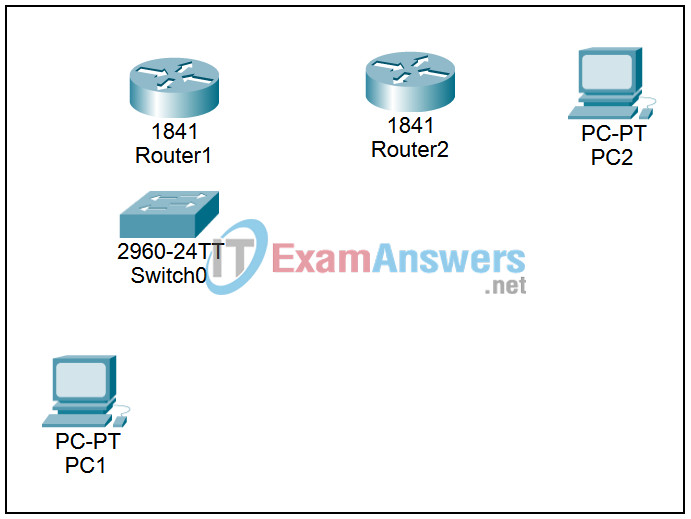
Addressing Table
This lab does not include an Addressing Table.
Learning Objectives
- Examine the configuration on the routers
- View the router configuration
- Note the active ports
- Connect the devices
- Use the proper media type between devices
- Verify connectivity
Introduction:
When cabling in a lab environment using actual equipment and actual media, it is important to select the proper media type, and the proper ports to connect the devices. In many cases, different cables use the same connector type and it is easy to connect the wrong cable type into the wrong port, possibly damaging the equipment. In Packet Tracer, you can select different media types to connect devices and, where the connectors are the same, plug them in to the wrong port. This activity represents a typical two router lab setup with all the devices configured. We will examine the configurations on the devices, select the proper media type, connect the devices, and verify connectivity.
Task 1: Examine the configuration on the routers
Step 1. View the router configuration.
Click on both routers and examine the configuration using the Config tab.
Step 2. Note the active ports.
Routers have many interfaces; and not all may be in use. Look at the configuration on all of the router interfaces. For each router, note which interfaces have the Port Status on, have IP information configured, and, for serial interfaces, which interfaces have the Clock Speed set.
Task 2: Connect the devices
Step 1. Use the proper media type between devices.
Switches and hubs provide a cross-over function on their ports to connect a PC or a router to a switch using a Copper Straight-through cable. Use a Copper Straight-through cable to connect interface FastEthernet0/0 on Router1 to interface FastEthernet0/1 on the switch and to connect interface FastEthernet on PC1 to interface FastEthernet0/2 on the switch.
A PC can be directly connected to a router using a Copper Cross-over cable. Use a Copper Cross-over cable to connect interface FastEthernet0/0 on Router2 to interface FastEthernet on PC2.
In Packet Tracer we can access the configuration on a router by clicking on it. In a lab environment the initial access for configuring a router is through the console port. The console port is an RJ-45 port that connects to the PC using a rollover cable with an RJ-45 plug on one end and a 9 pin D connector on the other end that connects to a serial RS-232 port on the PC. In Packet Tracer this is identified as a Console cable. Connect the RS-232 port on PC1 to the console port on Router1 and connect the RS-232 port on PC2 to the console port on Router2 using a Console cable.
A dedicated leased line between two locations consists of a DTE (Data Terminal Equipment), such as a router, connected to a DCE (Data Communication Equipment), such as a CSU/DSU or modem. The DCE connects to a service provider’s local loop. The DCE provides a clock signal for synchronous serial communications. In a lab environment or in Packet Tracer we use a serial crossover cable to simulate this connection. One router is configured to provide the clock signal on its serial interface and the DCE end of the cable connects to that interface. We will connect interface Serial0/0/0 on Router1, which has been configured to supply the clock signal, to interface Serial0/0/0 on Router2. Select the Serial DCE cable. The first device you click will connect to the DCE end of the cable. Connect interface Serial0/0/0 on Router1 to interface Serial0/0/0 on Router2.
Step 2. Verify connectivity
From the Command Prompt on the Desktop of PC1 issue the command ping 192.168.3.2, the IP address of PC2. If the ping fails, check your connections and troubleshoot until the ping succeeds. Check your configuration by clicking the Check Results button.
