9.8.3 Packet Tracer – Intermediary Device as an End Device Answers
Topology
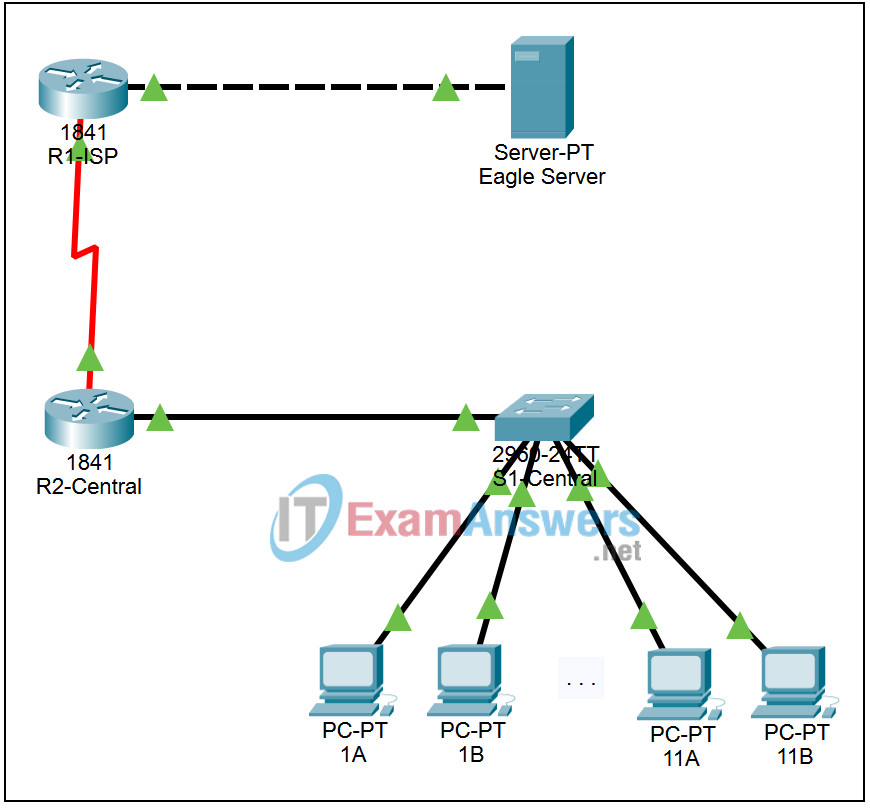
Addressing Table
This activity does not include an addessing table.
Learning Objectives
- Capture establishment of a Telnet session
- Examine the exchange of Telnet packets at a PC
Introduction:
This activity is the Packet Tracer equivalent to Lab 9.8.3: Intermediary Device as an End Device. Due to limitations in Packet Tracer and the volume of data exchanged, we will limit this activity to capturing the Telnet connection from a PC to a switch.
Task 1: Initialize all network tables
Step 1. Complete the Spanning Tree protocol.
Complete the Spanning Tree protocol by toggling between Realtime and Simulation modes 4 times. All link lights should turn green. Leave PT in Realtime mode.
Step 2. Ping the switch.
Access PC 1A and from the Command Prompt on the Desktop enter the command ping 172.16.254.1. This will update ARP information for the PC and the switch.
Task 2: Capture establishment of a Telnet session
Step 1. Enter Simulation mode.
Switch to Simulation mode.
Step 2: Set Event List Filters.
We want to capture only Telnet events. In the Event List Filters section, verify that only Telnet events will be displayed.
Step 3. Telnet from PC 1A to the switch.
From the Command Prompt on PC 1A enter the command telnet 172.16.254.1. When the Trying Telnet appears go to the next step.
Step 4. Run the simulation.
Click the Auto Capture / Play button. Restore the PC 1A window. When prompted for the password enter cisco and press the Enter key. Minimize the PC 1A window. When the Buffer Full window opens, click the View Previous Events button.
When prompt enter ccna1 as the username and the password as cisco.
Task 3: Examine the exchange of Telnet packets at PC 1A
Step 1. Examine encapsulated Telnet data.
To simulate the operation of Wireshark examine the packets At Device 1A. Check the encapsulated Telnet data in the Inbound and Outbound PDU Details.
Step 2. Consider the operation of Telnet.
Restore the PC 1A window. Compare the output to the encapsulated Telnet data. Was the password included in encapsulated Telnet data?
