5.5.1 Packet Tracer – Examining a Device’s Gateway Answers
Topology
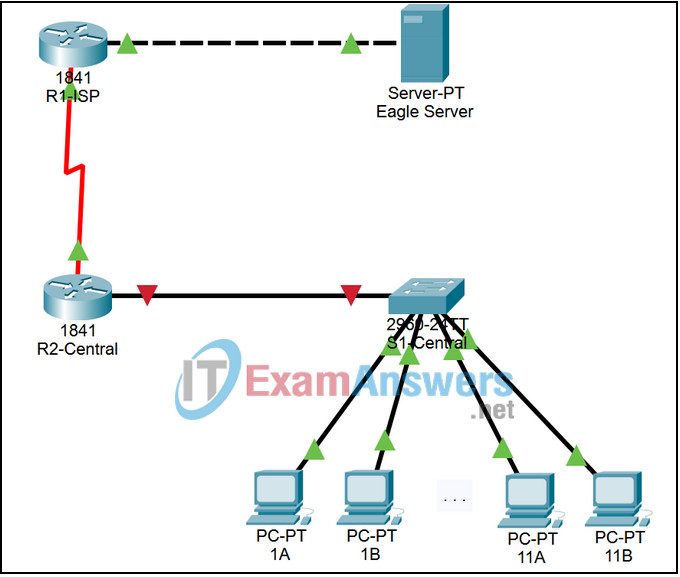
Addressing Table
| Device | Interference | IP Address | Subnet Mask | Default Gateway |
|---|---|---|---|---|
| R1-ISP | S0/0/0 | 10.10.10.6 | 255.255.255.252 | N/A |
| Fa0/0 | 192.168.254.253 | 255.255.255.0 | N/A | |
| R2-Central | S0/0/0 | 10.10.10.5 | 255.255.255.252 | N/A |
| Fa0/0 | 172.168.255.254 | 255.255.255.0 | N/A | |
| Eagle Server | FastEthernet | 192.168.254.254 | 255.255.255.0 | 192.168..254.25 |
| Host 1A | FastEthernet | 172.16.1.1 | 255.255.0.0 | 172.16.255.254 |
| Host 1B | FastEthernet | 172.16.1.2 | 255.255.0.0 | 172.16.255.254 |
| Host 11A | FastEthernet | 172.16.11.1 | 255.255.0.0 | 172.16.255.254 |
| Host 11B | FastEthernet | 172.16.1.2 | 255.255.0.0 | 172.16.255.254 |
| S1-Central | N/A | 172.16.254.1 | 255.255.0.0 | 172.16.255.254 |
Learning Objectives
- Understand and explain the purpose of a gateway address
- Understand how network information is configured on a Windows computer
- Troubleshoot a hidden gateway address problem
Introduction:
An IP address is composed of a network portion and a host portion. A computer that communicates with another device must first know how to reach the device. For devices on the same local area network (LAN), the host portion of the IP address is used as the identifier. The network portion of the destination device is the same as the network portion of the host device.
However, devices on different networks have different source and destination network numbers. The network portion of the IP address is used to identify when a packet must be sent to a gateway address, which is assigned to a network device that forwards packets between distant networks.
A router is assigned the gateway address for all the devices on the LAN. One purpose of a router is to serve as an entry point for packets coming into the network and exit point for packets leaving the network.
Gateway addresses are very important to users. Cisco estimates that 80 percent of network traffic will be destined to devices on other networks, and only 20 percent of network traffic will go to local devices. This is called the 80/20 rule. Therefore, if a gateway cannot be reached by the LAN devices, users will not be able to perform their job.
Task 1: Understand and Explain the Purpose of a Gateway Address.
Step 1. Open a command prompt window on a pod host computer.
Issue the ipconfig command.
What is the default gateway address?
Step 2. Use the ping command to verify connectivity with IP address 127.0.0.1.
Was the ping successful?
Step 3. Use the ping command to ping different IP addresses on the 127.0.0.0 network, 127.10.1.1, and 127.255.255.255.
Were responses successful? If not, why?
Task 2: Understand how Network Information is Configured.
Many times connectivity issues are attributed to wrong network settings. In troubleshooting connectivity issues, several tools are available to quickly determine the network configuration.
Step 1. Examine network IP address properties:
- By Clicking on the PC > Desktop Tab> IP Configuration
Step 2. To examine network properties using the ipconfig command:
- Click on the PC > Desktop Tab > Command Prompt
- Then type ipconfig or ipconfig /all
Task 3: Troubleshoot a Hidden Gateway Address Problem.
When troubleshooting network issues, a thorough understanding of the network can often assist in identifying the real problem.
As the 3rd shift help desk Cisco engineer, you are asked for assistance from the help desk technician. The technician received a trouble ticket from a user on computer host-1A, complaining that computer host-11B, host-11B.example.com, does not respond to pings. The technician verified the cables and network settings on both computers, but nothing unusual was found. You check with the corporate network engineer, who reports that R2-Central has been temporarily brought down for a hardware upgrade. Nodding your head in understanding, you ask the technician to ping the IP address for host-11B, 172.16.11.2 from host-1A. The pings are successful. Then, you ask the technician to ping the gateway IP address, 172.16.254.254, and the pings fail.
Your task is to find and fix the problem that is occurring within this network.
HINT: In Order to Solve This Problem, Check R2-Central’s Interfaces
